Node - Send SMS
Node Function: Sends SMS messages with specified content to designated users at ¥0.05 per message.
Example: When a customer's order is shipped, automatically send an SMS notification with the tracking number.
Workflow Configuration
-
Add a Send SMS node
-
Select SMS recipients
-
Configure SMS content
-
Publish and test the workflow
I. Add a Send SMS node
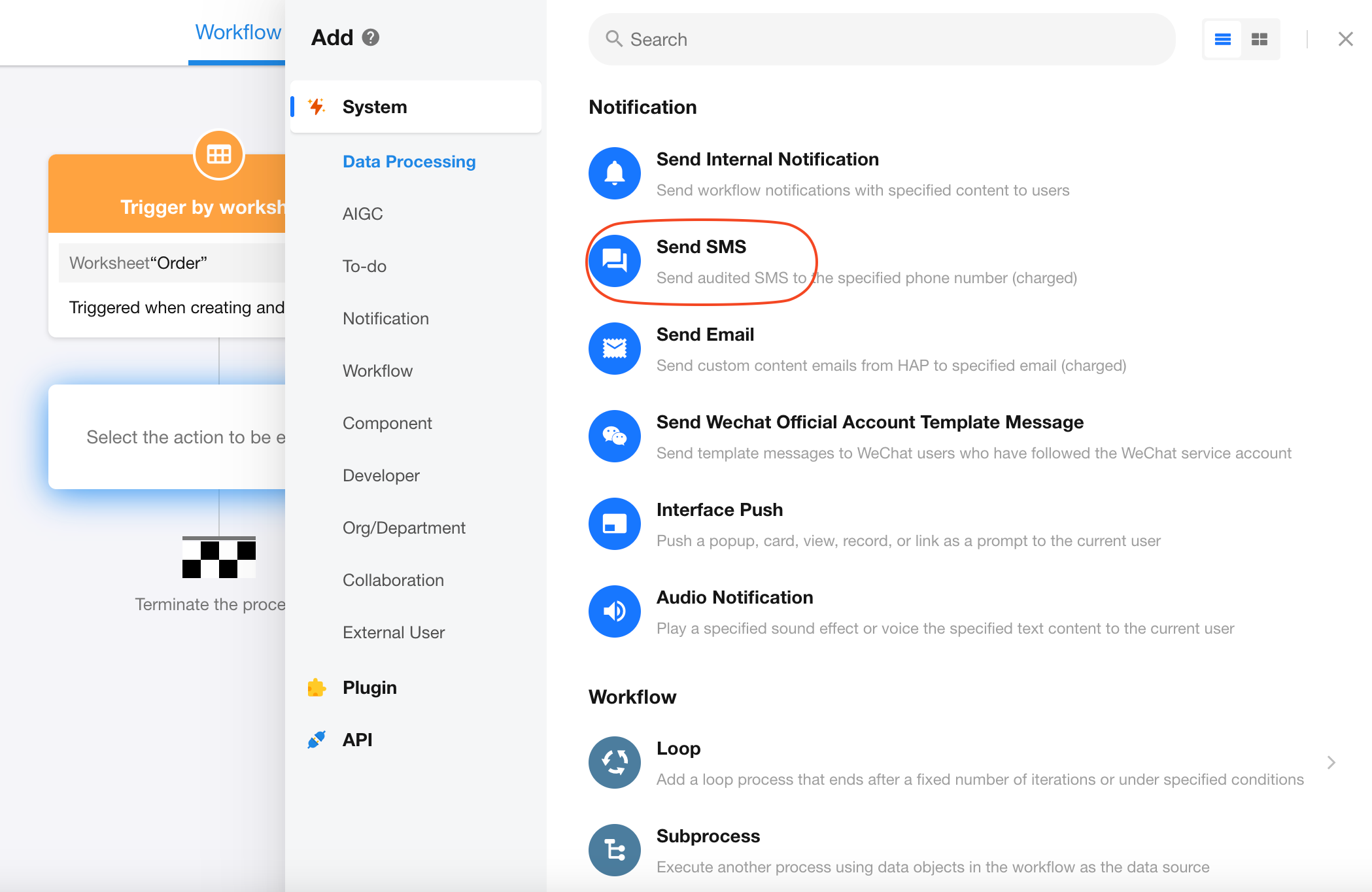
II. Add SMS recipients
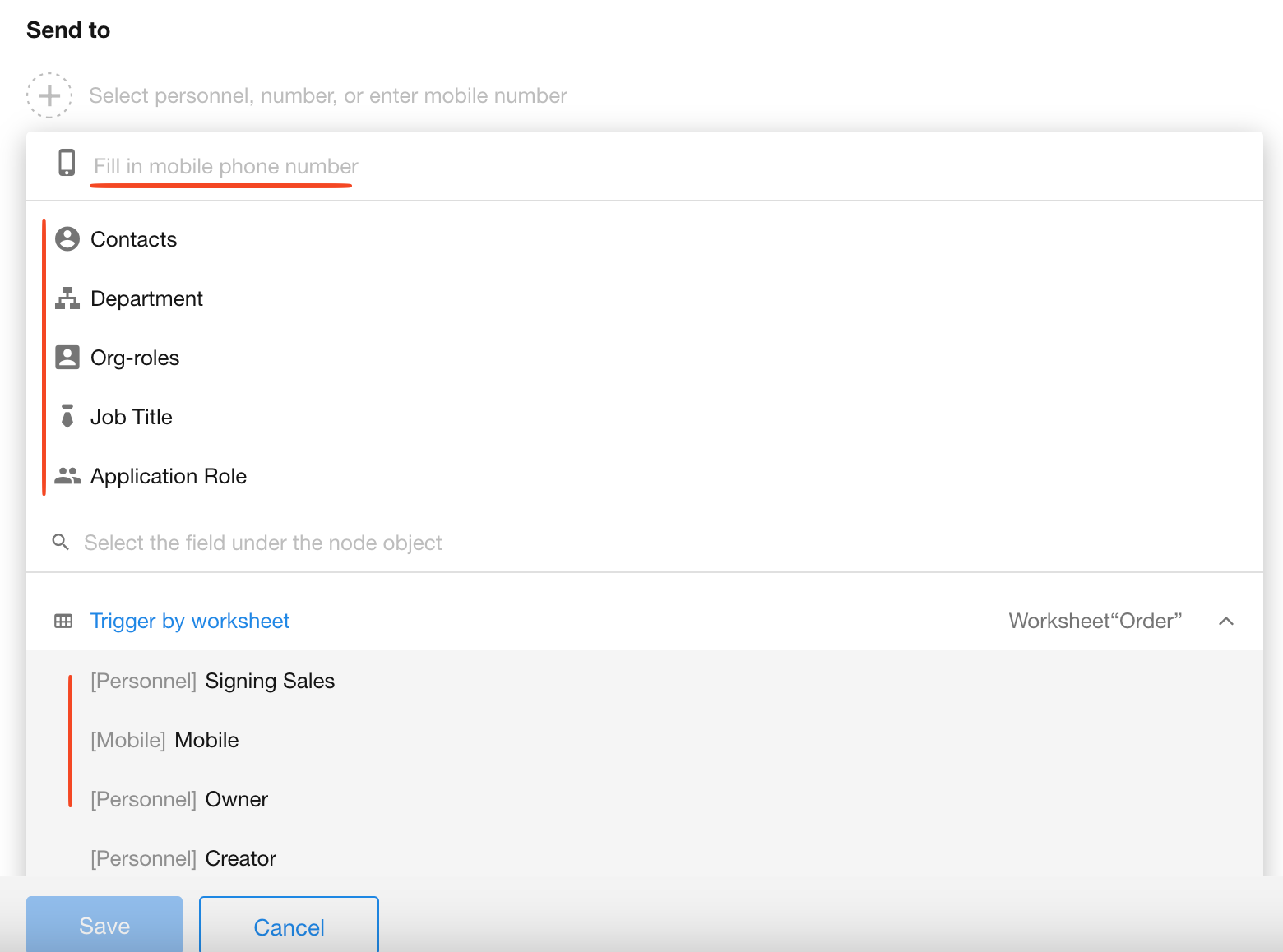
-
Directly enter one or multiple phone numbers
-
Add recipients by department, organizational role, or application role (all members under selected roles will receive SMS)
-
Select phone number fields from records (must use Telephone field type, not Text fields)
-
Choose record owners/creators or workflow initiators
-
Combine multiple methods to add recipients
III. SMS content
According to regulations from the Cyberspace Administration of China, SMS templates must be approved before use. Users can create new templates or select pre-approved templates.
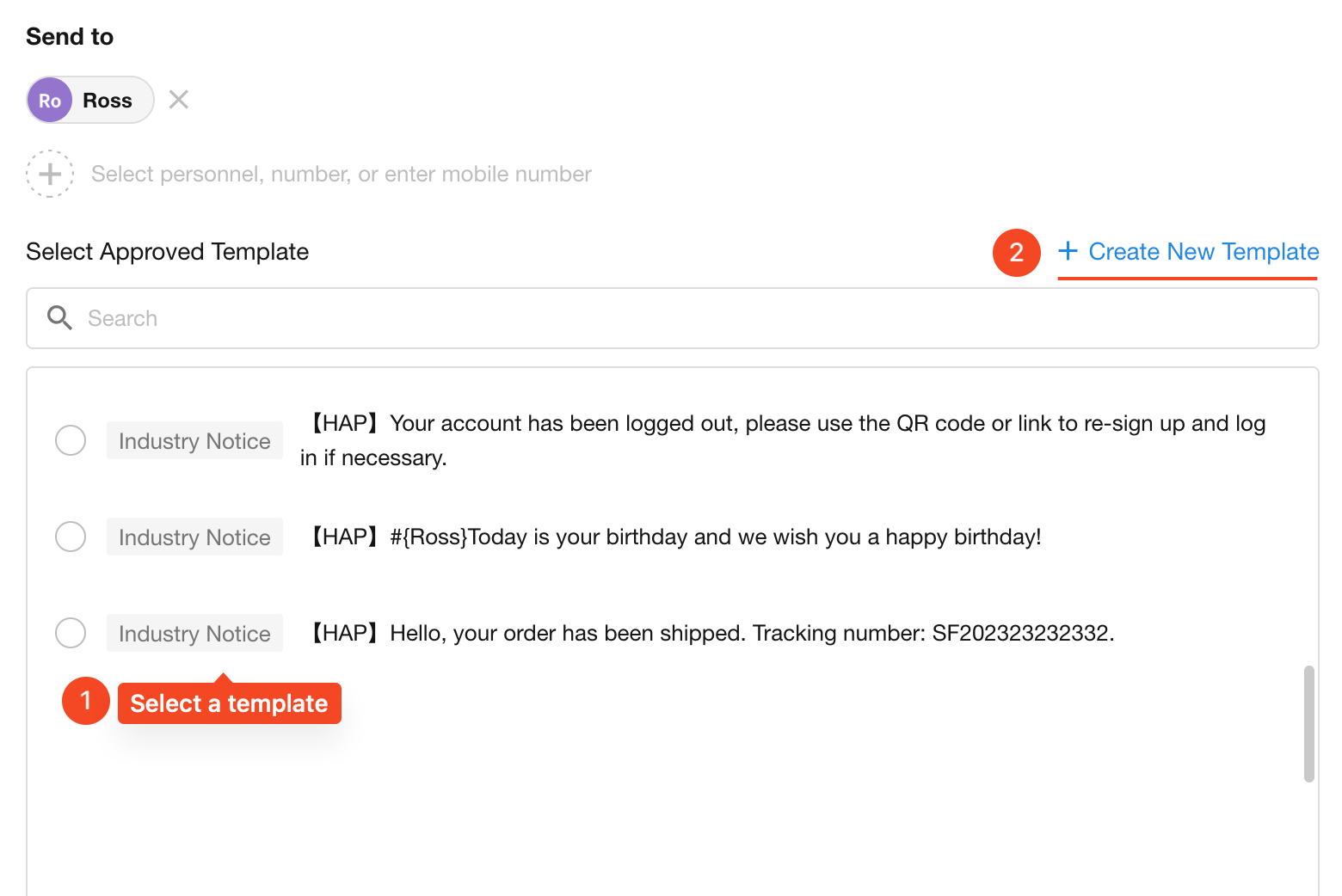
1. Create SMS template
Template Creation Entry
Click the "Create New Template" button in the Send SMS node.
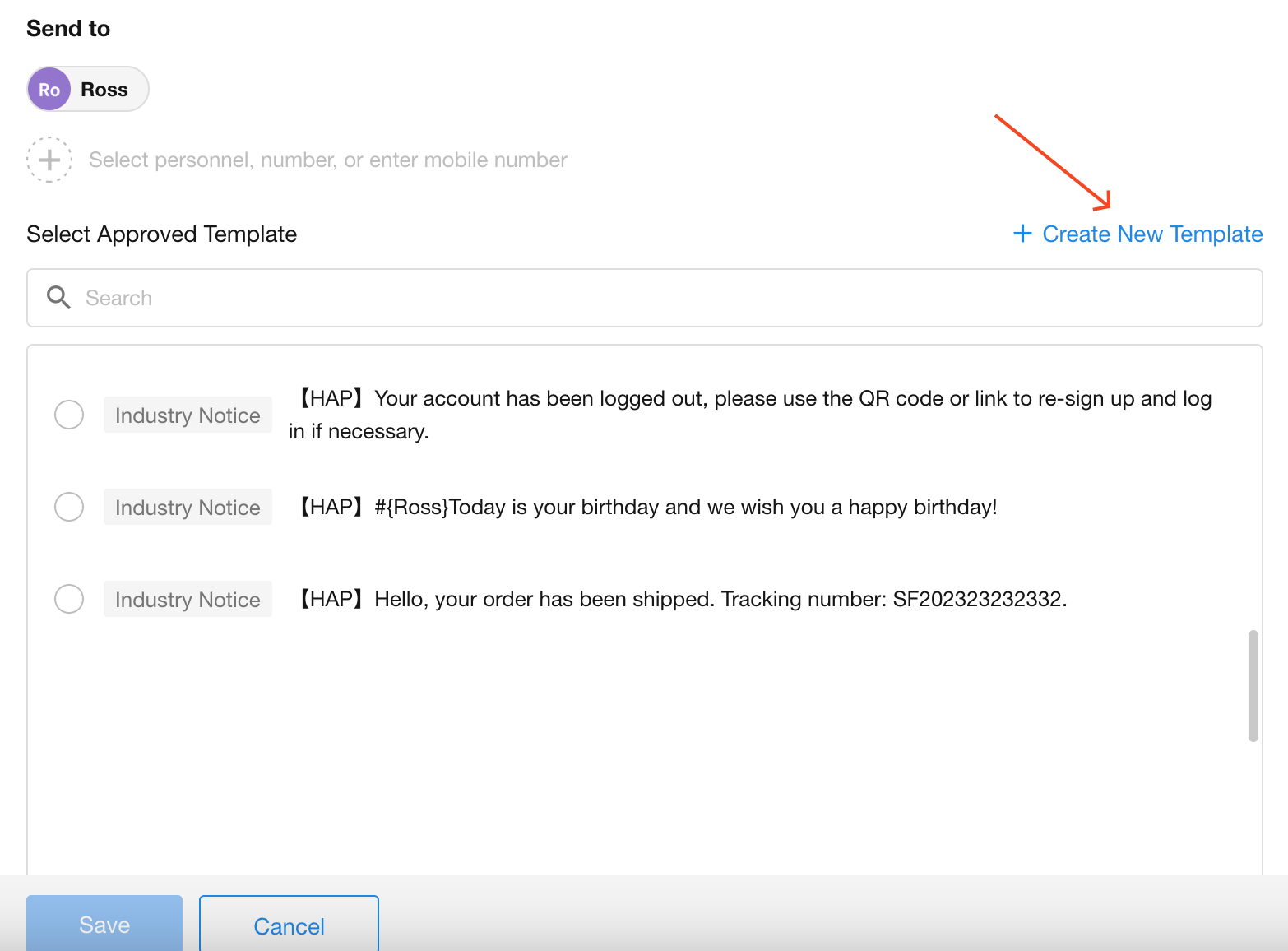
Template Content
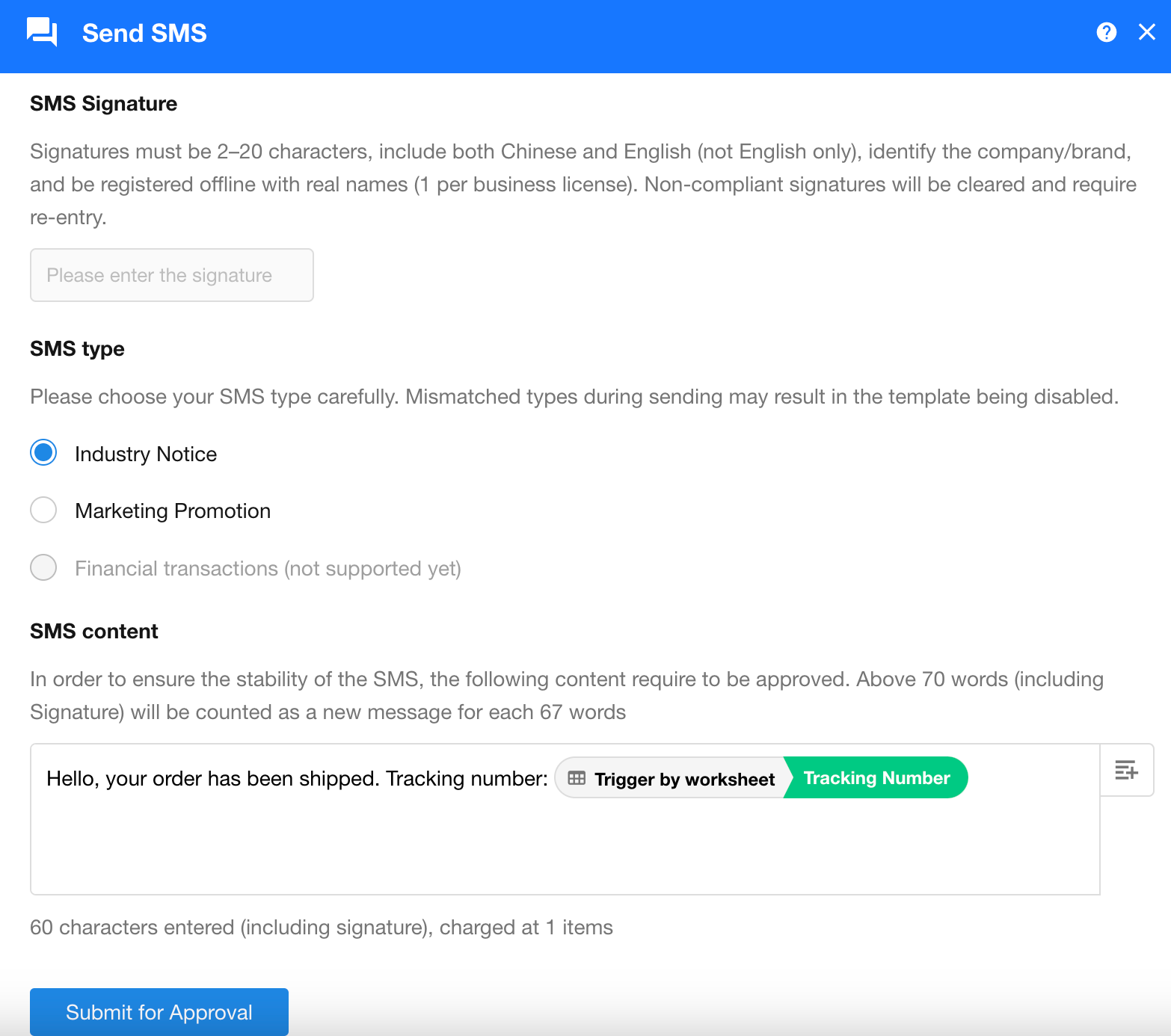
Signature:
-
Appears at the beginning of messages to identify the sender (automatically enclosed in 【】)
-
Only organizations with completed enterprise verification can add new signatures
-
Limited to 20 characters
-
Requires real-name registration - most numbers won't receive messages otherwise
Type(by business scenario):
-
Industry notice:
Verification codes, internal notices, etc.
For employees or customers
-
Marketing promotion:
Promotions, discounts, event registrations, etc.
System automatically adds [Unsubscribe]
-
Financial (currently unsupported):
Credit card payments, transaction alerts, etc.
SMS Content: Supports text combined with values from other nodes
After configuration, click "Submit for Approval". Rejected templates cannot be used.
2. Edit existing templates
Click to select an SMS template from the template list.
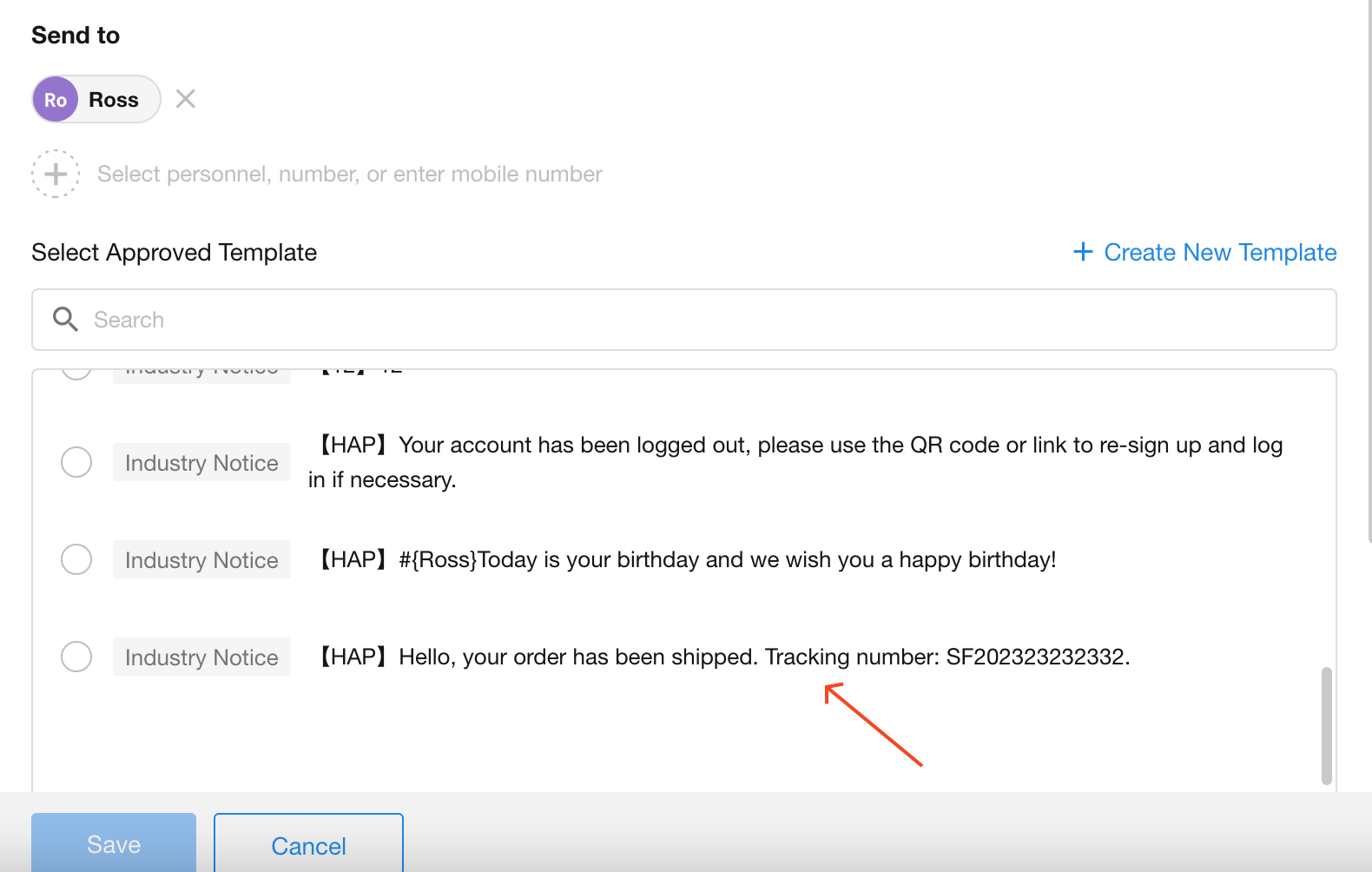
Click the "Click to insert field" button to add fields from nodes. Other text in the template cannot be modified.
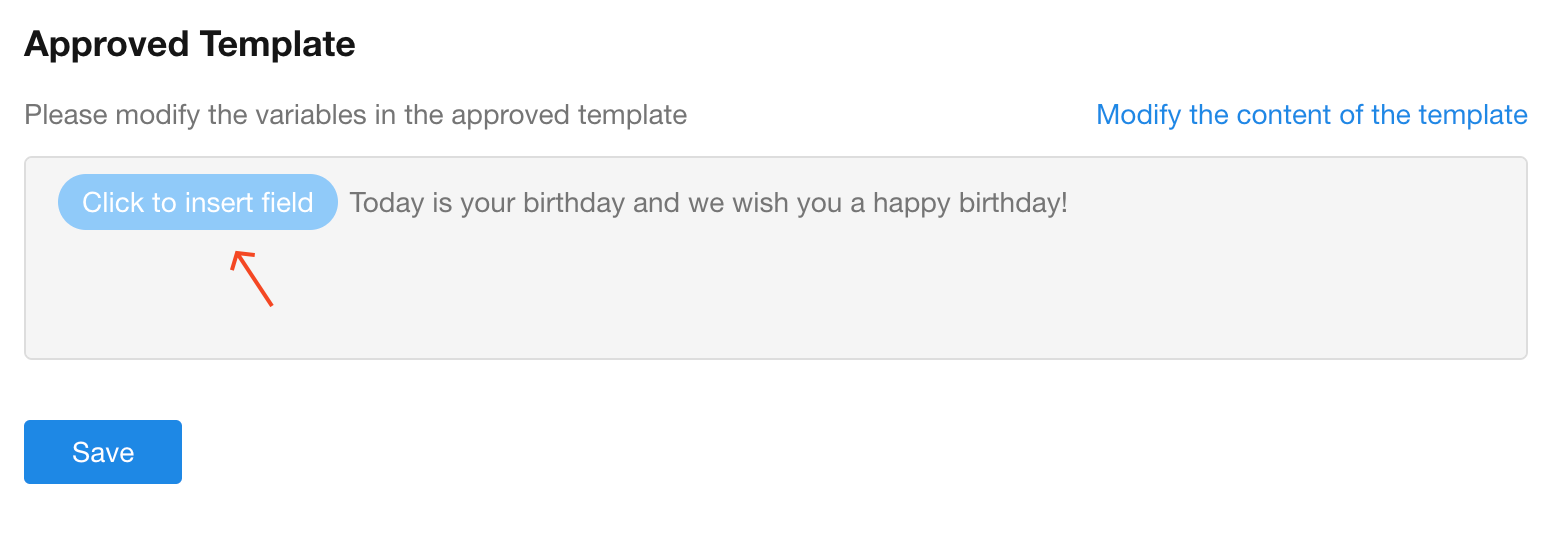
3. Effect
With the above configuration:
-
For "Industry notice", users receive:
【HAP】Hello, your order has been shipped. Tracking number: SF202323232332.
-
For "Marketing promotion", users receive:
【HAP】Hello, your order has been shipped. Tracking number: SF202323232332. (Reply T to unsubscribe)
-
Wrap text:
Content does not support line breaks via Enter. Add
\bbefore text that needs a line break.
Note: The 【】symbol cannot appear in SMS content
This symbol is reserved for signature formatting. Since templates already include an SMS signature, the "【 】"symbol cannot appear in the content. Use "[ ], < >, 《 》"instead or omit it. For example, the following content will fail to send:
【HAP】Hello, your order has been shipped. Tracking number: 【SF202323232332】.
The first 【HAP】 is the template signature, while 【SF202323232332】would be mistaken as another signature, causing sending failure.
SMS template management
-
Modifying pending templates
-
Templates under review cannot be modified
-
To modify, delete it and create a new template for review
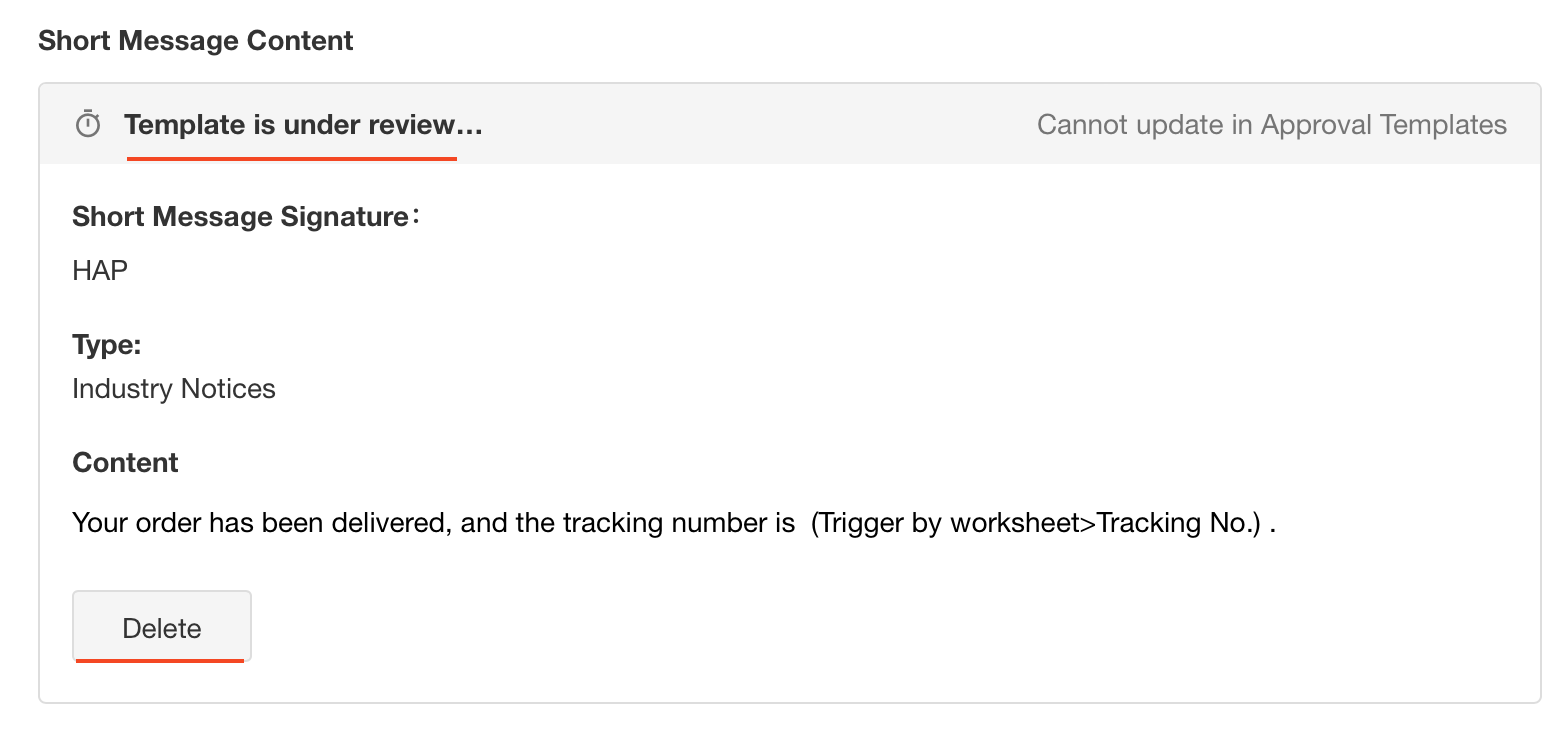
-
-
Checking review status
- App admins can check status in the Send SMS node

- App admins in organization can also view status by clicking "Short Message Templates" in workflow management page.
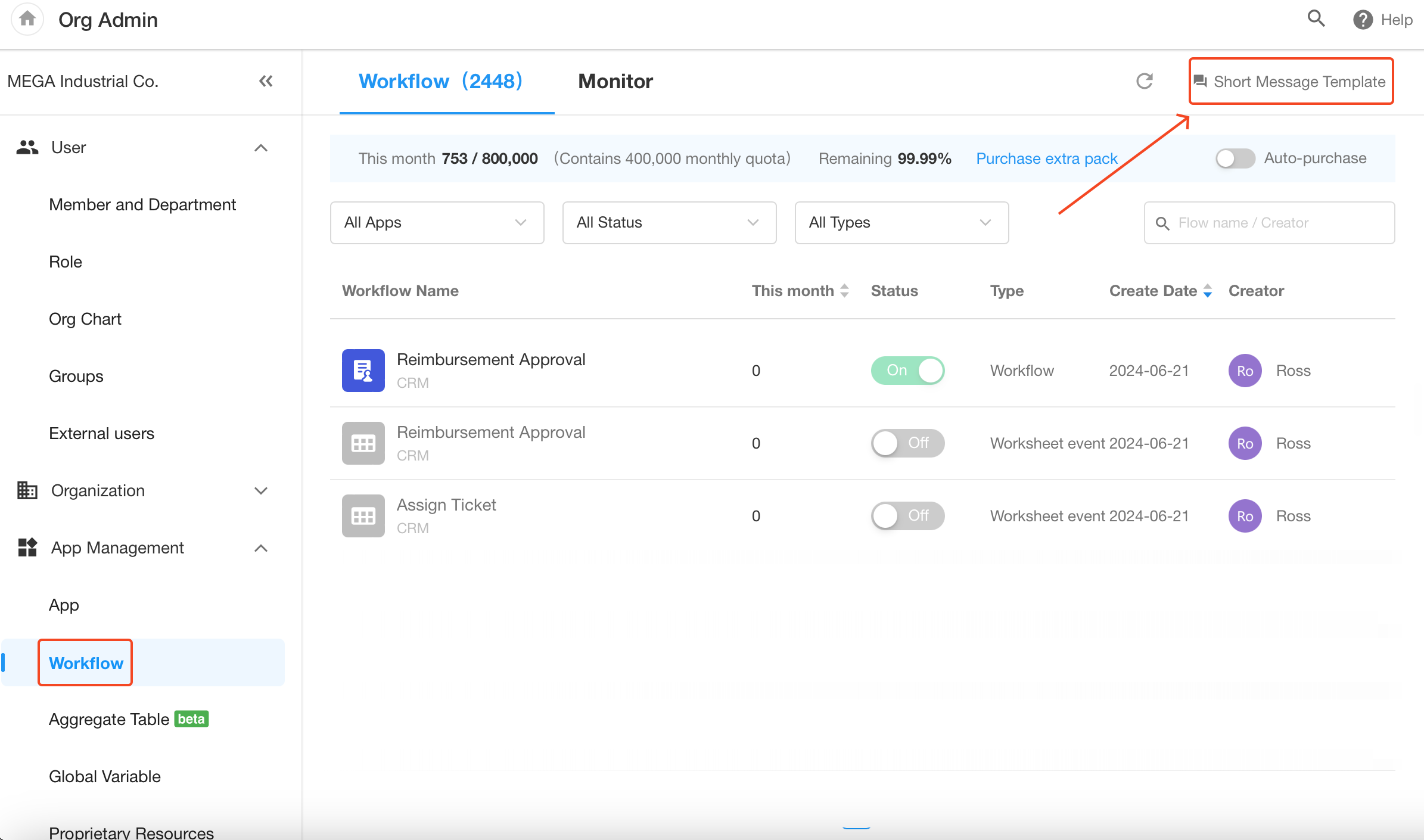
-
Deleting templates
-
App admins can delete organization SMS templates.
-
New Send SMS nodes cannot use deleted templates.
-
Existing nodes using the template remain unaffected.
-
Templates under review cannot be deleted.
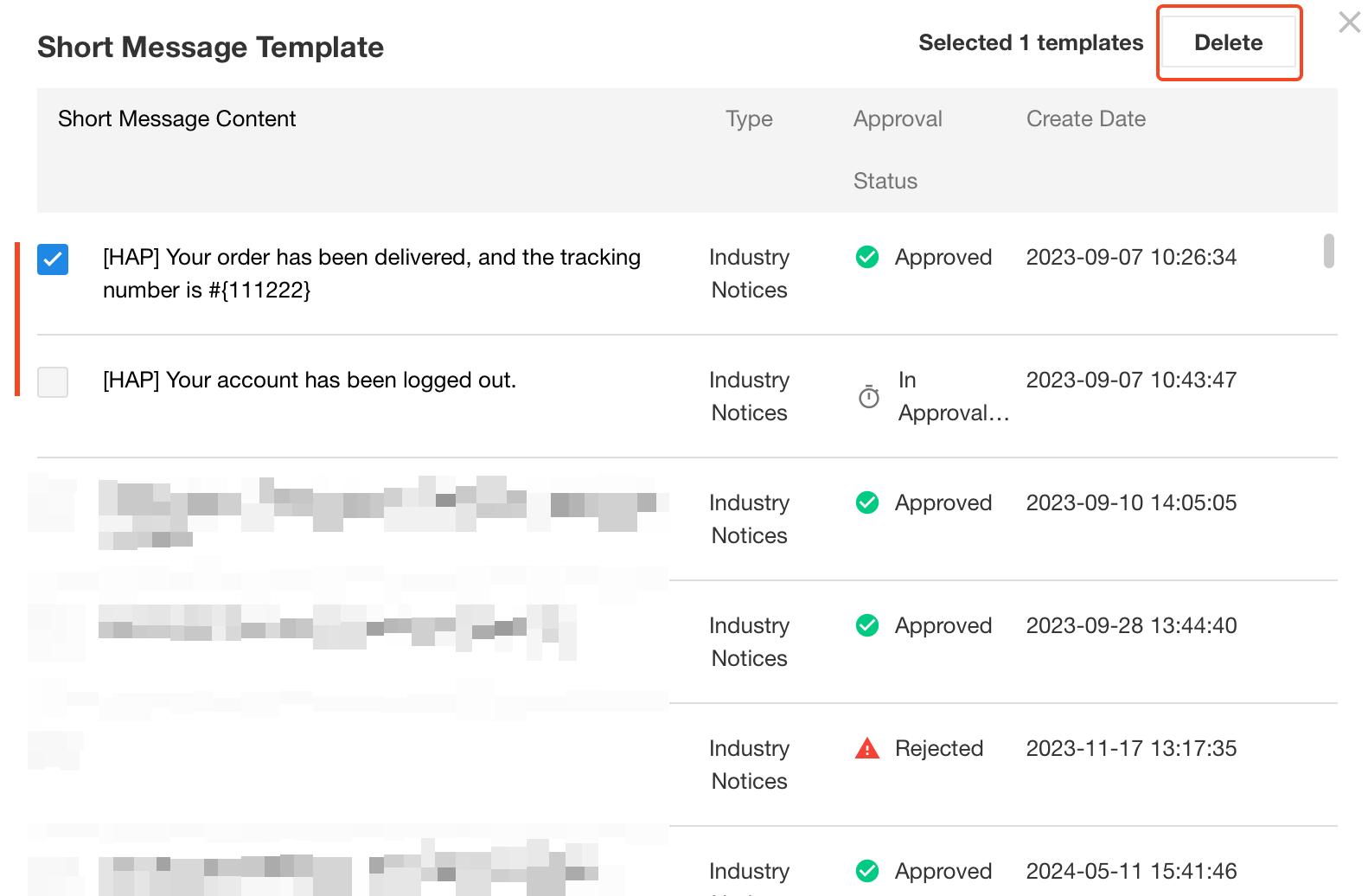
-