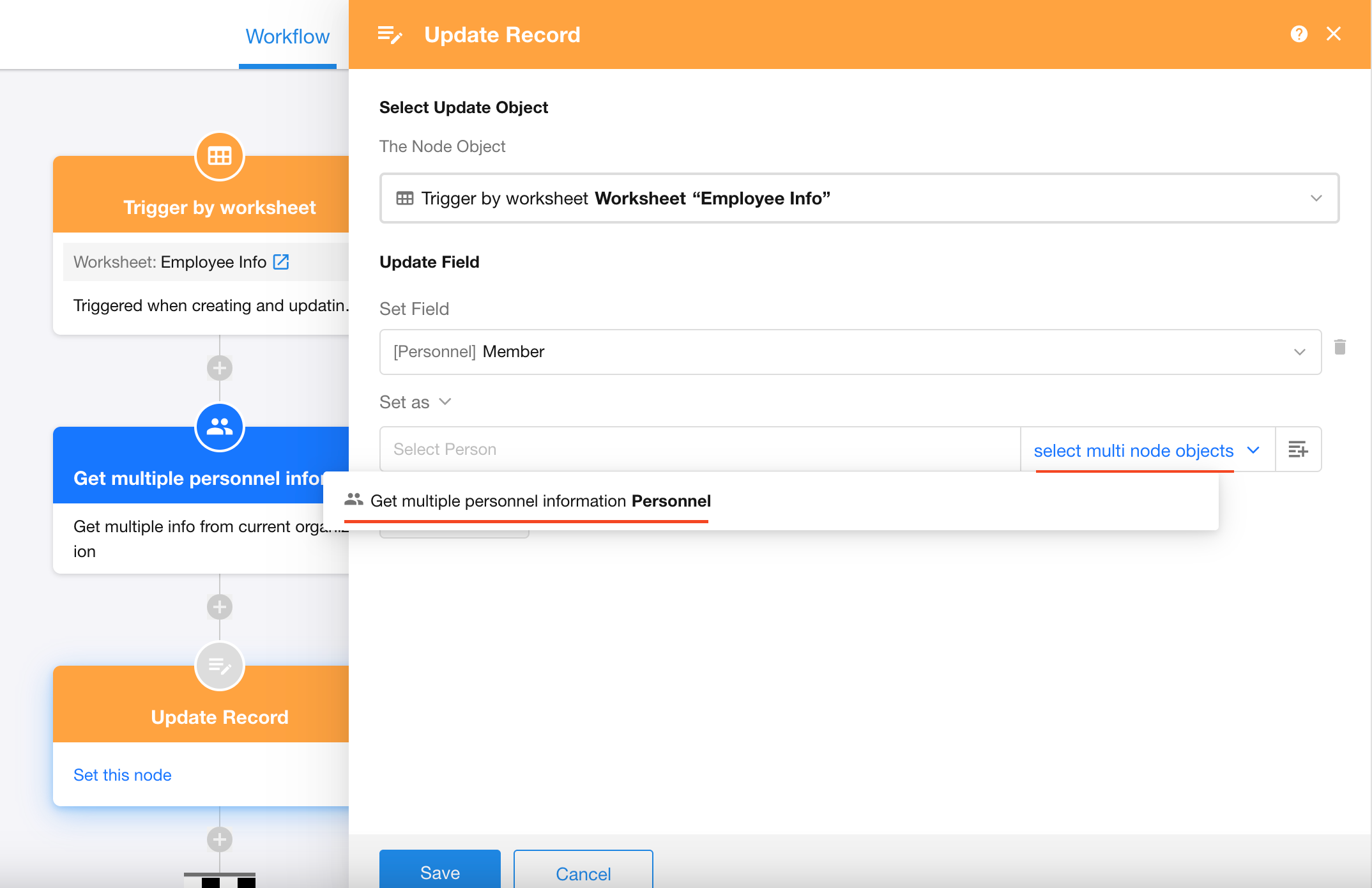Node - Get Multiple Personnel/Departments/Organizational Roles
Node Function: This node allows you to retrieve multiple members, departments, or organization roles—either from fields in a record or directly from the organization backend.
The returned data is structured as multiple records, which can be passed to sub-process nodes or other nodes designed to handle batch data.
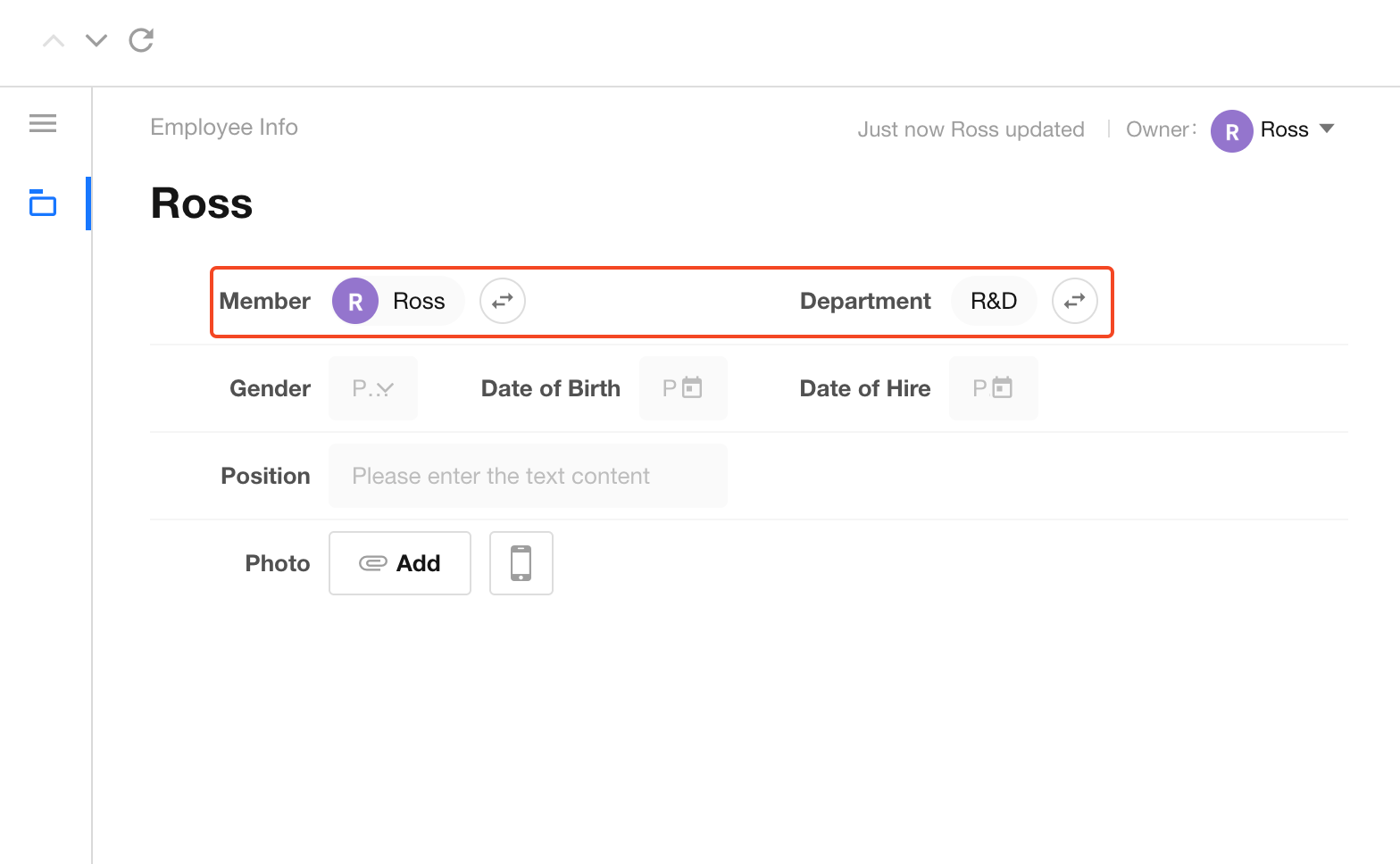
As shown above, members and departments may exist as fields in a worksheet. However, they also exist as independent data objects in the organization backend, each carrying its own set of attributes. The data originates from the organization admin panel.
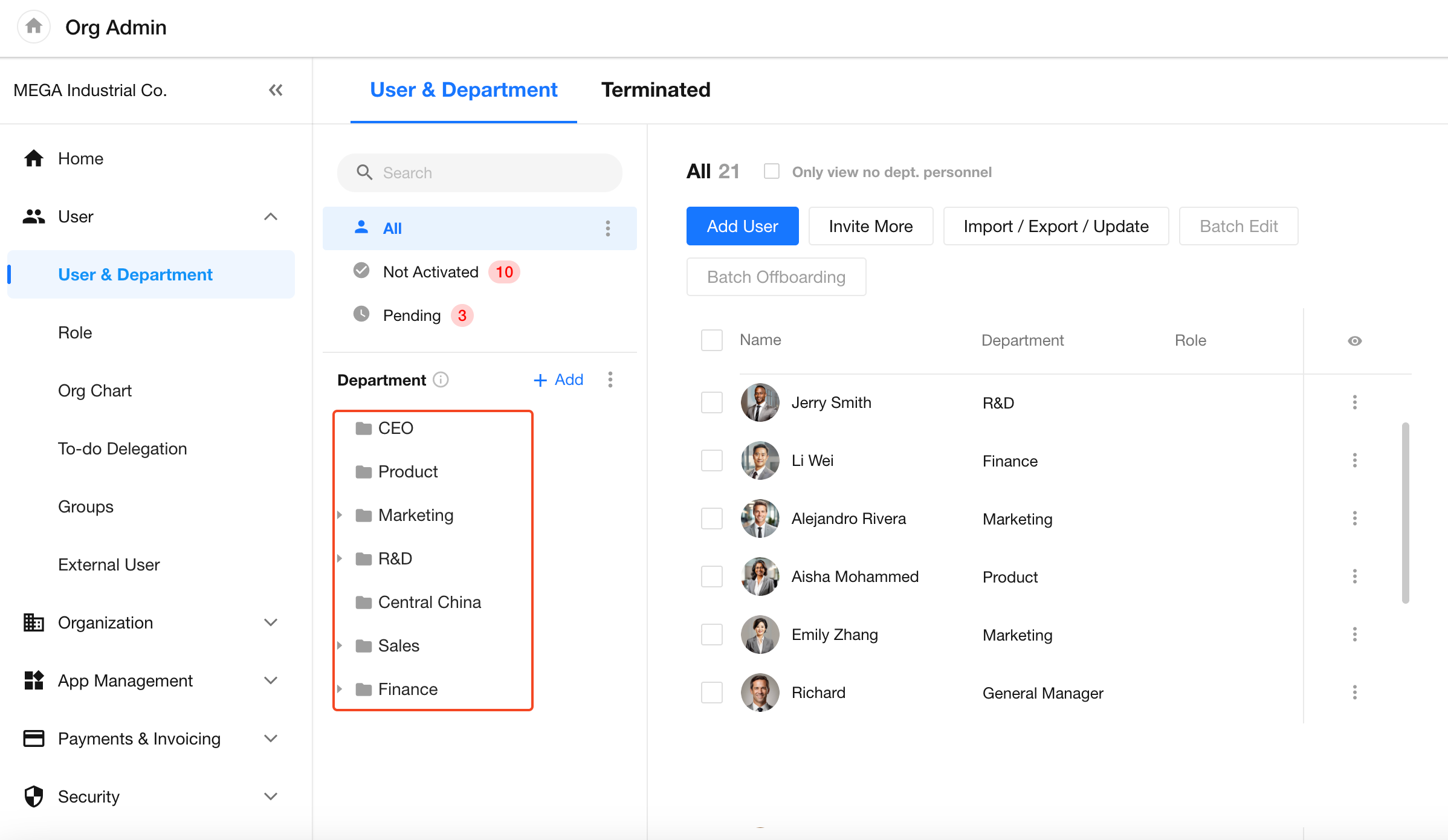
-
Member Attributes
A member in your organization contains the following attributes:
Name, Mobile number, Email, Department, Primary department, Job title, Employee ID, Work location, Organizational role(s), Member ID, Direct manager, Direct reports, All Reports, Created time
-
Department Attributes
A department in your organization contains the following attributes:
Department name, Department head, Parent department, All parent departments, Direct sub-departments, All sub-departments, Members in this department, Members in this department and all its sub-departments, Department ID, Created time
-
Organizational Role Attributes
An organizational role includes: Role name, Description, Members under this role (array of members), Role ID, Current role, Created time
You can think of the organization’s member, department, and role management lists as a kind of “system table” or “hidden worksheet.” With this node, you can retrieve information for multiple members, departments, or roles.
Example
You can build a employee information worksheet to maintain member data for the entire company, a specific department, or a project team. This worksheet should be regularly updated to stay in sync with the organization backend.
1. Create a scheduled workflow that runs daily at 2:00 AM on workdays to sync member data
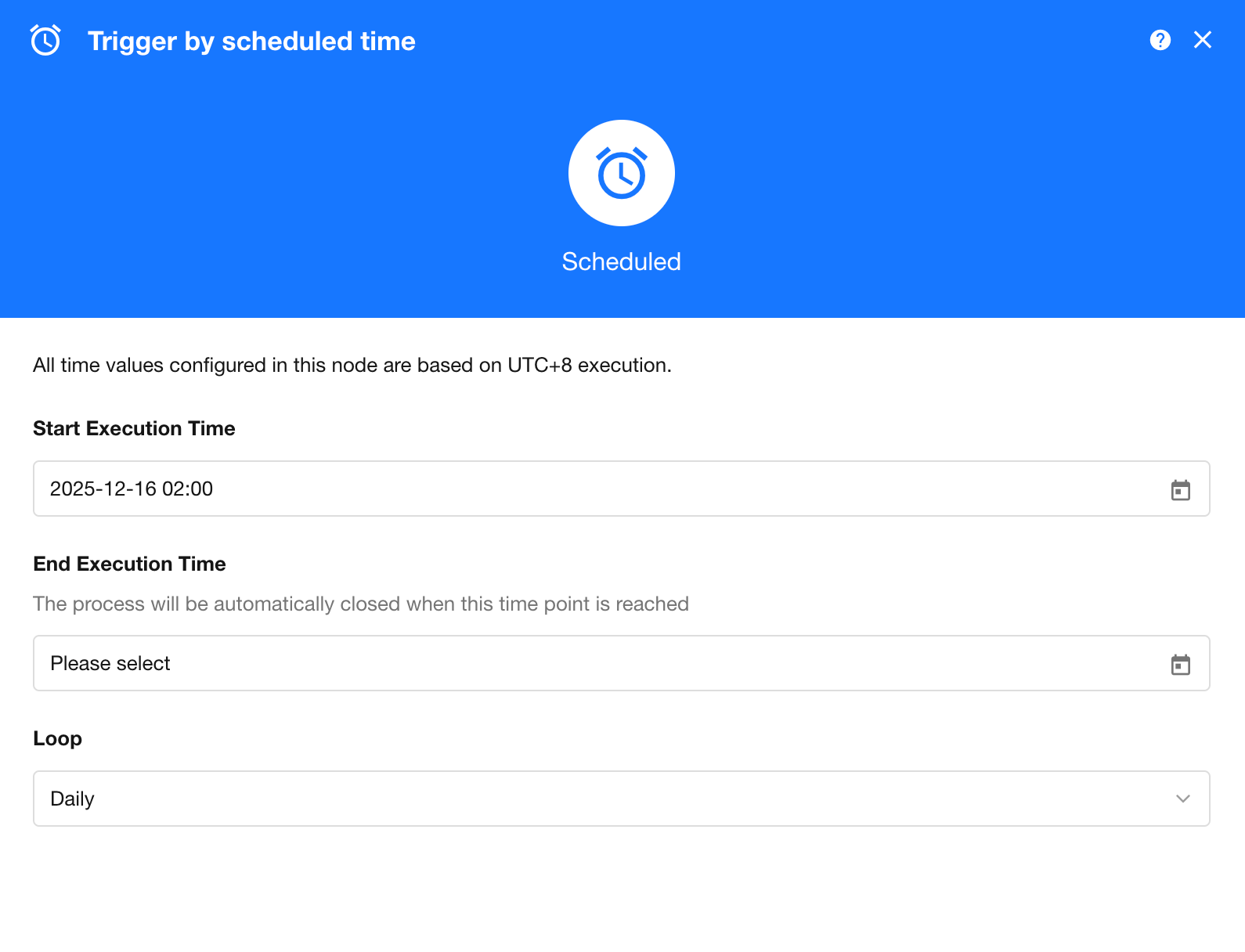
2. Add a “Get Multiple Personnel” node and choose to retrieve data from organization members
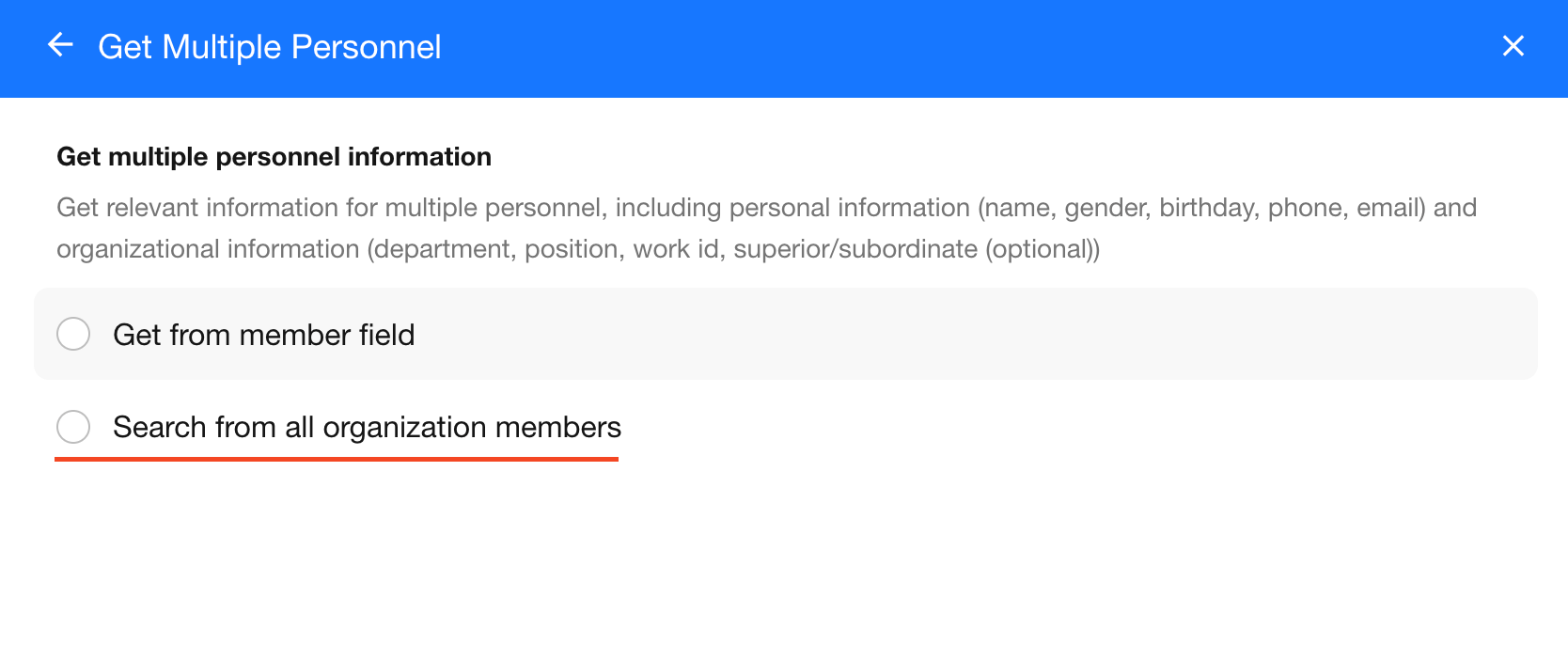
3. Configure filter conditions as needed
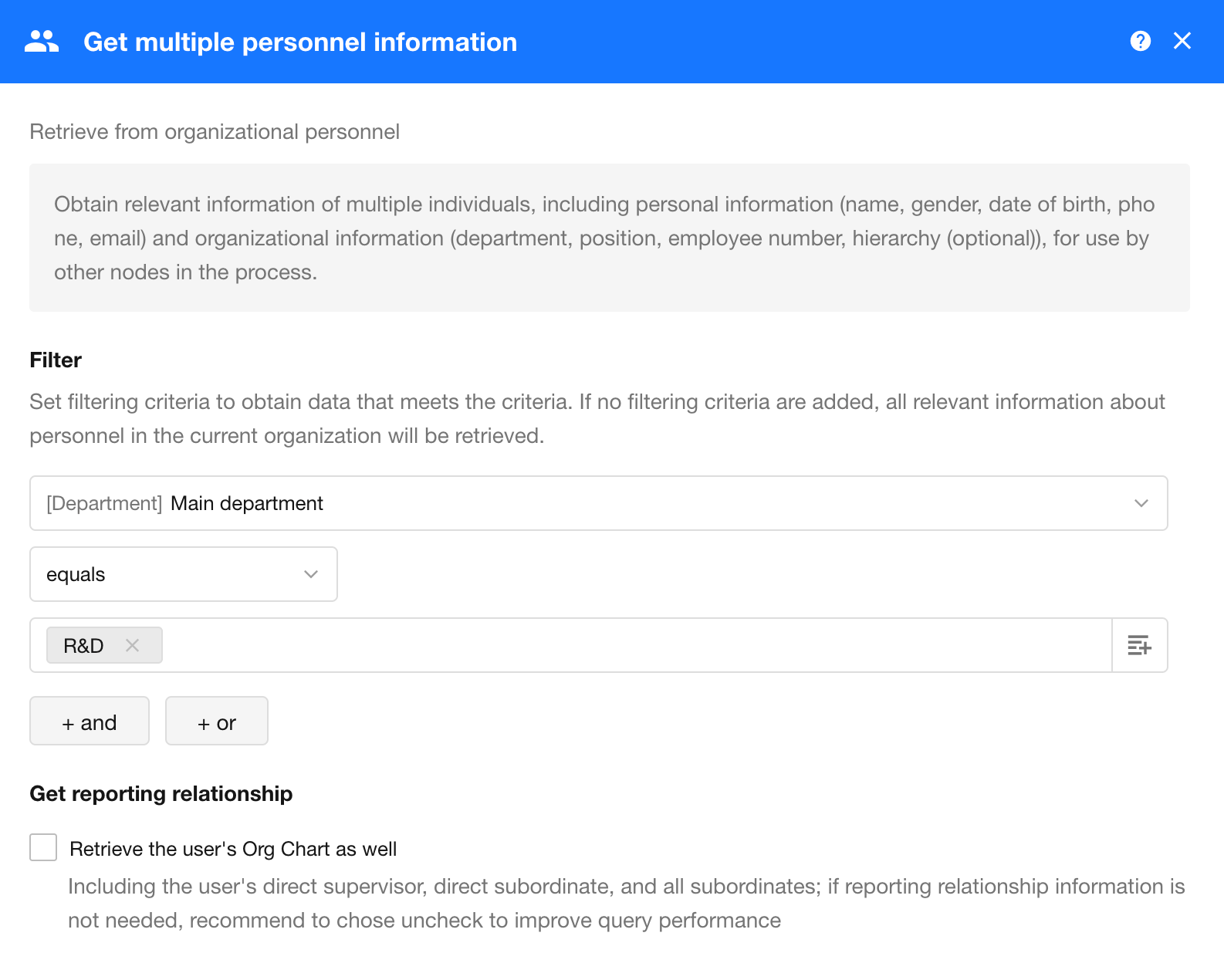
If no filter conditions are set, the system will retrieve all members from the organization.
4. Use a sub-process to update existing records or add new ones to the worksheet
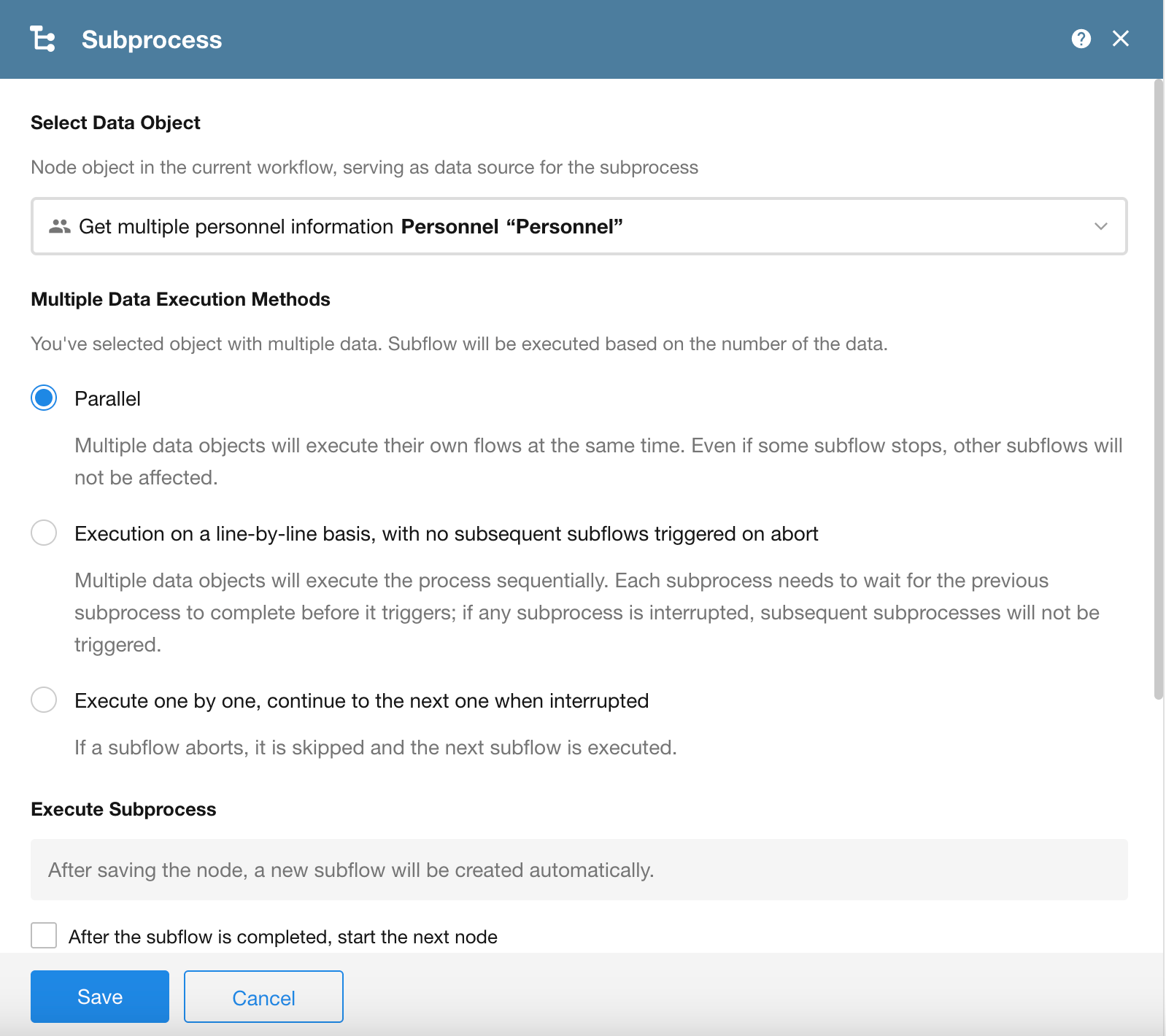
Why use a sub-process?
Some members may already exist in the worksheet and only need to be updated. Others may not exist yet and need to be added.
Therefore, each record must be checked individually in the sub-process to determine the appropriate action.
Sub-process Configuration
5. Use the “Get Single Data” node to check if a record for this member already exists in the worksheet
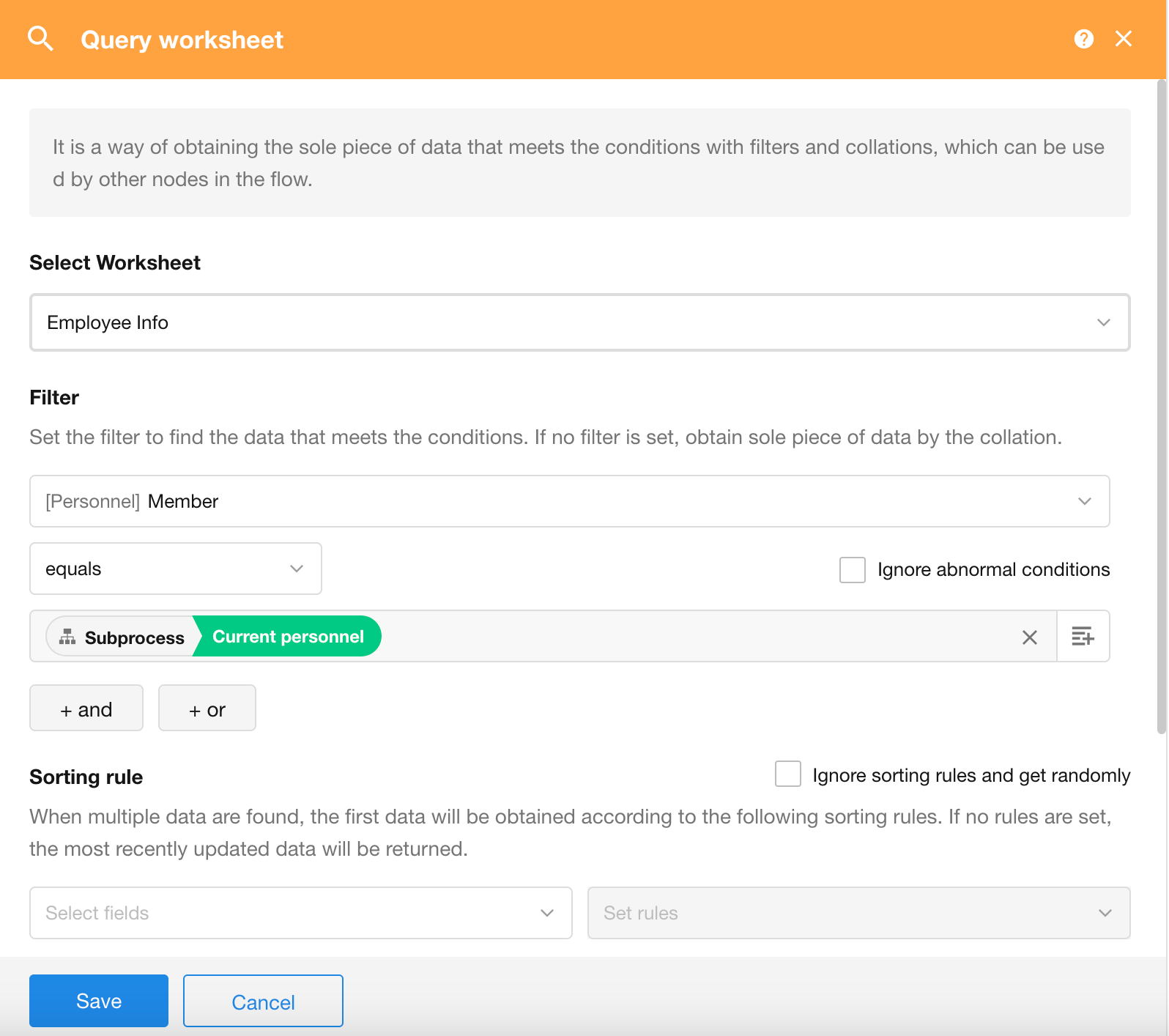
6. Add a “Branch” node to split the logic:
If the record exists, update it. If not, create a new one.
-
Update Member Record
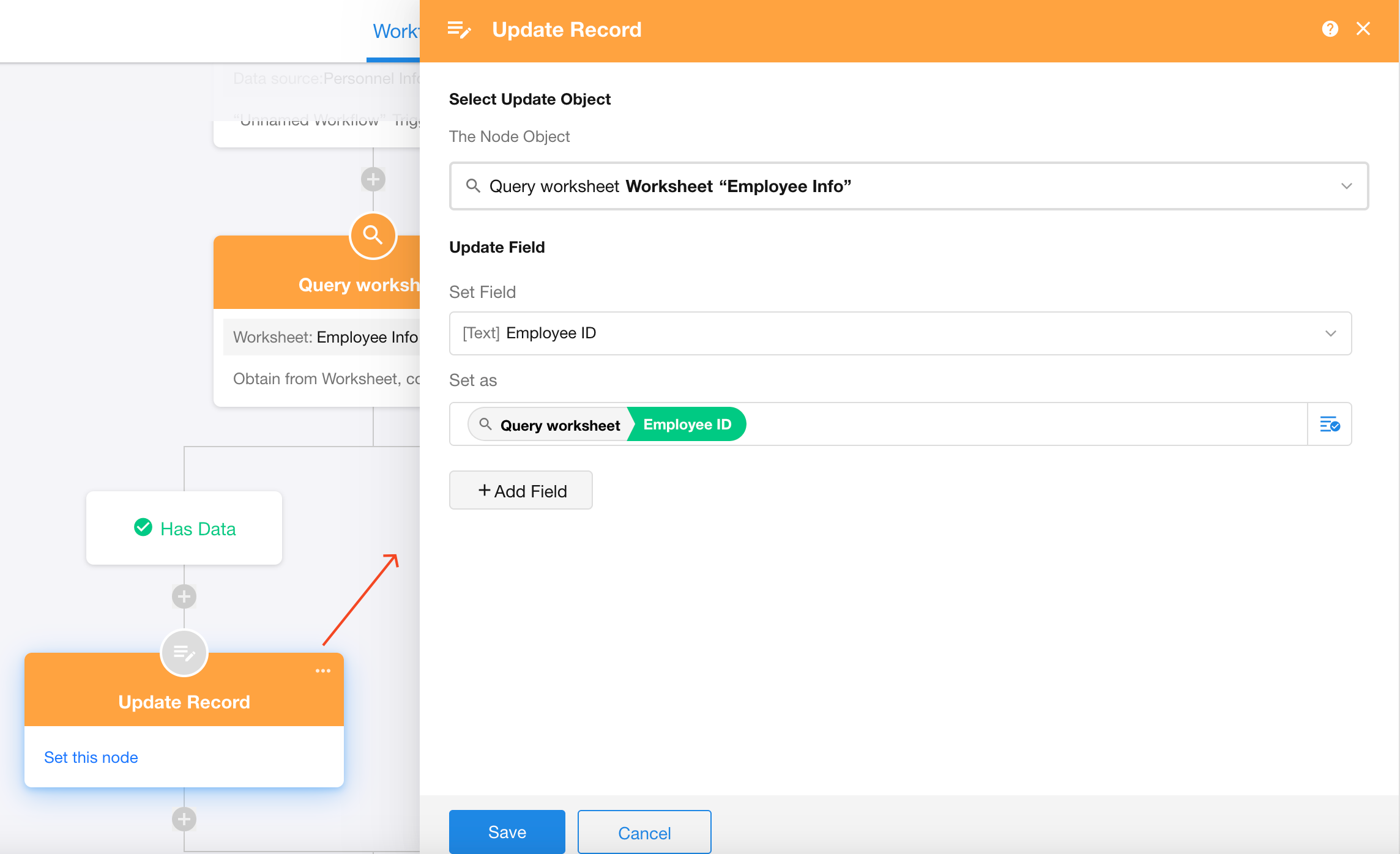
-
Create New Member Record
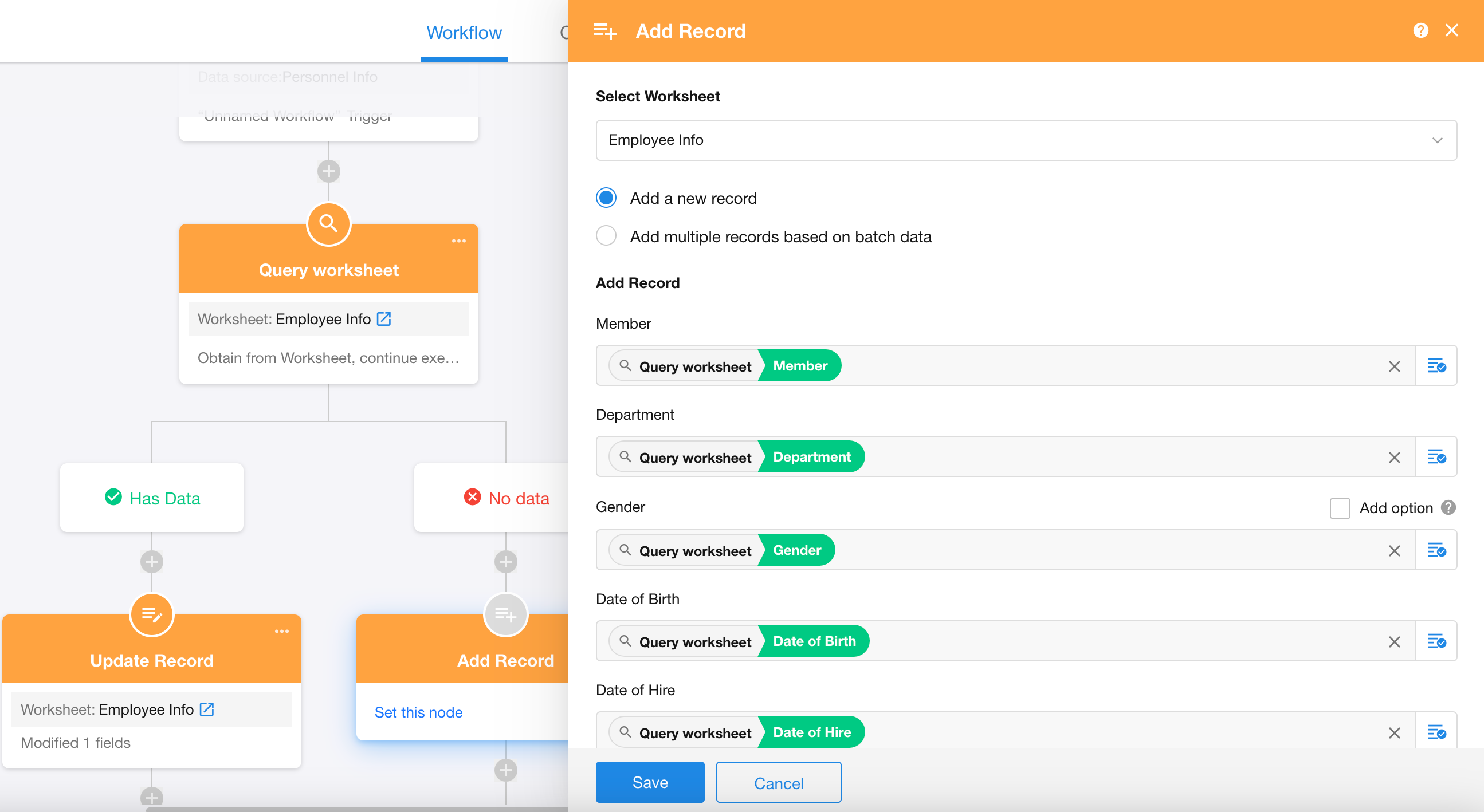
Retrieve Reporting Structure
By default, reporting structure are not included when fetching user data.
If you need this information, check this option.
To optimize performance, it is recommended to leave it unchecked unless required.
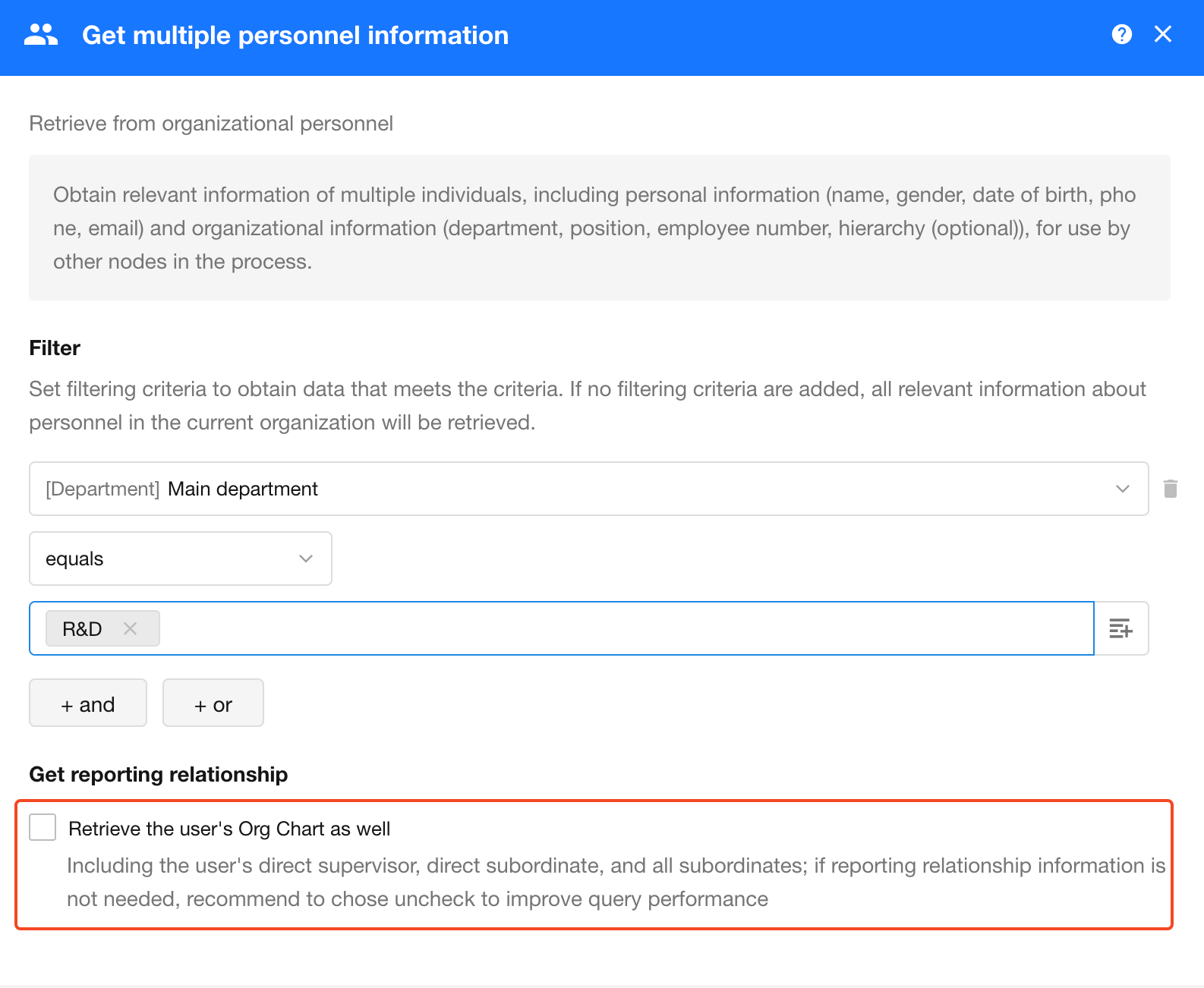
Populate Multi-Select Members/Department Fields
In workflows, when using the "Get Multiple Personnel/Departments/Organization Roles" node, you can assign the returned values directly to multi-select fields such as members, department, or organization role fields via the Add Record or Update Record nodes.