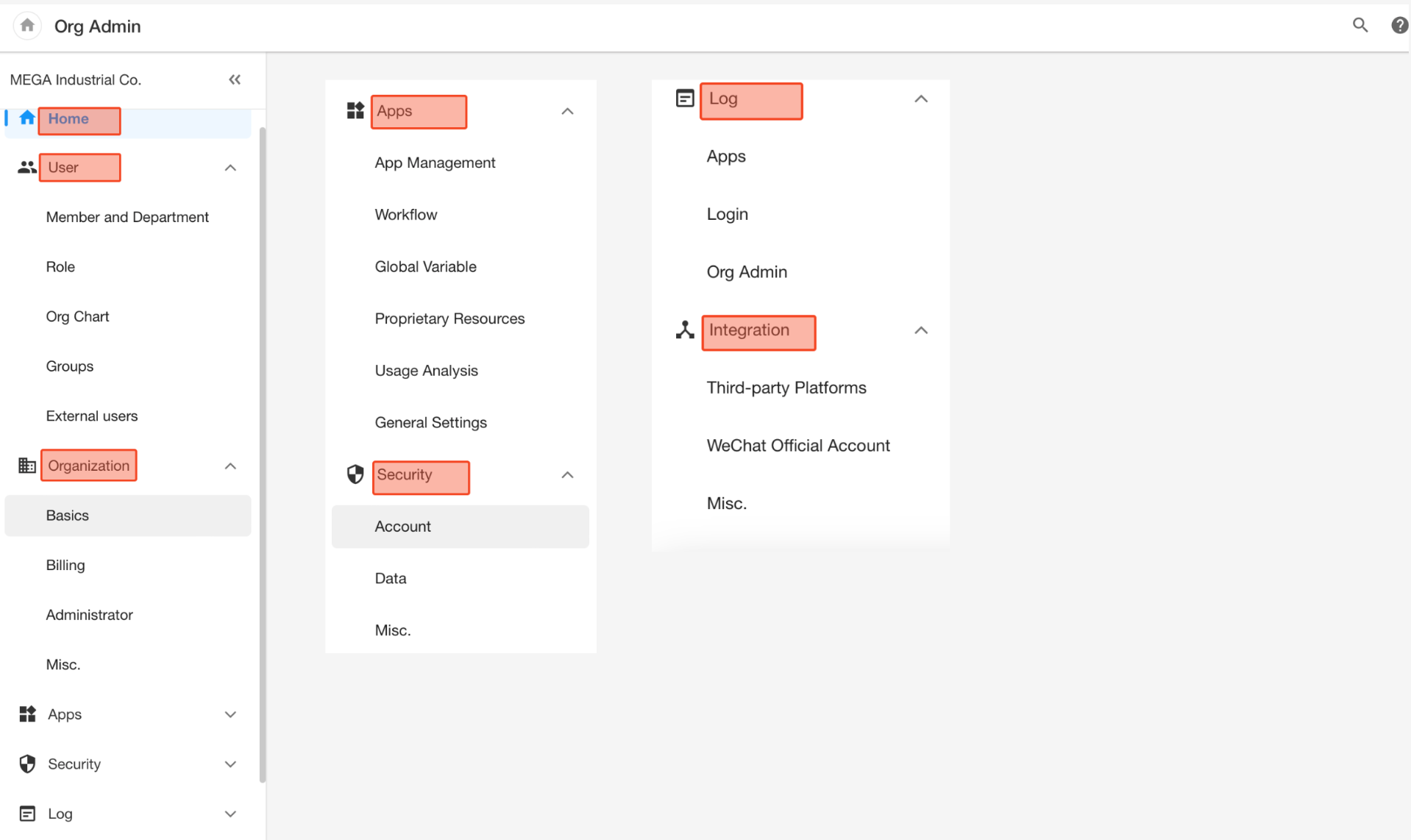Organization Management
The Super Admin clicks the profile photo to enter the organization management page, which consists of several main modules: Home, User, Organization, App Management, Security, Log, and Integration.
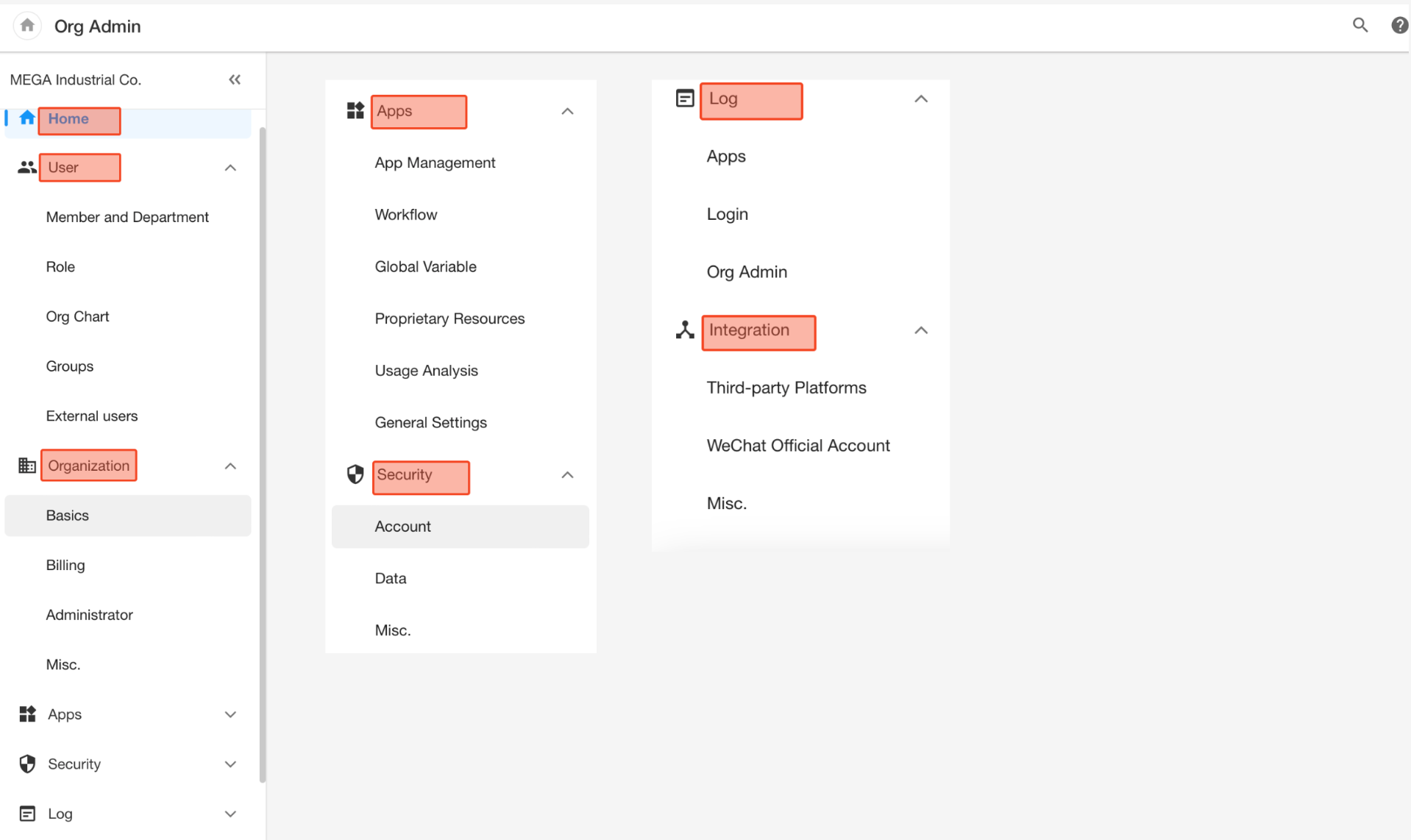
The Super Admin clicks the profile photo to enter the organization management page, which consists of several main modules: Home, User, Organization, App Management, Security, Log, and Integration.