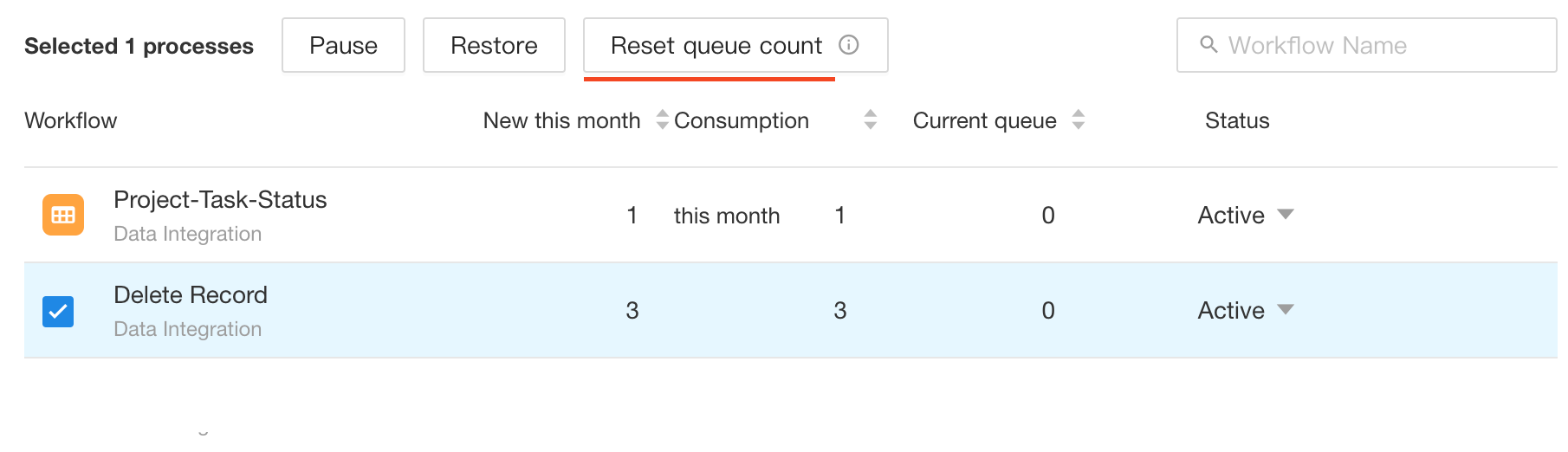Management and Monitoring of All Workflows
Super administrators can manage workflows in all applications within the organization and view the executions of workflows. To access the management page, super administrators can click on their profile picture and navigate to [Org Admin] > [App Management] > [Workflow].
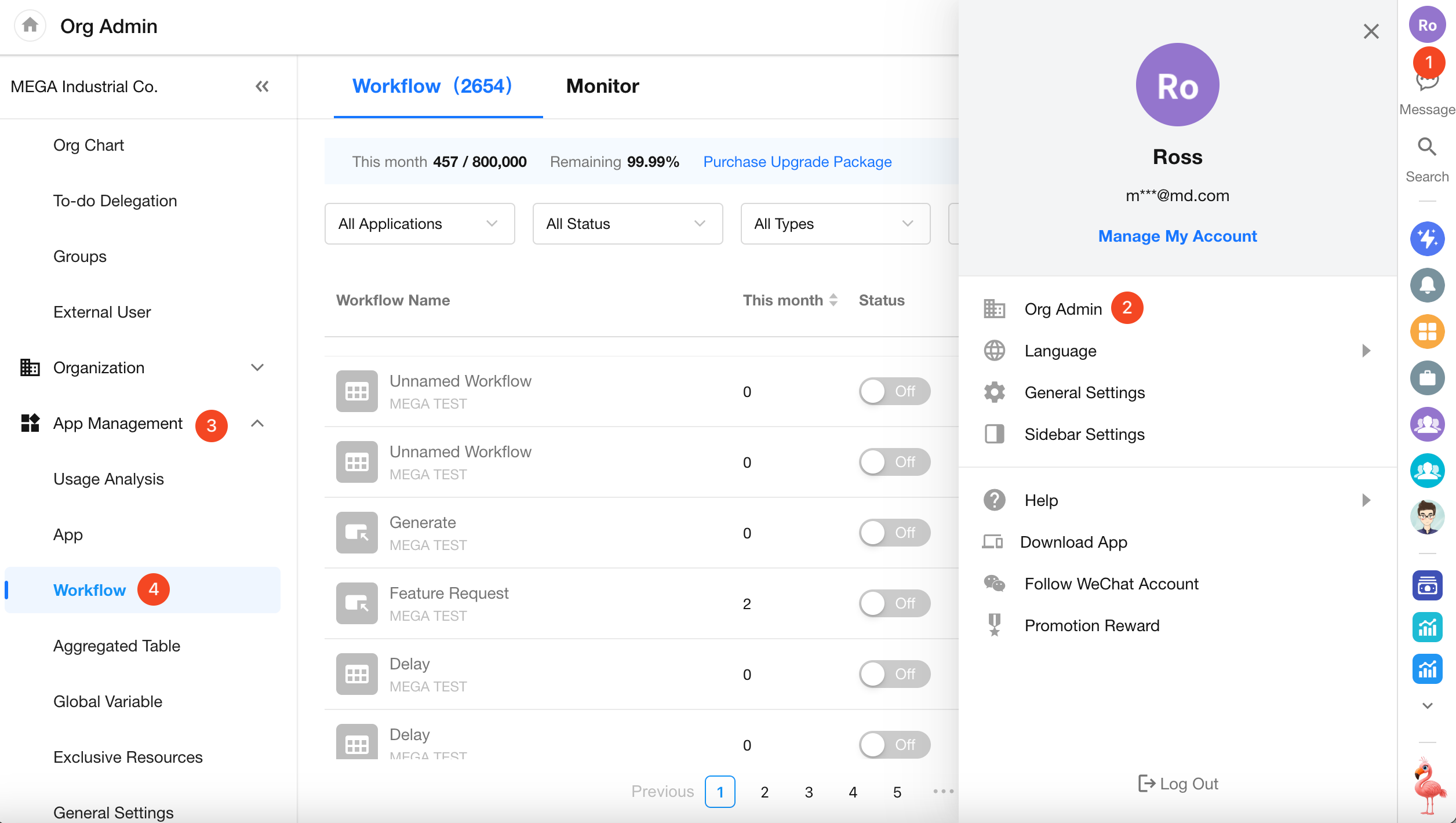
1. Workflow List
Data
In the "Workflow" section, you can view the workflows in the organization and the number of executions for all workflows this month. If the execution count for this month is insufficient, you can purchase an upgrade pack.
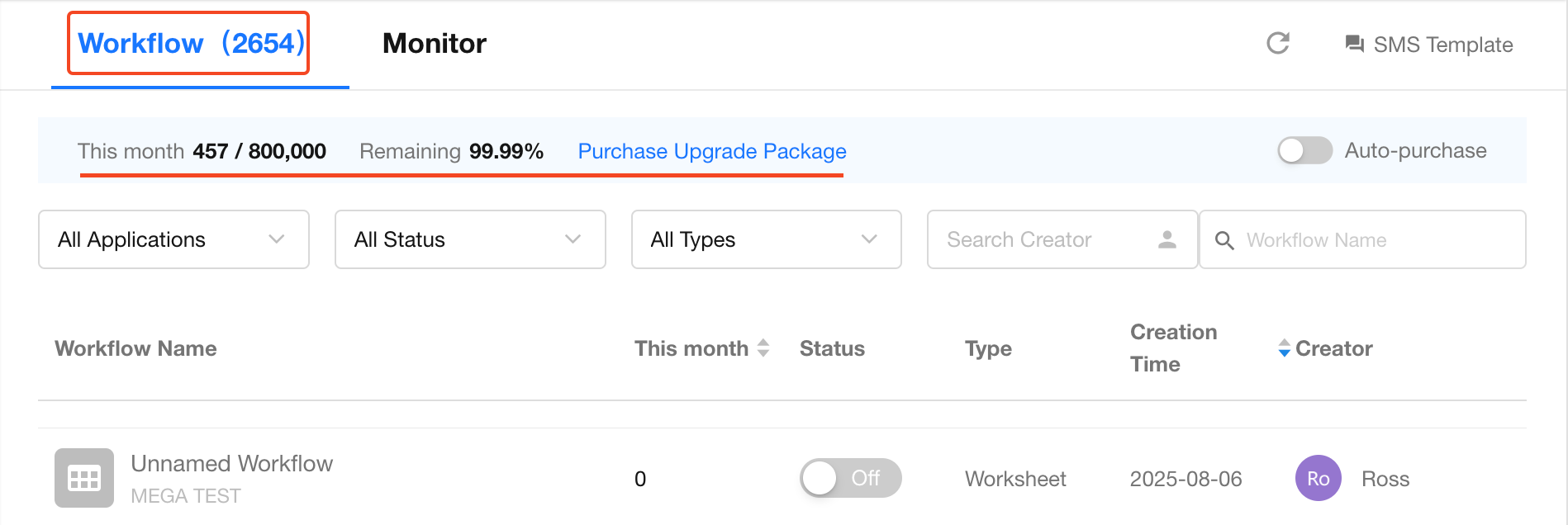
Filtering and Search
You can quickly locate a target workflow using filters and search.
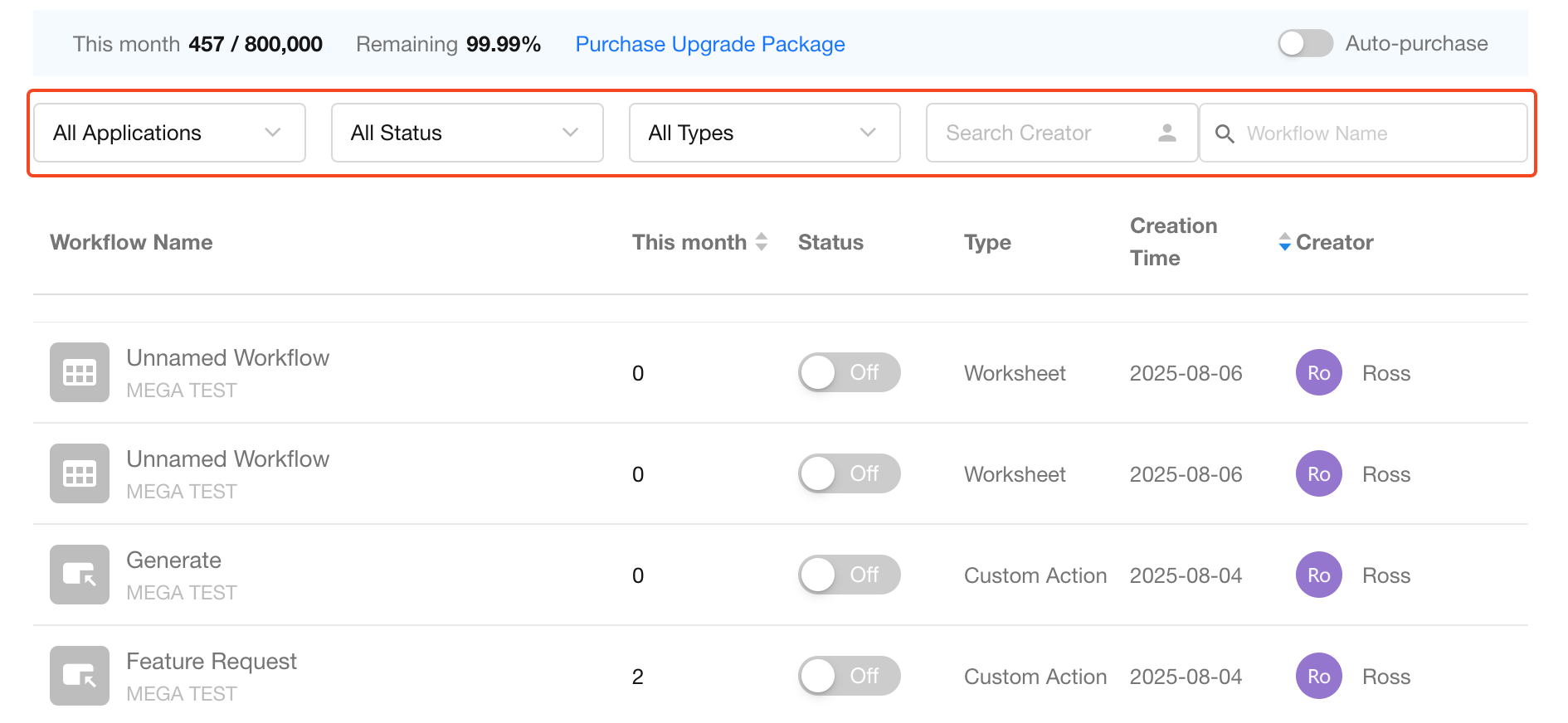
Workflow Actions
For an individual workflow, you can enable or disable it, view its historical runs, and check its execution count for the current month. The workflow creator cannot be changed. Click the workflow name to view the workflow configuration.
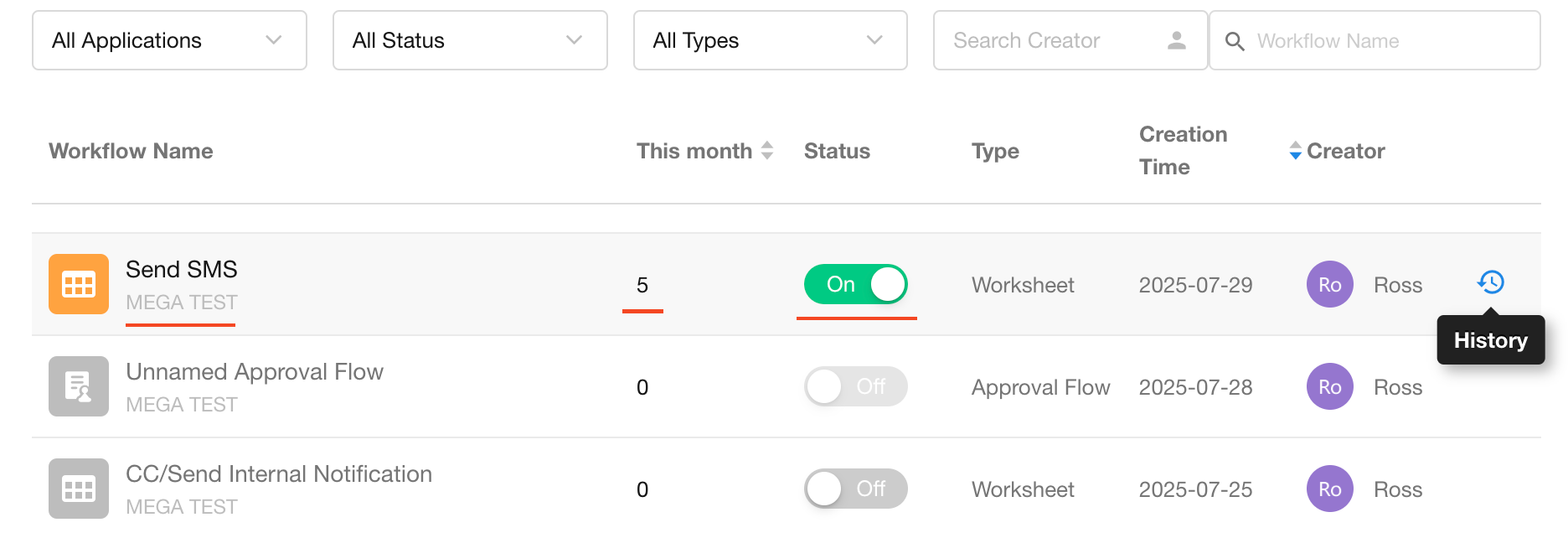
2. Workflow Monitoring
In the "Monitor" module, you can view both real-time and historical consumption data for all workflows in the organization. If any workflow shows abnormal behavior, you can pause its execution, and you can also set a warning threshold for the number of workflows in the queue.
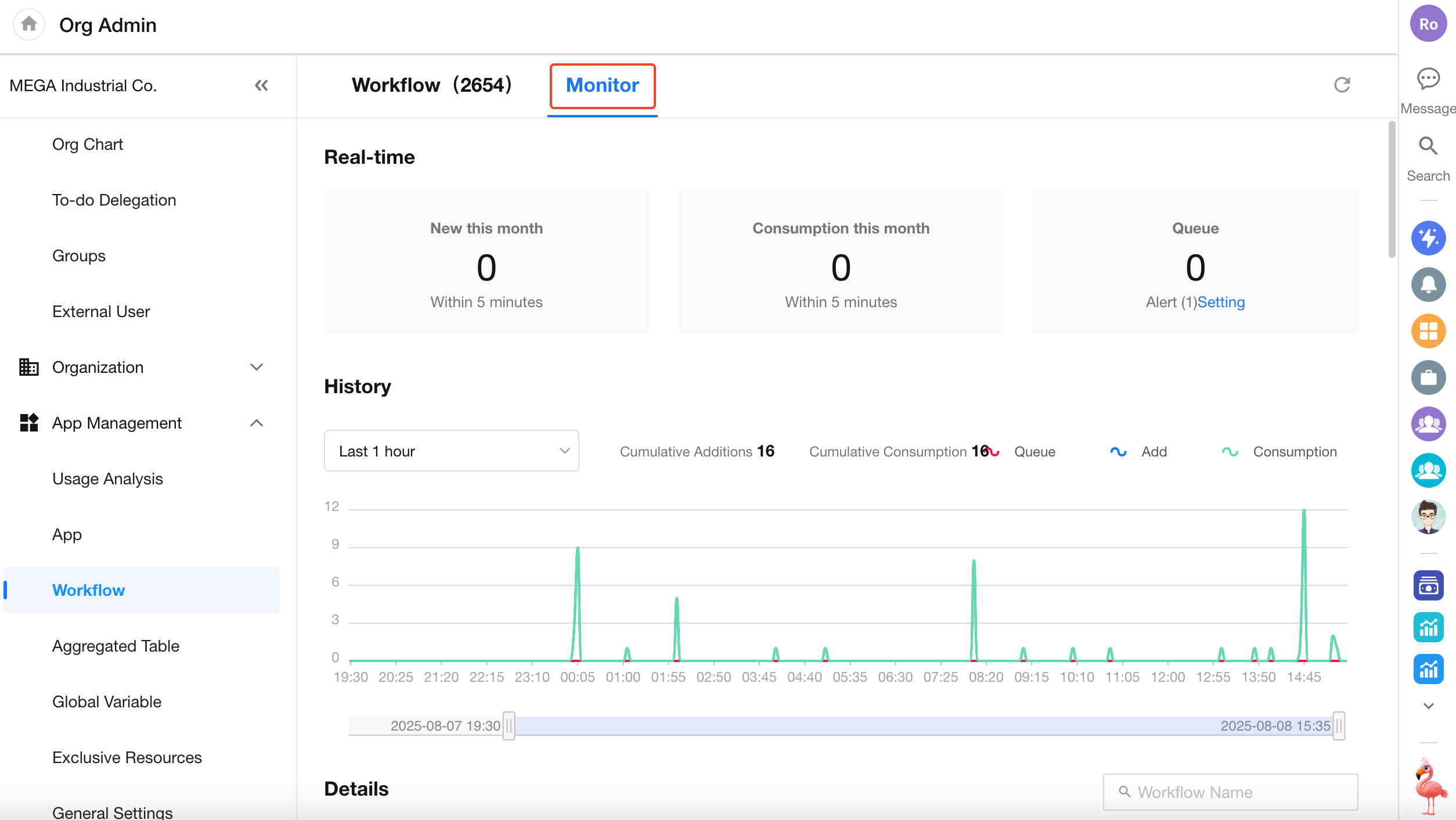
Real-Time Workflow Status
You can view the following three dimensions of data:
-
Number of Workflows Waiting in Queue
Workflows may need to wait in the queue for execution due to resource constraints or workflow issues.
-
Number of Workflows Added in the Last 5 Minutes
The number of workflows that need to be executed within the last 5 minutes.
-
Number of Workflows Consumed in the Last 5 Minutes
The number of workflows that were executed and completed in the last 5 minutes.
The number of new workflows may not always be greater than the number of workflows consumed. For example, if 1,000 workflows entered 5 minutes ago, but only 500 workflows were consumed and executed, then there were 500 workflows consumed in the last 5 minutes. At the same time, if 300 workflows arrive and are executed instantly, there were 300 new workflows added and 800 consumed in the last 5 minutes.
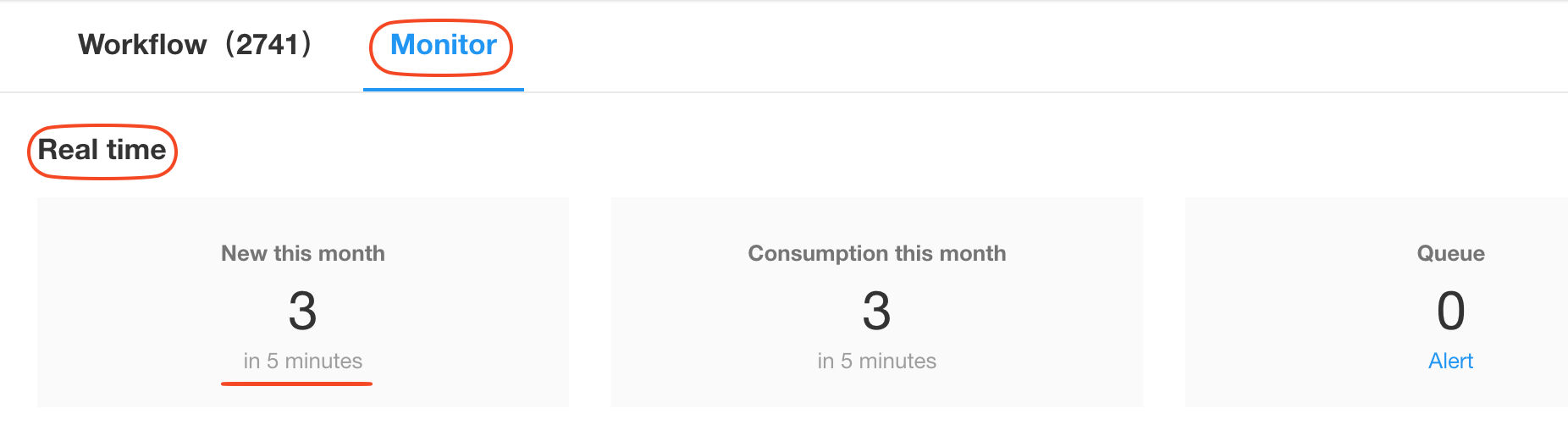
Workflow Queue Warning
You can set a warning threshold for when the queued workflows reach or drop below a specified number. Notifications can then be sent to designated personnel.
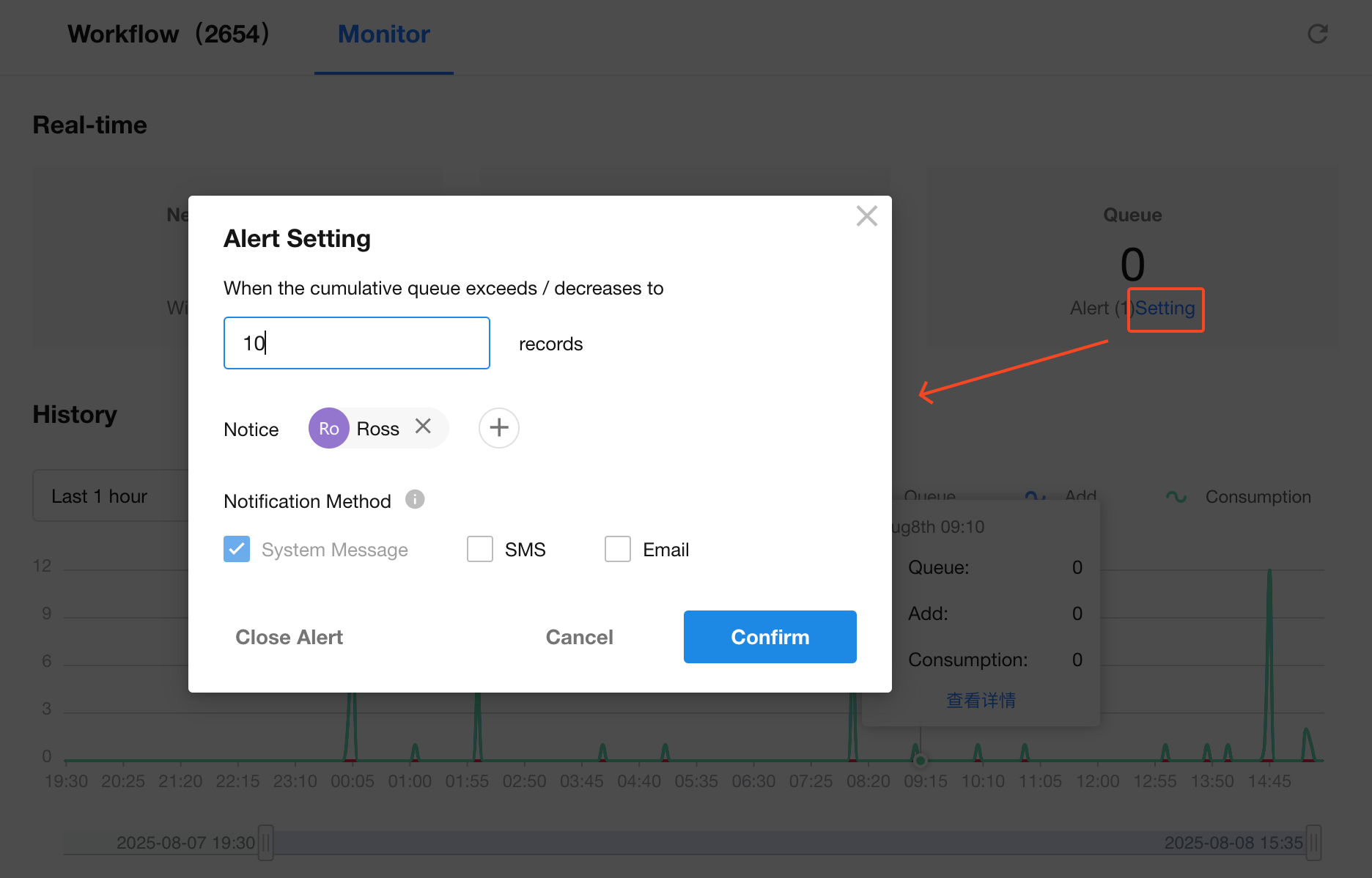
Workflow Historical Execution
You can view the execution status of workflows for a specific period to assist in troubleshooting and tracing issues.
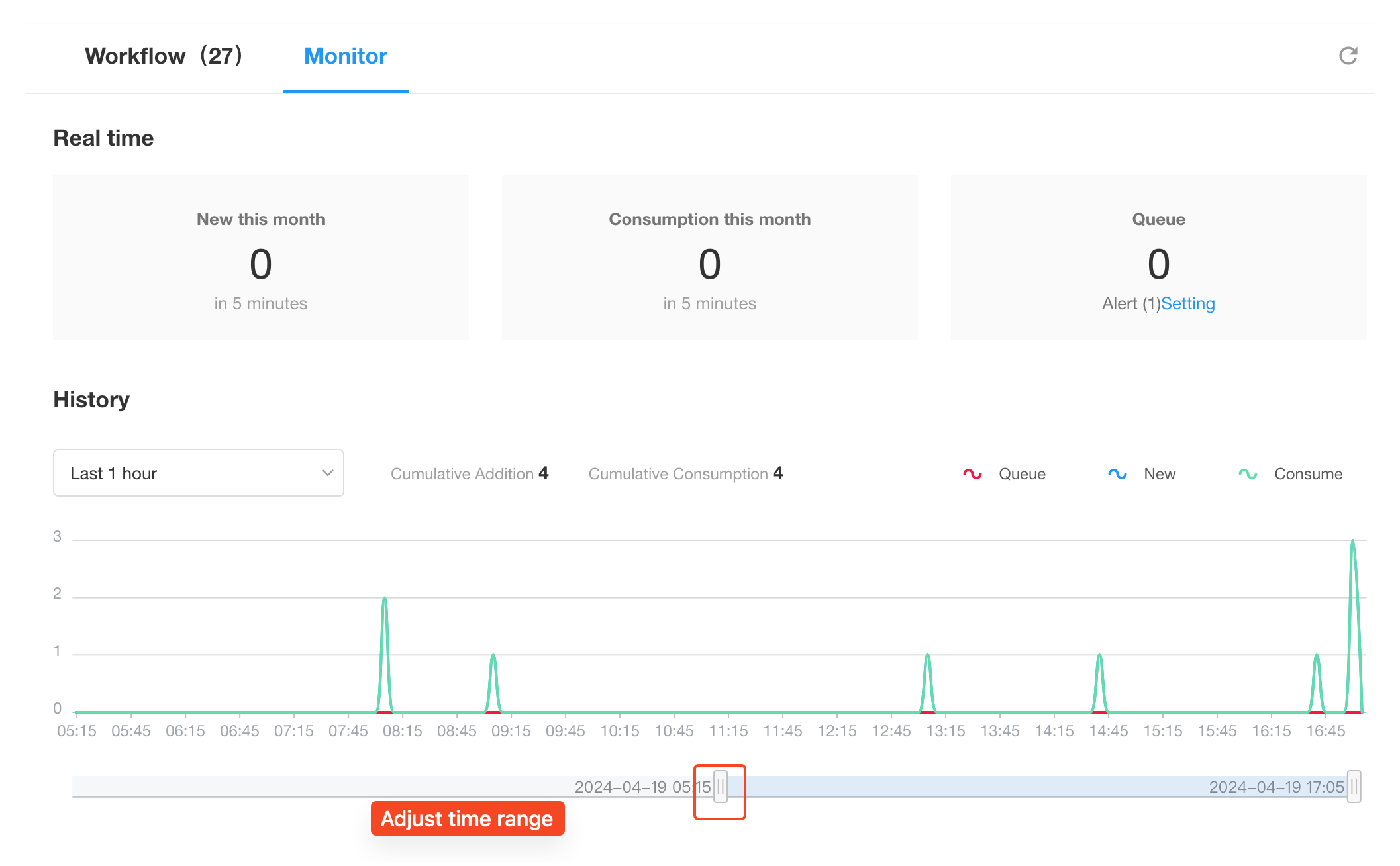
Execution Details
In this section, you can view and manage the execution details of each workflow.
View Queue Duration

Pause Workflow Execution
If a workflow is found to be malfunctioning and affecting the execution of other workflows, causing a backlog, you can pause the execution of that workflow. Once other workflows have finished executing, you can resume it. You can set a duration for the pause, after which it will automatically resume, or you can choose to resume it manually.
The pause here only delays the execution of the workflow. The workflows in the queue will continue execution once resumed. During the pause, if new workflows are triggered, they will wait for the pause to end before executing.
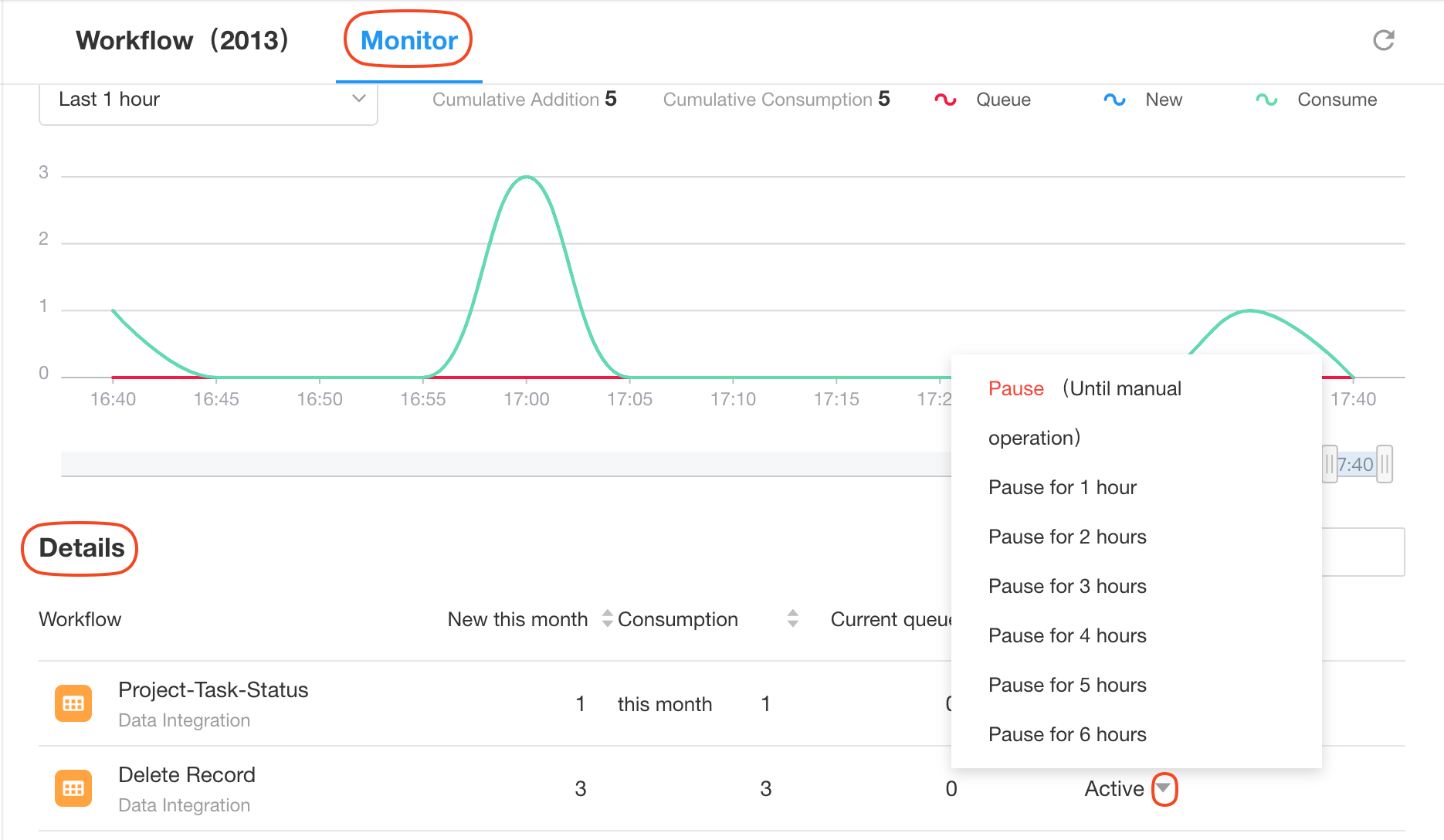
Batch Operations

Pause/Resume Notifications
When a workflow is paused or resumed, a message will be sent to the "system error notification recipient" of that workflow.
How to add a notification recipient for a workflow?
Application administrators can go to the workflow details page to configure the notification recipient.

Reset Queue Count
Occasionally, there may be inaccuracies in the count during long-term monitoring. You can reset the count to zero with this operation. Batch operations are supported.