Workflow Types/Trigger Modes
Triggers serve as the switches for workflows and support condition settings to ensure only valid records can initiate the process. There are currently 9 types of workflows, as shown below:
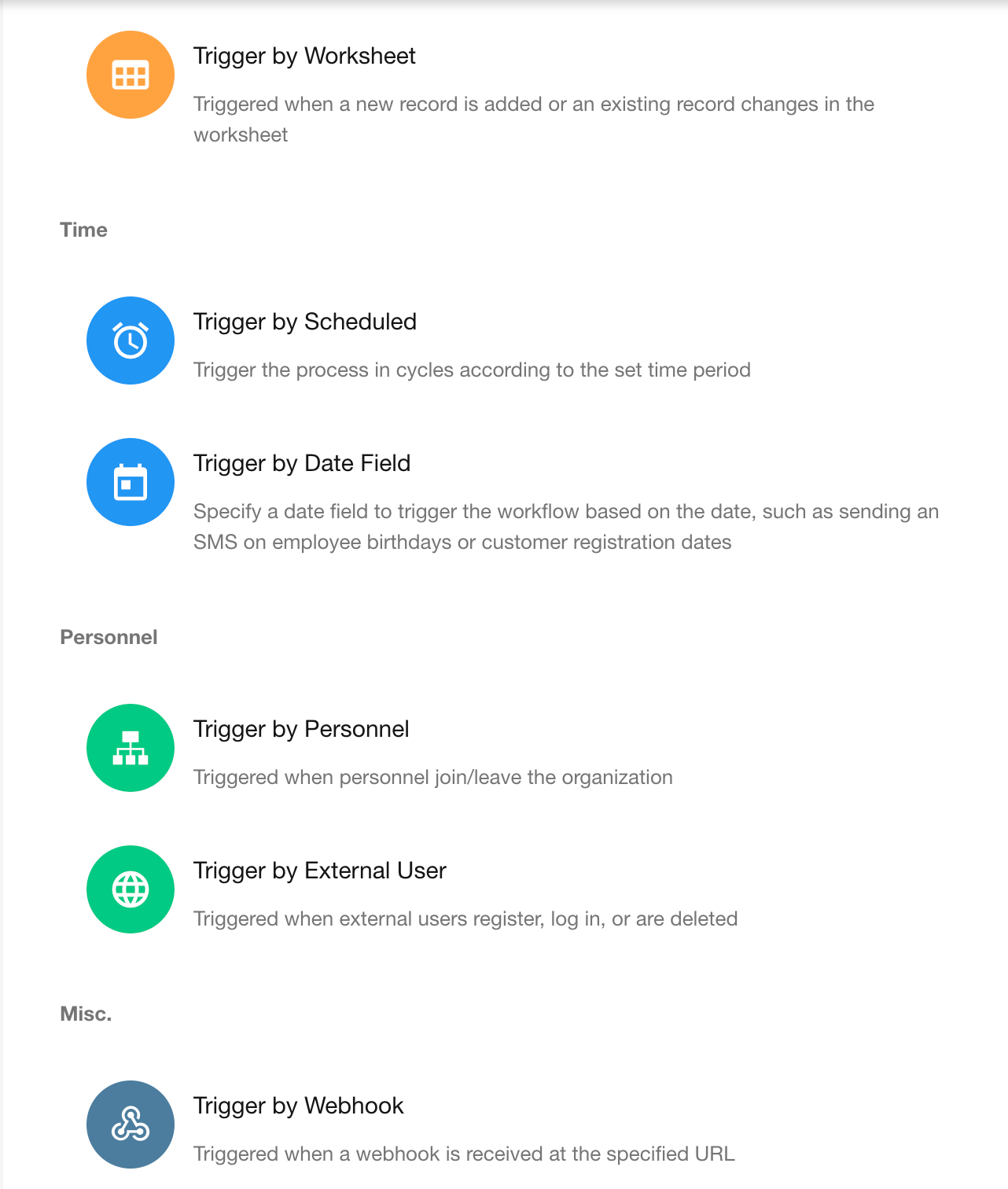
1. Trigger by Worksheet
The workflow is triggered when records are created, modified, or deleted in a worksheet.
Example: When a new record is added to the Expense Reimbursement worksheet, the workflow is triggered to notify the supervisor for approval.
View detailed workflow configuration
2. Trigger by Scheduled
You can set a recurring time cycle to execute planned actions whenever the specified time is reached.
Example: At 6:00 PM every workday, send colleagues a reminder: [It's time to clock out - don't forget to submit your daily report!]
View detailed workflow configuration
3. Trigger by Date Field
Select a date field in the worksheet to trigger the workflow when the specified time arrives.
Example: For the "Birth Date" field (date field) in the employee worksheet, send a birthday greeting message to each employee on their birthday.
View detailed workflow configuration
4. Trigger by Personnel
The workflow is triggered when someone joins or leaves the organization.
Example: For an employee management worksheet, when an employee leaves:
-
Trigger the workflow
-
Update the "Status" field in the worksheet to "Departed"
View detailed workflow configuration
5. Trigger by External User
Workflows are triggered when external users register, log in, or are deleted.
View detailed workflow configuration
6. Trigger by Webhook
The worksheet supports passive data reception. When data changes in other systems, the modified data can be pushed to this platform's server. After receiving the push, the server can trigger the workflow to automatically execute planned action nodes.
View detailed workflow configuration
7. Packaged Business Process (PBP)
Through the "Call PBP" node, packaged business processes can be invoked by other processes or triggered by shortcut buttons on custom pages.
8. Subprocess
Subprocesses cannot be created directly. Instead, they must be created by adding a "Subprocess" node within an existing workflow.
9. Trigger by Custom Action
Workflows triggered by custom actions cannot be created directly.
-
First create a custom action in the worksheet
-
The system automatically generates a workflow bound to the action button