View Overview
What Is a View?
A view is a configurable window for users to browse and manage worksheet data. It displays records according to user roles, filters, and display styles.
For example, in a Sales Leads worksheet, you can create views such as:
-
Based on lead status: New Leads, Qualified Leads
-
Based on lead owner: My Leads, My Team's Leads
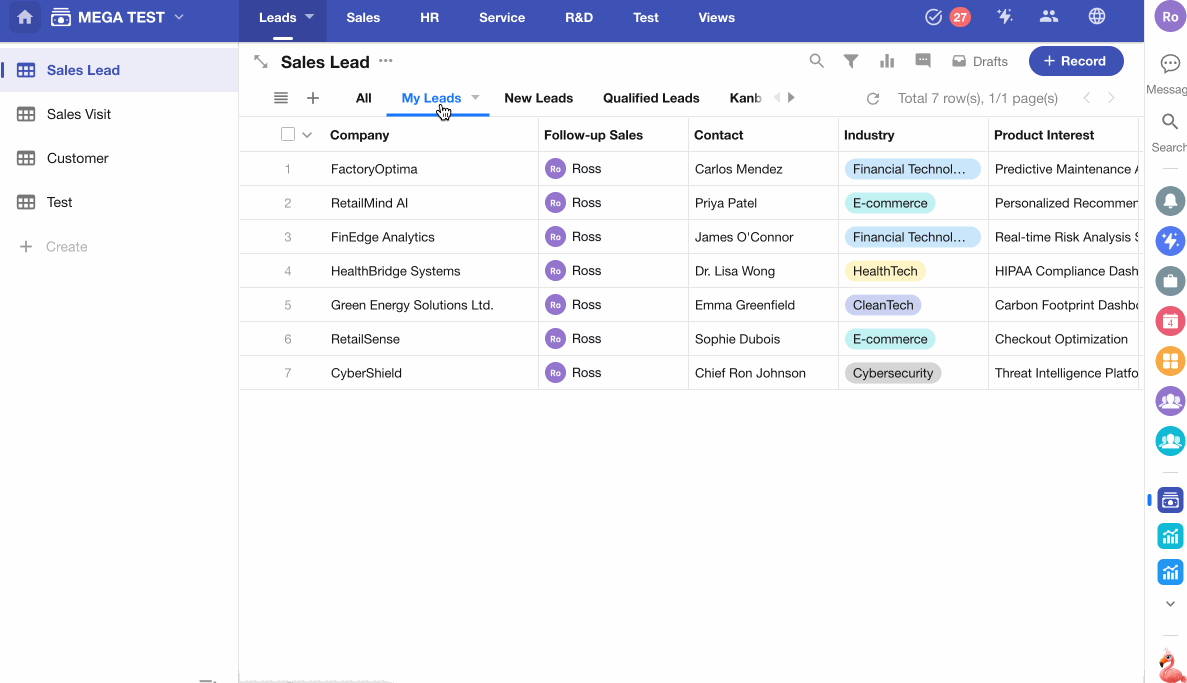
Basic Components of a View
-
Display Style
There are 10 view types available: Table View, Kanban View, Details View, Org View, Calendar View, Gallery View, Map View, Resources View, Gantt View, and Plugin View (custom-built).
-
Filter
Define conditions to show only the relevant records in the view.
-
Default Sorting
Set a default sorting order for records. Users can still click on column headers to sort manually.
-
Record Color
Use a single-select field to apply option colors to records for visual differentiation.
-
Display Fields
Sensitive or irrelevant fields can be hidden in the view. Hidden fields will not appear when users browse records in that view.
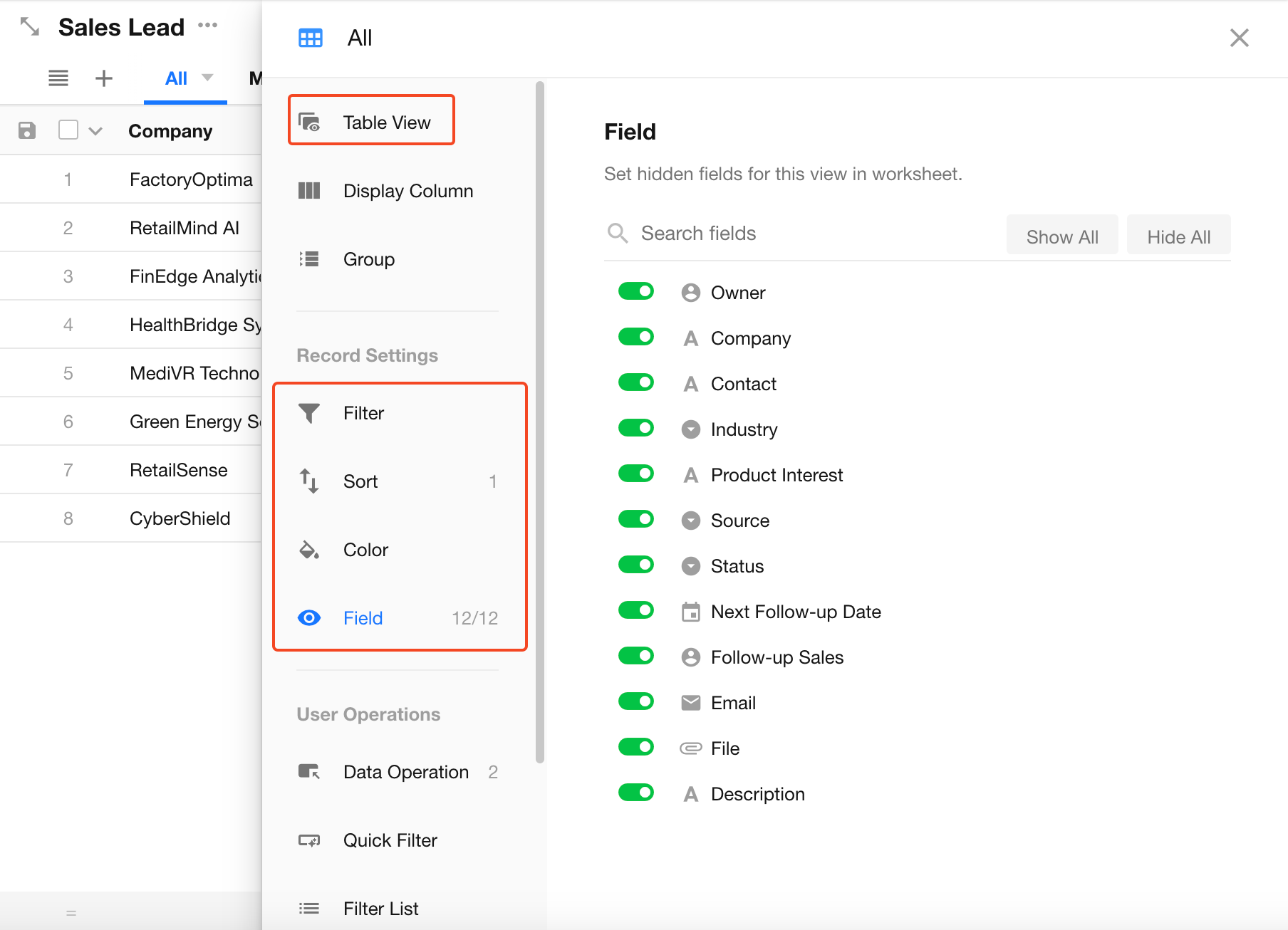
Note:
- Only App Admins can create views and control their visibility to regular users.
- Each worksheet must have at least one view. Deleting or modifying a view does not affect the underlying records.
10 View Types
There are 10 types of views for displaying records:
Table View, Kanban View, Details View, Org View, Gallery View, Map View, Resources View, Calendar View, Gantt View, and Plugin View.
-
Table / Kanban / Org / Gallery Views
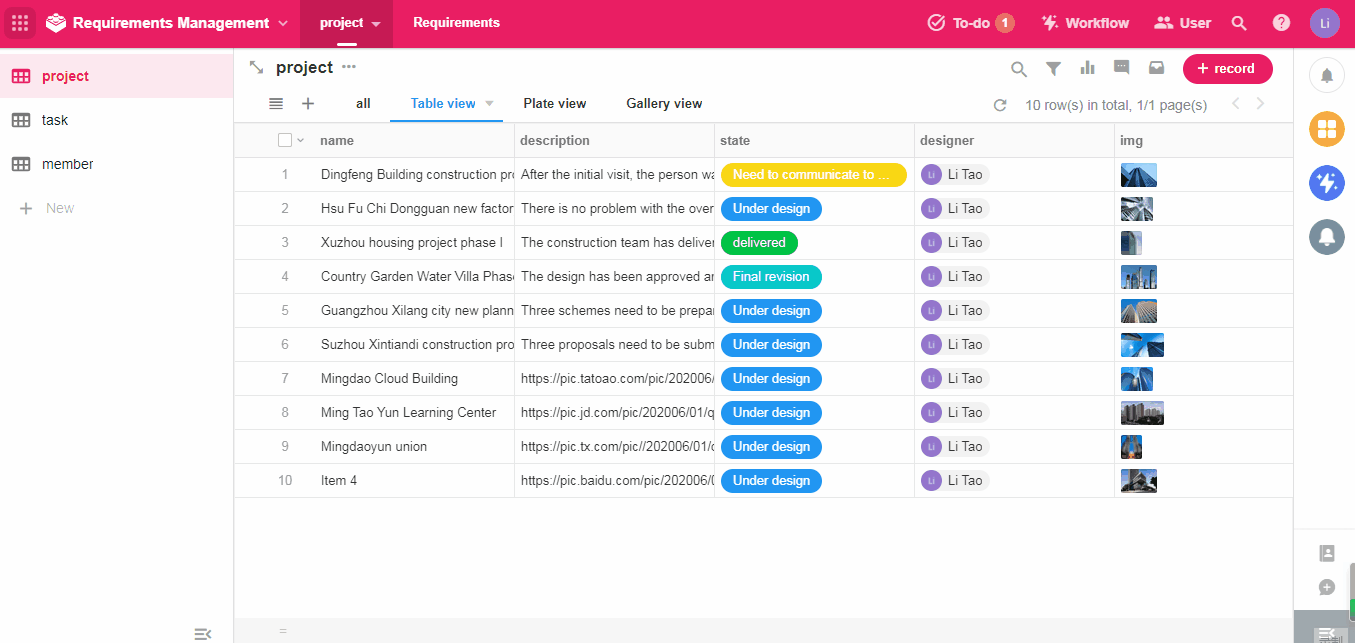
-
Details View
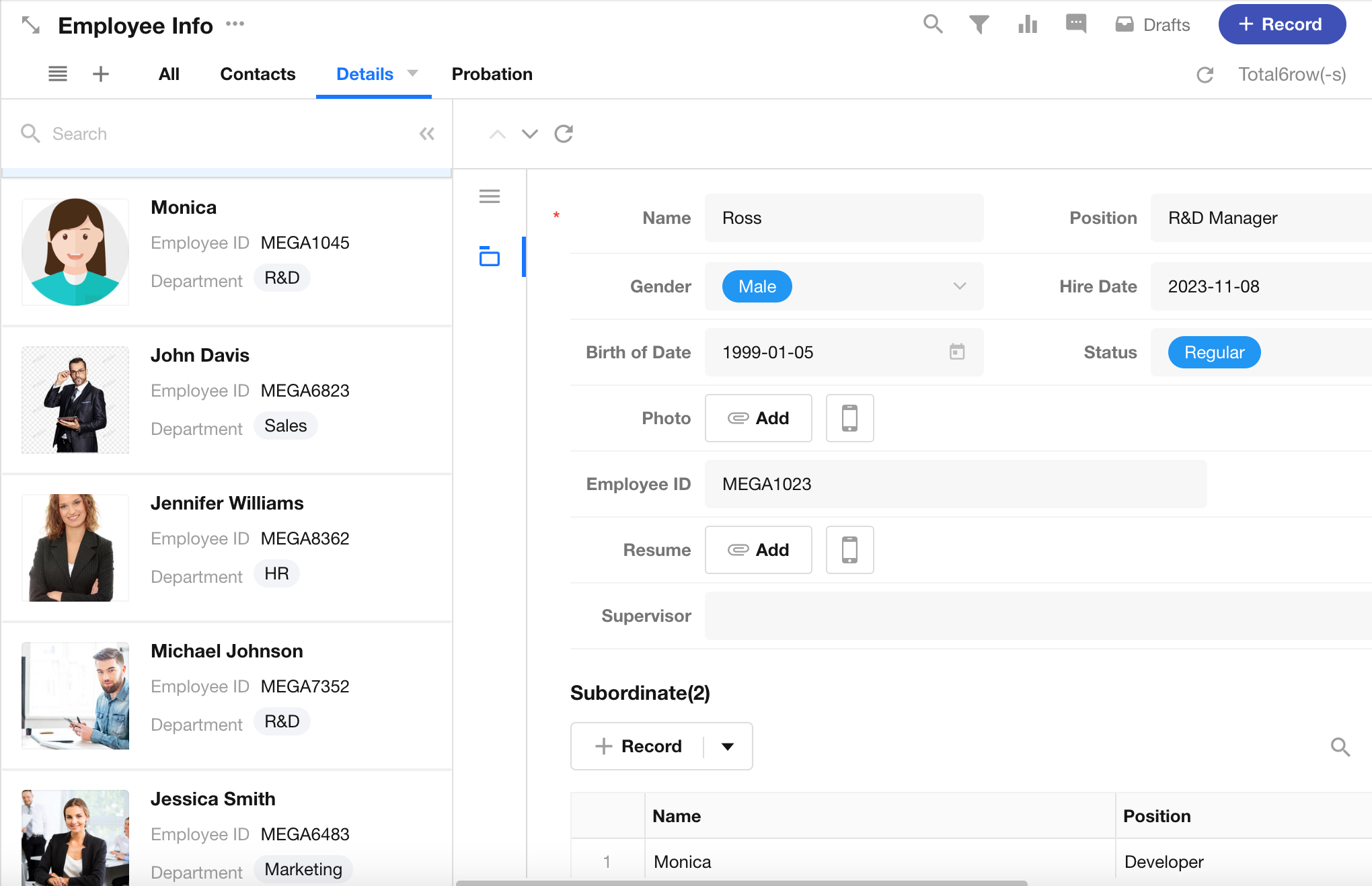
-
Map View
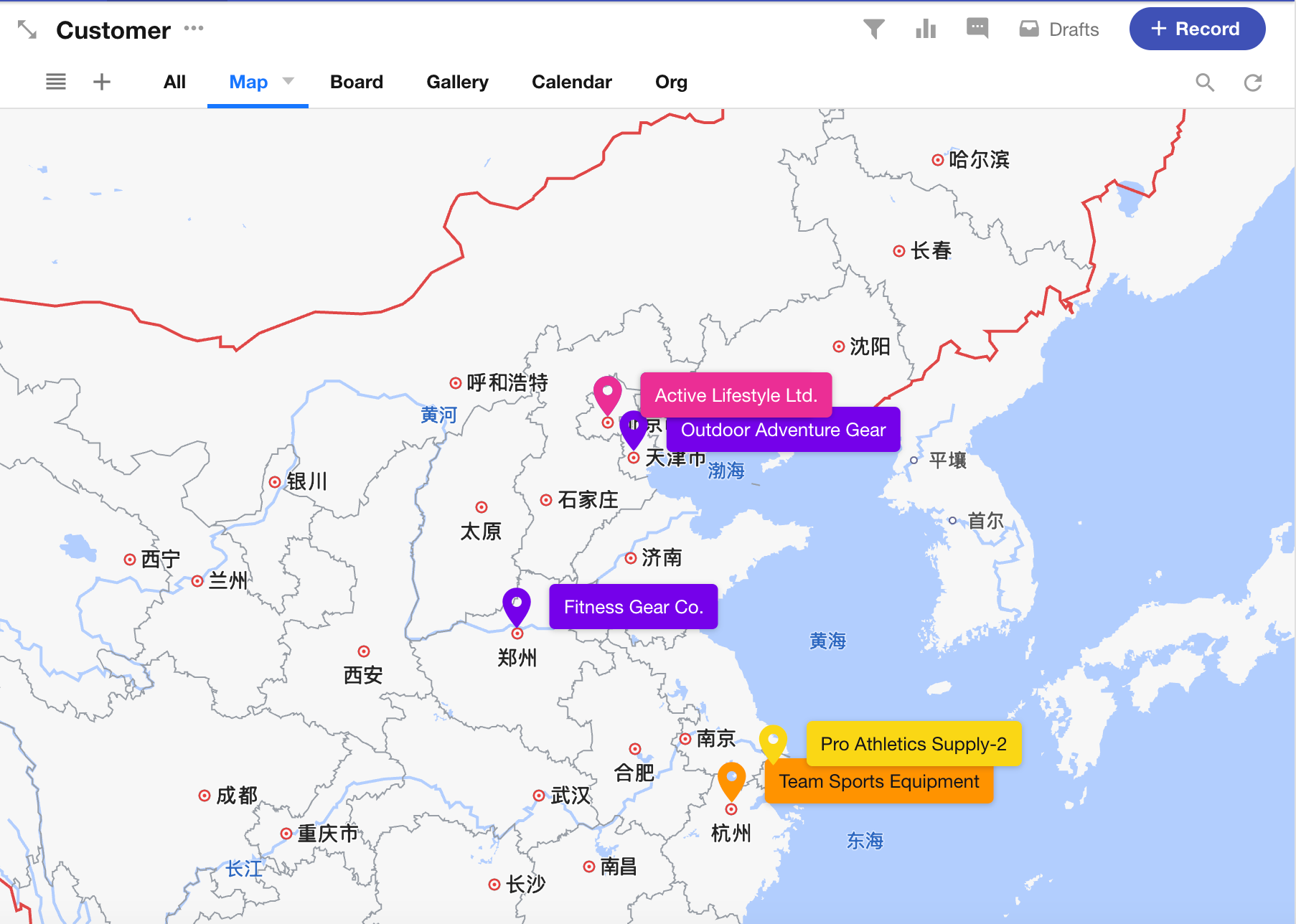
-
Calendar View
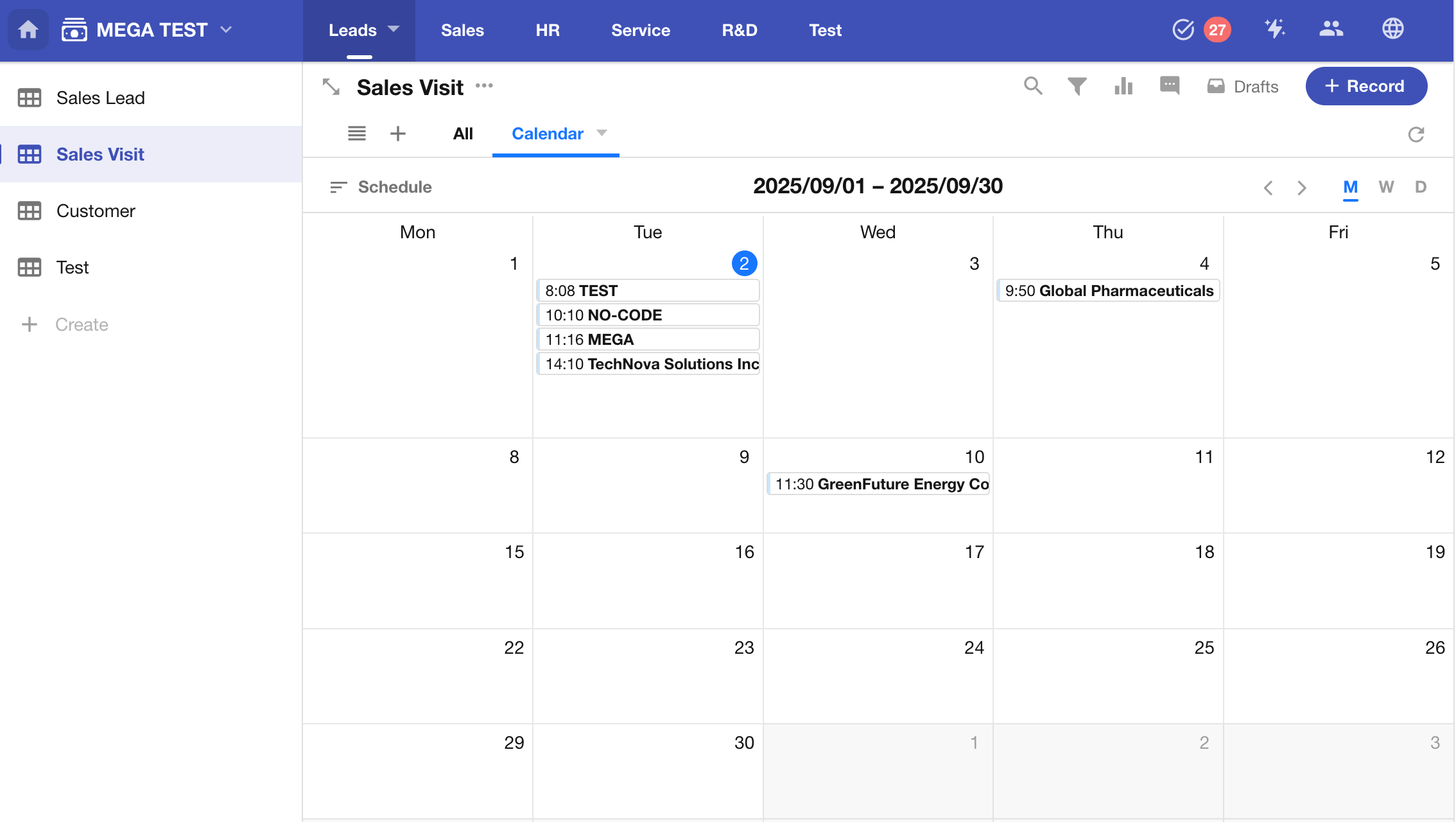
-
Gantt View
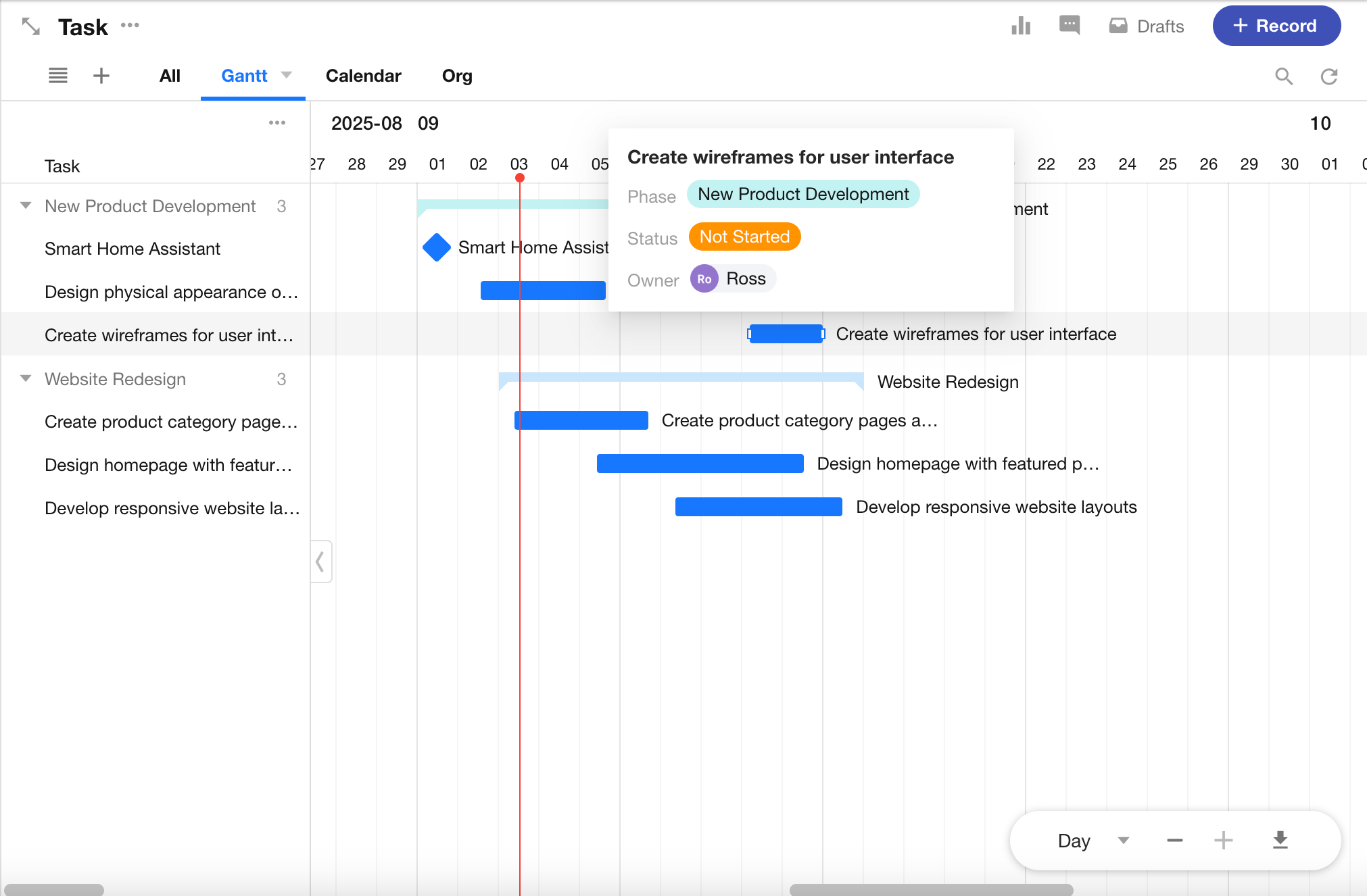
-
Resources View
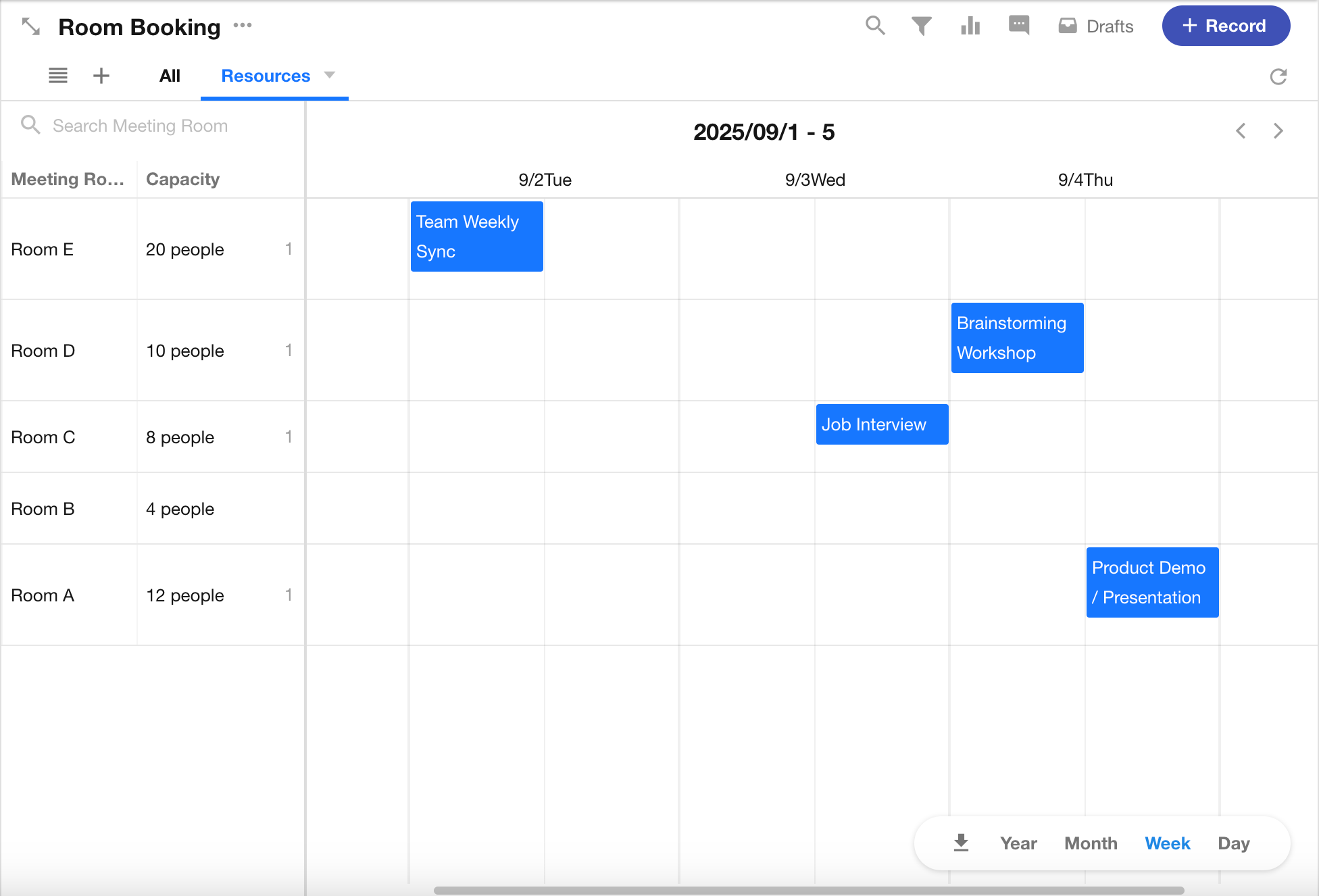
-
Plugin View
Custom-built view types developed by users. Learn more
View List
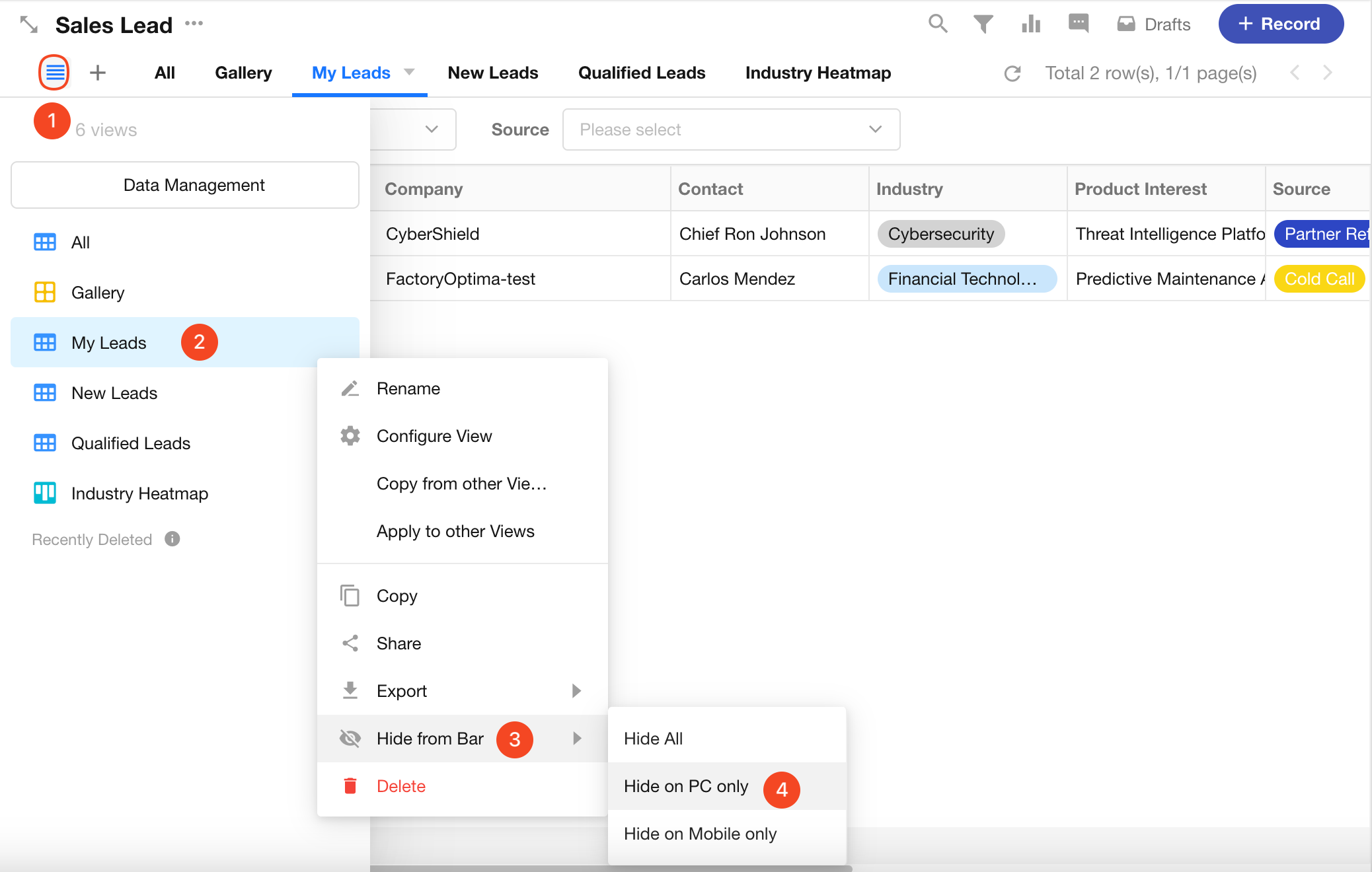
In the view list, users can configure whether a view appears in the sidebar and whether it is visible on Web or Mobile App.
Hidden views are not visible to any user, including app admins.