Personal Account FAQs
The Personal Account Settings page includes the following sections:
-
Profile Information: Manage your name, avatar, birthday, gender, education, and work experience. Personal identity verification is also supported.
-
Account & Privacy: Change your password, link or unlink accounts (phone/email), and configure privacy settings.
-
Security Settings: Enable two-step verification, WeChat login notification, and manage login devices.
-
My Organizations: Create, join, or leave an organization. You can also edit your profile card and org chart within each organization.
-
Preferences: Change system language, select time zone for date and time display, configure browser notification settings, and choose the homepage behavior when navigating within apps.
Accessing Personal Account Settings
Click your profile avatar, then select Manage My Account to open your personal account settings page, where you can update profile info, verify your identity, enhance security, and configure usage preferences.
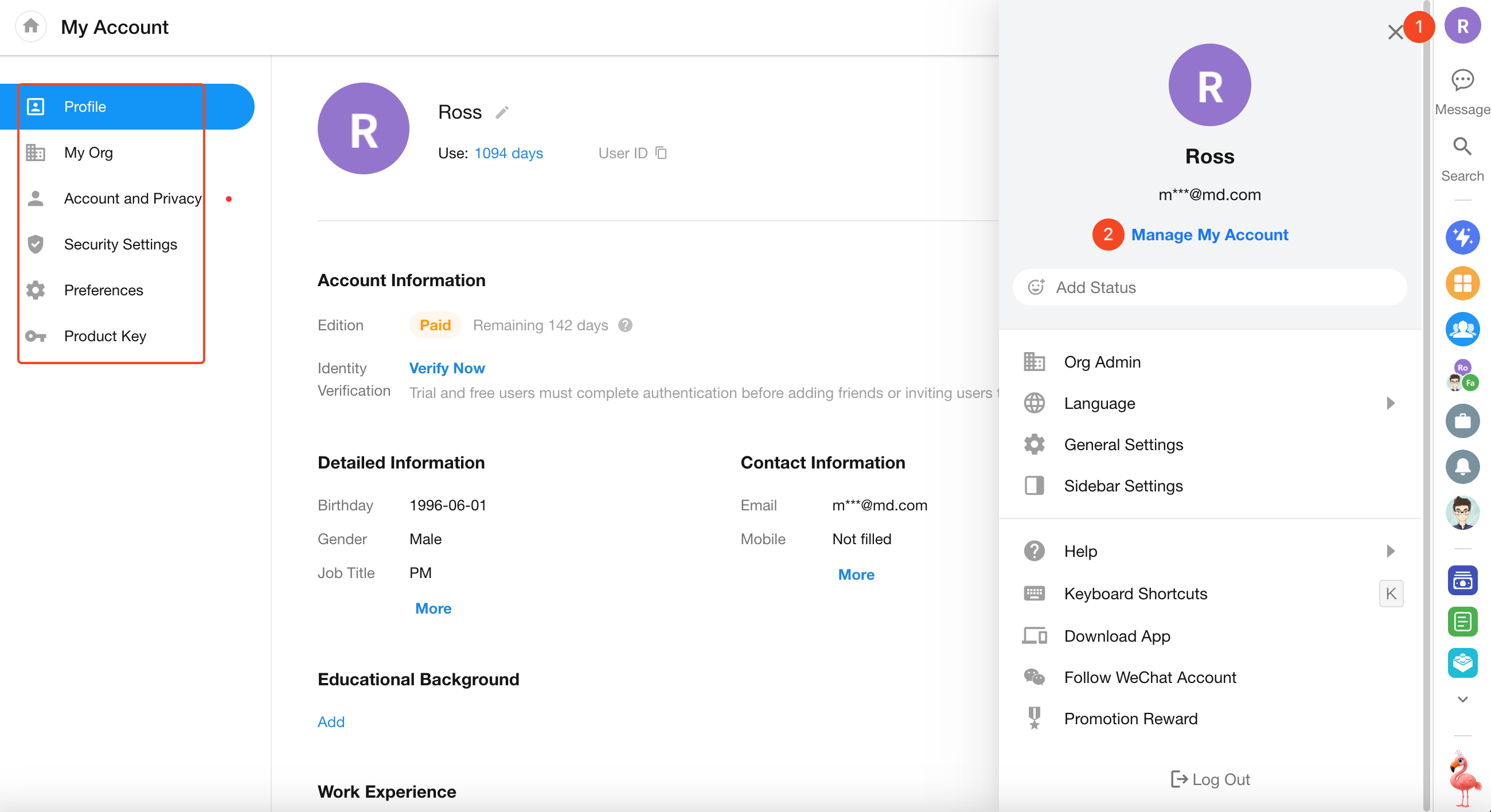
Profile Information
1. Edit Name and Avatar
Go to [Manage My Account] > [Profile] to update your name, avatar, and other personal details.
A. Modify your name
B. Click to upload a new avatar
C. Edit additional personal information

2. Identity Verification
On the Profile page, click Verify Now to complete personal identity verification via facial recognition.
Free plan users who have not completed identity verification may encounter feature limitations.
Learn more about restricted features
3. Check Monthly Storage Usage
-
Free edition users receive 300MB/month, reset on the 1st of each month.
-
Paid edition users receive 10GB/month. Joining an additional paid organization adds another 10GB, reset on the 1st of each month.
To view your current month’s storage usage:
Go to Collaboration > File, and check the bottom-left corner.
Storage here refers to attachment uploads in collaboration modules like Post, Task, File, and messages.
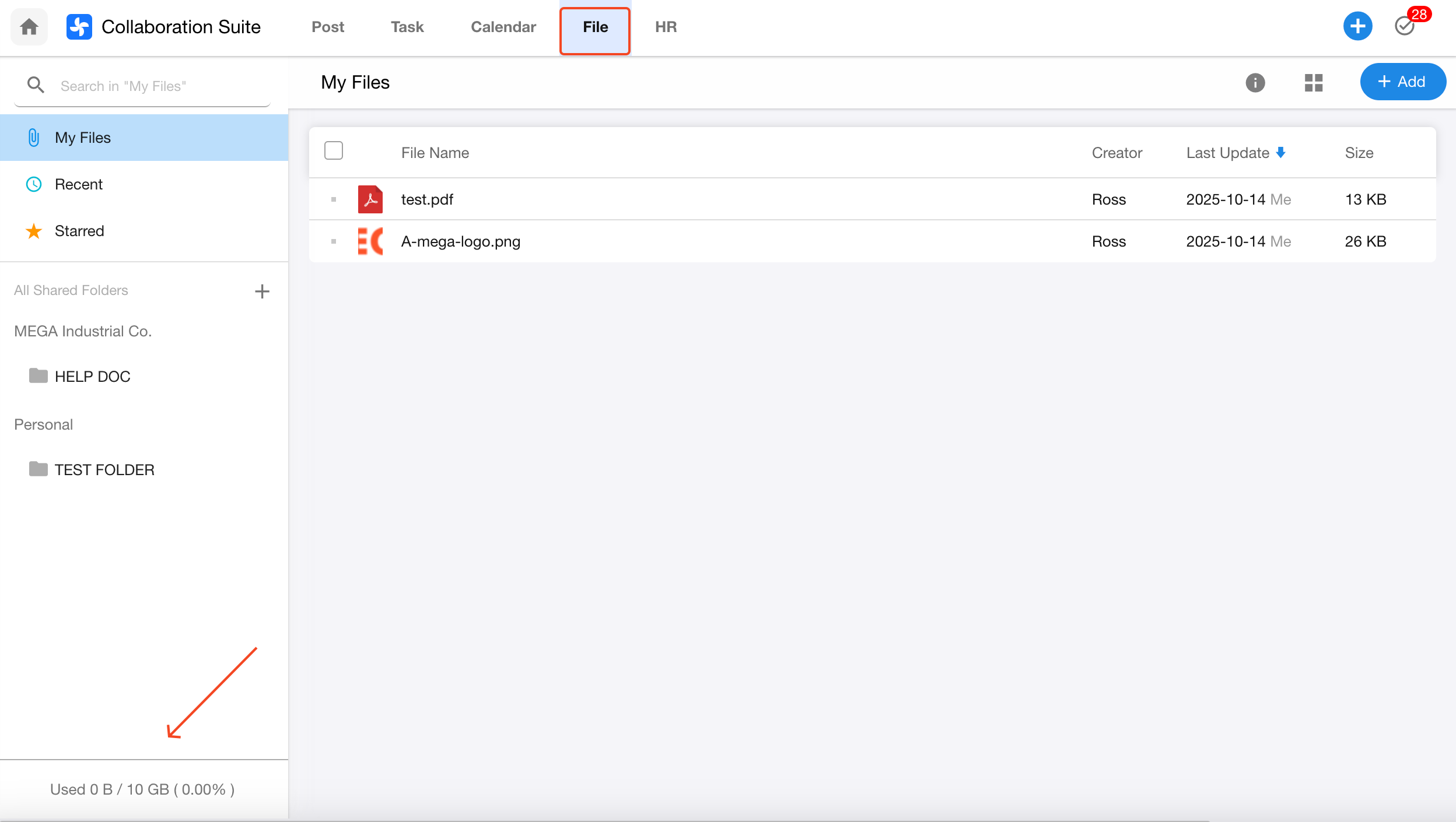
4. User ID
Each user has a unique User ID, which is used to precisely identify users across the platform.
Common Use Cases:
-
When importing users into a members field in a worksheet, using User ID helps avoid name duplication and ensures accurate matching.
-
Organization administrators can export member information to Excel for bulk updates. When re-uploading the Excel file, the system uses the User ID to identify and update the correct users.
-
When contacting HAP support, you may be asked to provide your User ID to help locate and troubleshoot your account.
How to Retrieve Your User ID
-
For a single user:
-
Your own User ID is available in [Manage My Account] > [Profile]
-
You can also find other users’ IDs via the Contacts directory.

-
-
For multiple users:
- Organization admins can export member details from the organization management page ortal to obtain User IDs in bulk.

My Organization
Go to [Manage My Account] > [My Organization] by clicking your avatar. Here, you can view the organizations you've joined (including Org ID and subscription version), create a new organization, or join another organization using its Org ID.
Click the organization name to expand the action menu, where you can set your supervisor, edit your business card, or leave the organization.

Organization Order
When you've joined multiple organizations, the most recently added one appears at the top by default. You can drag to rearrange the order.
This order will be reflected in all organization list displays—for example:
- When switching organizations from the HAP homepage
- When selecting an organization in the Contacts module to view members

Account & Privacy
Under the Account & Privacy tab in your personal account settings, you can manage:
- Account bindings (mobile/email)
- Password changes
- Account deactivation
- Third-party account linking
- Privacy settings (e.g., mobile number/email visibility)
1. Change Password / Delete Account
-
Change Password
If you've forgotten your password, go to the login page and click "Forgot Password". You can reset your password using your registered mobile number or email.
After changing your password, all devices currently logged in will be signed out.
-
Delete Account

2. Bind or Unbind Mobile Number / Email
You can bind or unbind your mobile number and email address from your account. Learn more details
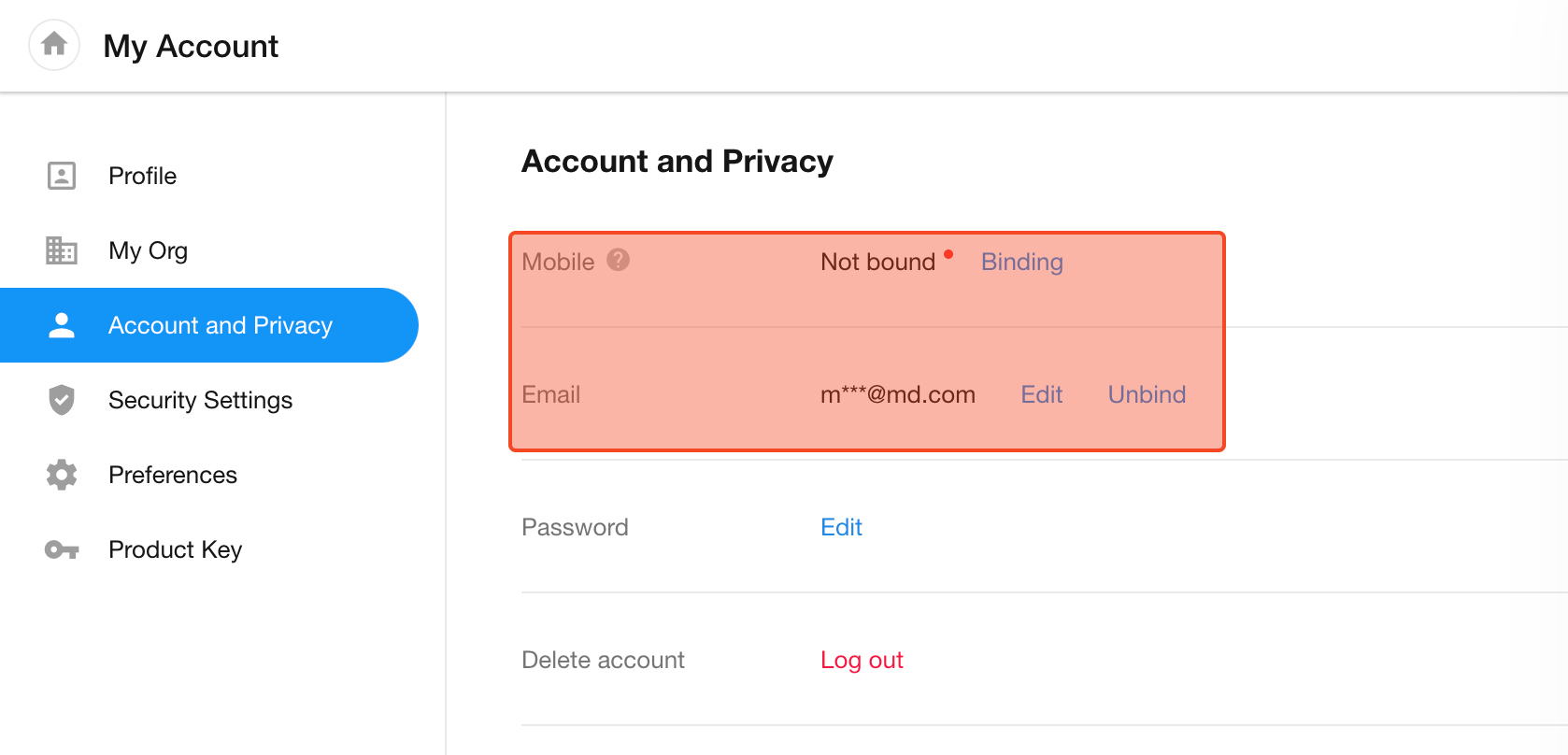
3. Bind Third-Party Accounts and Enable Quick Login
You can bind third-party accounts such as WeChat, QQ, WeCom, Lark, or DingTalk for quick login:
- On web, scan a QR code to log in
- On mobile, use the one-click login feature
WeChat and QQ accounts are bound/unbound by the user; WeCom, Lark, and DingTalk accounts are managed by the organization administrator.
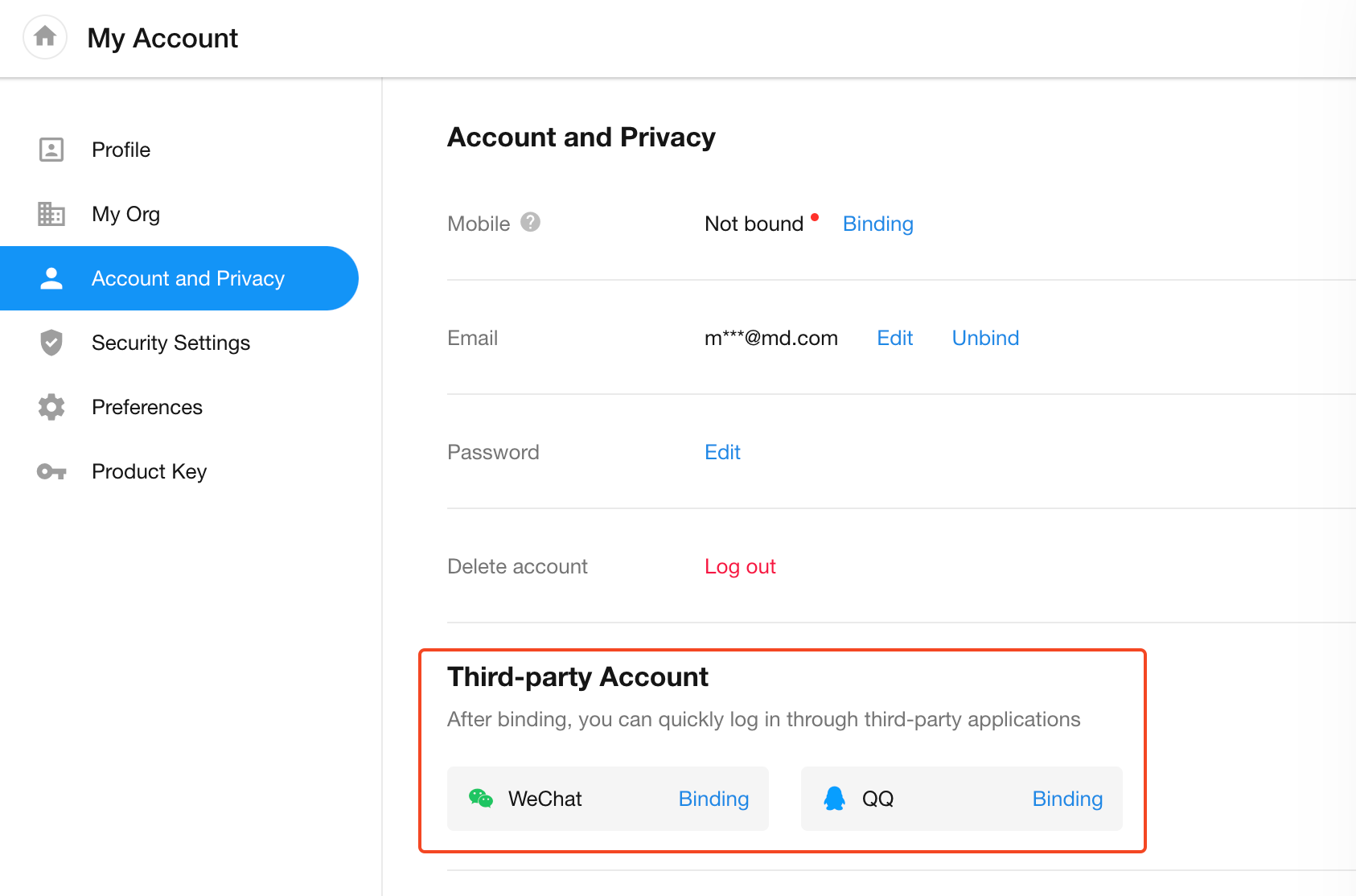
Security Settings
Under the Security Settings tab, you can configure two-step verification, WeChat login notifications, and multi-device login options to keep your account secure.
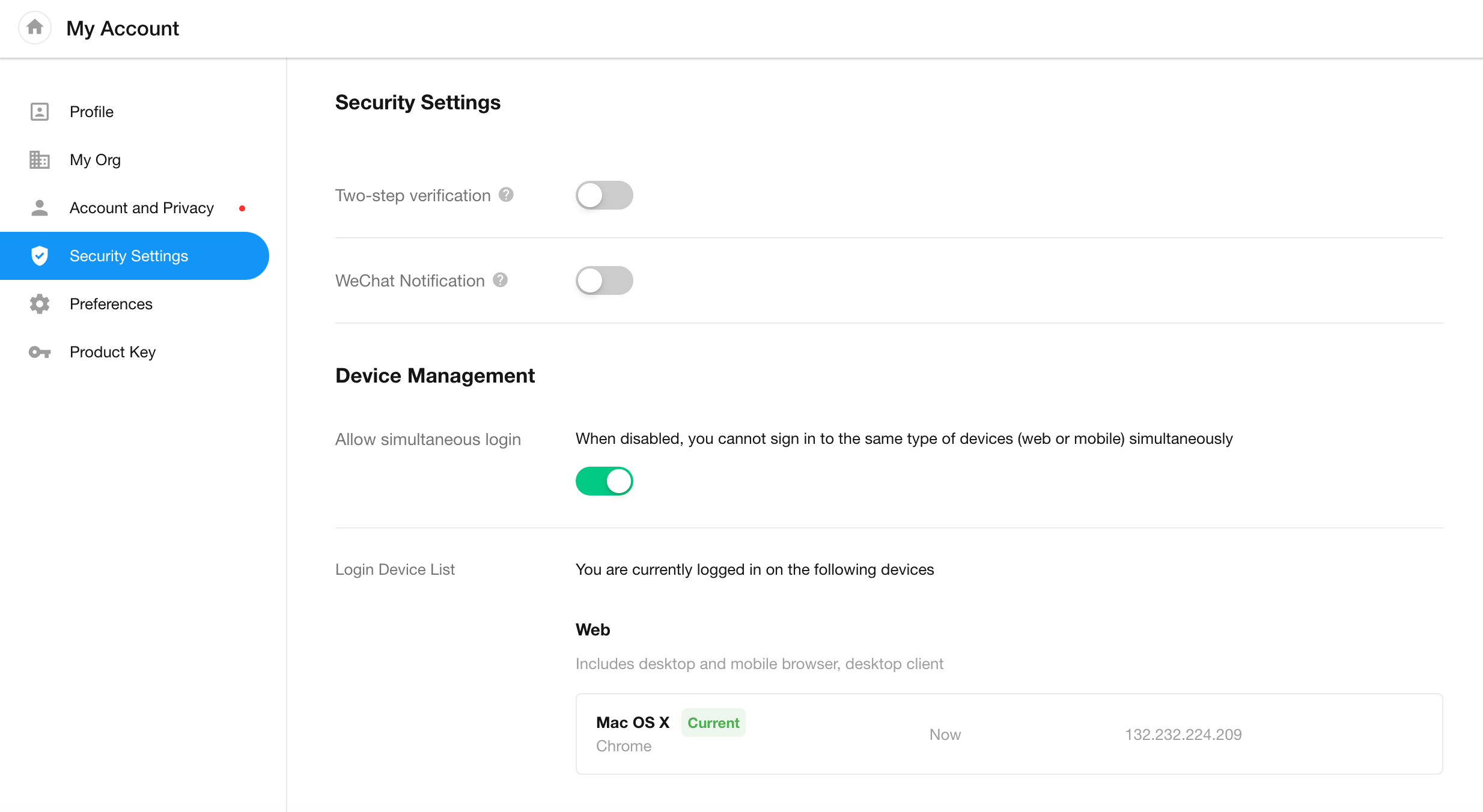
Login Verification and Notifications
-
Two-Step Verification
Two-step verification adds an extra layer of security after entering your username and password.
You’ll need to verify your identity with a SMS verification code or email verification code to complete login. -
WeChat Notification
Once enabled and follow the HAP WeChat service account, you’ll receive WeChat login notifications whenever your account is accessed.
Login Device Management
-
Simultaneous Logins
-
When enabled (“Allow simultaneous logins”):
All devices remain logged in simultaneously.
However, push notifications are only sent to the most recently logged-in mobile device. -
When disabled (“Allow simultaneous logins”):
You can stay logged in to only one device per platform (web or mobile).
Logging in on a new device will automatically log you out from the same type of device elsewhere.
Device Types:
-
Web: PC browsers, mobile browsers (WeCom, DingTalk, Lark, Mini Programs), desktop client
-
Mobile: iOS app and Android app
-
-
Logged-In Device List
Displays all devices currently logged into your account.
You can manually log out of any specific device directly from this list.
Preferences
Under the Preference tab, you can customize your language, time zone, map display, browser notification preferences, and homepage navigation behavior.
Switch System Language
Web Browser

Mobile App
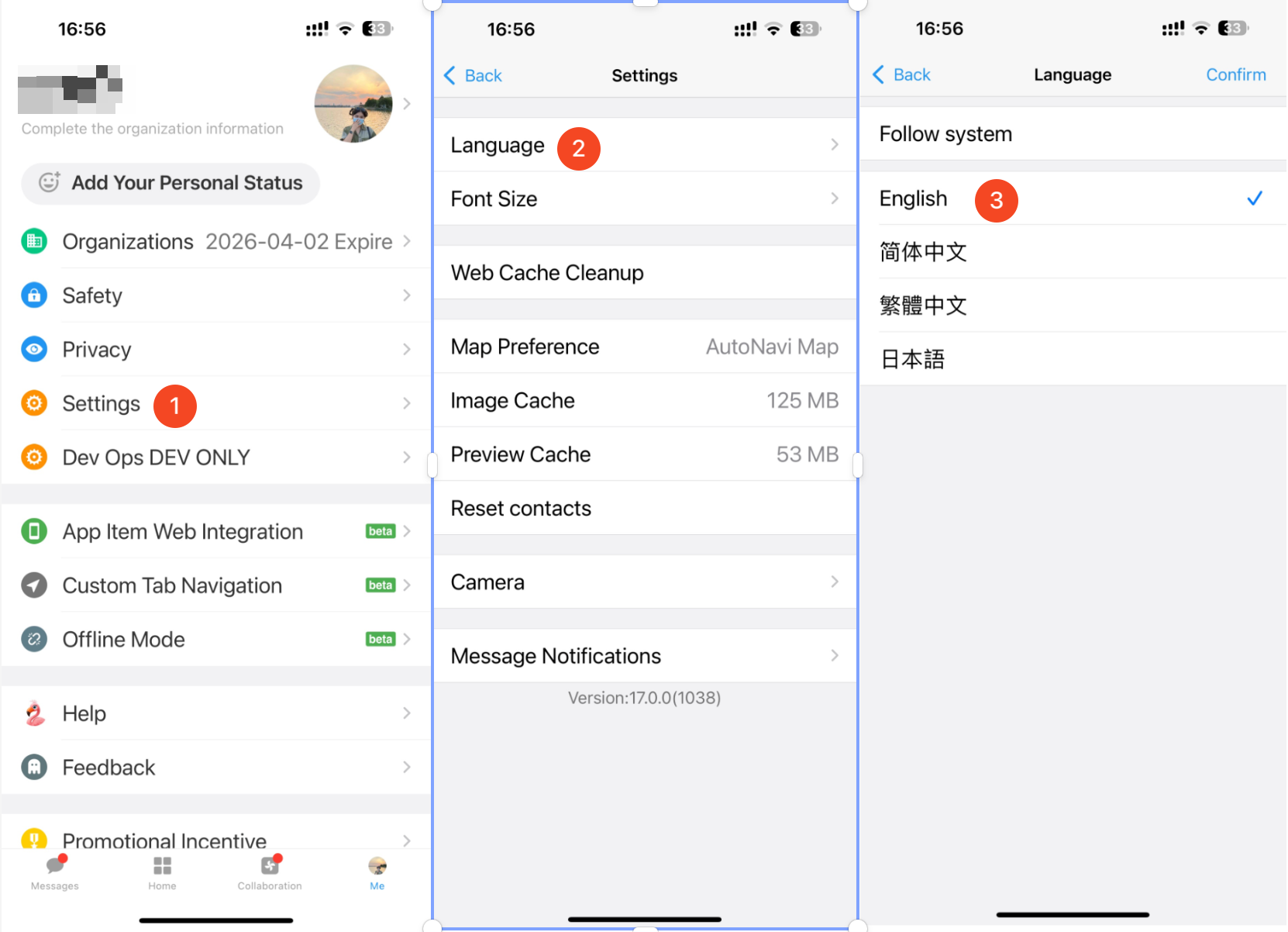
Personal Time Zone
Dates and system fields in worksheets display according to your personal time zone settings.
Learn more
Map Preferences
The positioning field in worksheets allows you to select a location on a map.
You can choose your preferred map provider — Amap or Google Maps.
-
When using Amap, you can search by place name.
The map supports data from Mainland China, Hong Kong, Macau, and Taiwan. -
When using Google Maps, global coverage is available, but search by name is not yet supported.
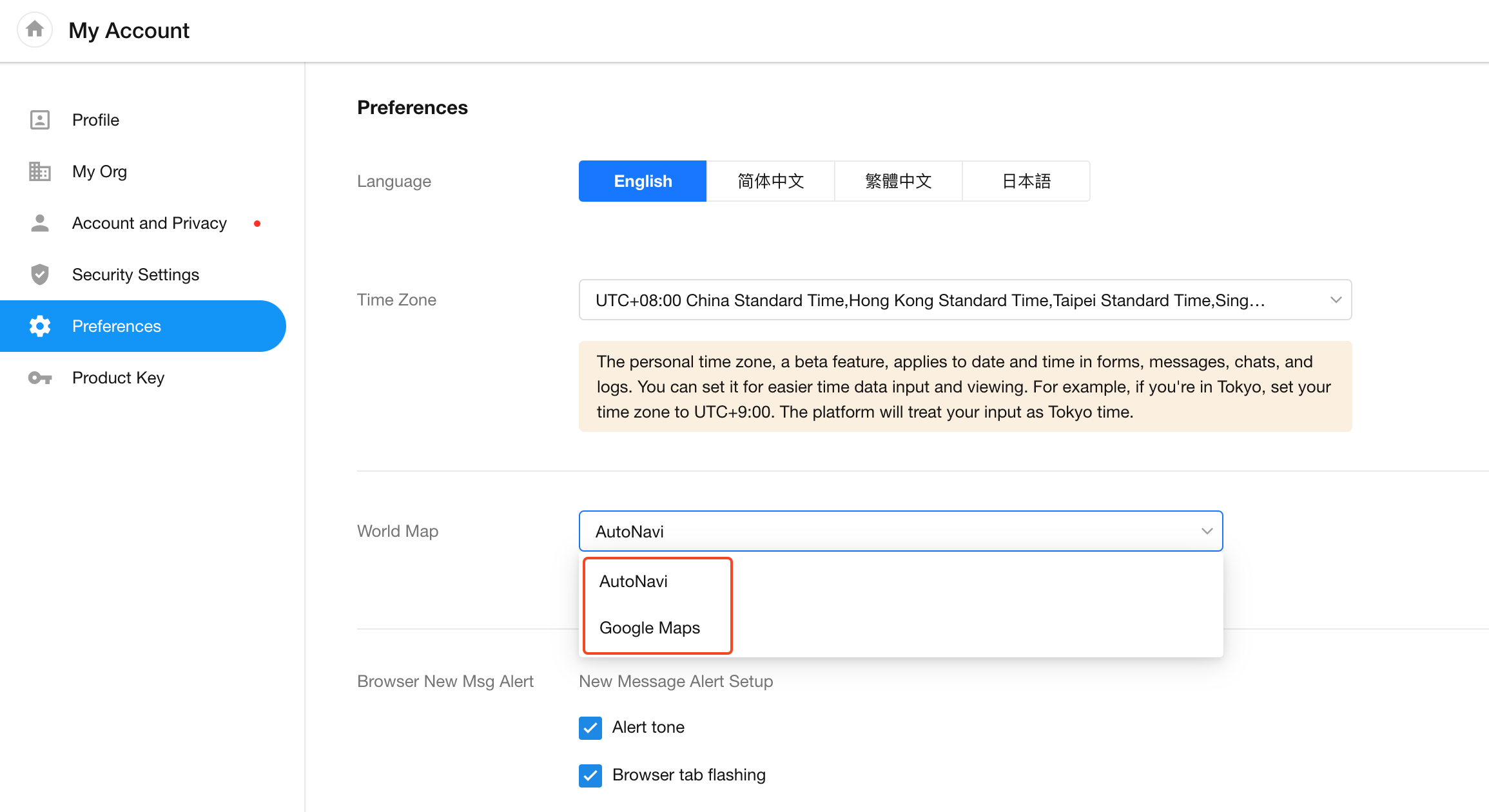
4. Browser Notifications for New Messages
Browser (and desktop client) notifications for new messages include sound alerts and tab flashing.
If you receive a high volume of messages, you can disable sound alerts.
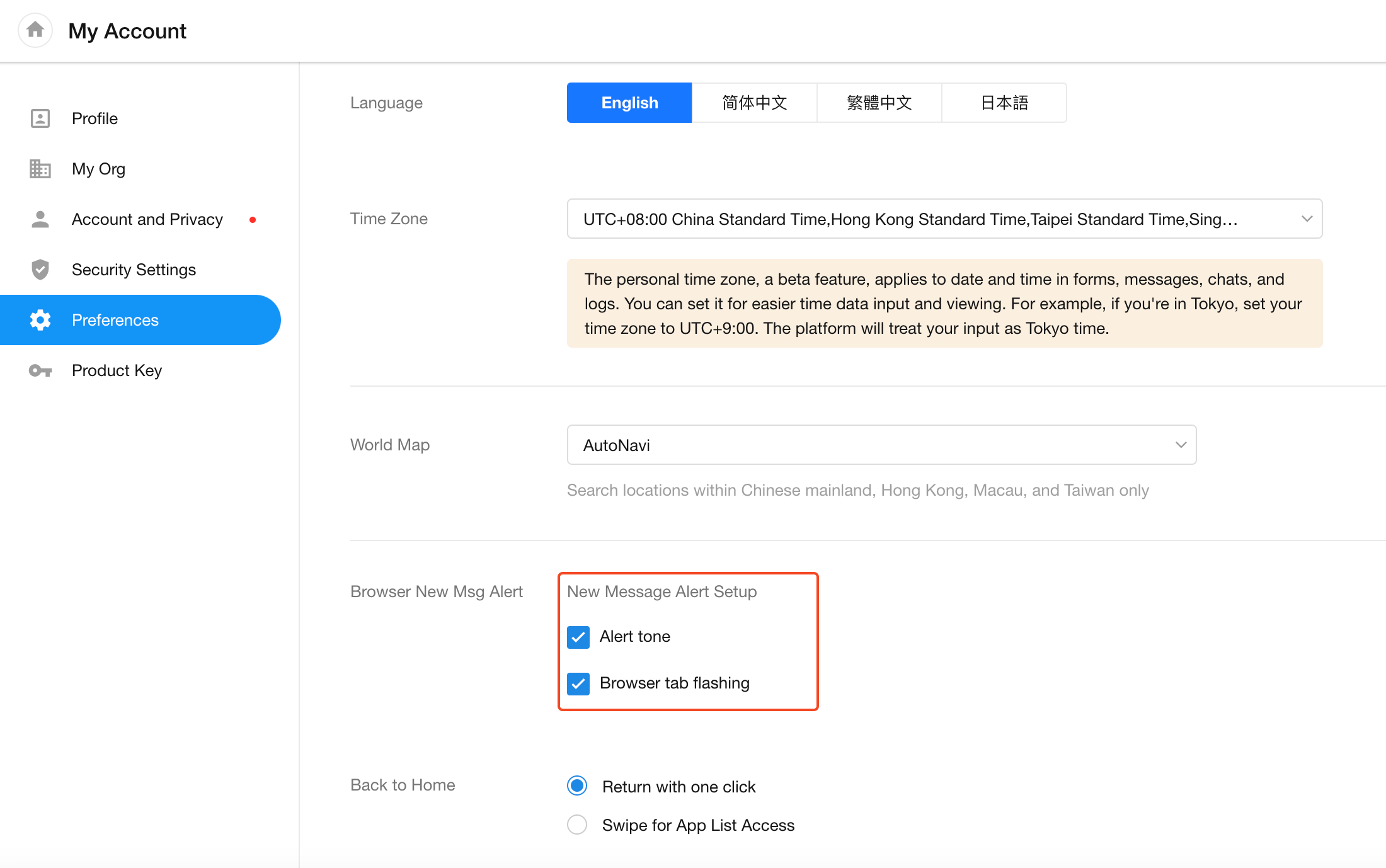
5. Homepage Navigation Options
When inside an app, you can return to the homepage (workspace) using the top-left corner button.
Hovering over or clicking the icon reveals different navigation options.
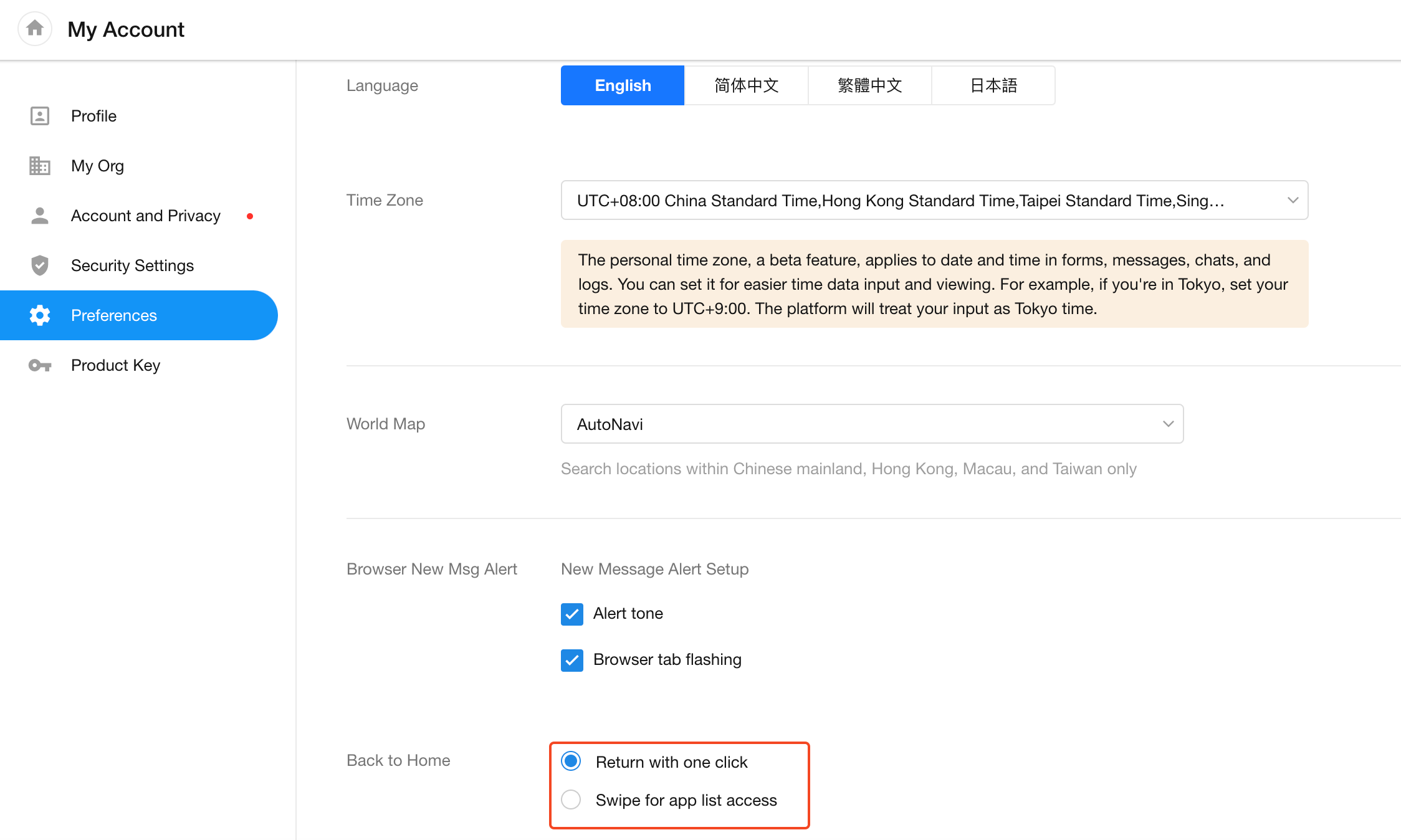
Option 1:
Hover over or click the top-left icon to open a side panel showing app list, then click the Home button to return to the homepage.
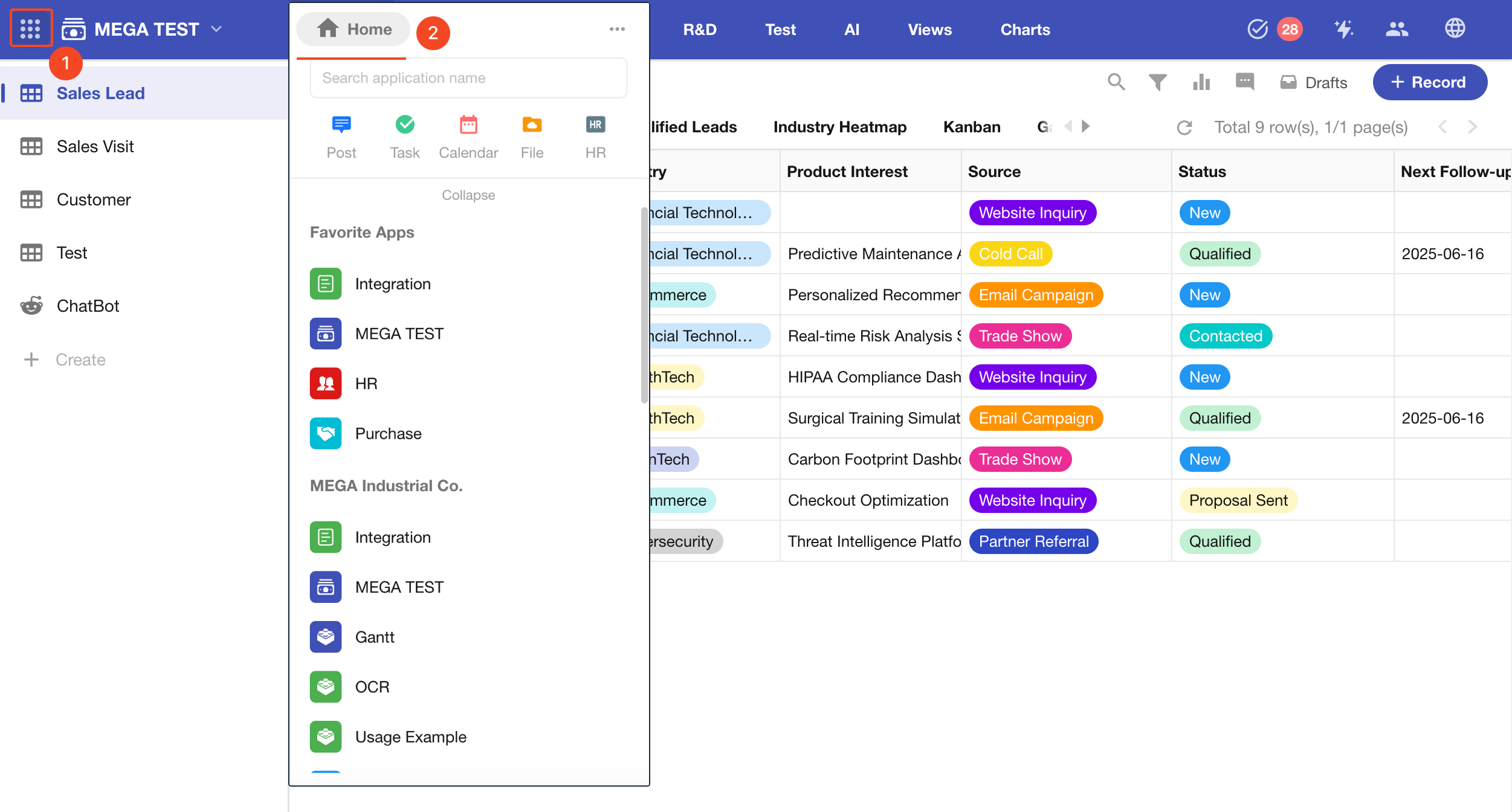
Option 2:
Click the top-left icon directly to return to the platform homepage.
