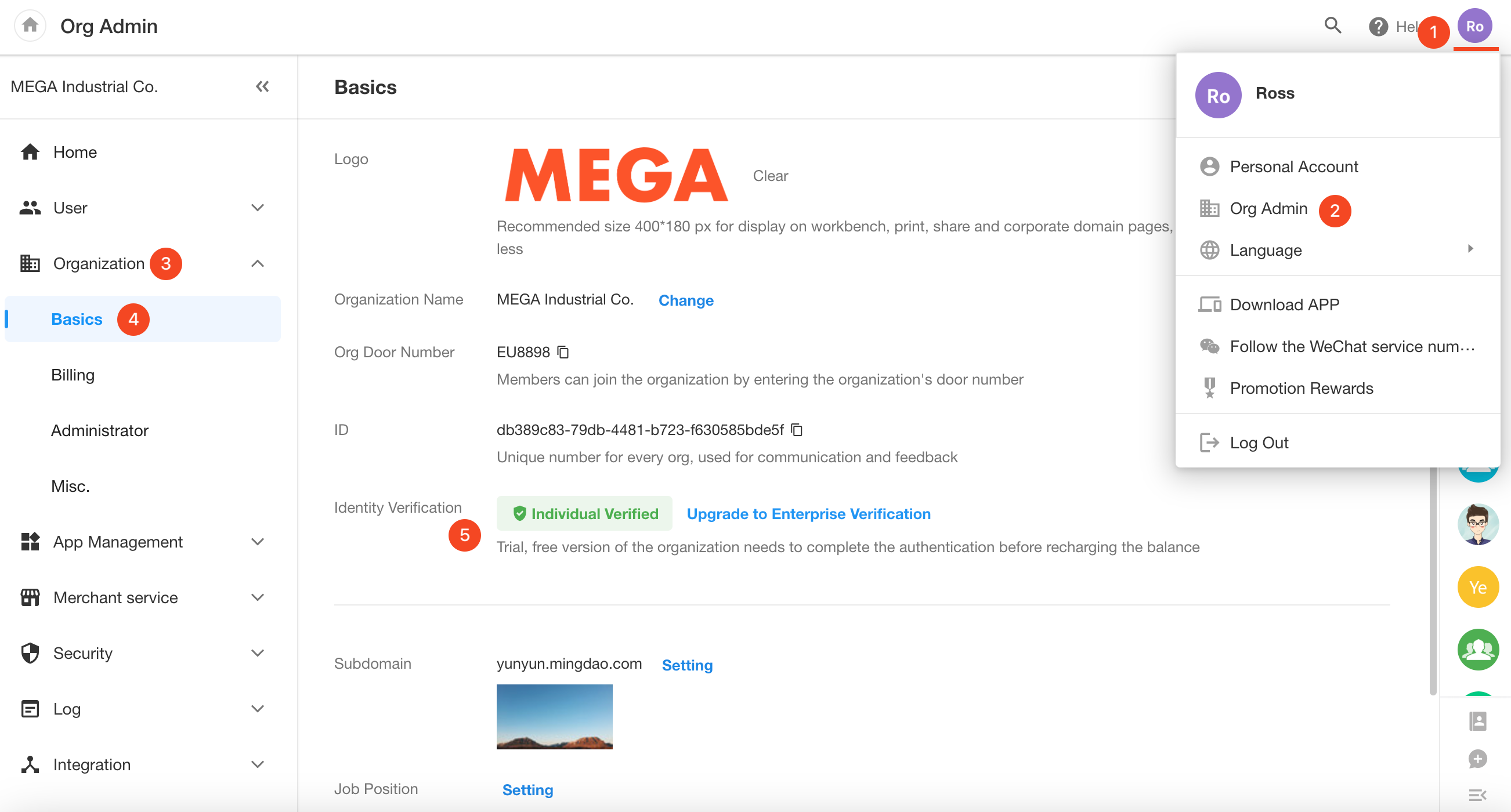Identity Verification
HAP supports two types of identity verification: enterprise verification and individual identity verification. Users simply need to upload the corresponding business license or personal ID photo, and the system will automatically complete the verification process. This process aims to ensure the security of the platform while providing users with more personalized services and access to features.
Features that require verification:
| Restricted Features | Required Verification | Description |
|---|---|---|
| Invite users | Individual verification | This restriction applies only to free users. |
| Invite users to groups | Personal groups: individual verification Organization groups: enterprise verification | This restriction applies to organizations in the trial and free editions. |
| Recharge organization credits | Individual or enterprise verification | This restriction applies to organizations in the trial and free editions. |
| Publish in the marketplace | Individual or enterprise verification | This restriction applies to all users. |
Individual verification
The individual verification can be done by clicking on the avatar, selecting "Personal Account" from the menu, and then "Personal". On this page, users can easily find the "Verify Now" button.
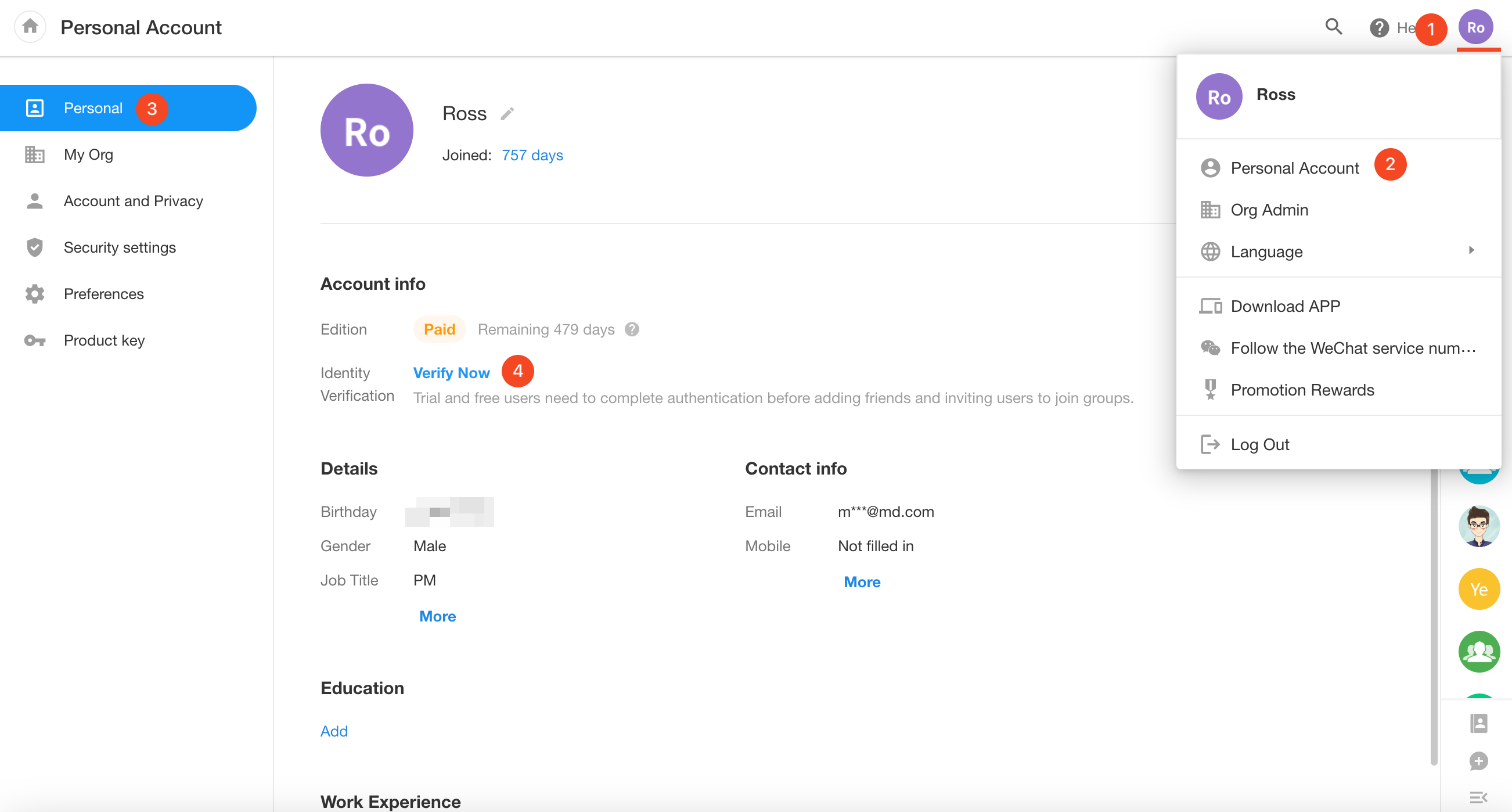
Clicking the "Verify Now" button, it will automatically redirect to the individual verification page. On this page, users need to follow the prompts to upload clear photos of both sides of their ID card and accurately fill in the mobile phone number that has been registered with real-name authentication to complete the entire verification process.
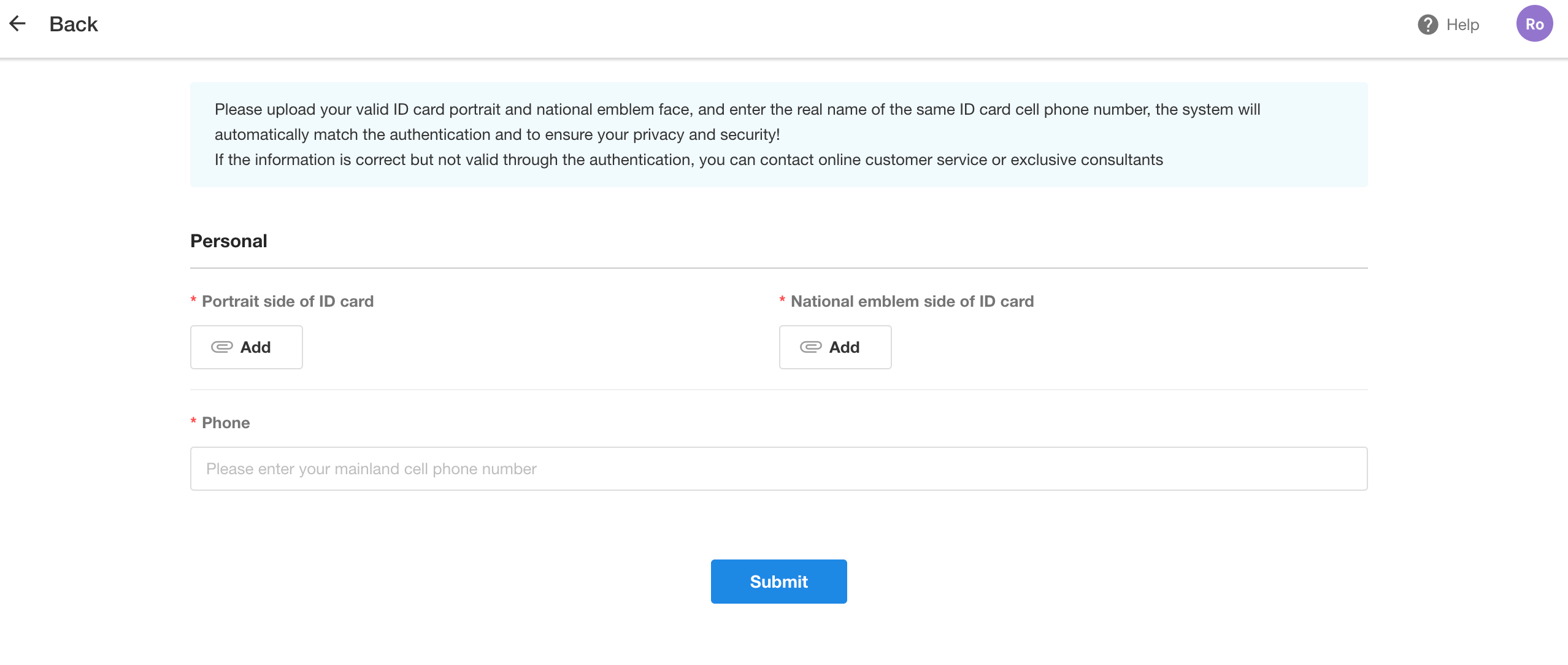
-
Only ID cards from mainland China are supported for verification.
-
Each ID card can only be used to verify one HAP account, ensuring the uniqueness and security of the account.
-
The mobile phone number filled in must match the real-name information on the ID card to verify the user's true identity.
Enterprise verification
To complete the enterprise verification, organization administrator clicks on the avatar, selecting "Org Admin", then navigating to "Organization" and "Basics". By clicking the "Verify Now" button on the page, the administrator can complete either enterprise verification or individual verification.
Organization verification supports both enterprise and individual verification. The administrator can directly select a completed individual verification or continue to add enterprise verification.