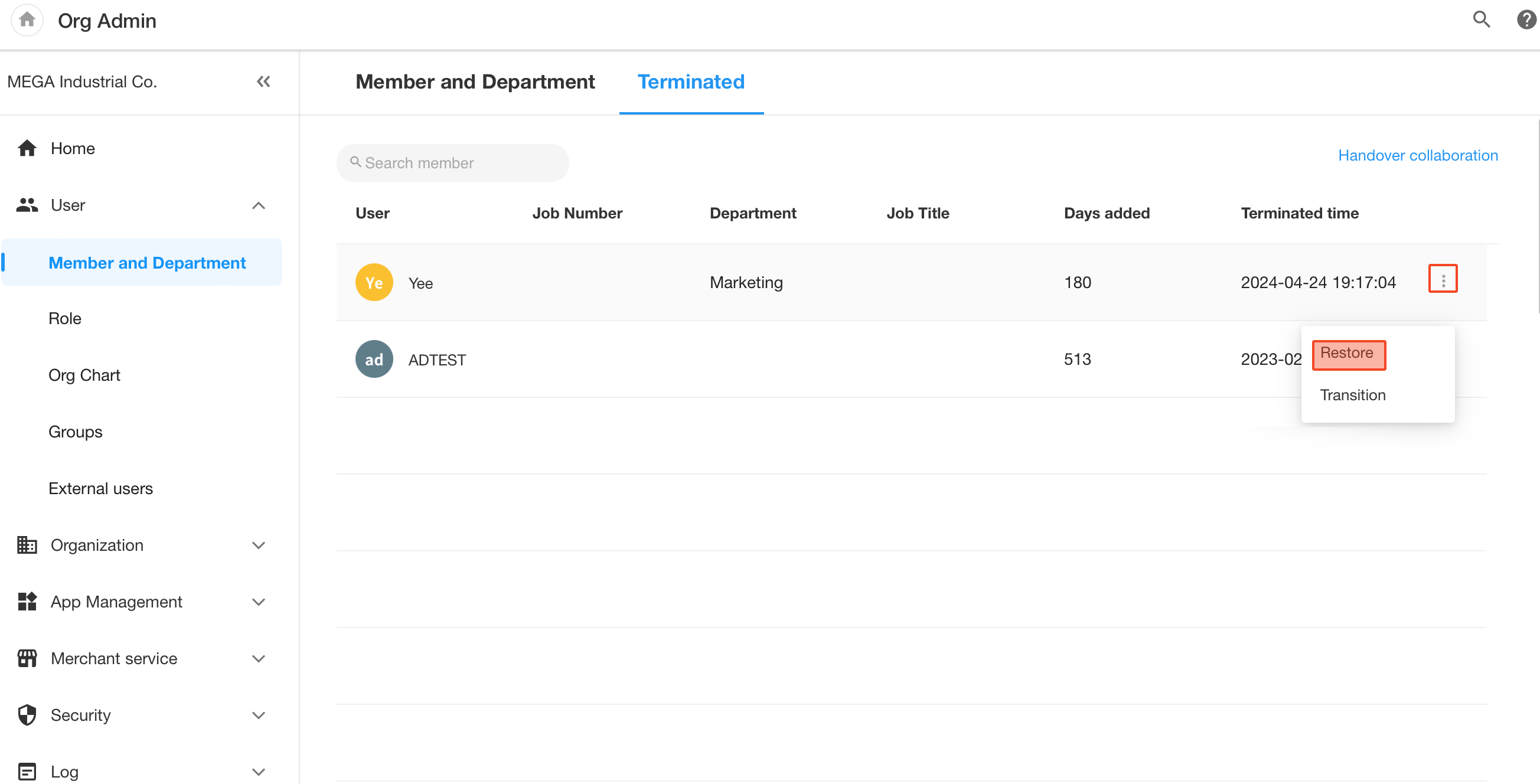Termination/Work Handover/Account Restoration
When an employee changes positions or leaves the organization, a proper handover is required. After their departure, they should be removed from the organization. If they rejoin in the future, their account and permissions can be restored.
1. Work Handover
When an employee changes positions or leaves, their work must be handed over accordingly.
Access Entry
Organization admins can go to [Org Admin] > [User] > [User & Department], locate the employee who requires handover, and click the More button on the right to select Handover.
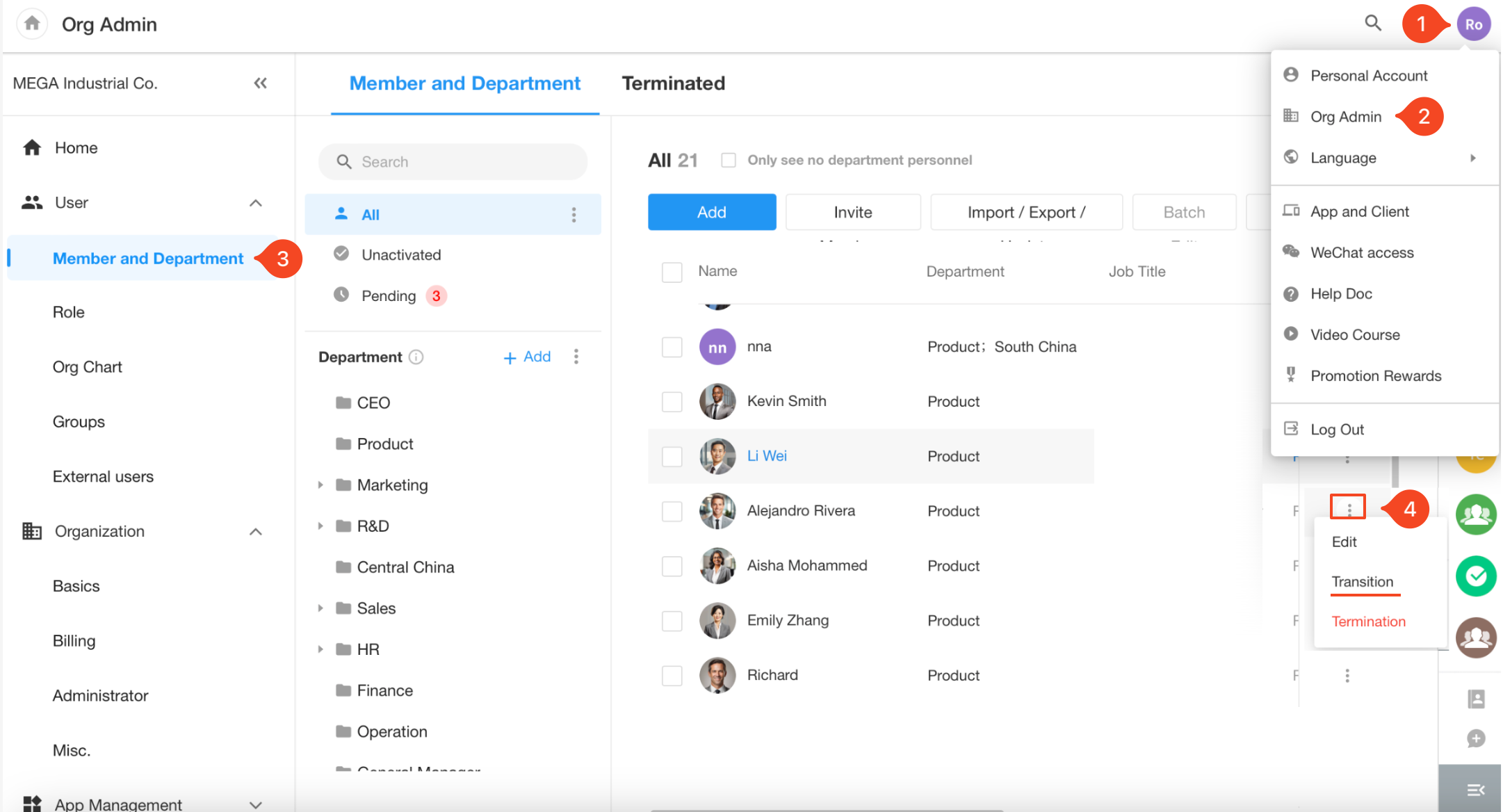
In the pop-up window, all pending workflow tasks, app roles, and other handover items related to the employee will be listed.
Select the items to be handed over and assign them to one or more new users. Different responsibilities can be handed over to different people.
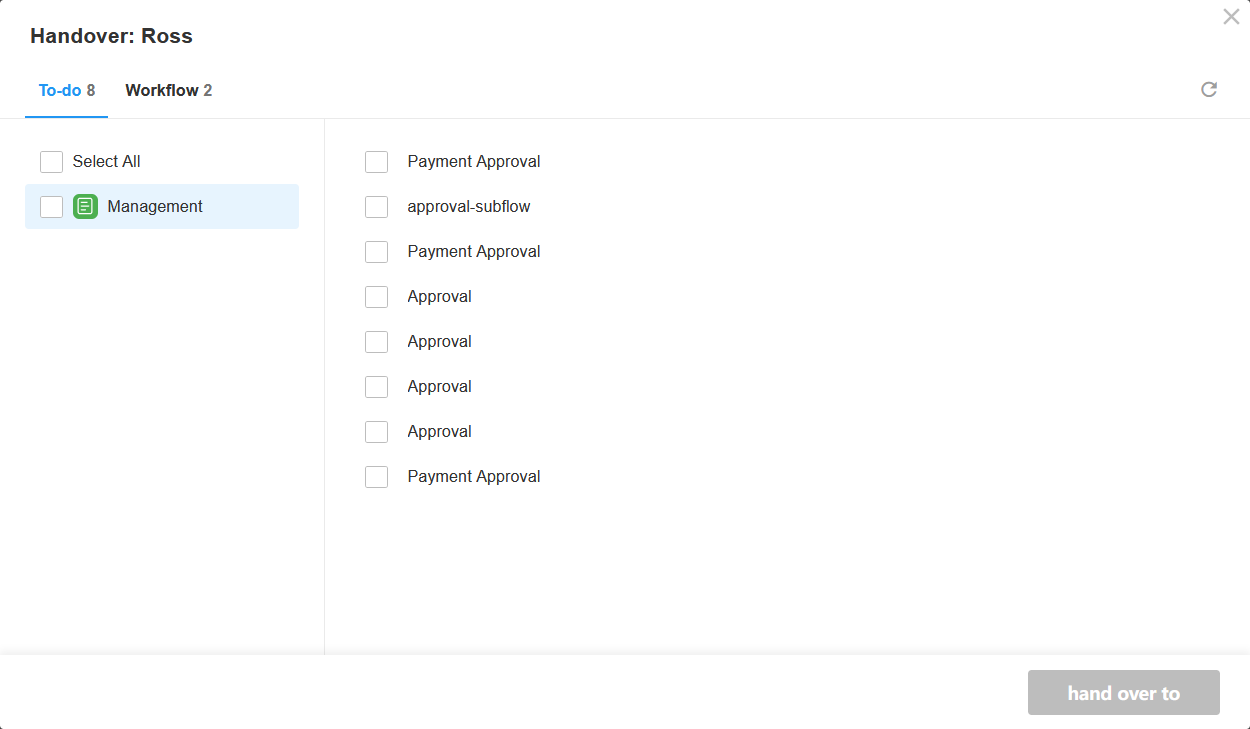
Items That Can Be Handed Over
-
Workflow To-dos
These include approval or fill-in tasks assigned to the employee. You can transfer them to another user to continue processing the workflow.
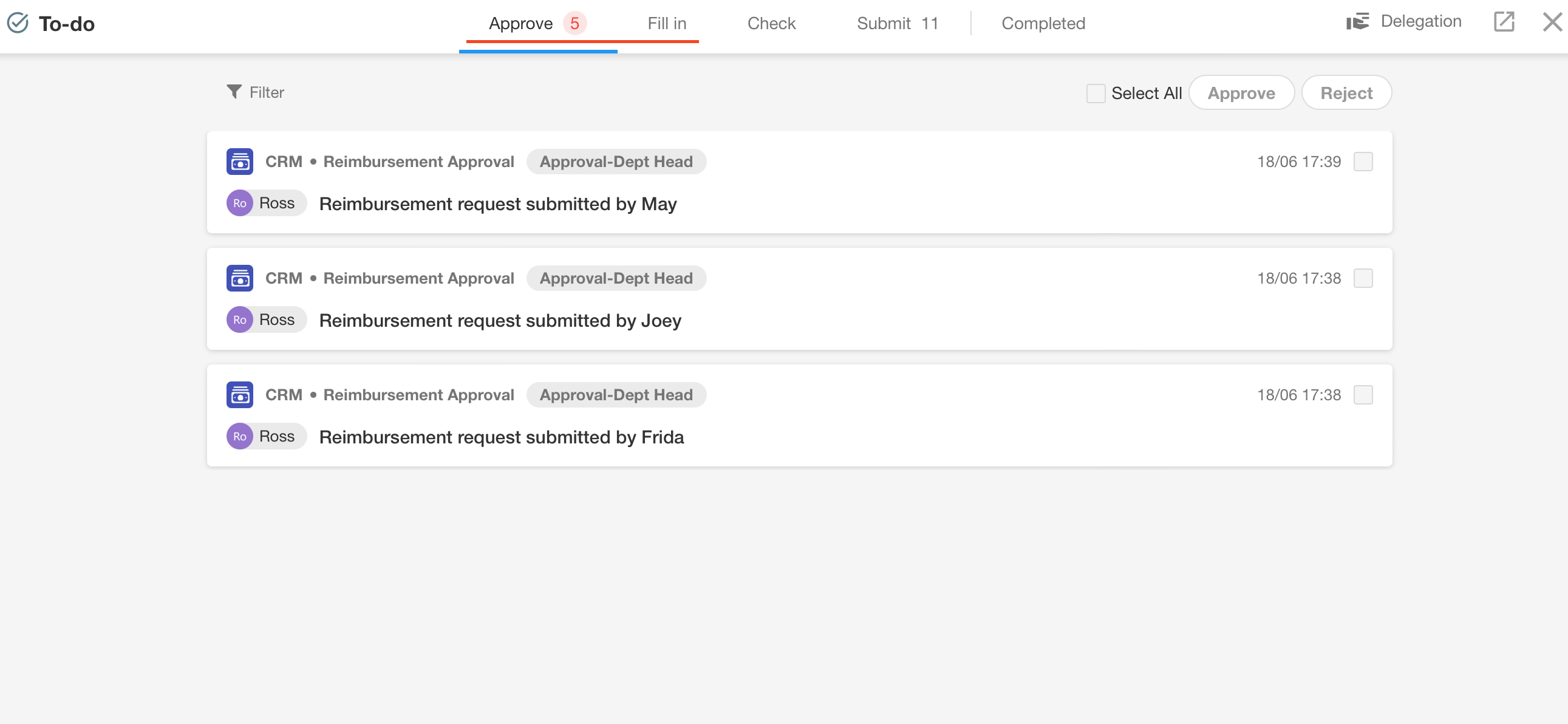
-
Workflows Where the Employee Is a Designated Assignee
For example, if the employee is set as an approver in an approval node, or as the record owner in an update record node.
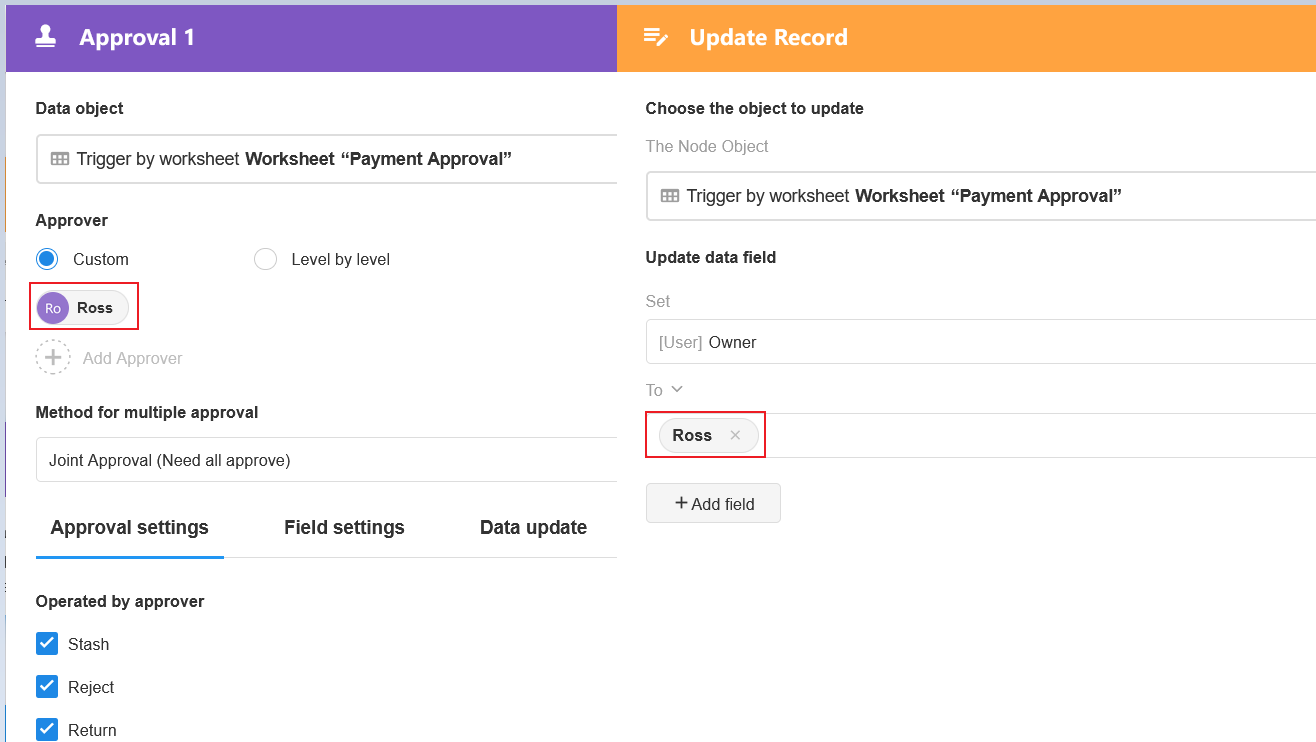
-
Application Memberships
This lists all apps the employee is part of and their assigned roles. You can batch remove the employee from these apps or transfer their roles to someone else.
Note: This only applies to application-level roles. Roles in members fields or record ownership cannot be handed over here.
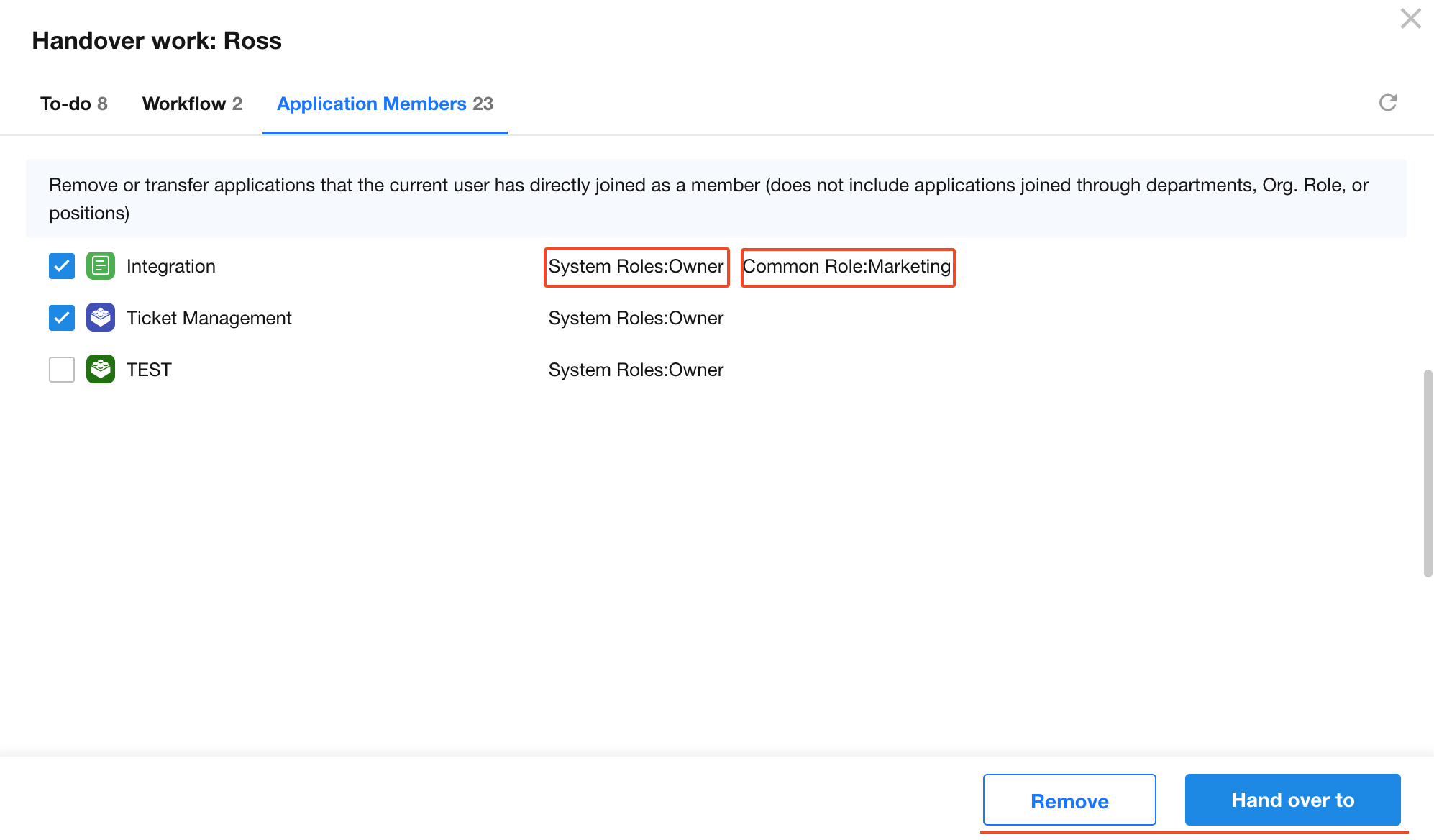
2. Employee Termination and Account Removal
Terminating a Single Employee
Organization admins can go to [Org Admin] > [User] > [User & Department], locate the employee who requires handover, and click the More button on the right to select Terminate.
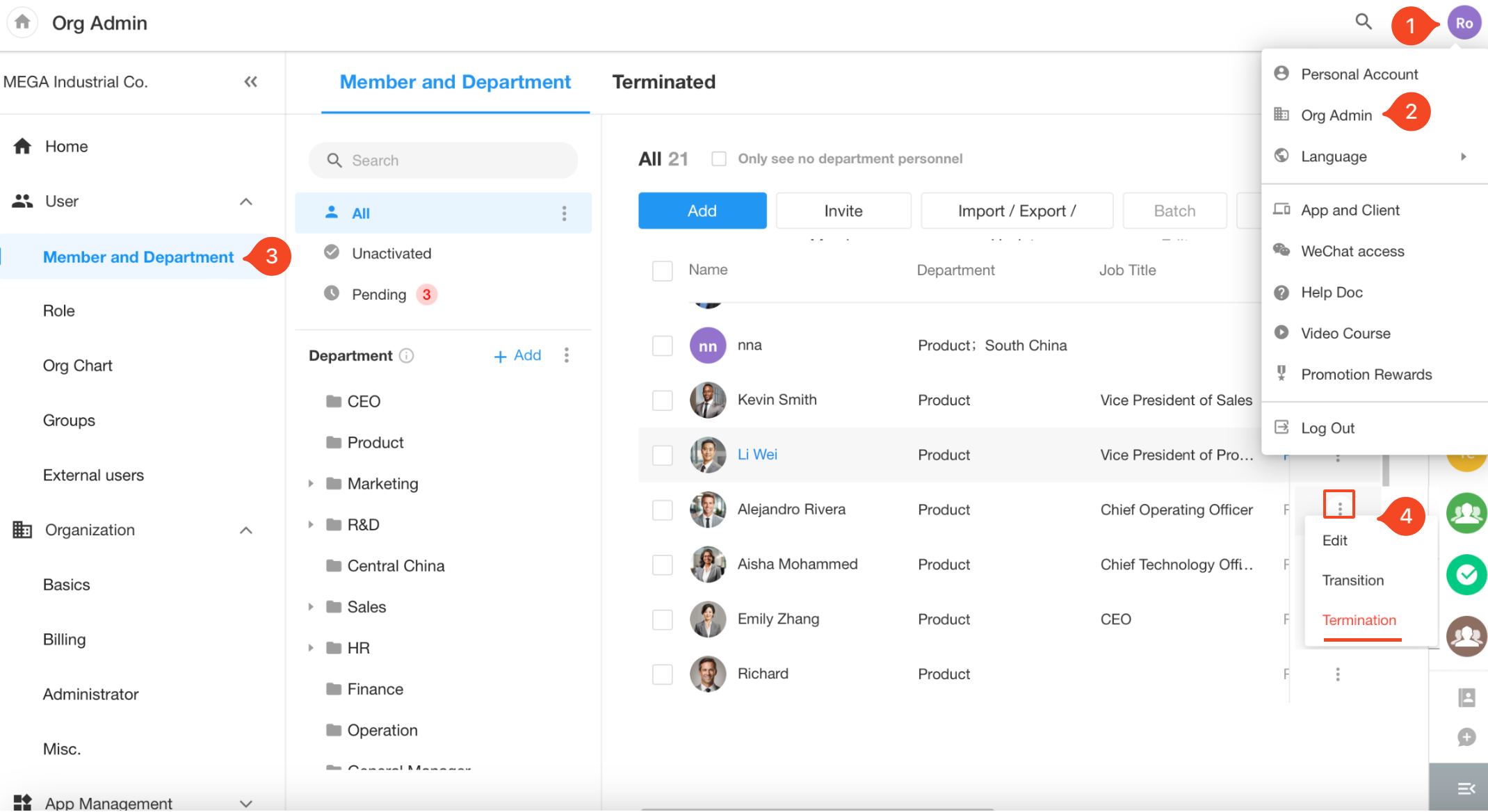
Bulk Termination of Employees
You can terminate up to 50 employees at a time.
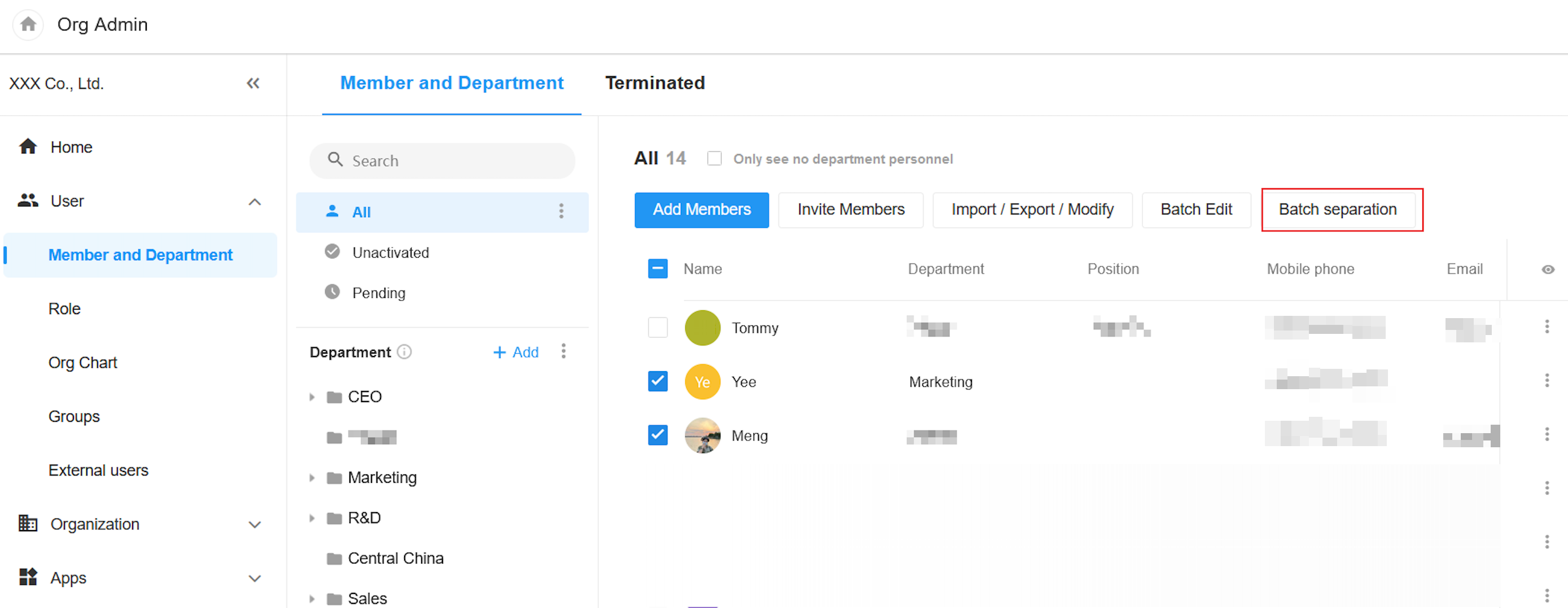
What Happens Upon Termination
Once the employee is terminated, the system will automatically:
-
Remove the employee from the organization.
-
Remove them from all apps within the organization.
- If the employee is the owner of any app, ownership will automatically transfer to the Assistant. You can later reassign ownership to another member from the [Org Admin] > [App Management] > [App] section.
-
Remove them from all groups, tasks, and projects.
- If the employee is an admin of any group, or the owner of any task, project, or folder, those will also be temporarily assigned to the Assistant and can be reassigned during the handover process.
Can Terminated Employees Still Access Organization Data?
No, they cannot!
After termination, the employee will be automatically removed from all apps, groups, tasks, projects, and folders they were previously part of. They will no longer have access to any organizational data. Even if they try to access the system via old notification messages, permission checks will prevent them from viewing any content.
If necessary, you can later re-invite the former employee to join specific apps or groups as an external collaborator. In that case, they will only be able to access the modules they were explicitly added to.
3. Work Handover After Termination
Organization admins can go to [User & Department] > [Terminated] to initiate the handover or permission restoration for former employees.
-
Locate the employee, click the More button on the right, and select Handover. Learn more
-
Click Collaboration Handover at the top-right corner of the page to transfer ownership of groups, tasks, projects, and shared folders.
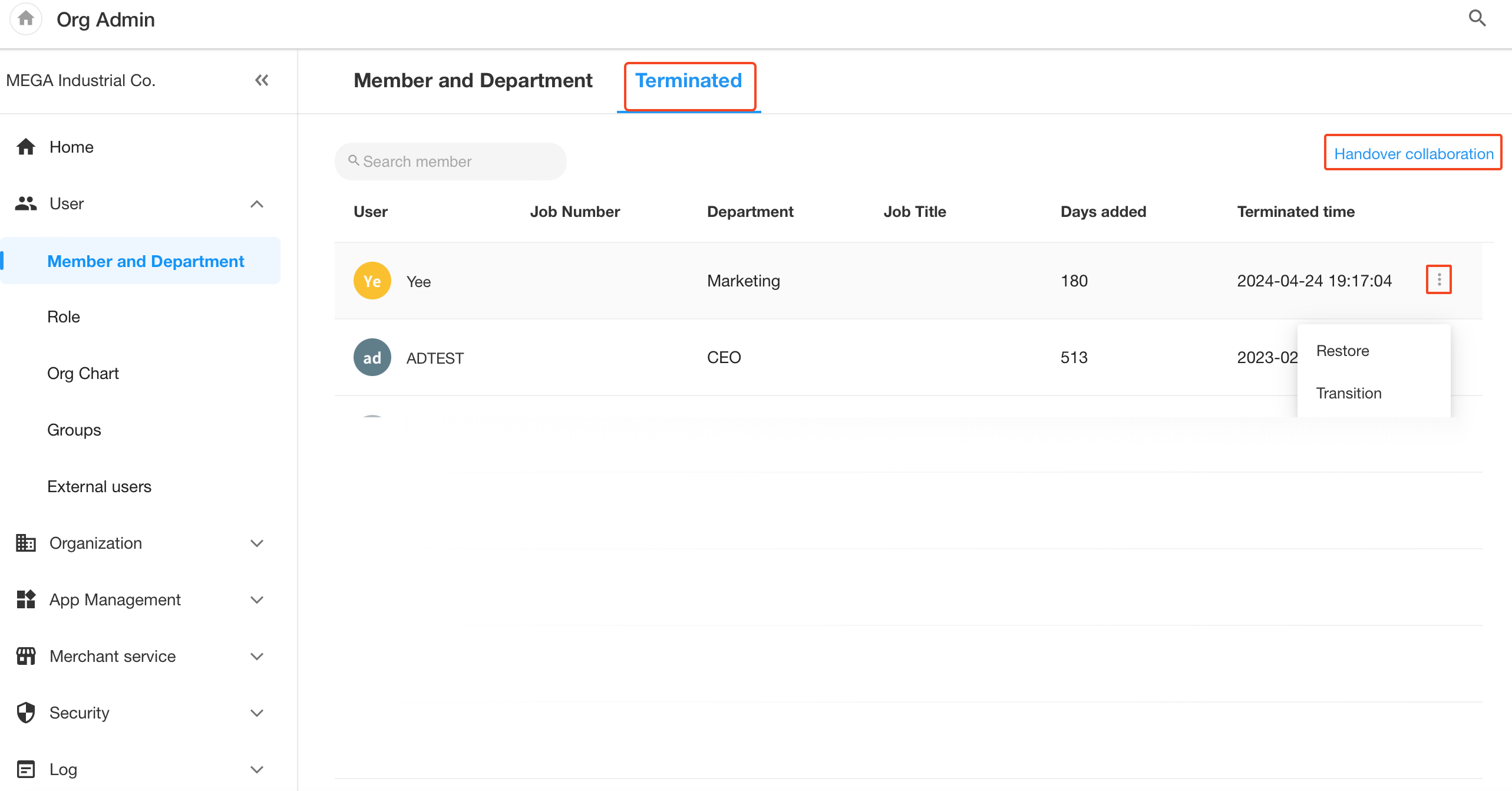
Collaboration Handover
After clicking Collaboration Handover, locate the terminated employee in the list and click Handover. The handover options will appear as shown below. Using project handover as an example, you can:
- Transfer only the selected project to another person.
- Transfer multiple selected projects to another person.
- Transfer all projects under the Project module owned by the terminated employee.
- Use One-Click Handover to transfer all owned groups, projects, tasks, shared folders, and approvals to another person.
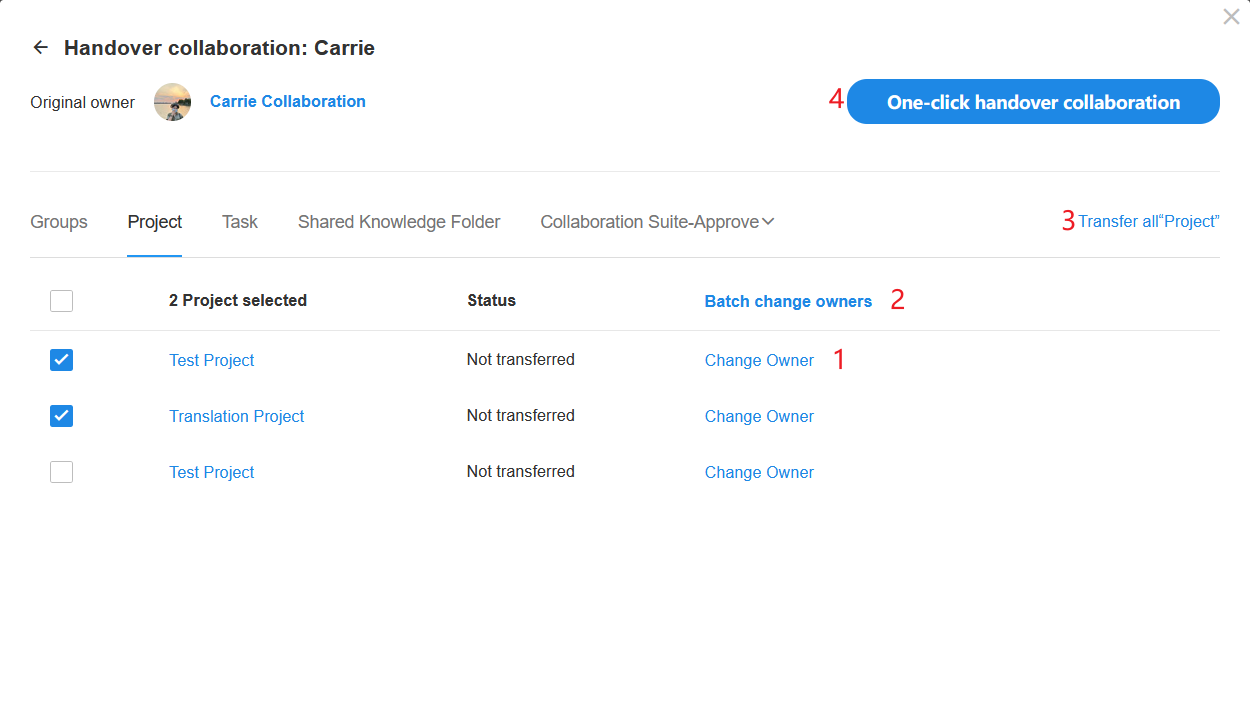
App and Record Handover
-
Transfer App Ownership
Organization admins can go to the App Management section in the Organization Console to reassign app owners.
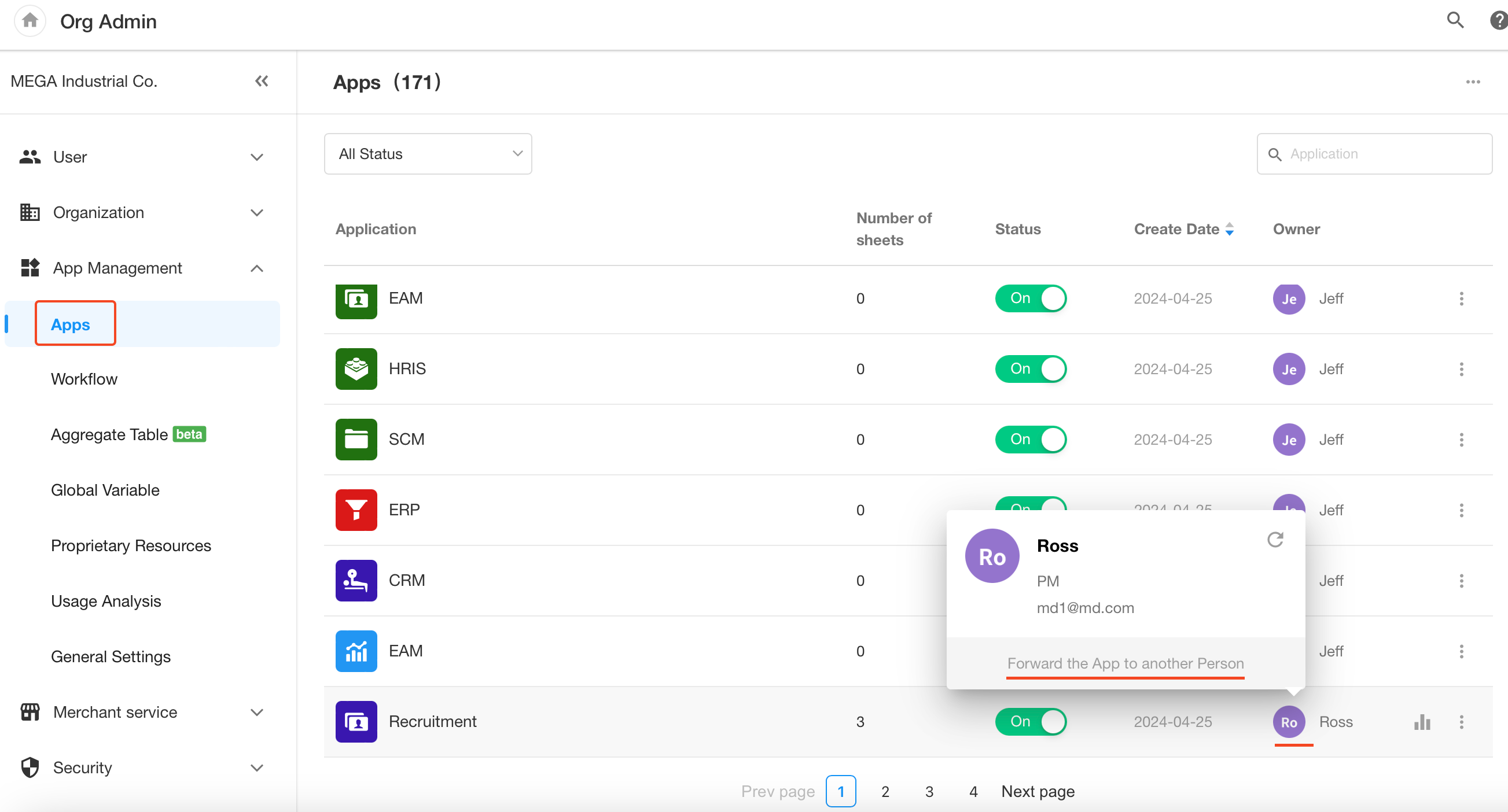
-
How to Manually Transfer Record Ownership
Use filters to locate records owned by the terminated employee, and then perform a bulk update to modify the Owner or any Members field.
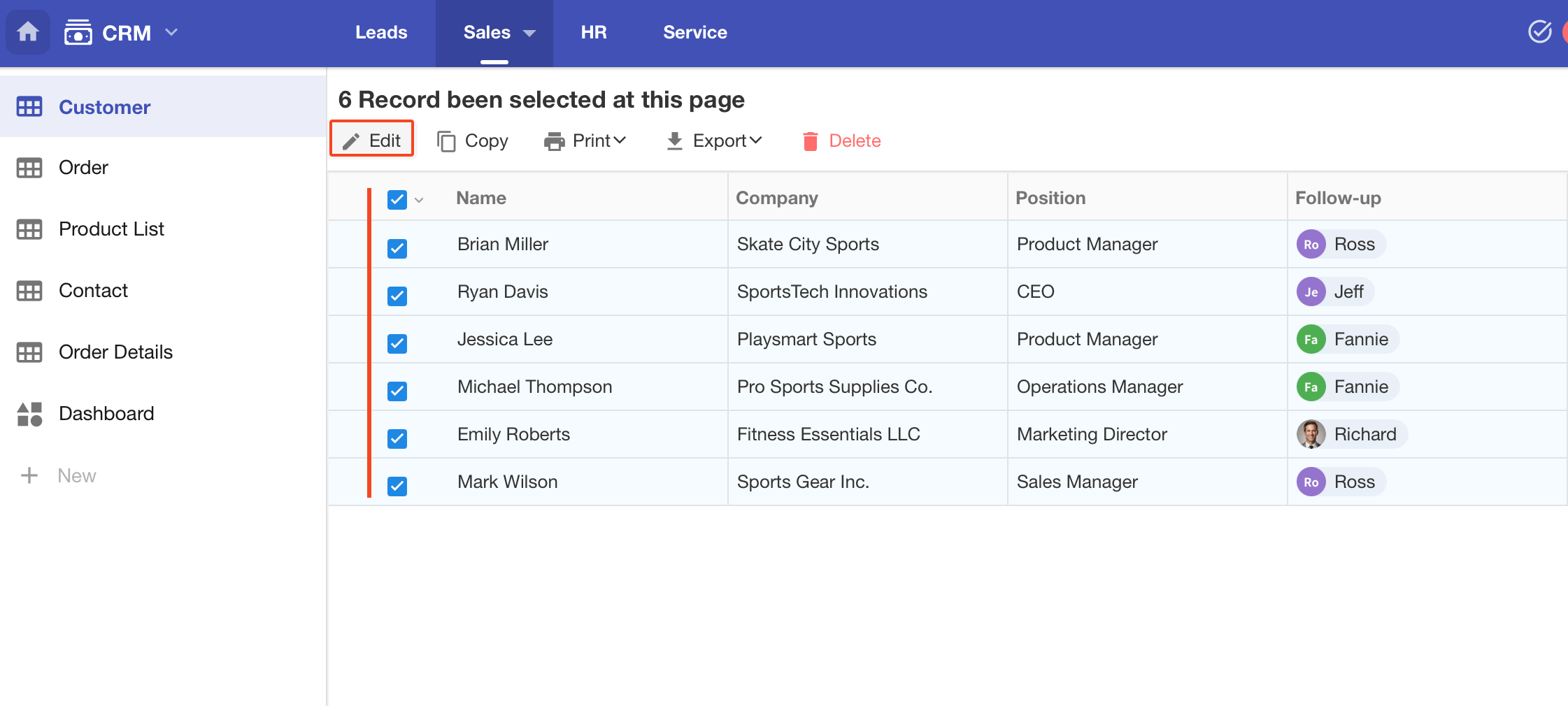
How to select a terminated employee in filters:

4. Account Restoration
To restore an employee's account, organization admins can:
- Click the avatar in the top-right corner.
- Navigate to [Org Admin] > [User] > [User & Department] > [Terminated].
- Locate the employee and click the Restore button.
After restoring access, previously joined apps and groups will not be automatically re-added. You will need to manually reassign them as needed.