Edit Personal Information on Your Business Card
When users are added to member fields, mentioned in comments, or viewed on their profile or business card, the system not only shows their name, but also organization, department, or job title to help improve identification. The information displayed differs when viewing internal vs. external users.
Personal Info vs. Organization Info
In HAP, user information is divided into two types:
-
Personal Information – Maintained and edited by the user.
-
Organization Information – Configured and maintained by the organization's administrator.
Depending on the viewer’s relationship with the user, different information may be shown in different views.
-
Personal Information
Set by the user via [Manage My Account] > [Profile], including organization and position details.
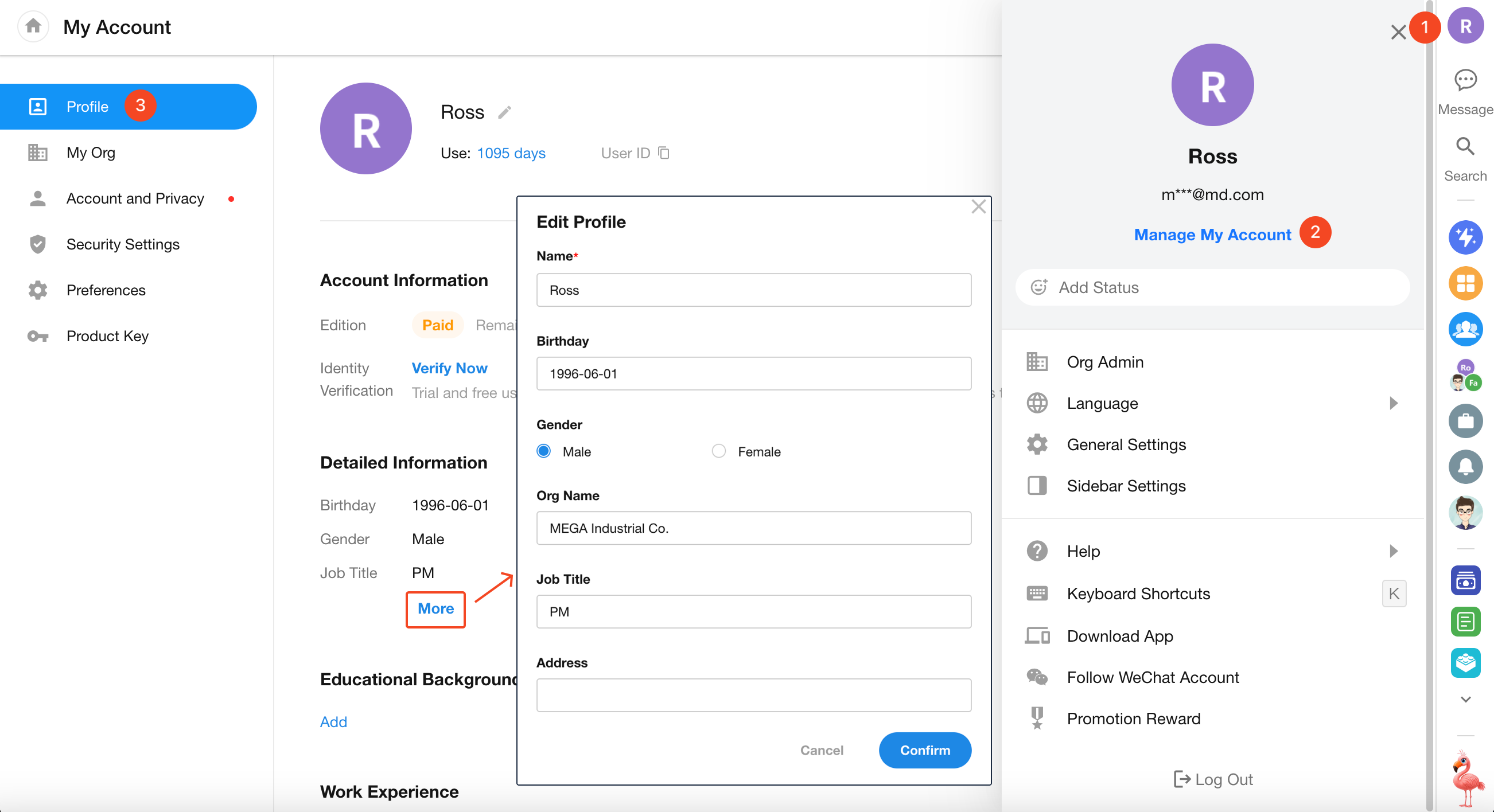
-
Organization Information
Configured by the organization administrator, including organization, department, job title, employee ID, etc.
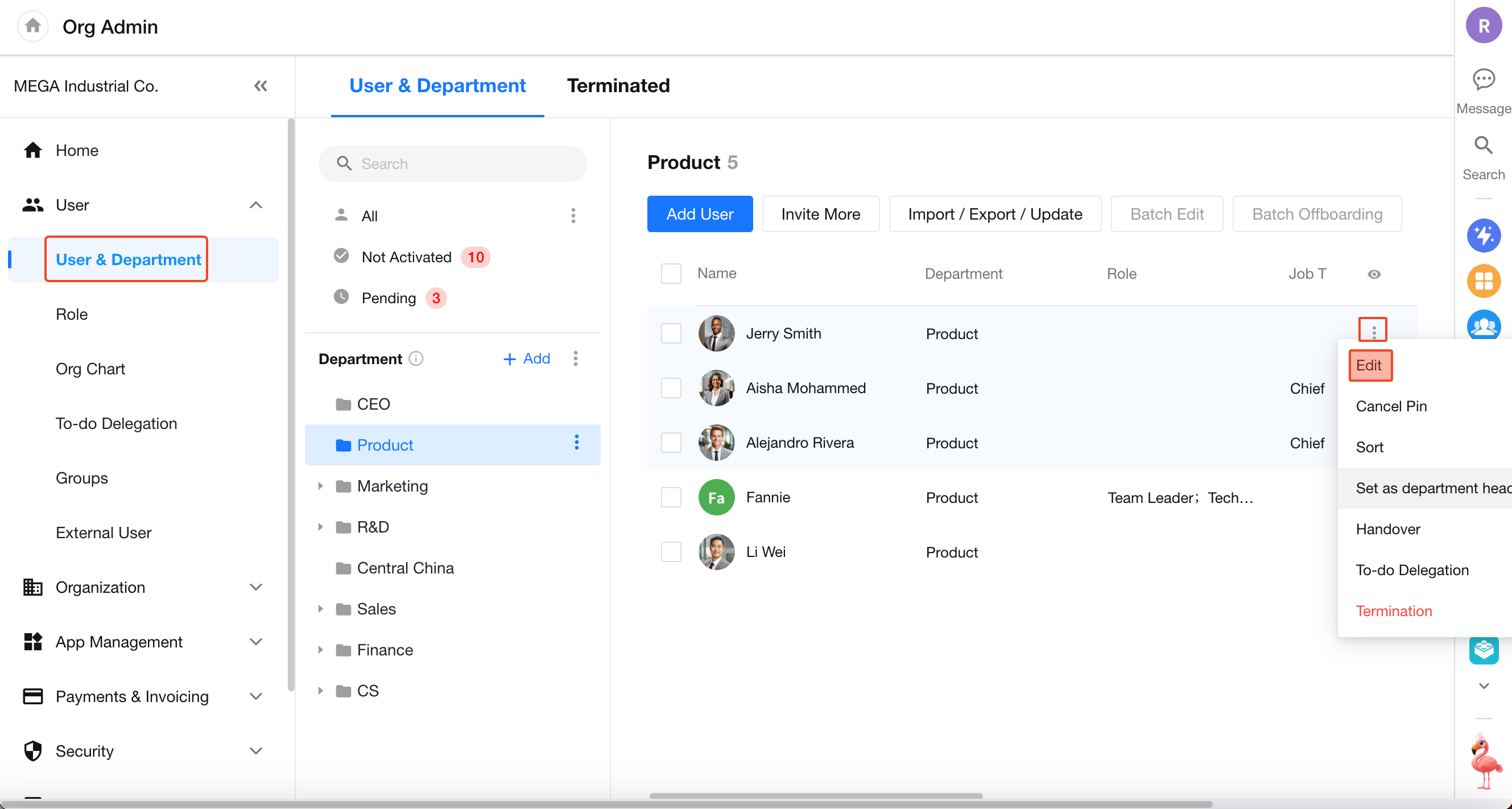
Locations Where User Information Is Displayed
Business Card
When you hover over a user's avatar, their profile details are shown. The displayed information varies depending on the module and the user's relationship with you.
-
Viewing Colleagues' Business Cards
In apps, organization groups, or the organization management page, the organization info configured by the org admin is displayed.
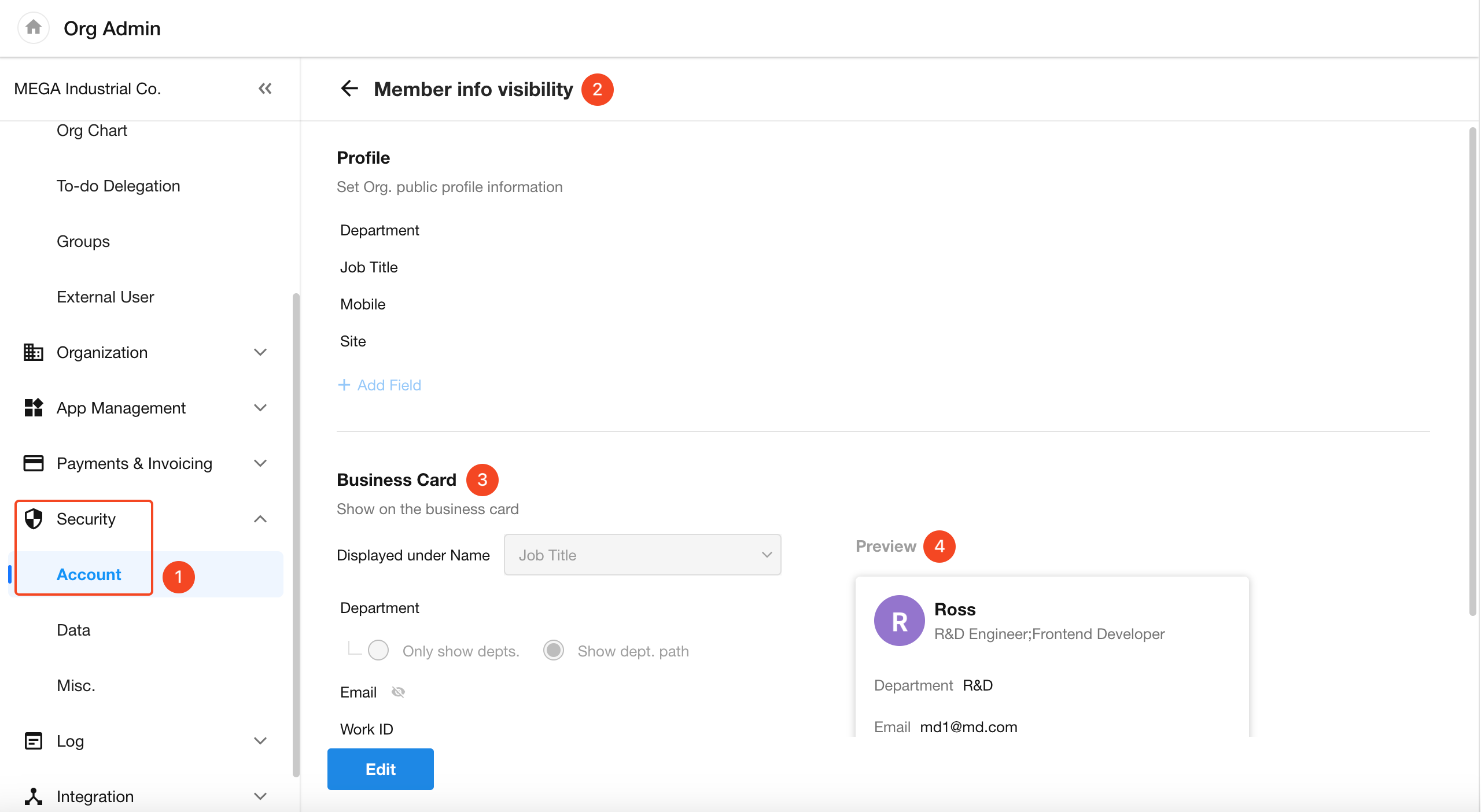
In messages, to-dos, collaboration modules, personal groups, or chat, the personal info set by the user (organization, job title, email, phone number) is shown.
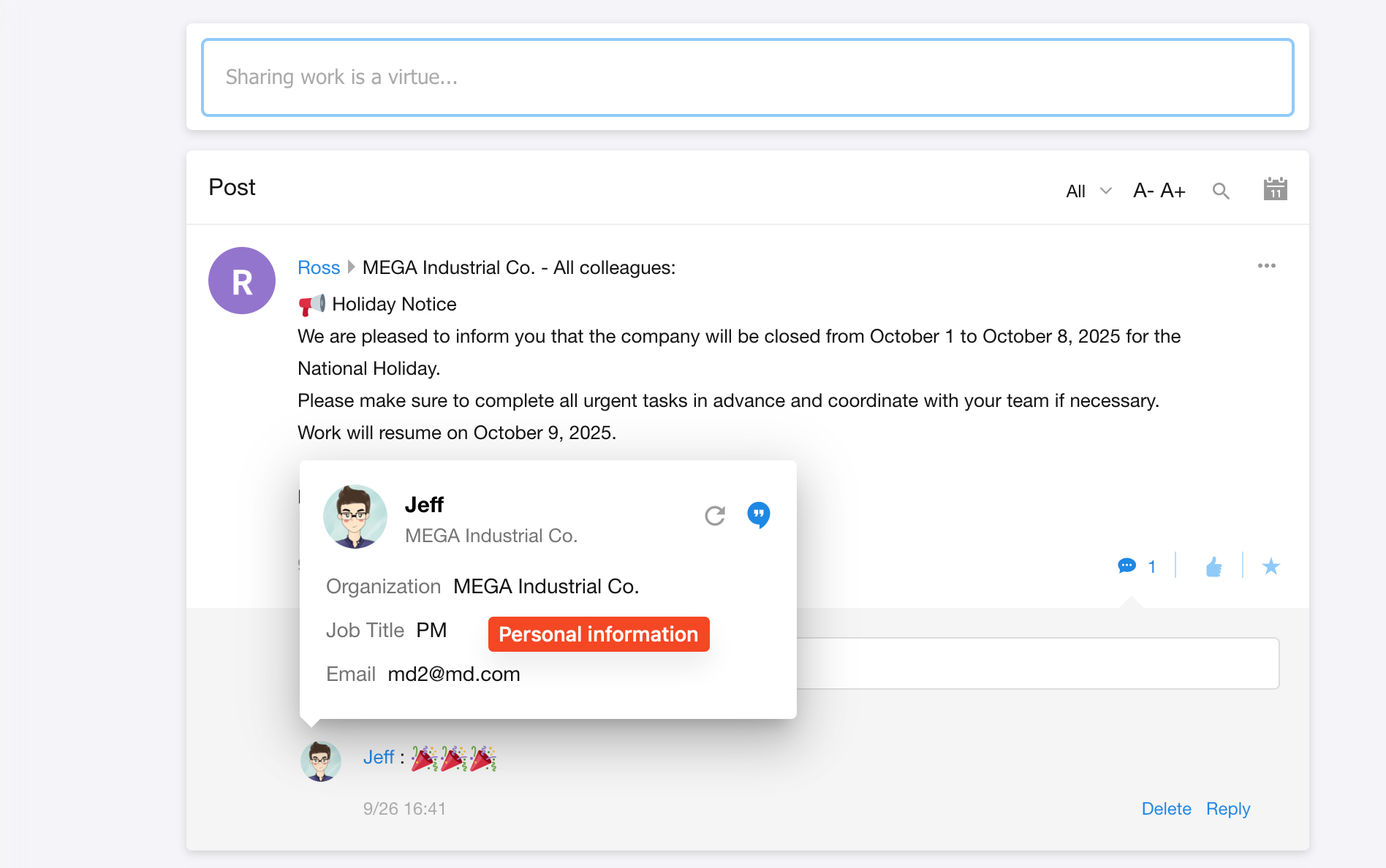
-
Viewing External Users' Business Cards
In apps or organization groups, external collaborators are marked with an "Collaboration" label.
If the external user is your friend, their linked email and phone number will be displayed (if available).
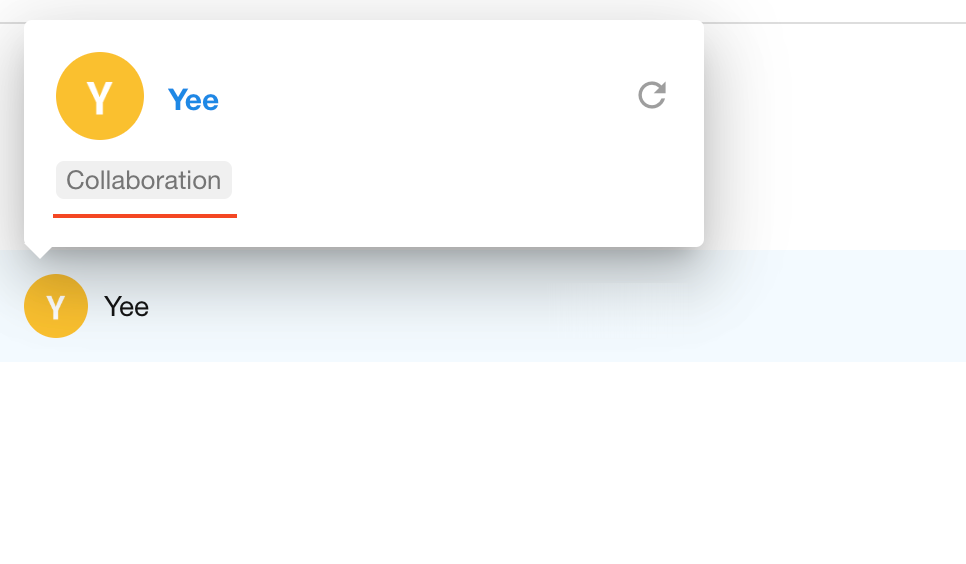
Note:
If the user is not your contact, only their name and avatar will be shown.
Two scenarios where the user is not your contact:
- They are neither a colleague nor a friend.
- They are a colleague, but Contacts visibility settings restrict access to their profile.
Personal Profile Page
Clicking a user’s avatar opens their full profile page, where their personal or organization information is displayed based on your relationship:
-
Colleagues: Organization info is shown
-
Friends: Personal info is shown
-
Neither colleague nor friend: Access to the profile page is not allowed
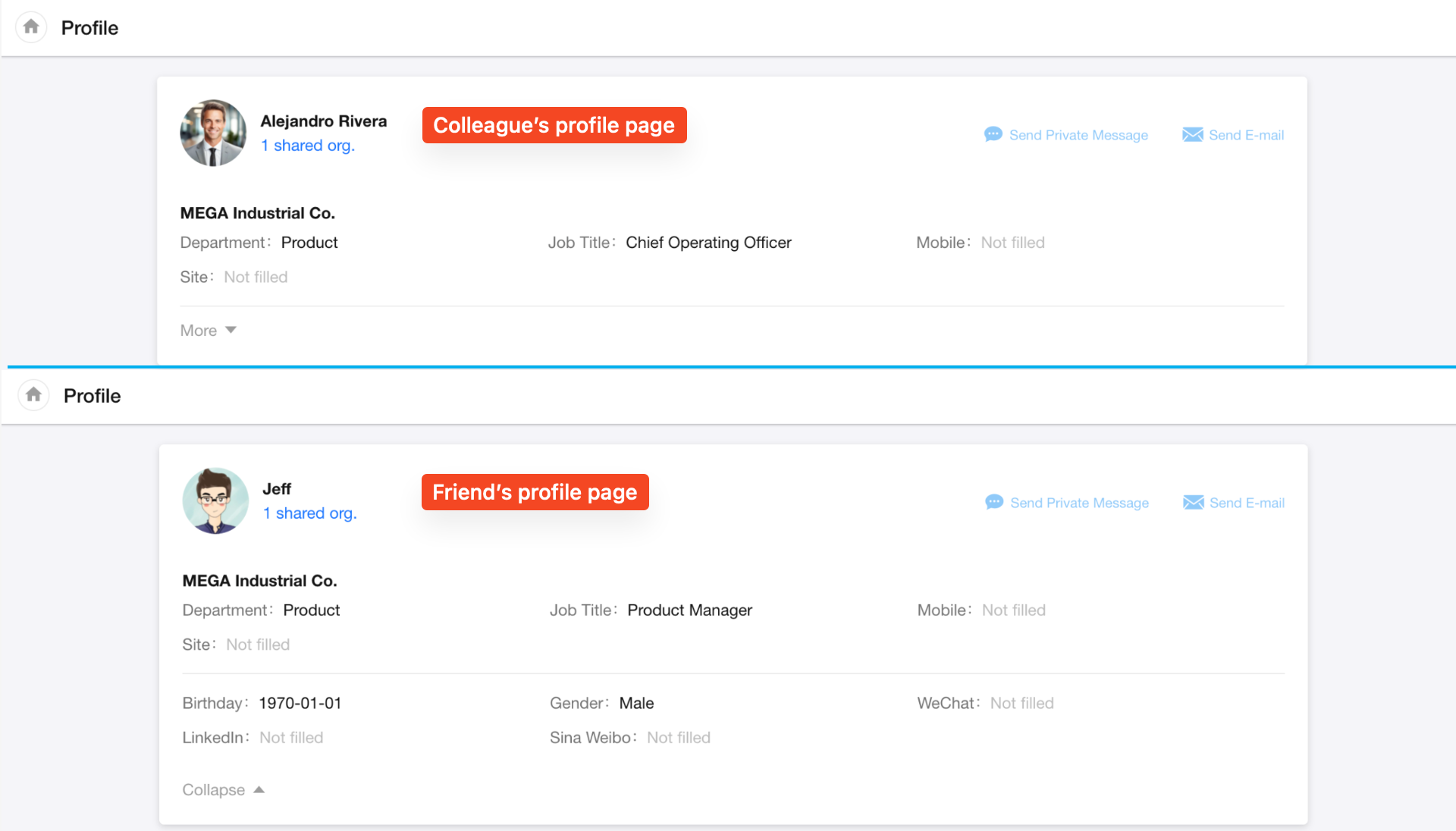
Selecting Members from the Contacts
When adding members, you can quickly select users from the Contacts.
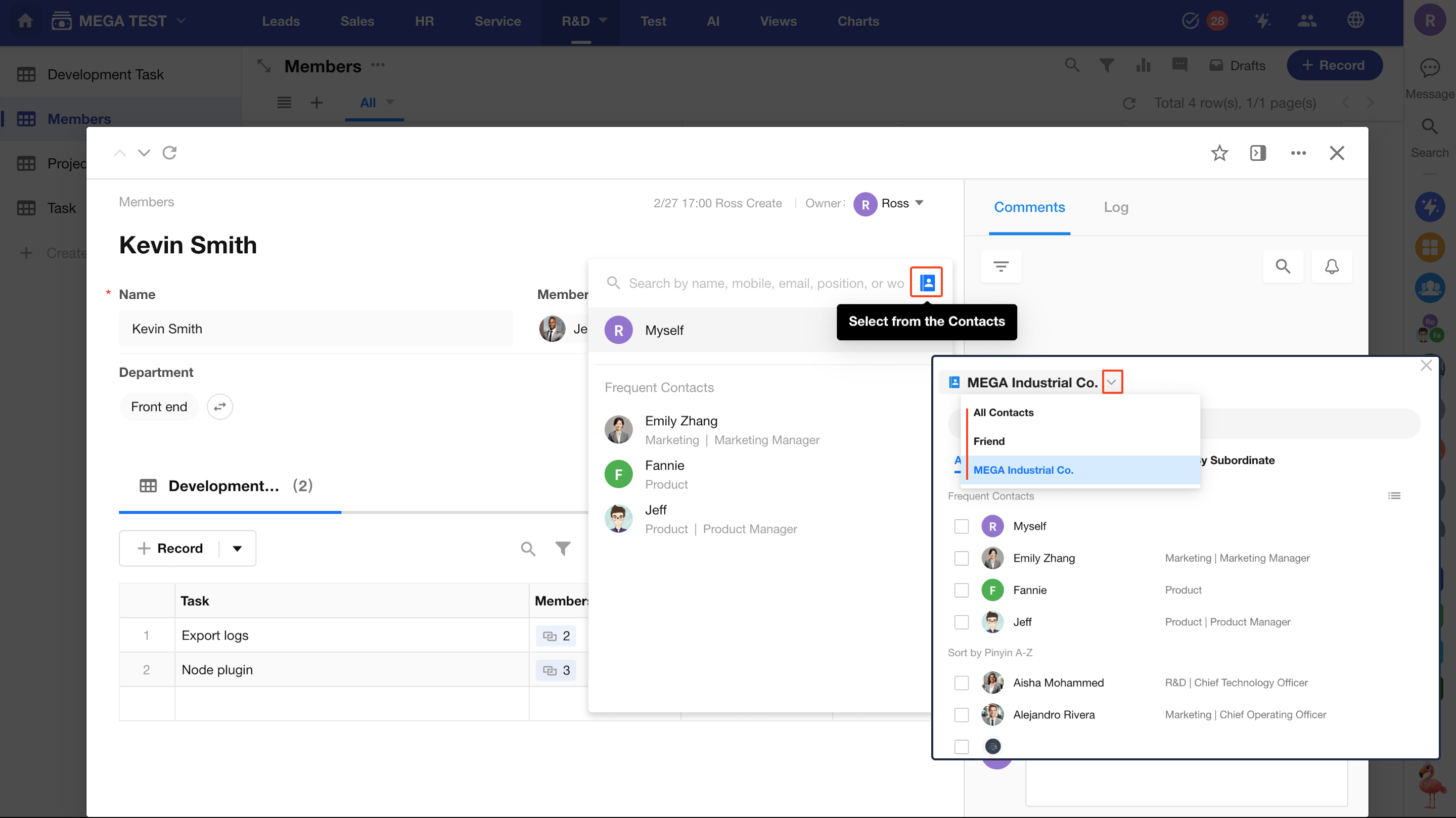
Switching Organization
When selecting users from a specific organization within the Contacts, only department and job title (as part of the organization info) are displayed in the user list.
Since all users are from the same organization, the organization name is omitted.
If a user belongs to multiple departments, only the primary department will be shown.
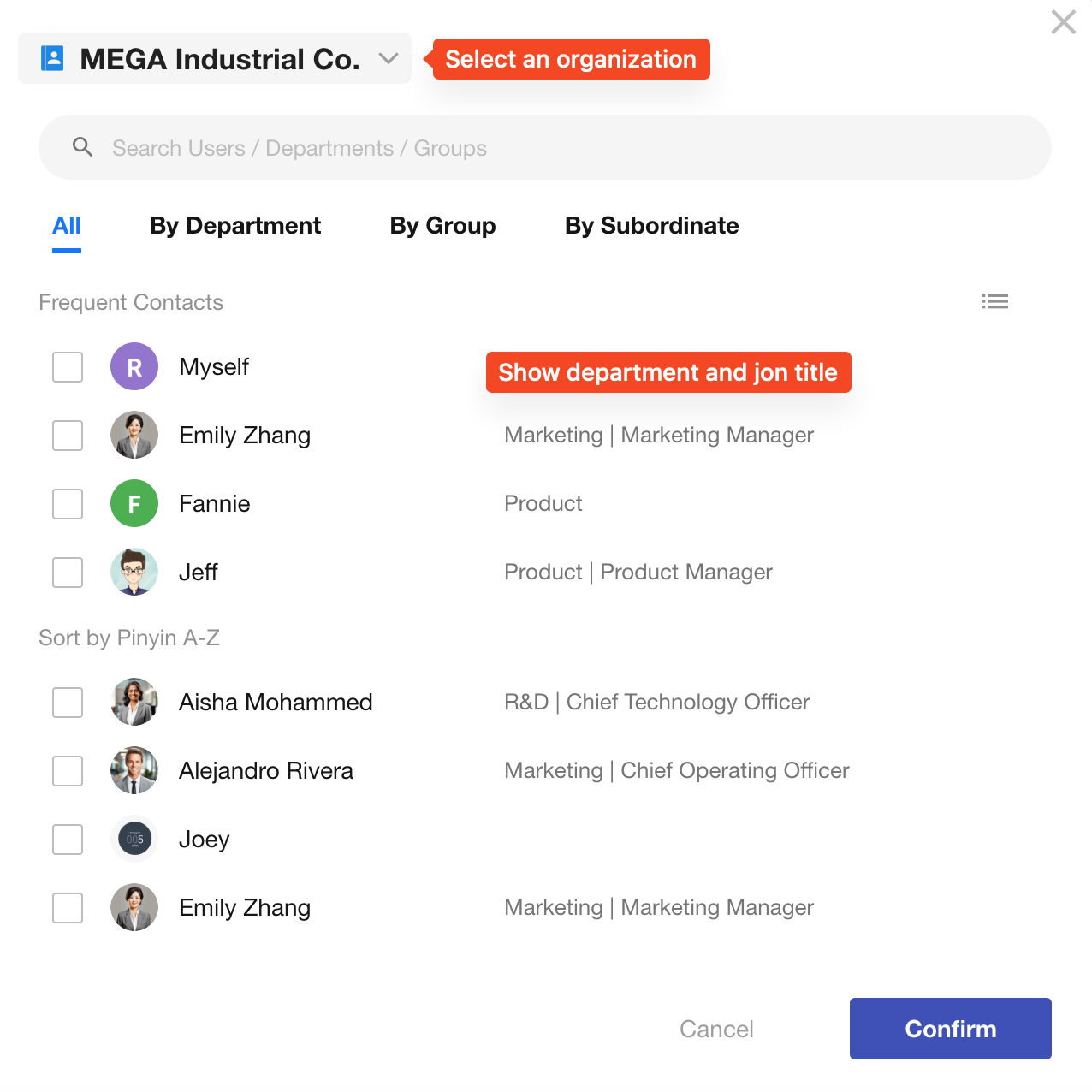
Adding via "All Contacts / Friends"
When adding users via All Contacts or Friends, they may not belong to the same organization.
In this case, their organization and job title come from their personal profile settings.
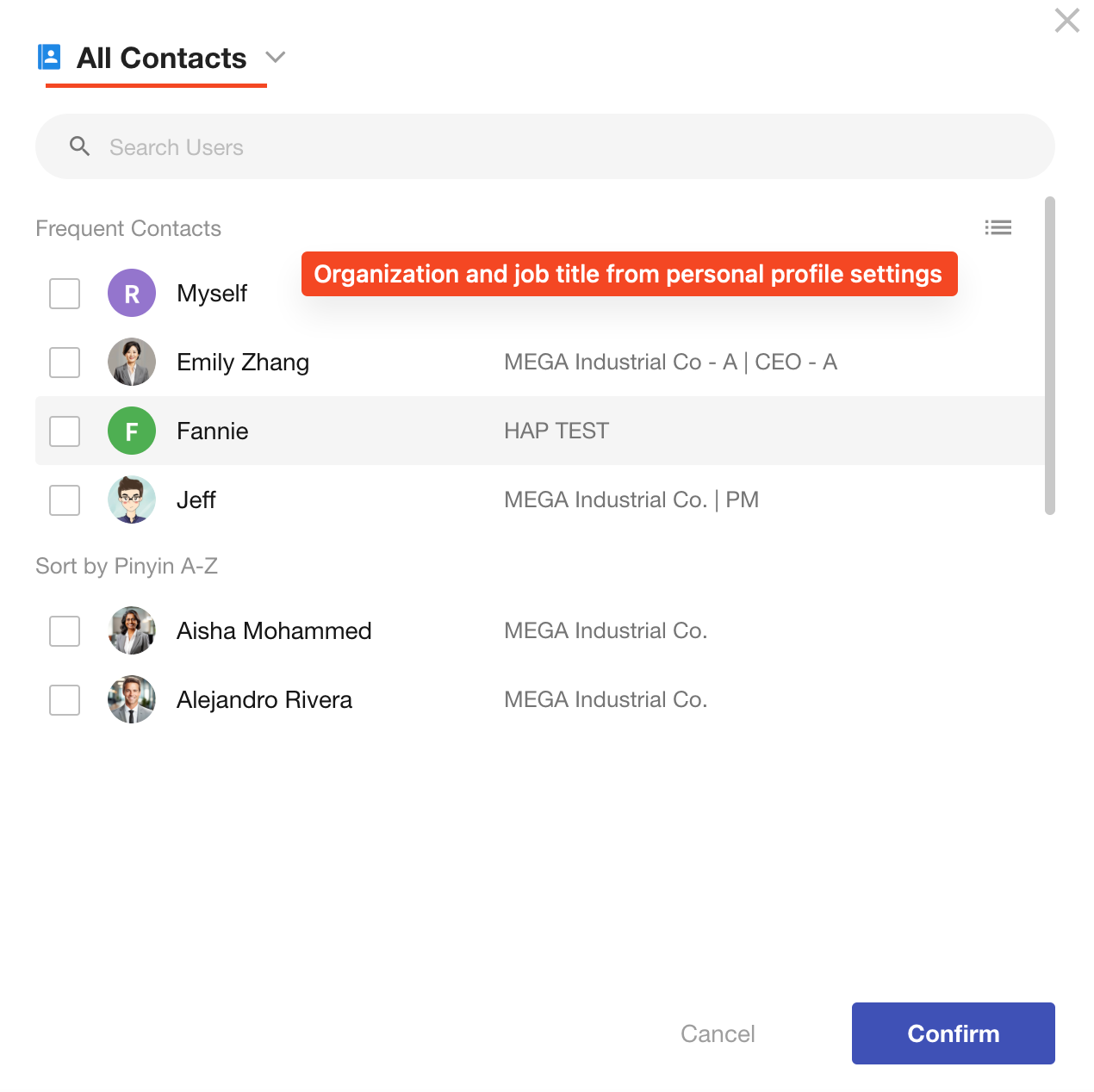
Frequent Collaborators List
When mentioning users in app records or organization posts, the frequent collaborators list shows only people from the current organization, along with department and job title from the organization settings.
When mentioning users in posts or calendar events, the frequent collaborators list includes all added contacts, showing the organization and job title from their personal info.