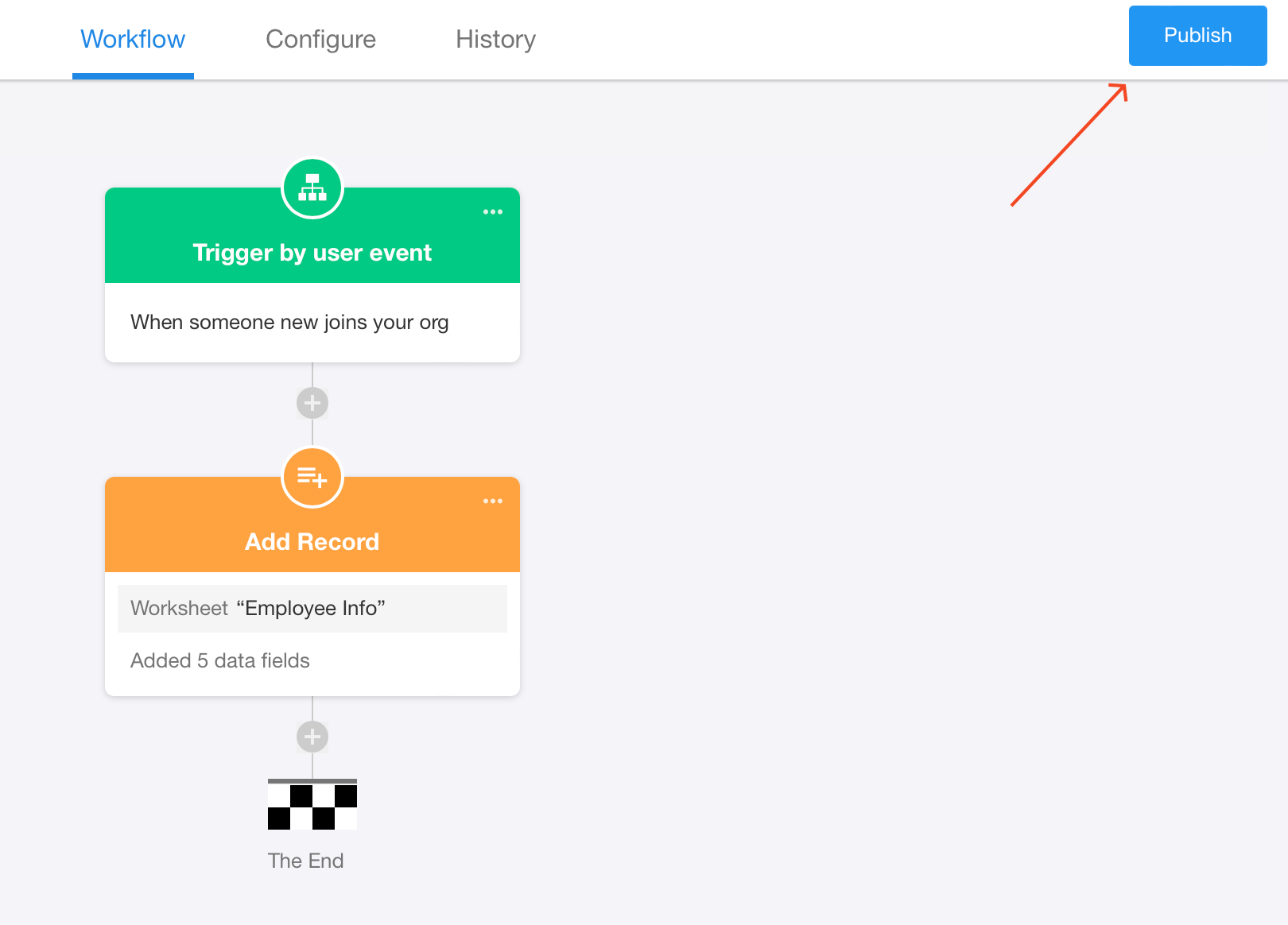Trigger Mode – Trigger by Personnel
Workflows can be triggered when personnel join or leave the organization, enabling synchronization of personnel information to worksheets or other systems.
Use case
HR personnel use an Employee Info worksheet to store and maintain basic employee information, which may also be linked by other worksheets. Therefore, employee data must be updated promptly. For instance, when a new employee joins the organization, their information needs to be added to the Employee Info worksheet.
Workflow configuration
1. Create a workflow triggered by personnel
2. Configure the trigger node
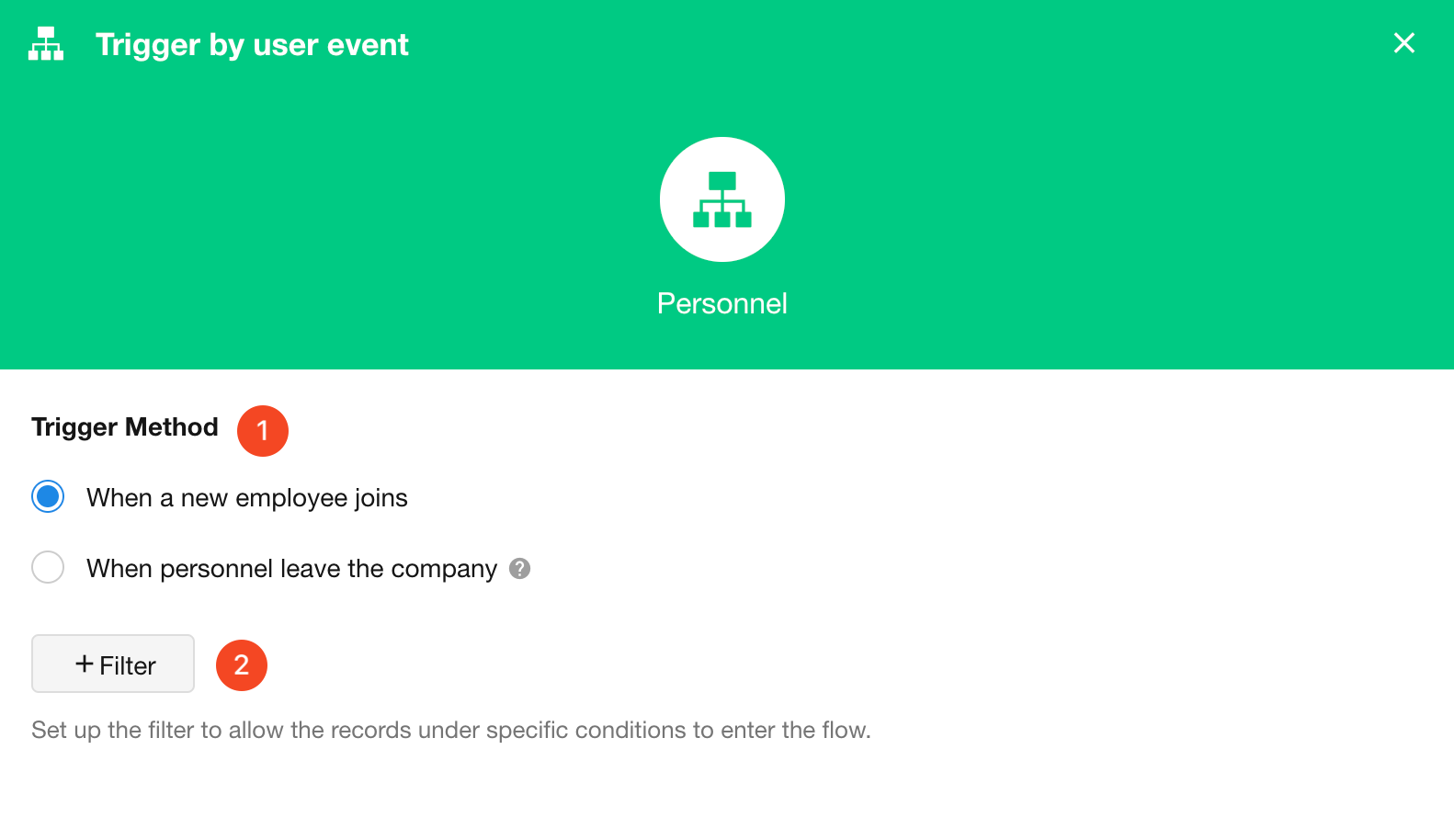
Trigger method
-
Choose whether to trigger the workflow when an employee joins or leaves.
-
In this example, we select "When a new employee joins".
Set the filter
-
Only records meeting specified conditions will trigger the workflow.
-
Example: Only trigger the workflow for employee records of the Sales Department.
When an employee joins:
-
For users directly invited to join the organization by an administrator, the workflow is triggered once the user completes their organization profile and officially joins the organization.
-
For users who join via an invitation link or those not explicitly invited by an administrator, the workflow is triggered upon an administrator's approval of their joining.
-
For members who have left, the workflow is triggered when the administrator restores their account permissions.
When an employee leaves:
-
The workflow is triggered when an administrator formally processes the employee's departure on the organization management page.
-
The workflow is also triggered when an employee voluntarily leaves the organization.
3. Add an "Add Record" node
After configuring the trigger node, start configuring the following action nodes. According to the requirements, we need to synchronize the information of newly joined employees to the Employee Info worksheet, therefore, select the [Add Record] node.
Add the [Add Record] node to add a new record for the information about the newly joined members in the Employee Info worksheet.

More details about the Add Record node
4. Publish the workflow
After completing the configuration, the final step is to publish and test the workflow.