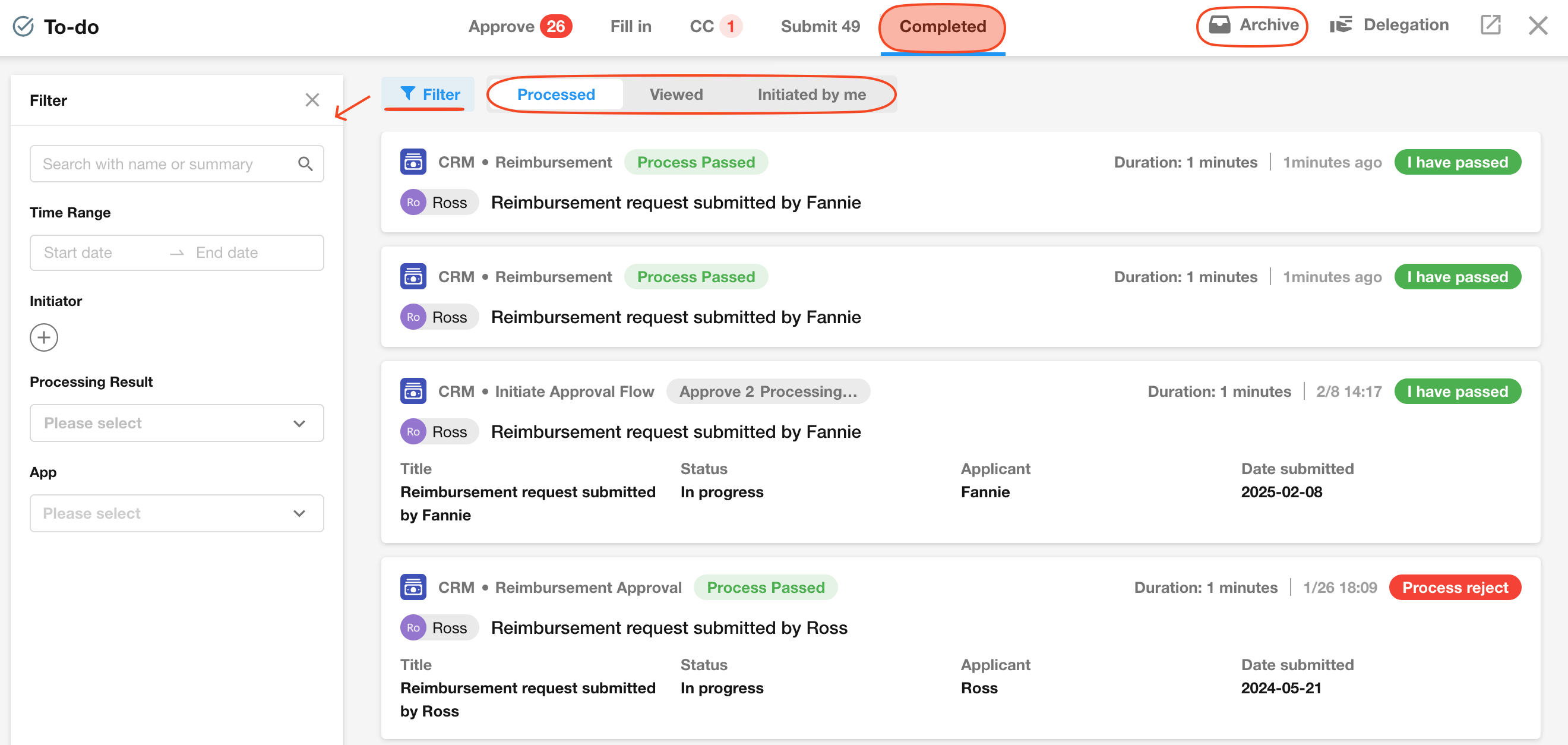To-do
In the to-do page, all the workflows waiting for you to handle (to approve, fill in, or check) are displayed here. You can also view the workflows that you have already processed.
If application administrators want to view workflows they have not participated in, they can view the workflow history or check the workflow details in the records.
Entry to to-do page
-
PC
Method 1: On the home page, click to go to the "To-do" page.
Method 2: After entering an application, click the "To-do" button.
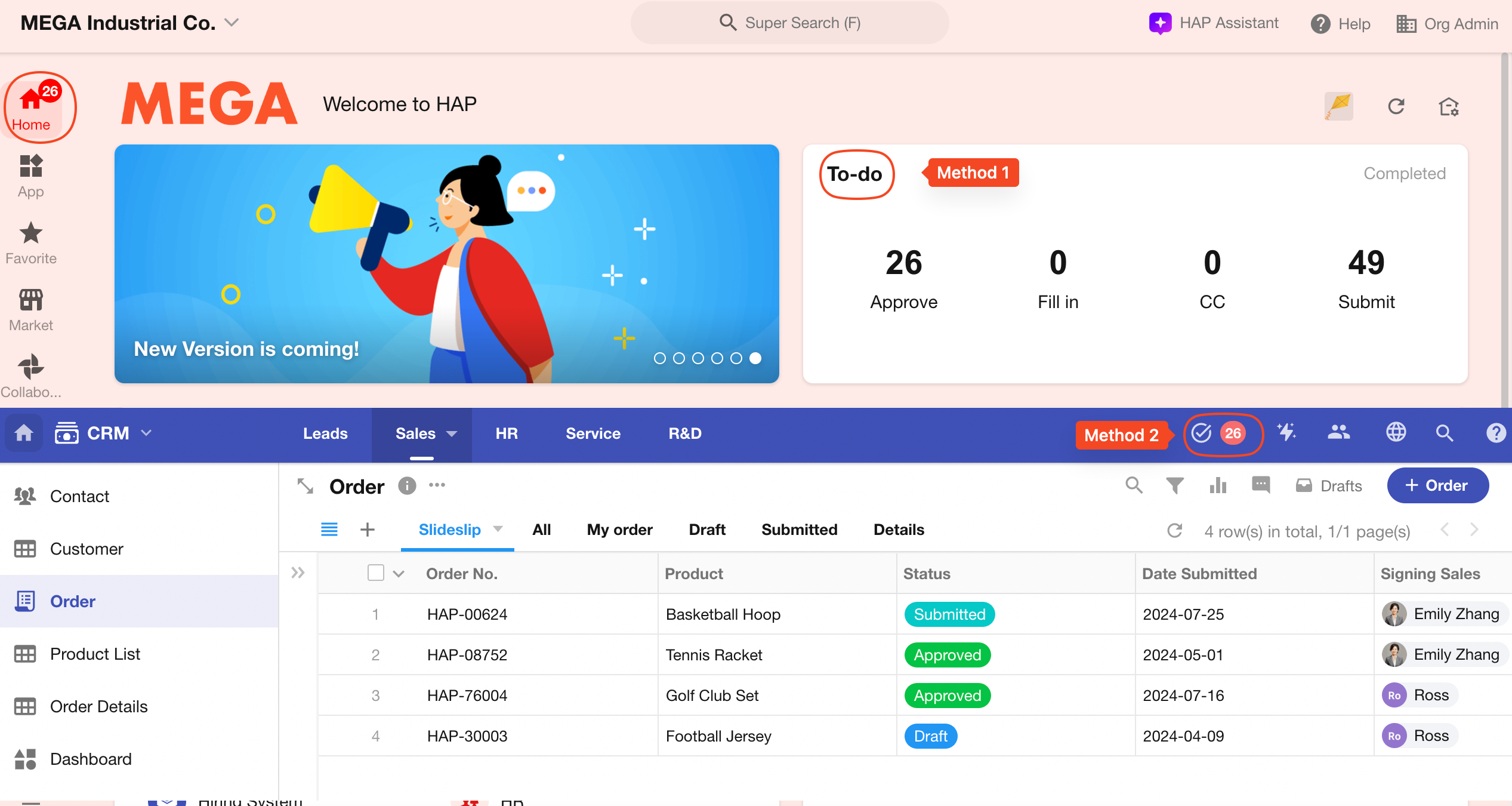
-
App/H5
Click the "Home" button, then you can see the "To-do" section.
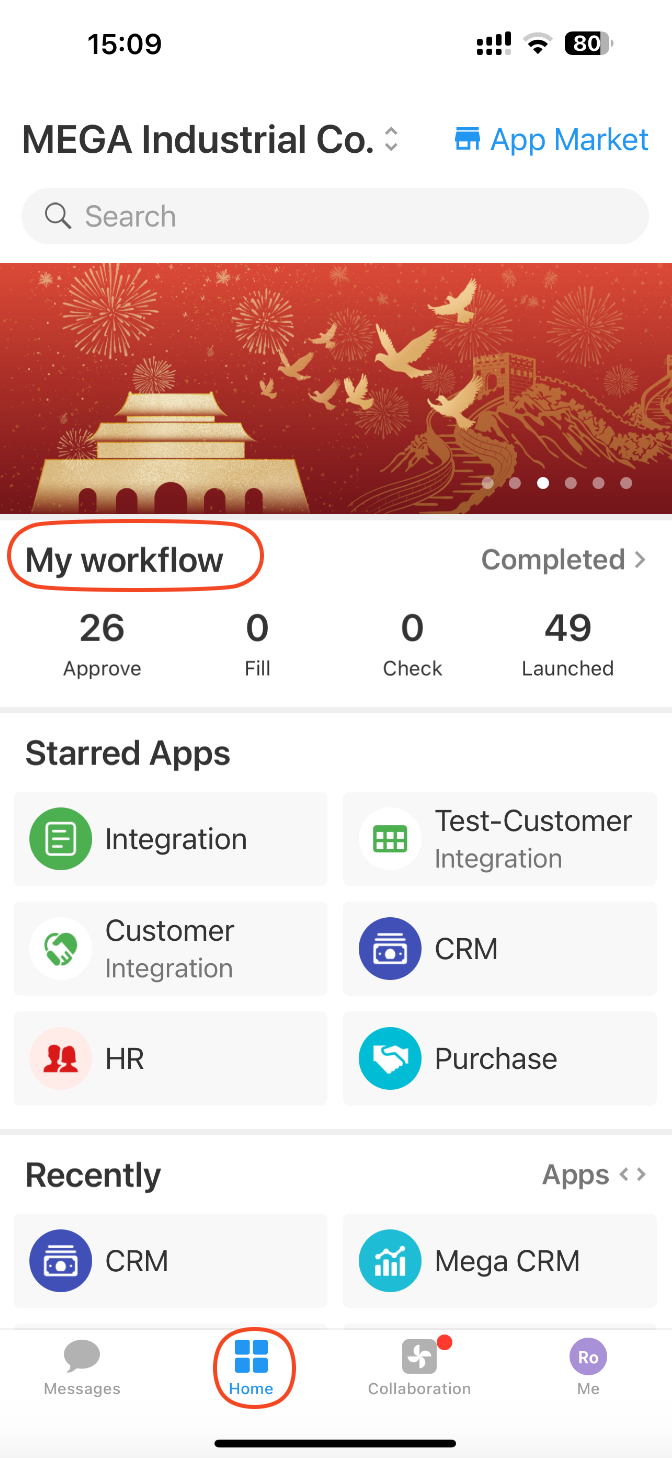
The rule for displaying the to-do count is as follows:
-
When there are workflows pending approval or filling in, it shows the total number of workflows pending approval and filling in, up to a maximum of 99.
-
If there are no workflows pending approval or filling in, only workflows copied to you, it displays as a small red dot.
Approve/Fill in
Here, all workflows waiting for your approval or filling in are displayed. Click on the workflow card to be processed, view the record that triggered the workflow, and proceed with approval or filling in.
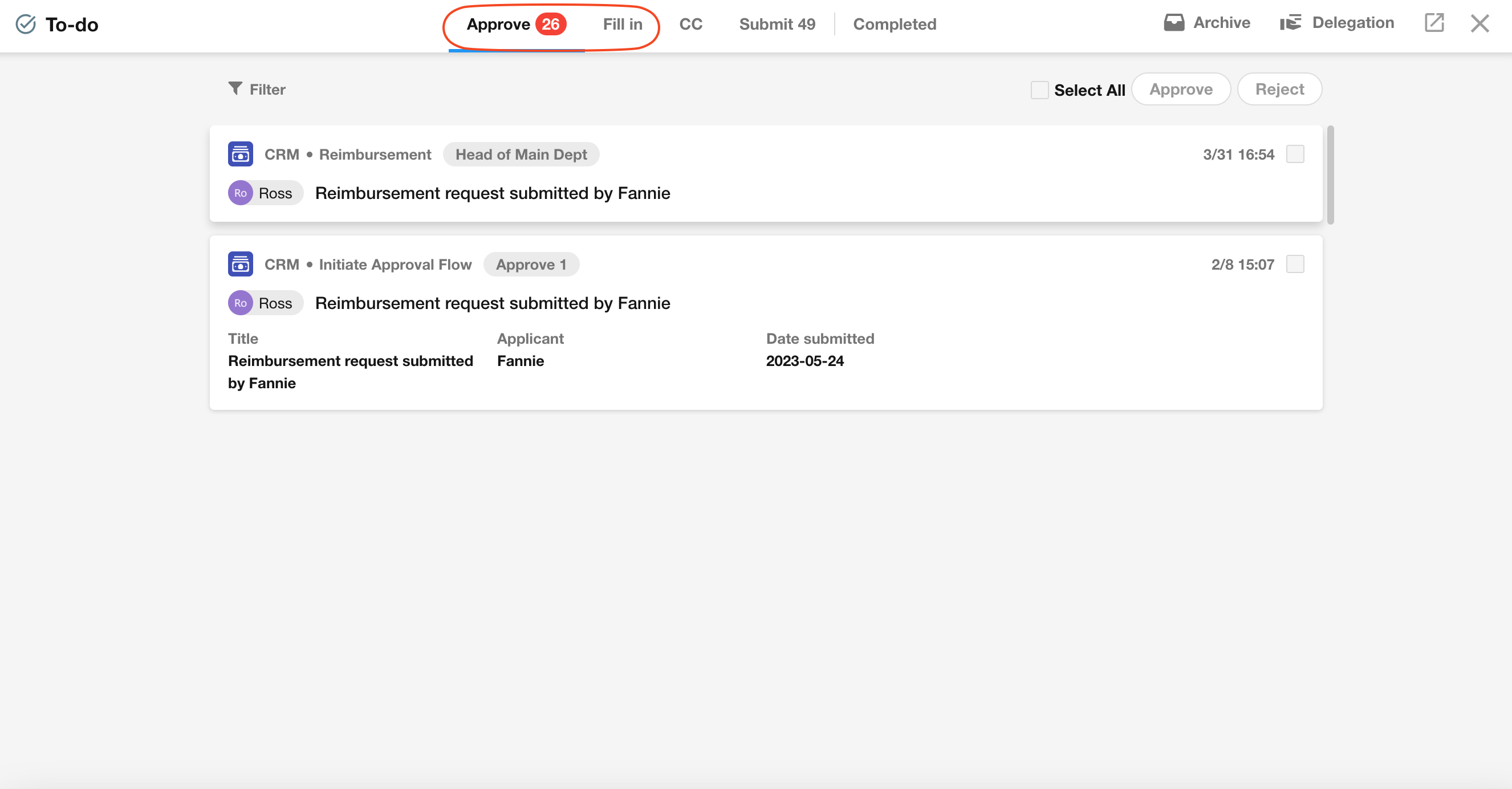
For workflows pending approval, they can be approved in bulk, and when approving in bulk, required fields are ignored.
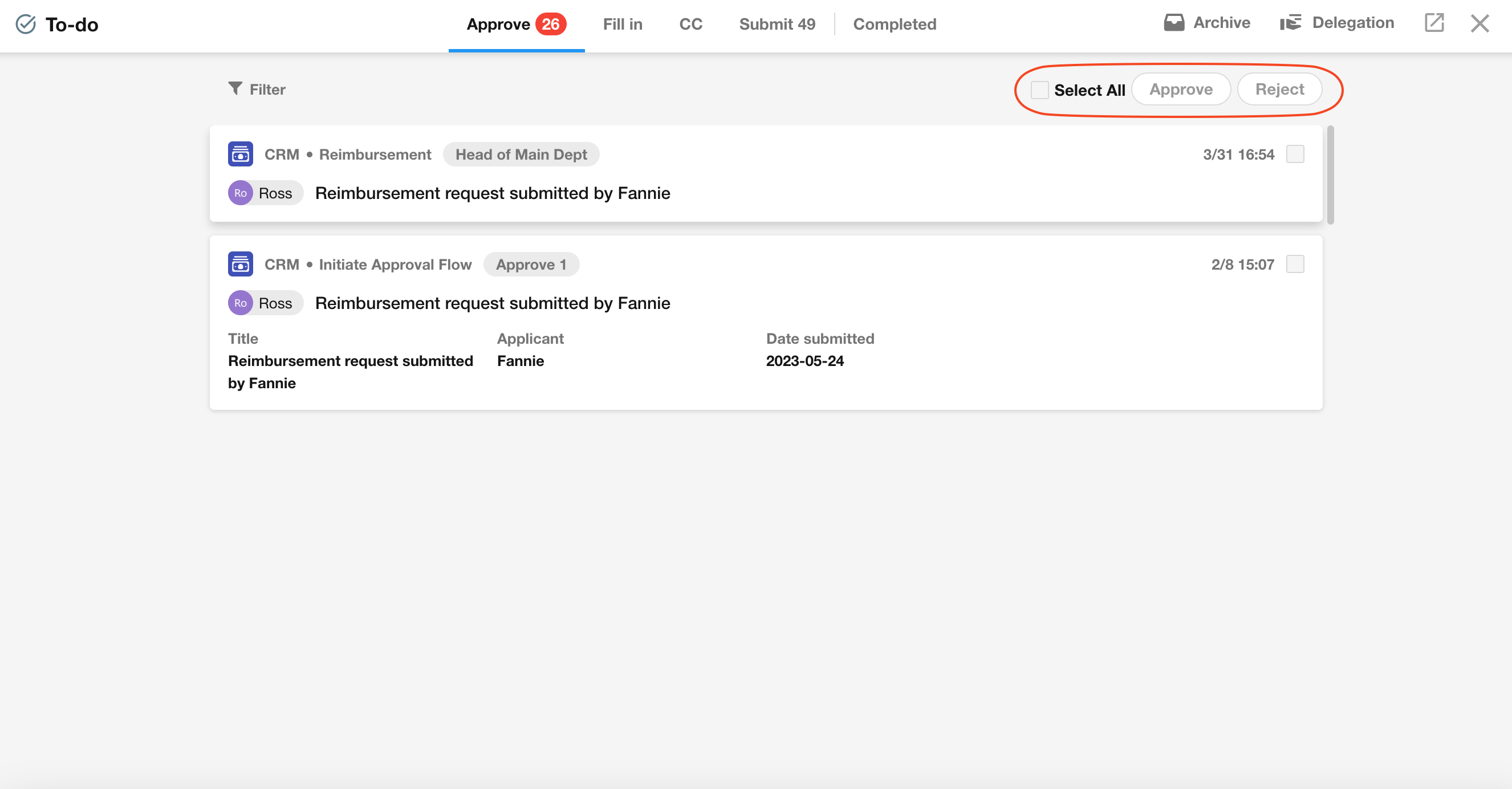
If you are unable to check the workflows, it means that the administrator does not allow bulk approval for this workflow, or the bulk approval for this workflow was not enabled at the time of triggering.
CC
Messages from the CC node in the workflow are displayed in the "CC" tab. You can mark them as read one by one or mark all as read. Notification messages from the "Send internal notification" node are not displayed here.
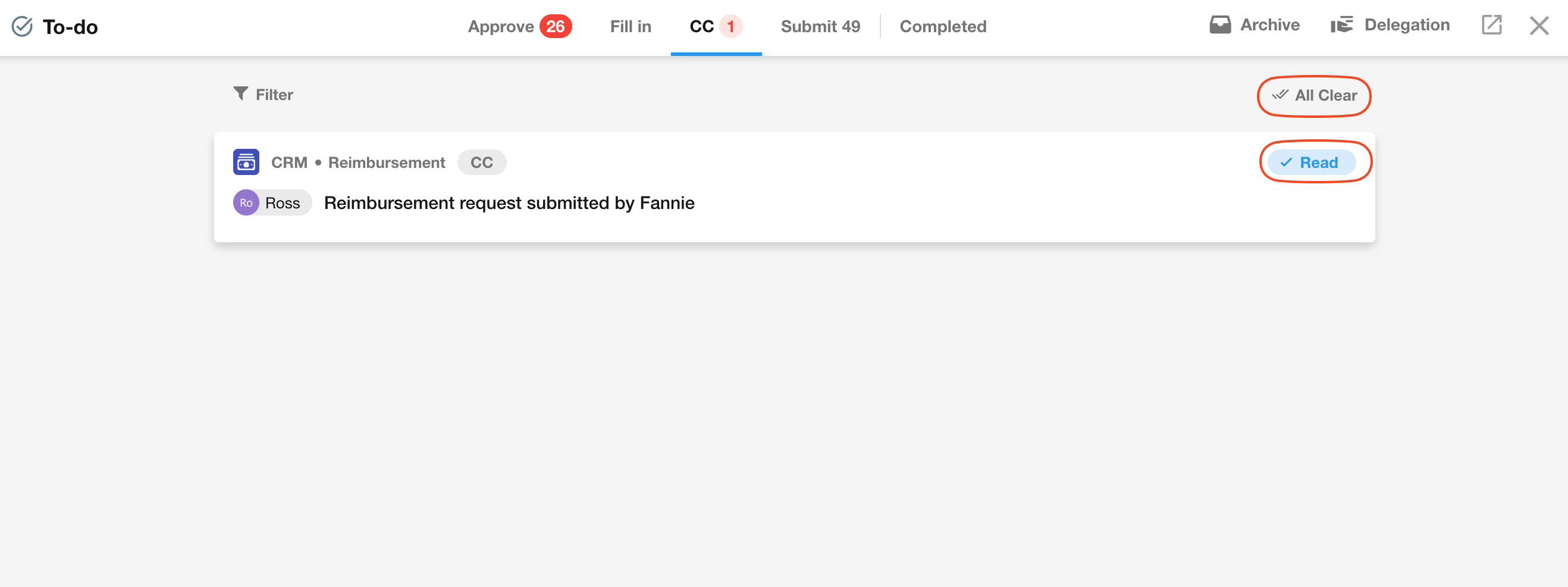
Submit
Workflows triggered by you and not completed (pending approval and filling in) are displayed here. Here, you can view the progress of the workflow, withdraw it, or nudge, etc.
Completed
Workflows that you have completed approval and filling in, checked, and initiated and completed will be displayed here. By default, only workflows from this year, last year, and the year before are displayed. Workflows from earlier years can be viewed in the "Archive" section.
You can also filter workflows by application, workflow status, or quickly find the target workflow through searching.
Search supports multiple keywords, using "&" or spaces to separate. The search logic is "simultaneously contain", and when searching with multiple keywords, only the summary field is searched.