Node - Interface Push
Node Function: When an action button is clicked, it can automatically open a new page for the operator or display a prompt, such as opening a record details page or showing a warning message.
Interface Push Types
-
Display a notification
-
Show a prompt
A brief message that appears at the top of the page and disappears automatically.
Users can only set the content and theme color of the reminder.
Only supports pushing to the triggering person.
-
Card-based notification
Displays a notification card at the bottom of the page, which can be set to not disappear automatically.
The card can include a title, description, and buttons, making it suitable for longer text or notifications with actions.
Card notifications can also be pushed to other users.
-
-
Open a page
- Open a record creation page
- Open a record details page
- Open a view
- Open a custom page
- Open a link
Can't see this node?
-
The Interface Push node is not displayed when configuring workflows triggered by date fields, scheduled workflows, webhook-triggered workflows or sub-processes.
-
From workflow triggering to the Interface Push node, execution must be instantaneous. Therefore, between the trigger node and Interface Push node, the following 5 types of nodes that may require waiting cannot appear: Approval, Fill-in, Delay, Sub-process, PBP, Loop.
Example Configuration
Example 1: For a ticket record, if customer service personnel identifies it as a feature request, clicking a button to automatically create a feature record and open it.
1. Add a "Feature Request" button

2. Configure the button-triggered workflow
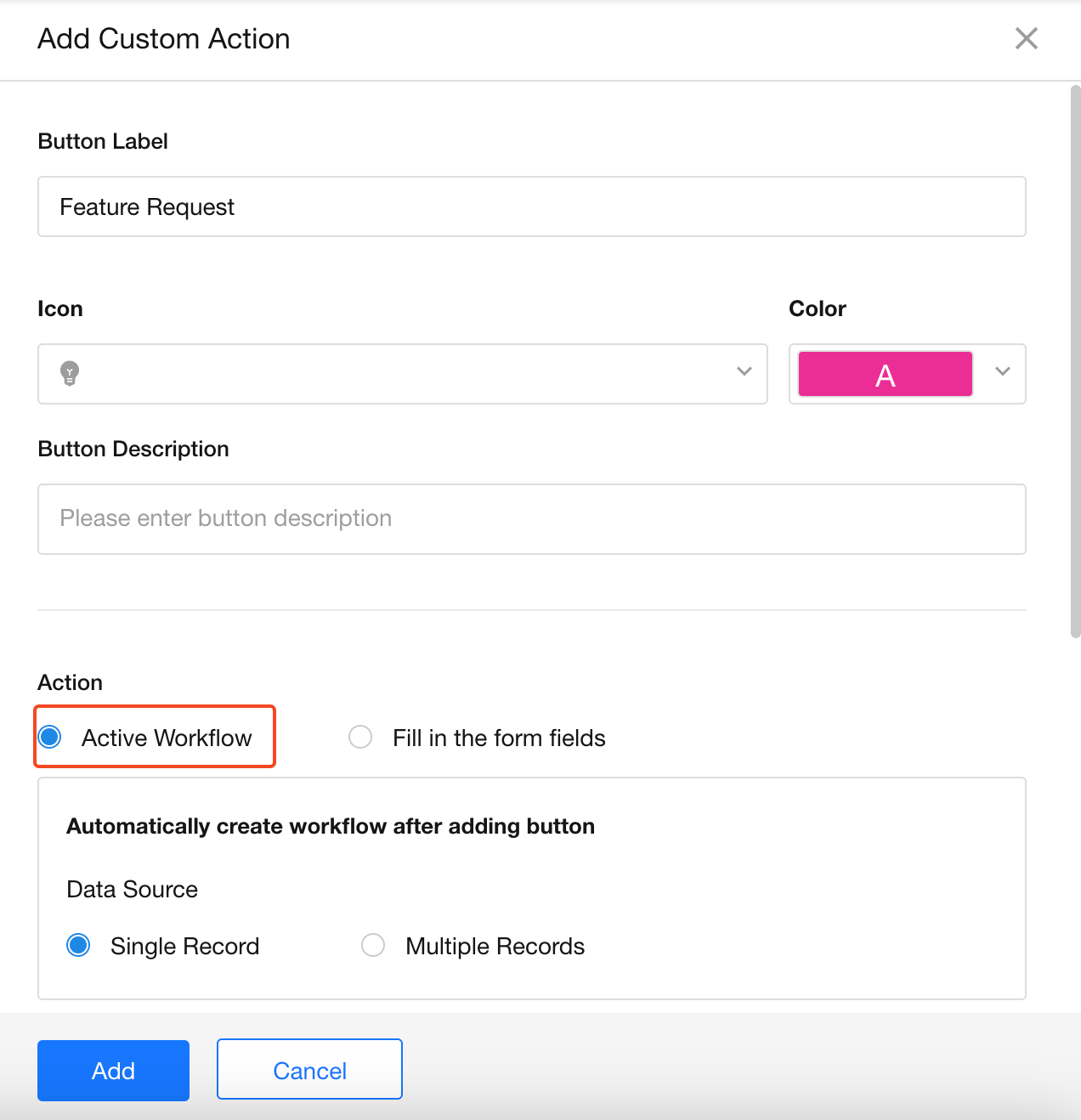
3. Add an "Add Record" node to automatically generate a feature record
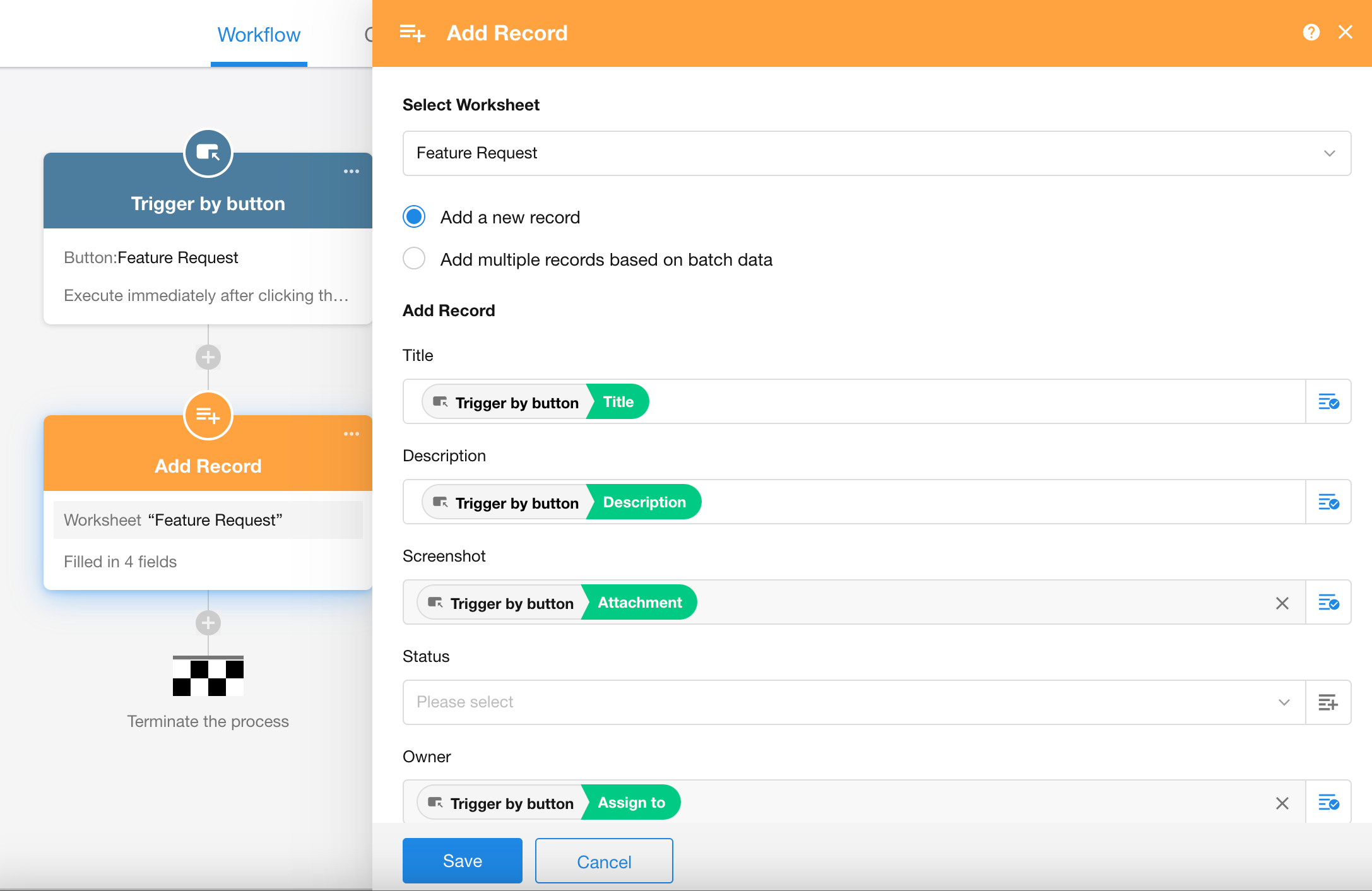
4. Add an "Interface Push" node to automatically open the newly created feature record

Push method: Select "Open record details page"
Record: Specify which record to open (here, the record created by the "Add Record" node)
Open mode: Popup or new page (new tab)
5. Publish and test the workflow
Example 2: For a streamlined configuration of Example 1, after clicking the "Feature Request" button, the system directly creates a draft record and opens it. The record is only officially created when the user clicks the "Submit" button.
-
In the "Interface Push" node settings:
Select "Open Record Creation Page"
Check "Create Draft Record"
-
The record will only be formally saved when the user clicks "Submit"
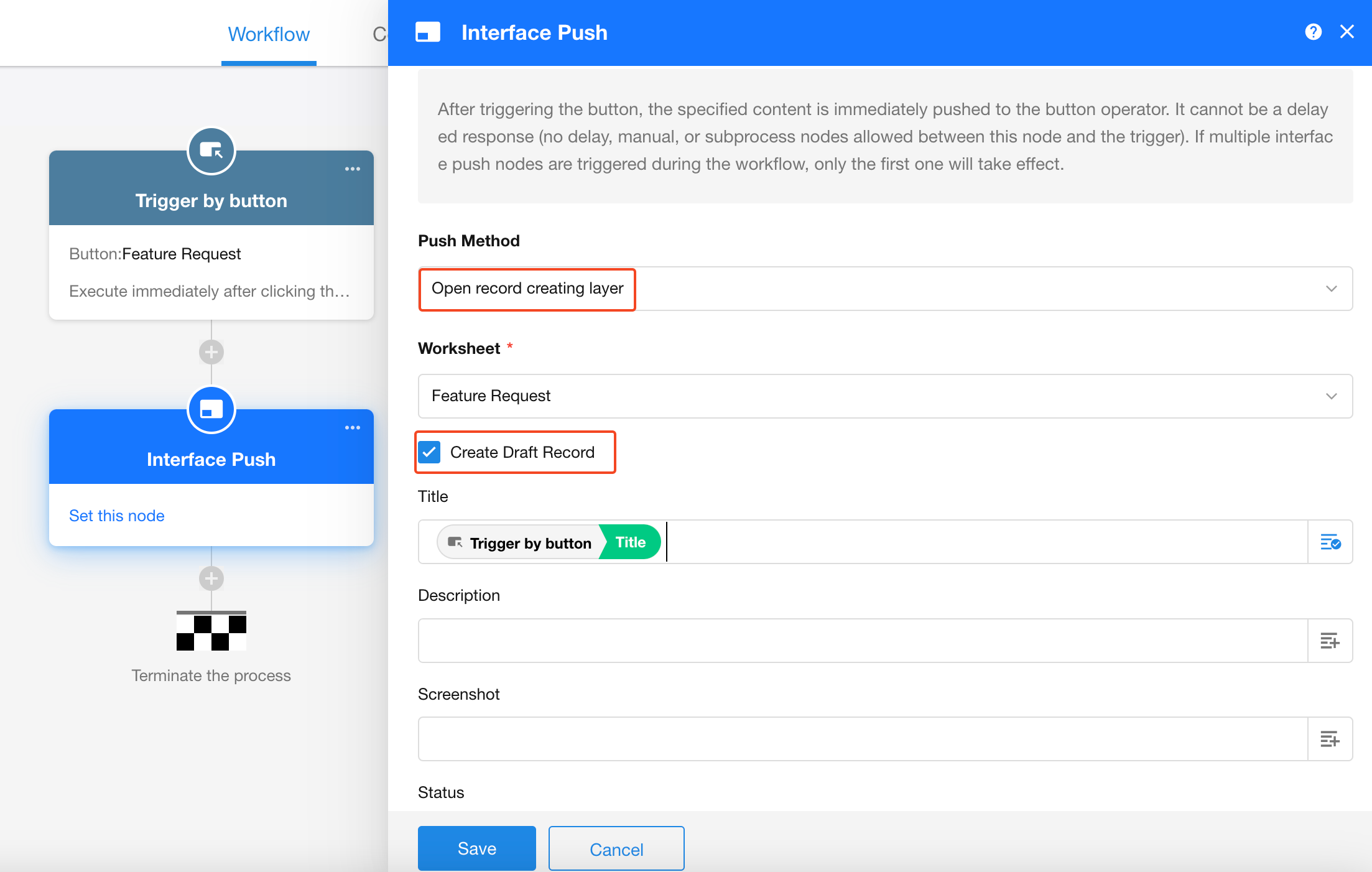
Example 3: After creating a record, instead of automatically opening it, show a "successful creation" prompt. Users can click a button to view record details if needed.
This example requires using card notifications with action buttons.

Push Method: Select "Card like"
Recipient: Can be workflow initiator or other users (other users must be logged in to view)
Message Type: Choose "Success" type(green theme)
Title & Description: Custom text or select fields from nodes
Auto-clear: Set when the card should disappear
Button: Add "View Details" button on the card
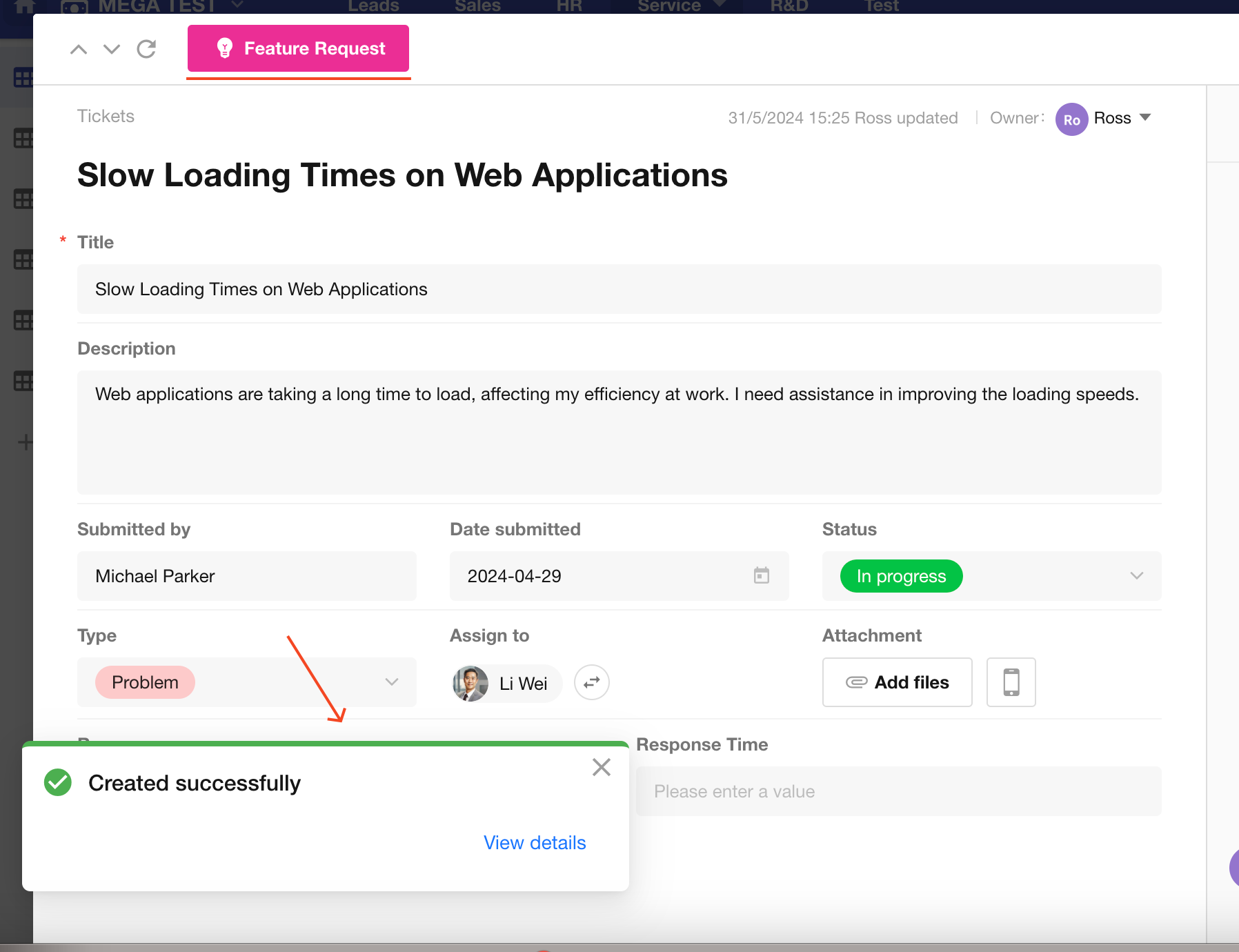
Possible errors
-
Having Approval nodes, Delay nodes, Fill-in nodes, Sub-process nodes, or Loop nodes before the Interface Push node.
-
Pushing an invalid link.
-
Only the first Interface Push node in a workflow will execute - subsequent Interface Push nodes will not run.