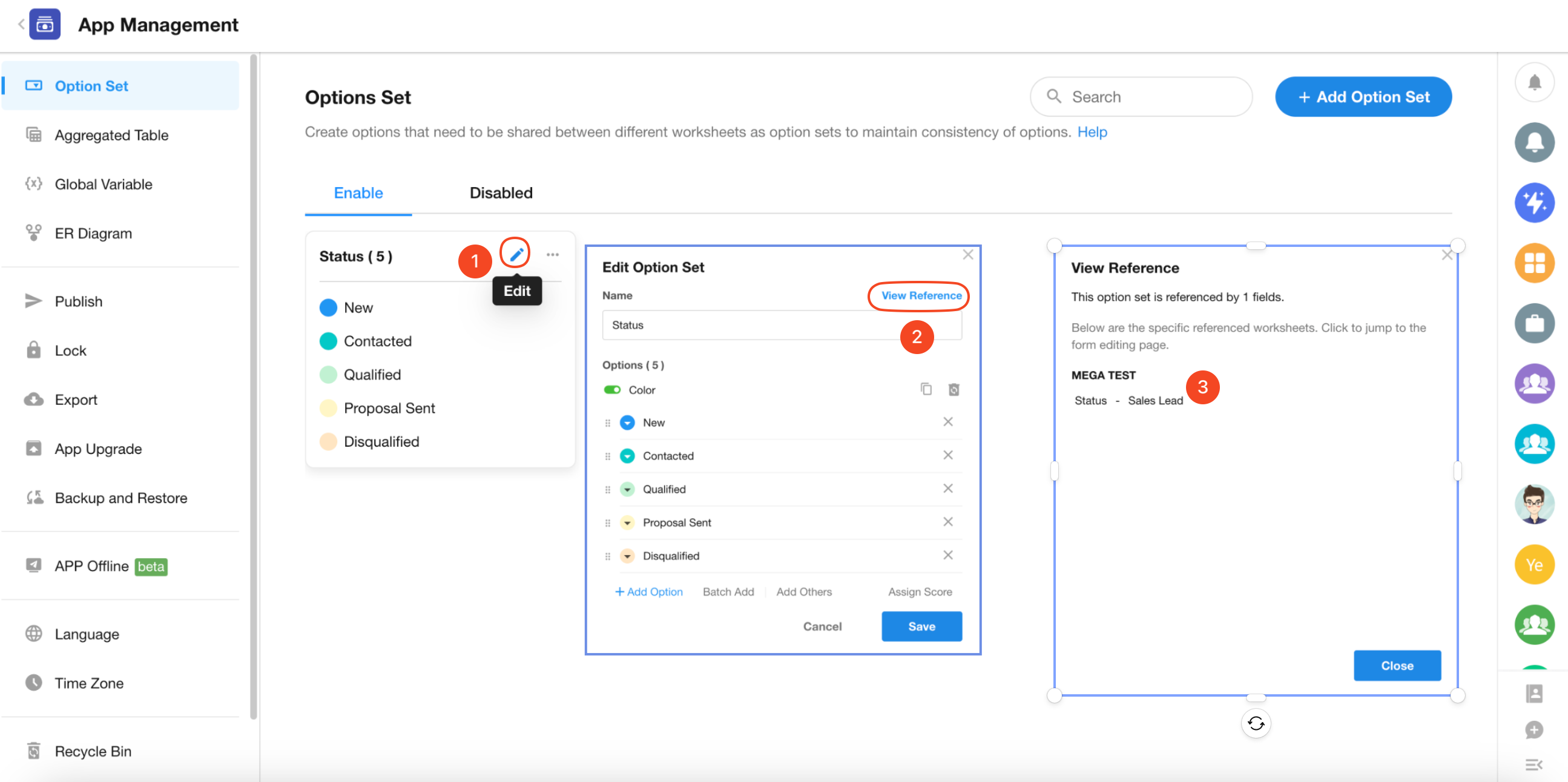Option Set
When configuring single-select or multi-select fields, providing an option template can significantly reduce repetitive configuration and maintenance workload. When different worksheets require the same options, this option template can effectively save time and effort. This option template is called an Option Set.
1. Create Option Set
There are two paths to create an option set:
-
Go to Application Management to create one, or
-
Convert options into an option set when configuring a single-select/multi-select field.
-
Creating an Option Set in Application Management
-
Option sets do not belong to any specific single-select/multi-select field or worksheet - they are application-based.
-
Application administrators can go to "Application Management", then select "Option Set" to create and modify option sets.
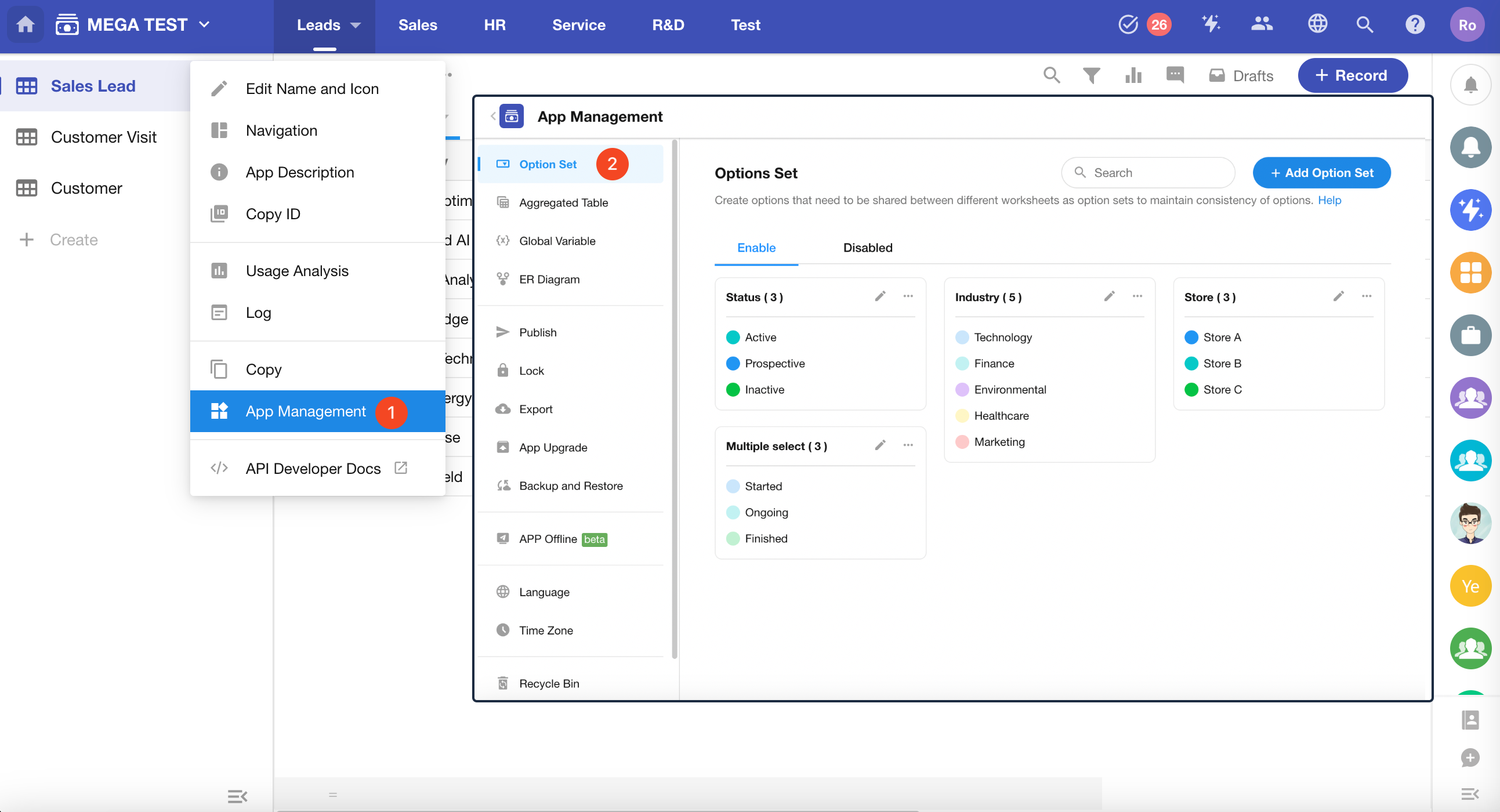
-
-
Creating an Option Set within a Single-select/Multi-select Field
Convert configured options into an option set.
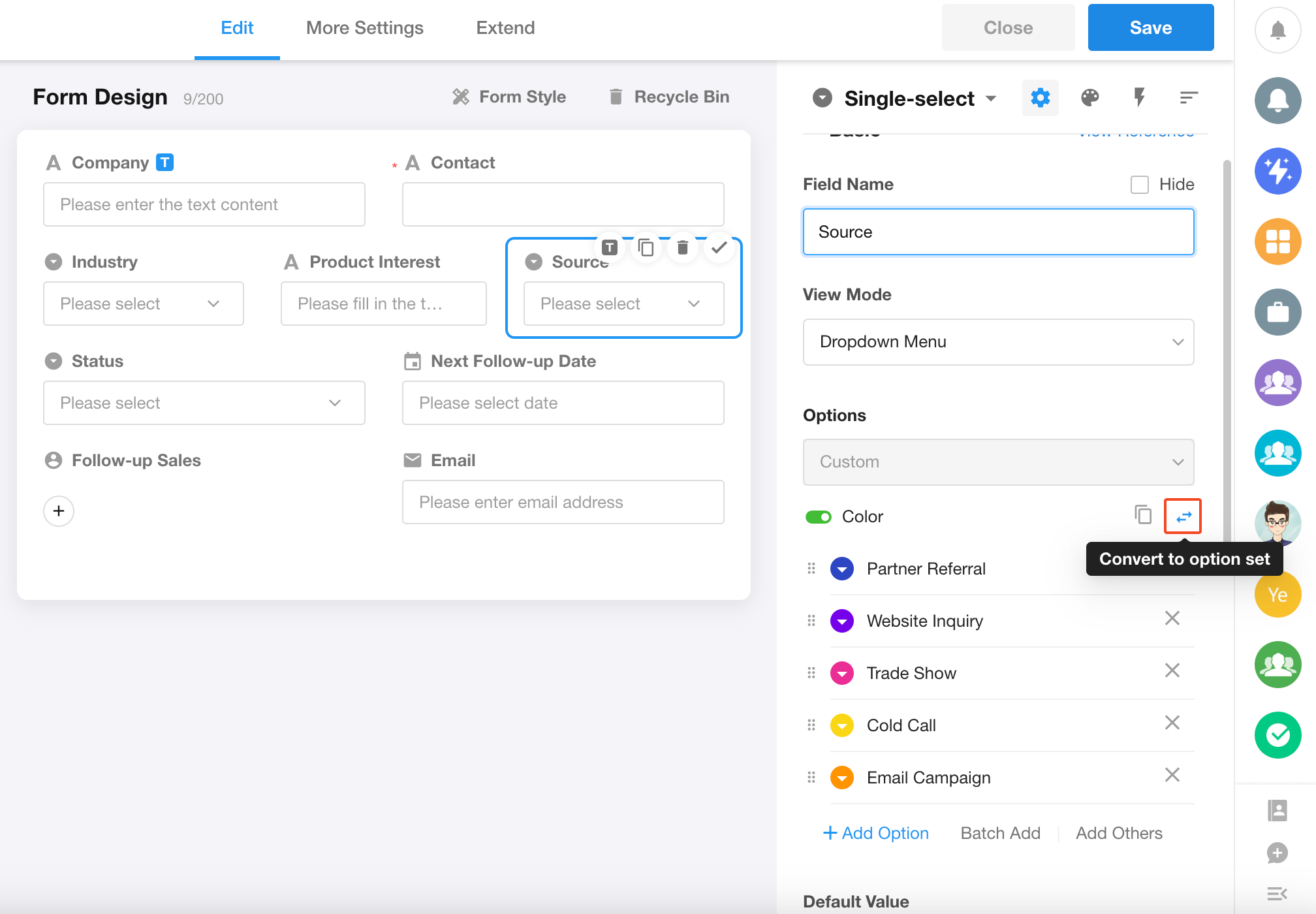
2. Edit/Disable/Delete Option Set
On the Option Set management page, users can perform the following actions:
- Edit option sets
- Disable/Enable option sets
- Copy option sets
- Delete option sets
- Move option sets to other applications
- View references to option sets
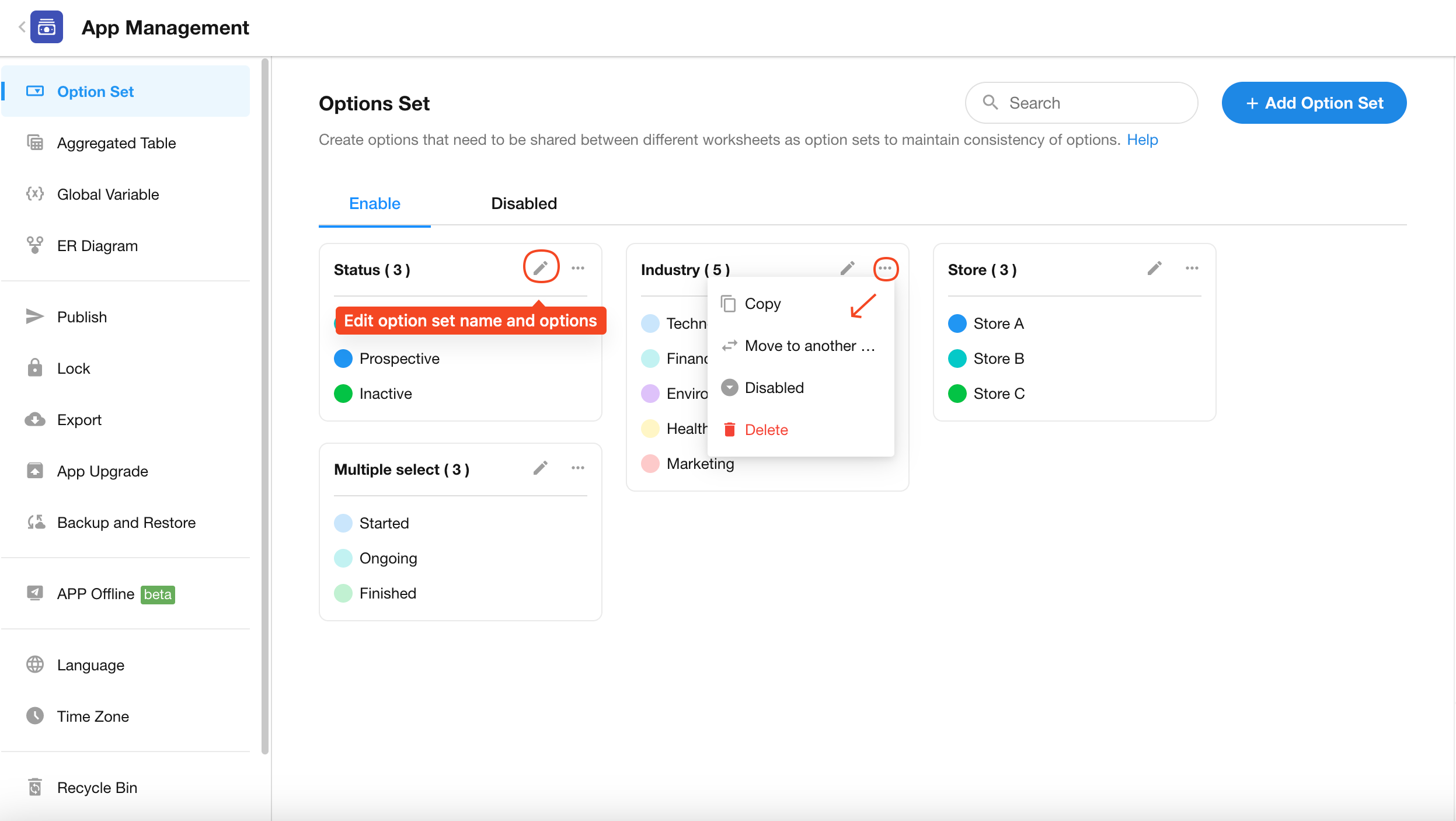
Or directly edit options within single-select/multi-select fields in worksheets. Any modifications will be automatically saved to the option set.
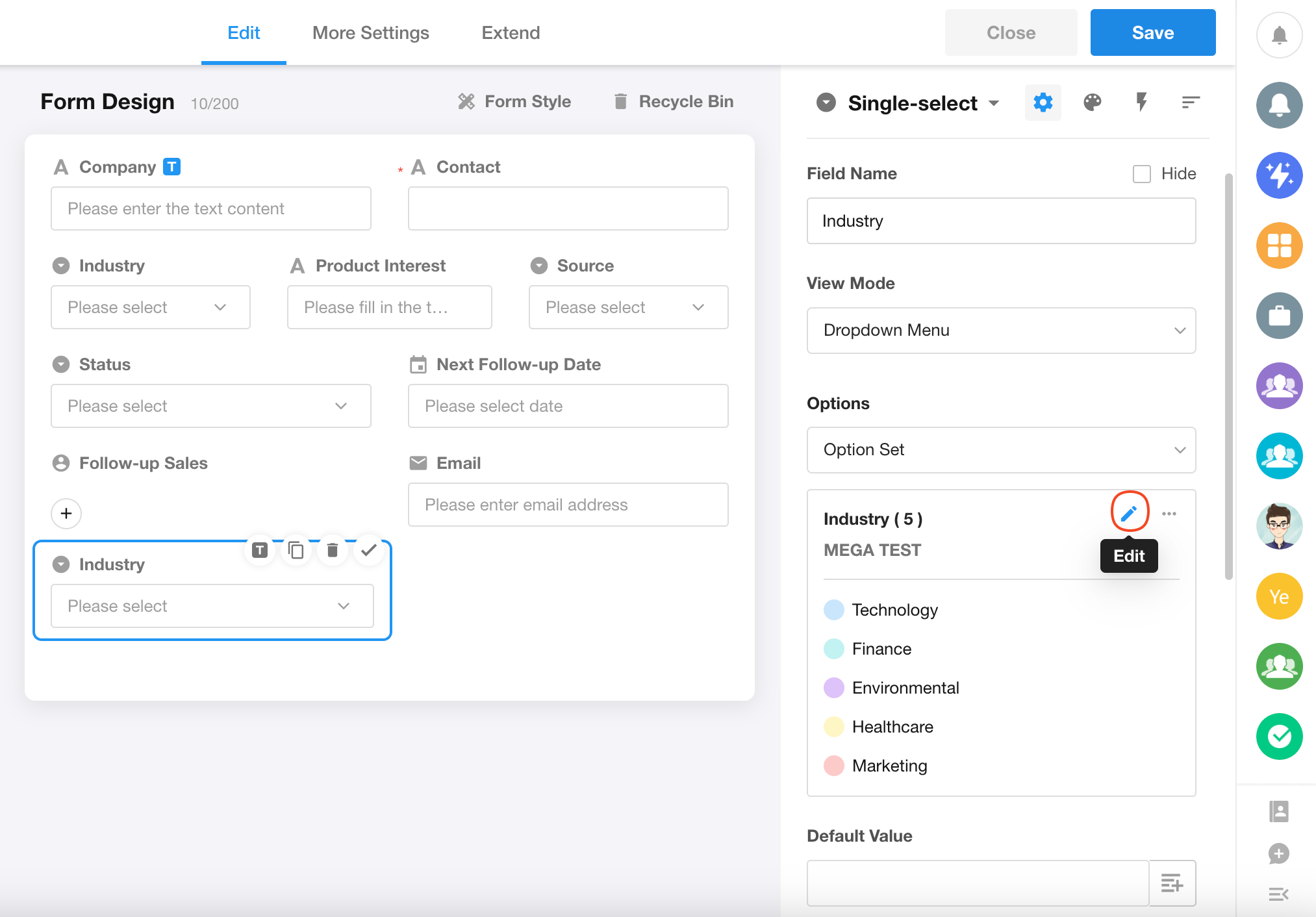
-
Disable Option Sets
Once disabled, the option set will no longer be available for selection in new single-select/multi-select fields.
Fields that have already selected this option set can continue using it.
Disabled option sets can still be modified, copied, moved, or deleted.
-
Delete Option Set
Option sets can only be deleted from the Option Set management page.
If an option set is being referenced, it cannot be deleted (you may mark it as disabled instead).
-
Option Management
For detailed settings regarding option colors, sorting, adding options, hiding/showing options, assigned values, please check out the content in Introduction to Single-select/Multi-select Controls.
3. Option Set References
An option set can be referenced by multiple single-select or multi-select fields. In both the field configuration and option set management interfaces, you can click "View Reference" to see which fields are using this option set, and the worksheets and applications containing these fields. Clicking on any reference will navigate you directly to the corresponding form configuration page.