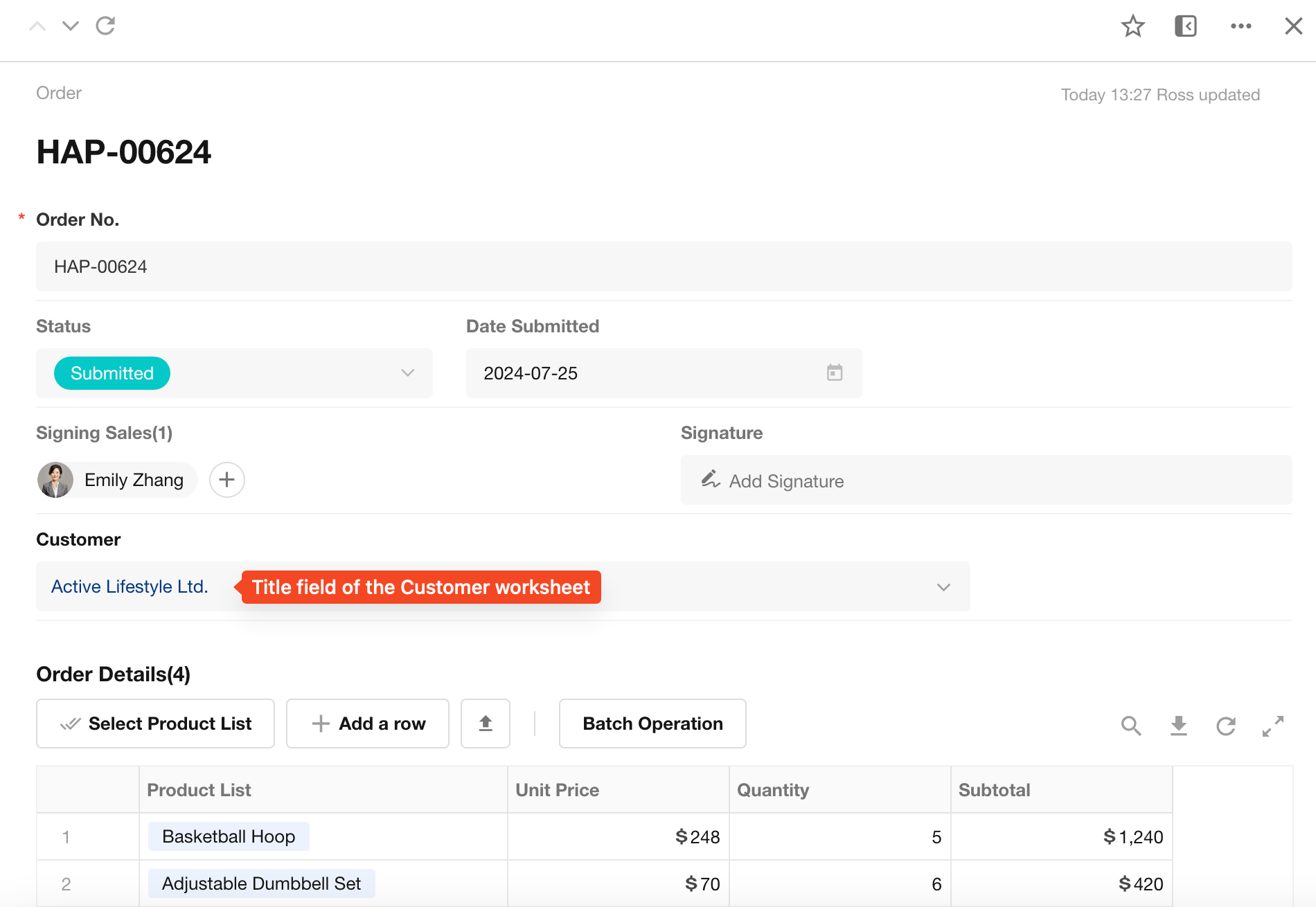Title Field
For a title field, typically select a field with distinct identification and uniqueness, allowing users to confirm the desired record just by viewing the title field. Form settings cannot be saved without designating a title field.
Examples:
-
In a Customer worksheet, the "Customer Name" field is usually set as the title field.
-
In an Order worksheet, the "Order Number" field can be designated as the title field.
How to set a title field
While designing the form:
-
Select a suitable field to serve as the title.
-
Click the "T" icon to set it.
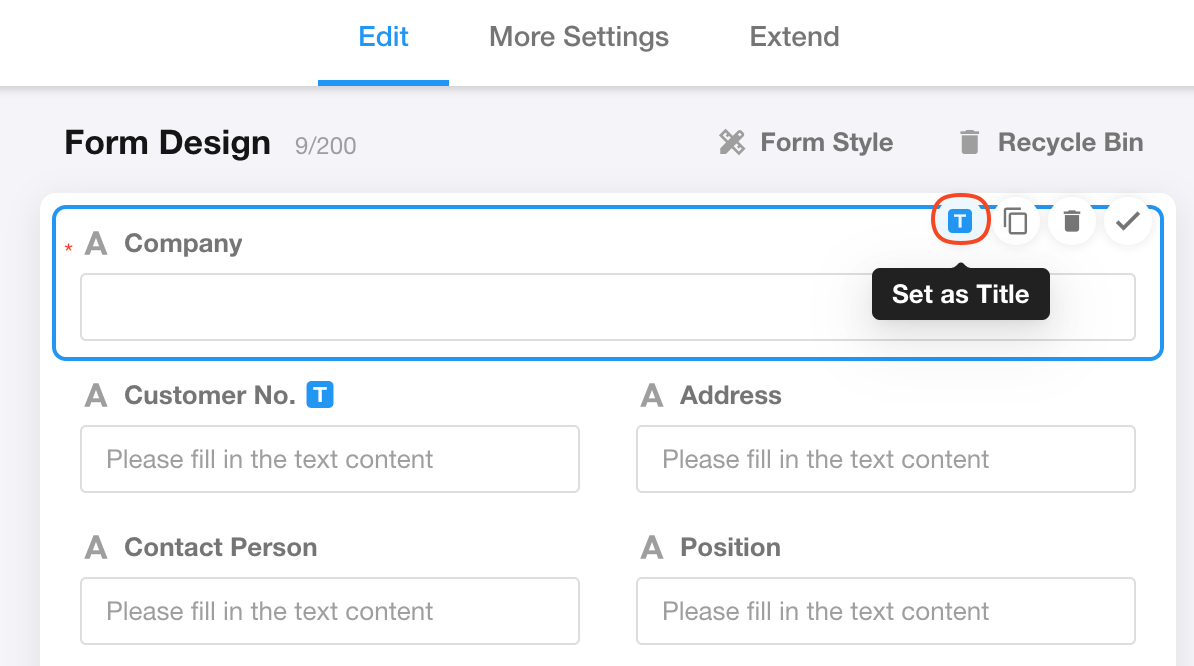
Alternatively, users may select a title field in the "Form Style" settings.
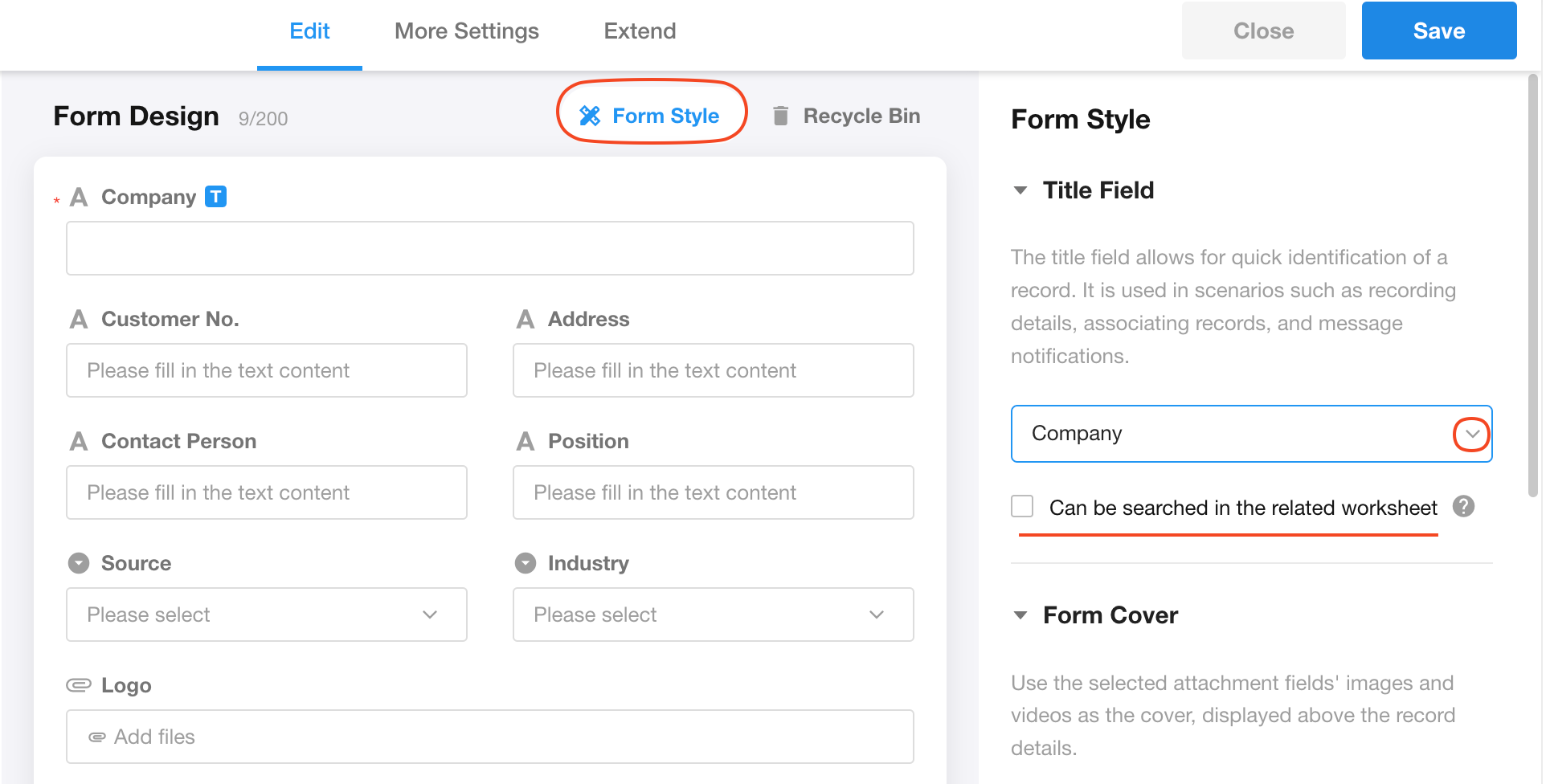
Searchable in related worksheets
For example: If an order worksheet is related to a customer worksheet, users can search by customer name in the order worksheet to query orders. To disable direct searching by customer name, uncheck "Can be searched in the related worksheet" in the form editing page of the customer worksheet.
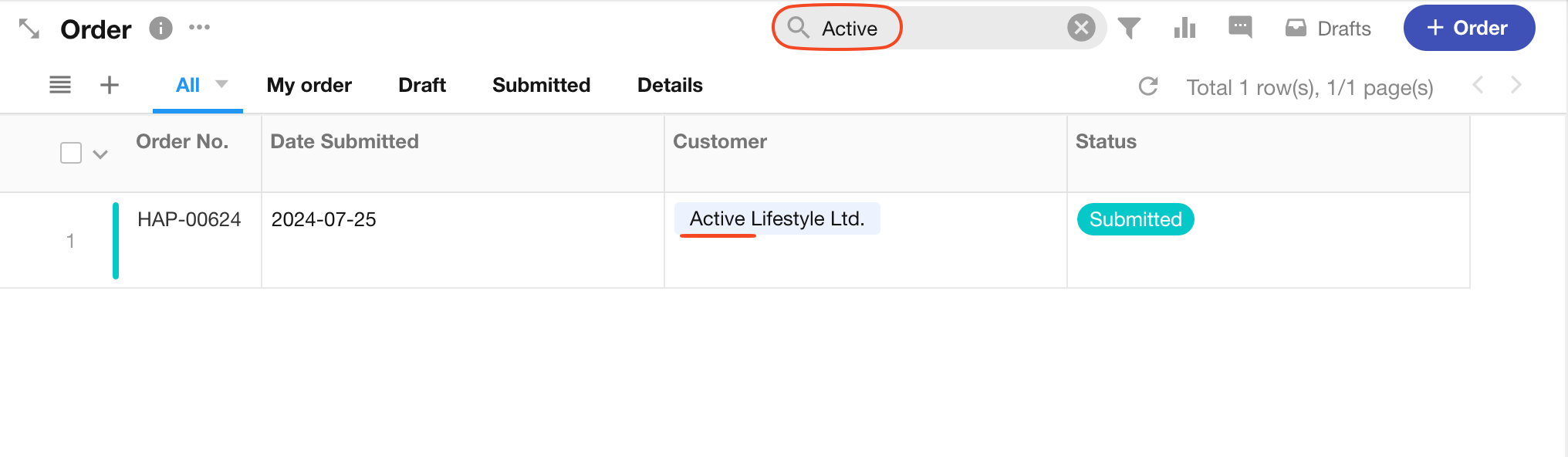
-
This feature redundantly stores the title of the related records in the worksheet. If the title content changes frequently or this functionality is unnecessary, it is recommended to leave this option unchecked to avoid performance impacts.
-
Only text-type fields set as titles support this feature. It is unavailable for Concat fields, Rollup fields, and Foreign fields designated as titles.
Controls that can be set as title
Text: Text, Telephone, Email, Concat, Autonumber, Foreign field, ID Number and Rich Text.
Number: Number, Currency, Uppercase, Formula, and Level.
Choice: Members, Department, Single-select, Multiple-select, Date, Region/City, Positioning.
Controls that cannot be set as title
File, Rollup, Relationship, Check items, Cascading, Signature, Free Link, Section, Remarks and Subform.
Where the title field is displayed
1. At the top of the record details page, the title field is prominently shown.
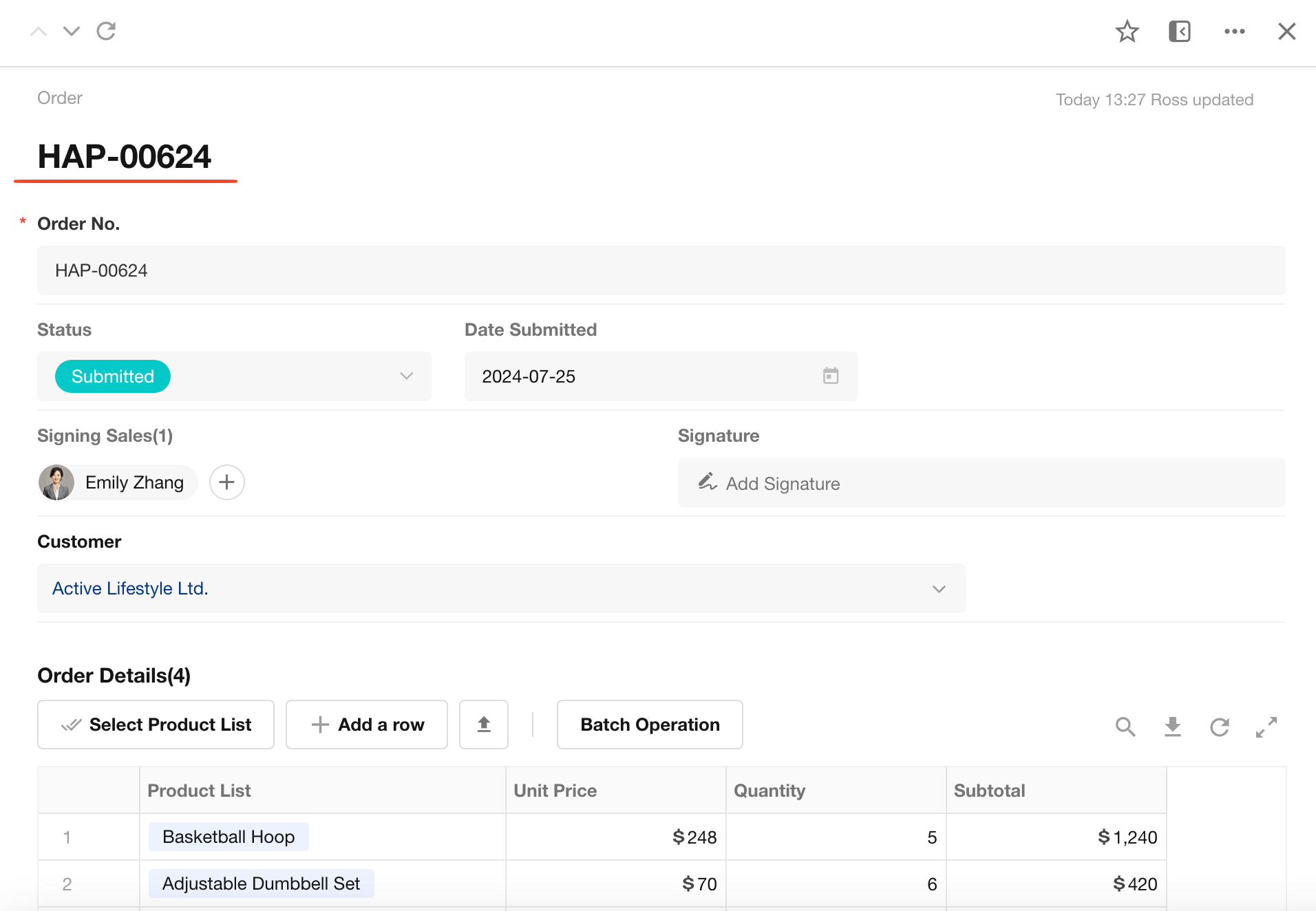
2. When you mentions a member in a record, the title field of that record will be displayed in workflow or worksheet notification messages sent to that member.
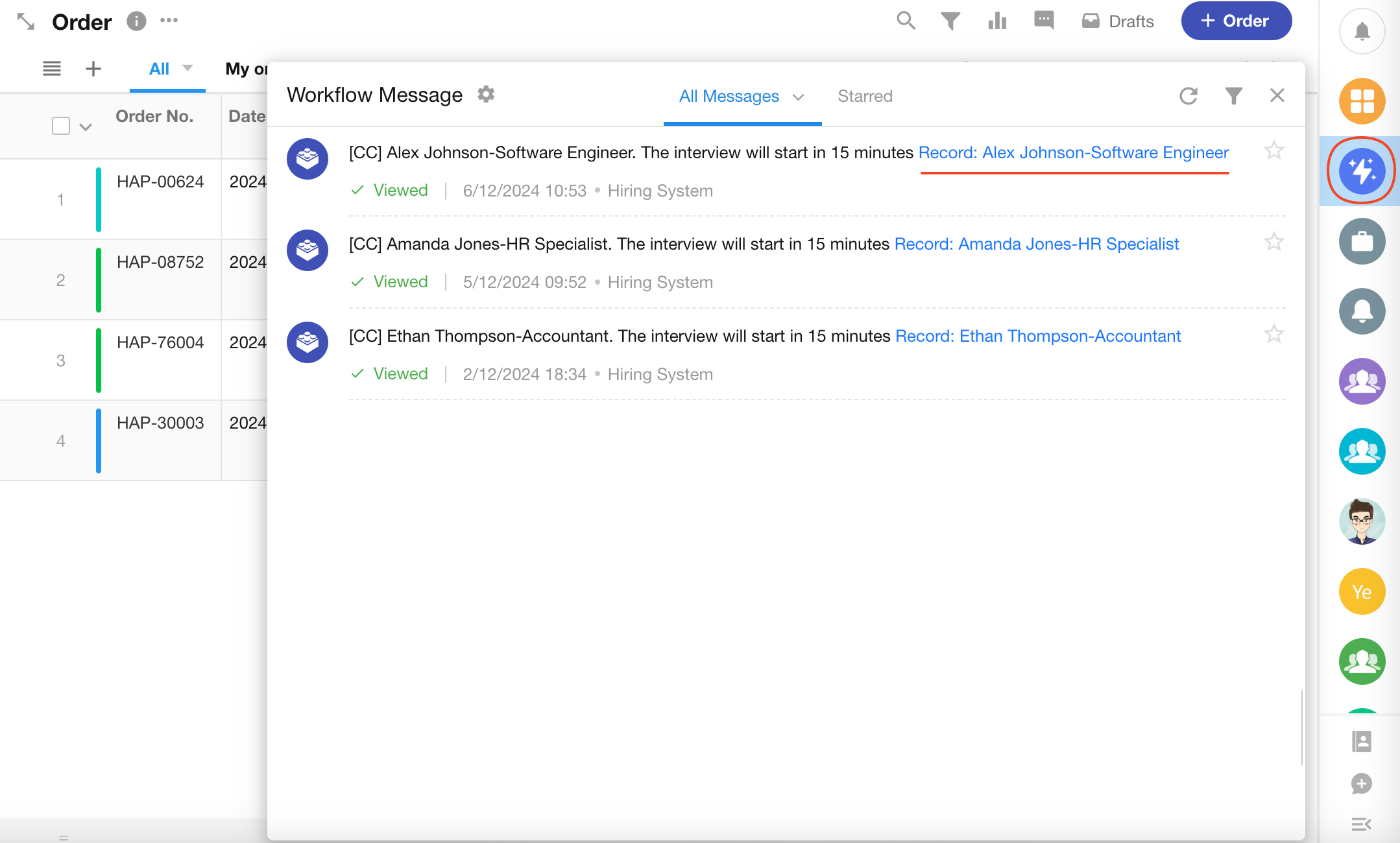
3. In relationship fields, the title field of the related worksheet is displayed.
Example: If an order worksheet is related to a customer worksheet (many-to-one), the related customer field will show the title field of the customer worksheet (e.g., "Customer Company Name").