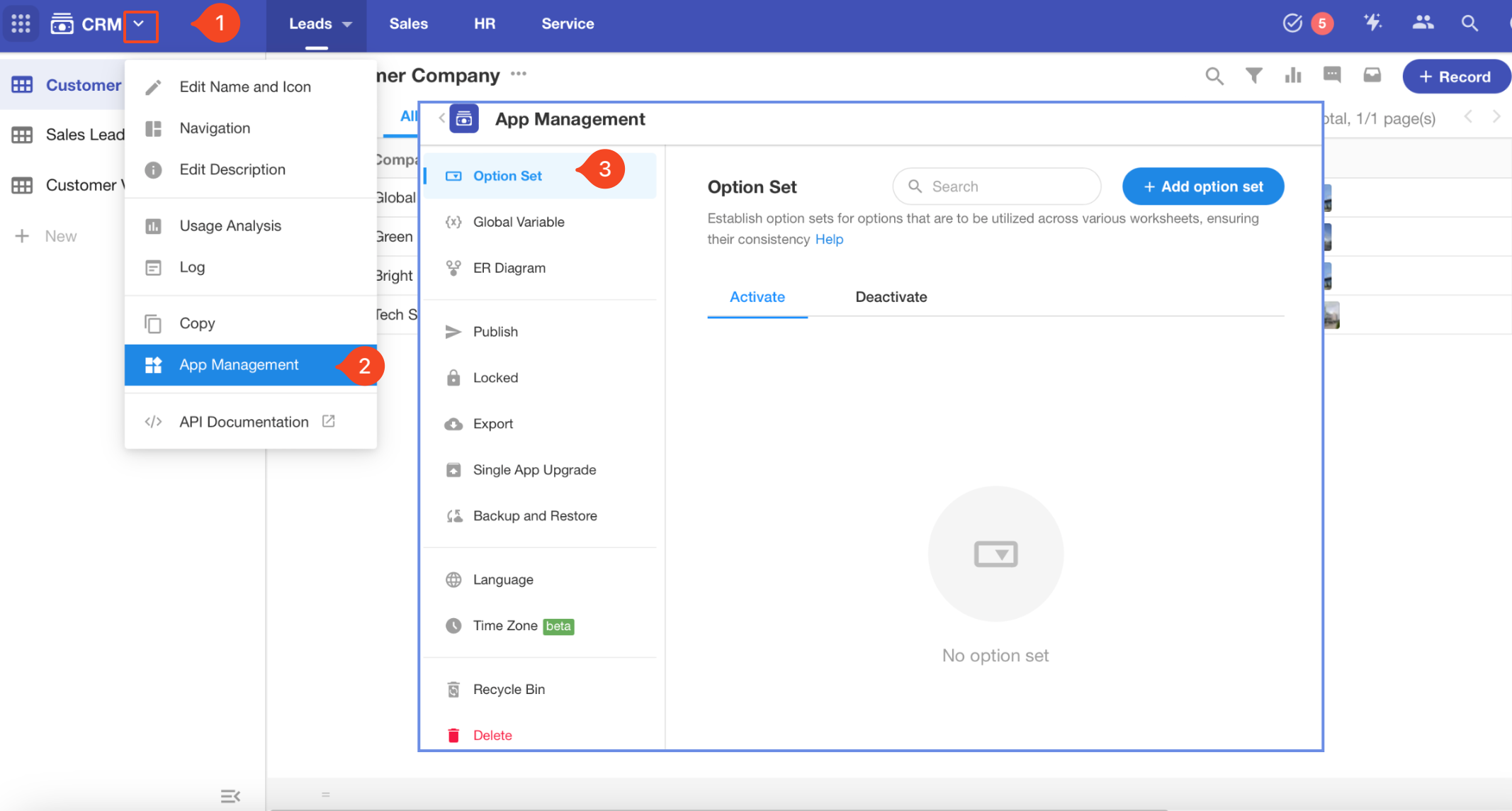Basic Operations for Application
1. Modify Name/Theme Color/Navigation Color/Icon
Only Application Admins have permissions to edit application name, theme color and icon.
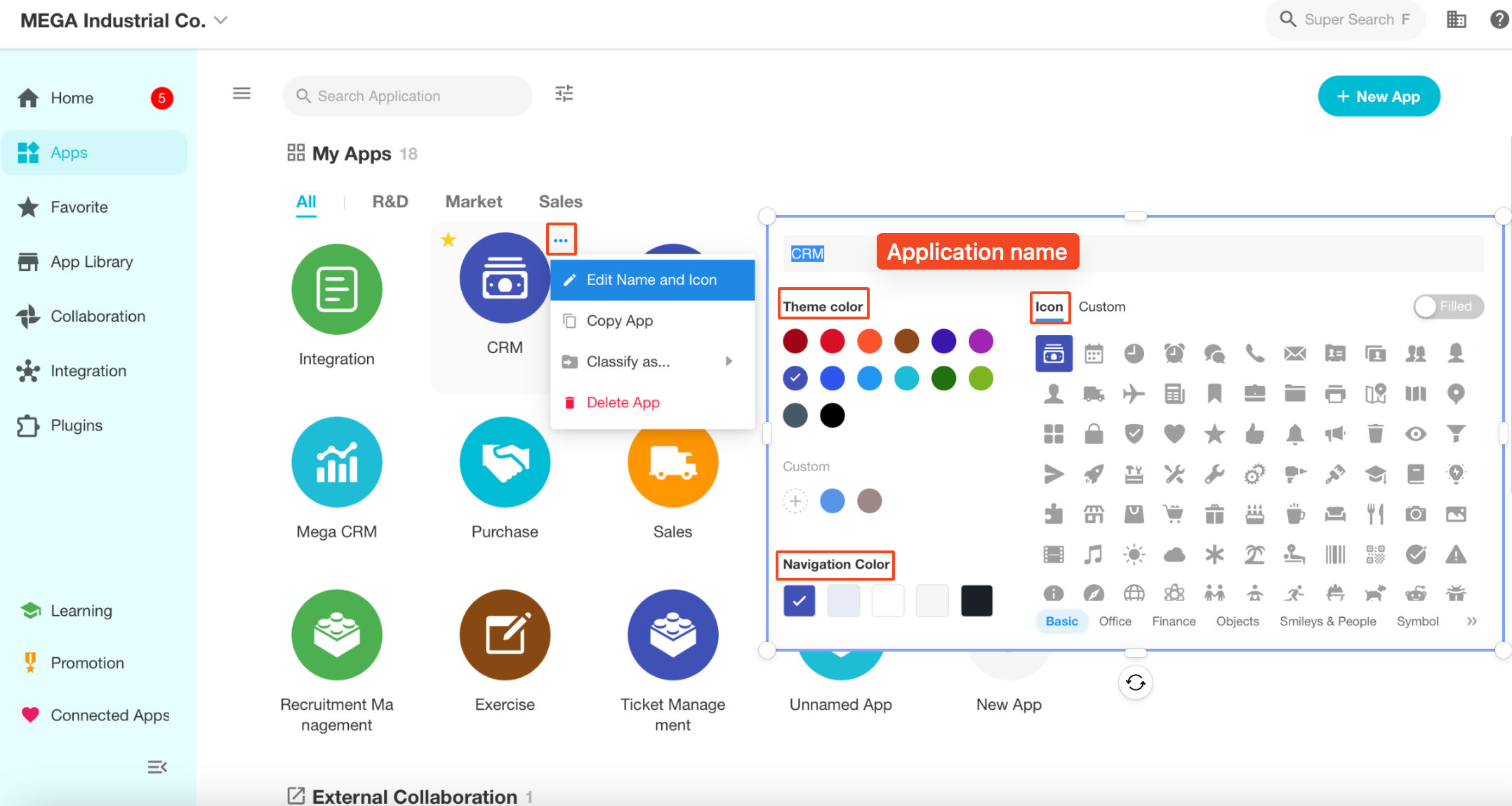
Or you can modify in the detail page of an application:
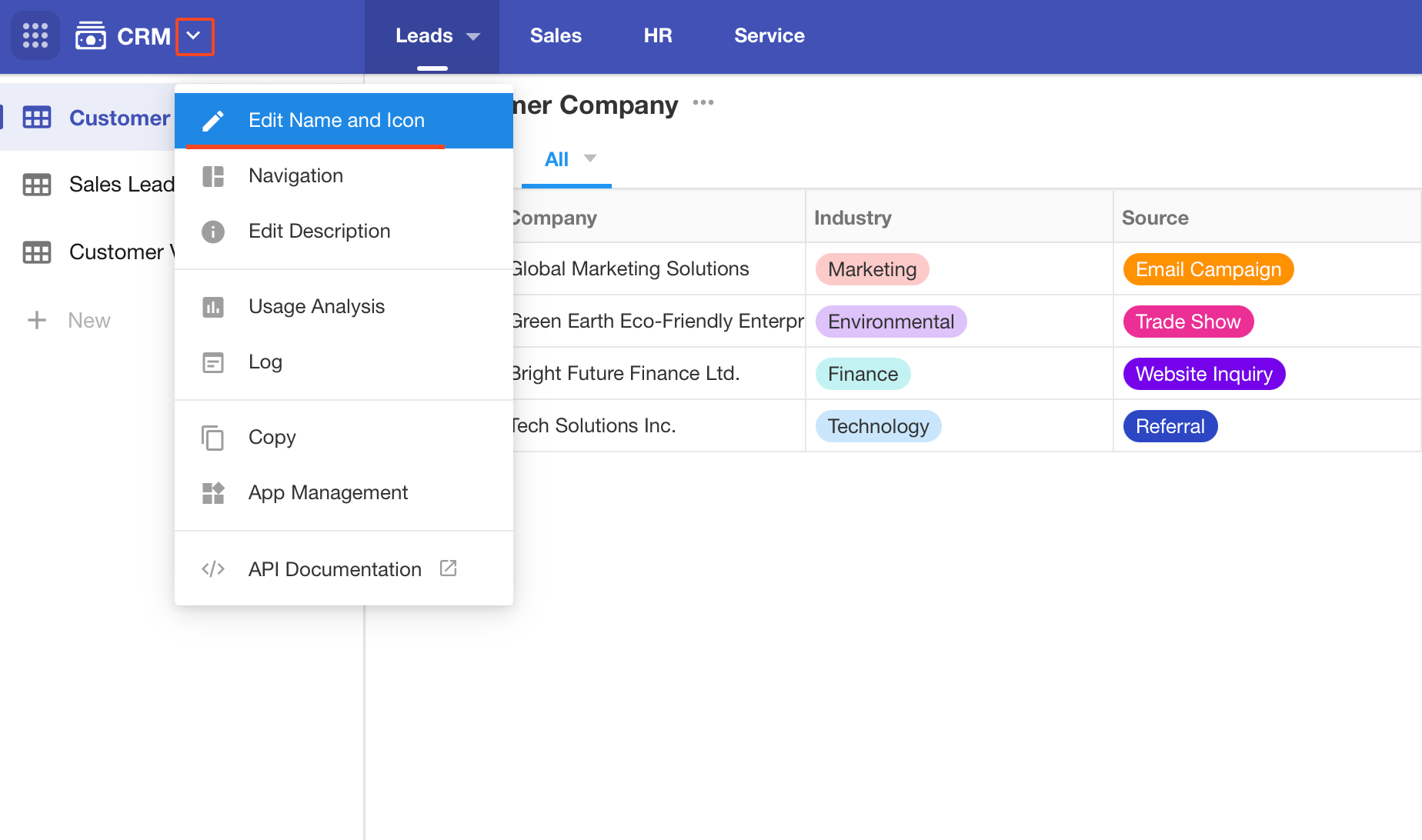
Org Admins can customize the theme color on the organization management page, displaying up to 18 colors.
1.1 Icon
There are system built-in icons and custom icons.
-
System icons
You can choose to set it to be Filled or Ooutline.
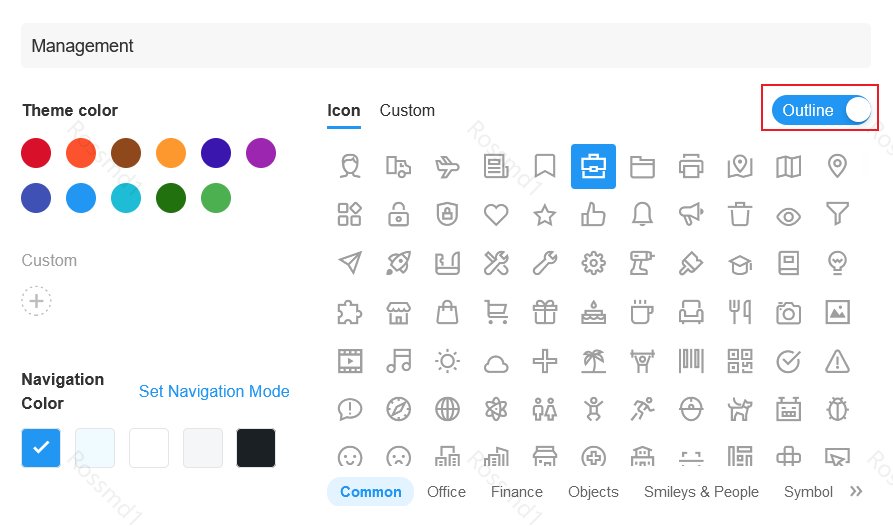
2. Edit Description
You can add descriptions to make it easier for new members to know about applications and start using.
First Edit:
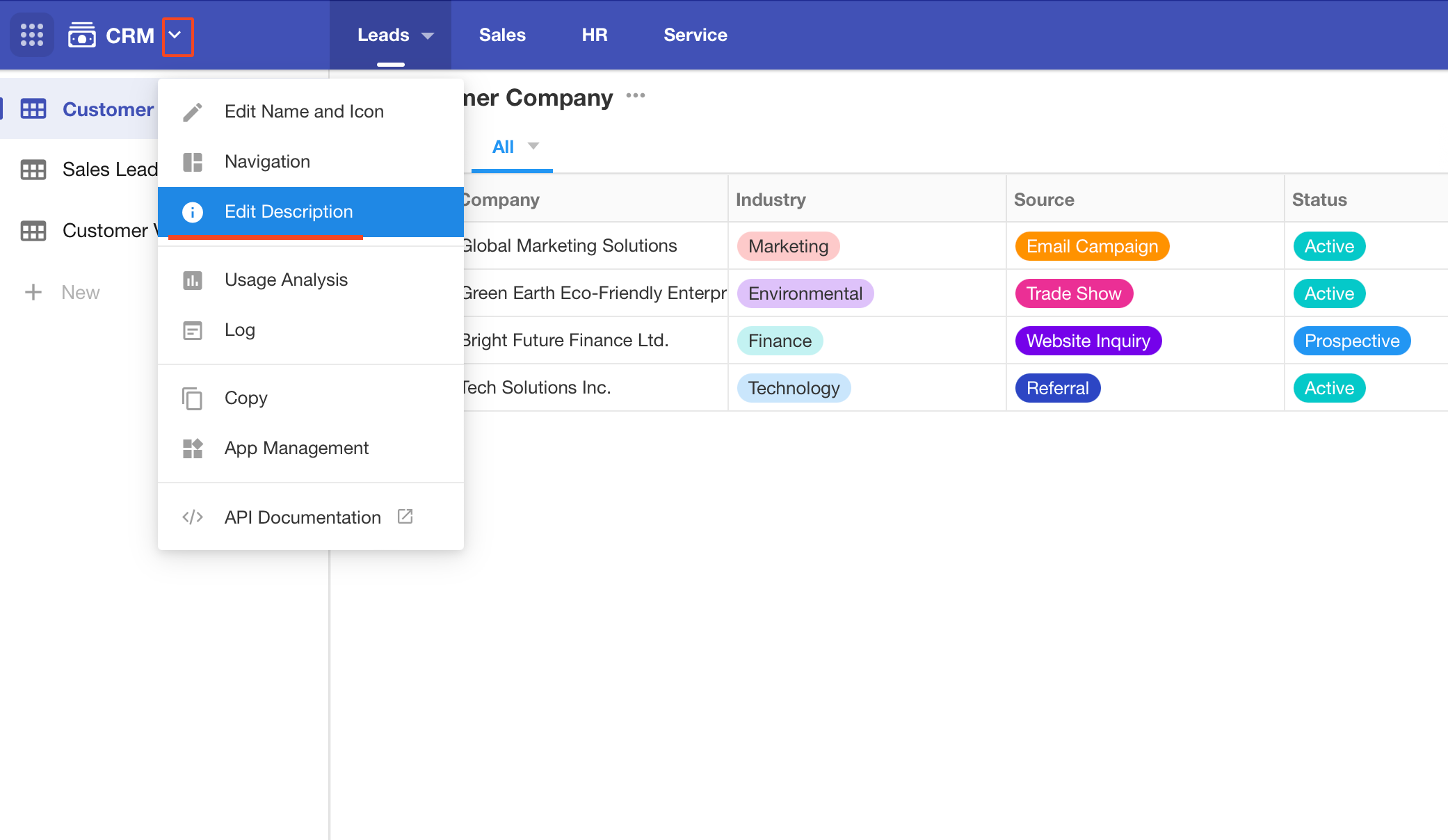
View/Modify Description:
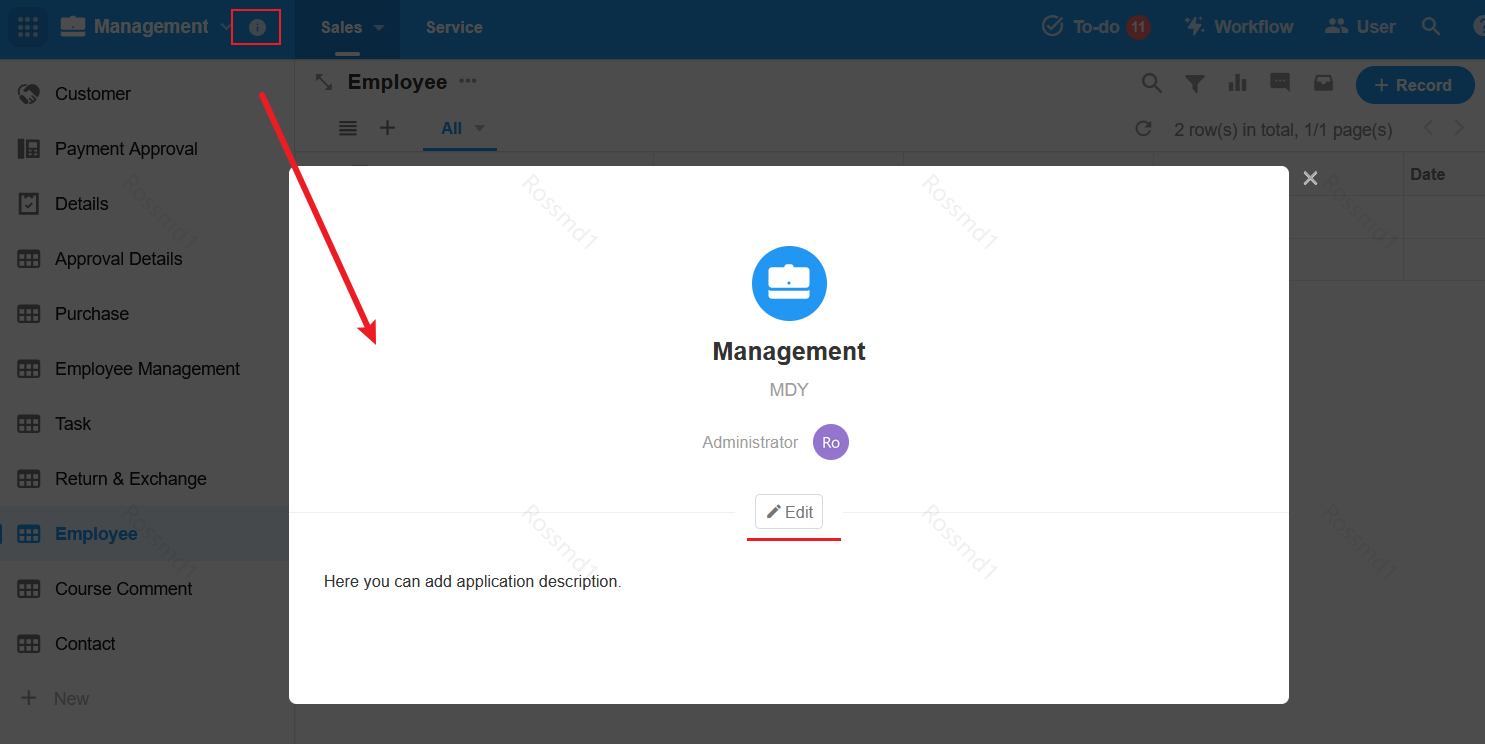
3. Copy Application
What is copied is the configuration in the application, not the data.
If a worksheet in an application is associated with a worksheet in another application, the association between the worksheets is not copied.
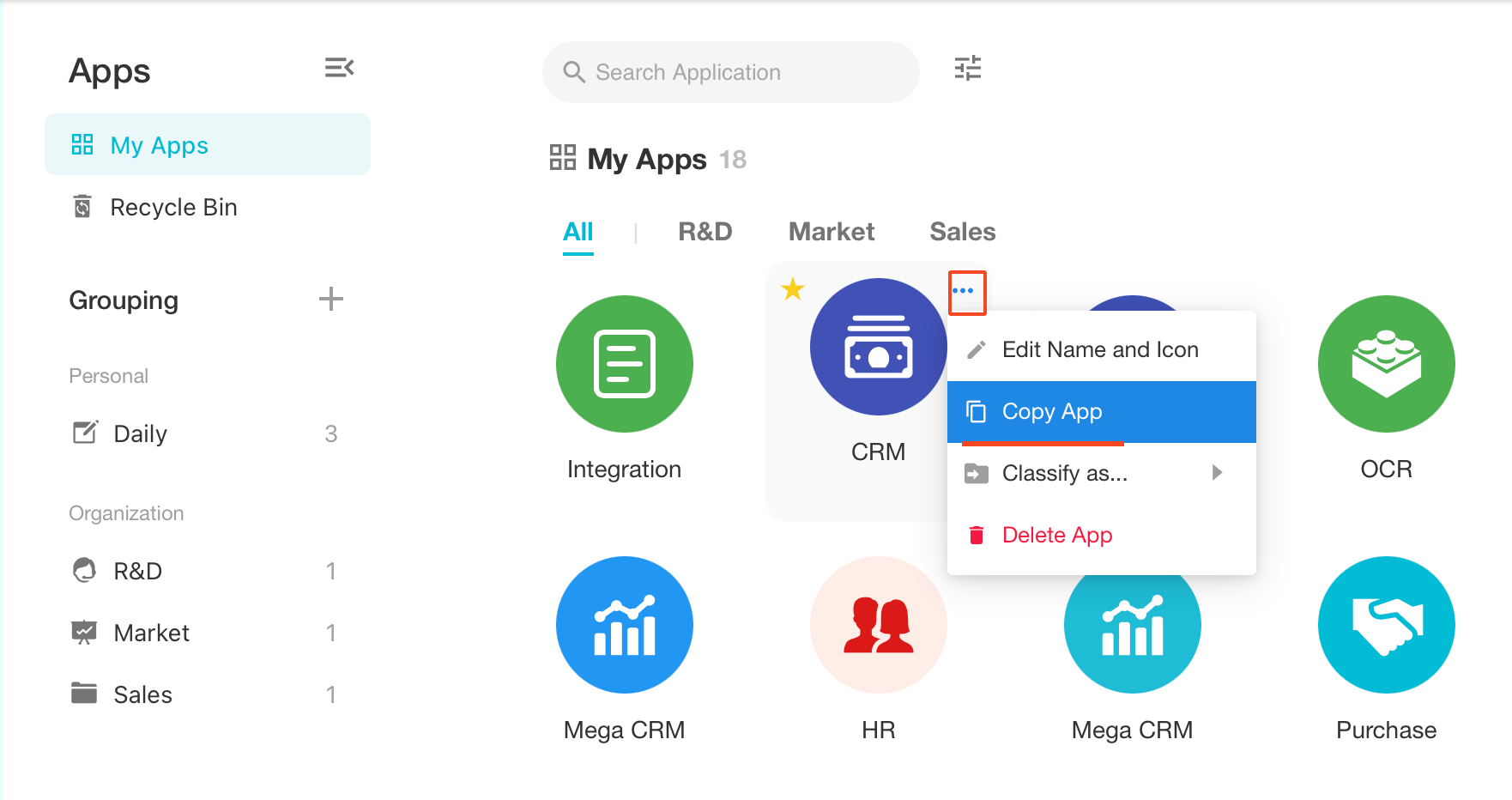
4. Delete/Exit Application
Only the owner of the application can delete it; other Admins or members can only exit the application.
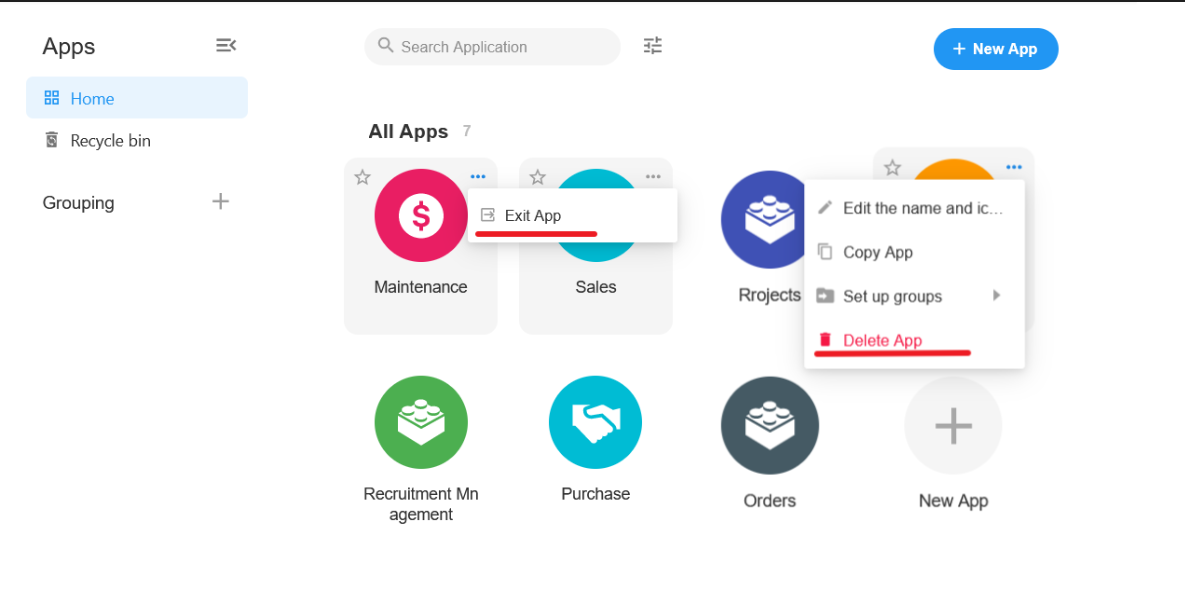
If the owner wants to exit the application, he/she has to transfer the ownership first.
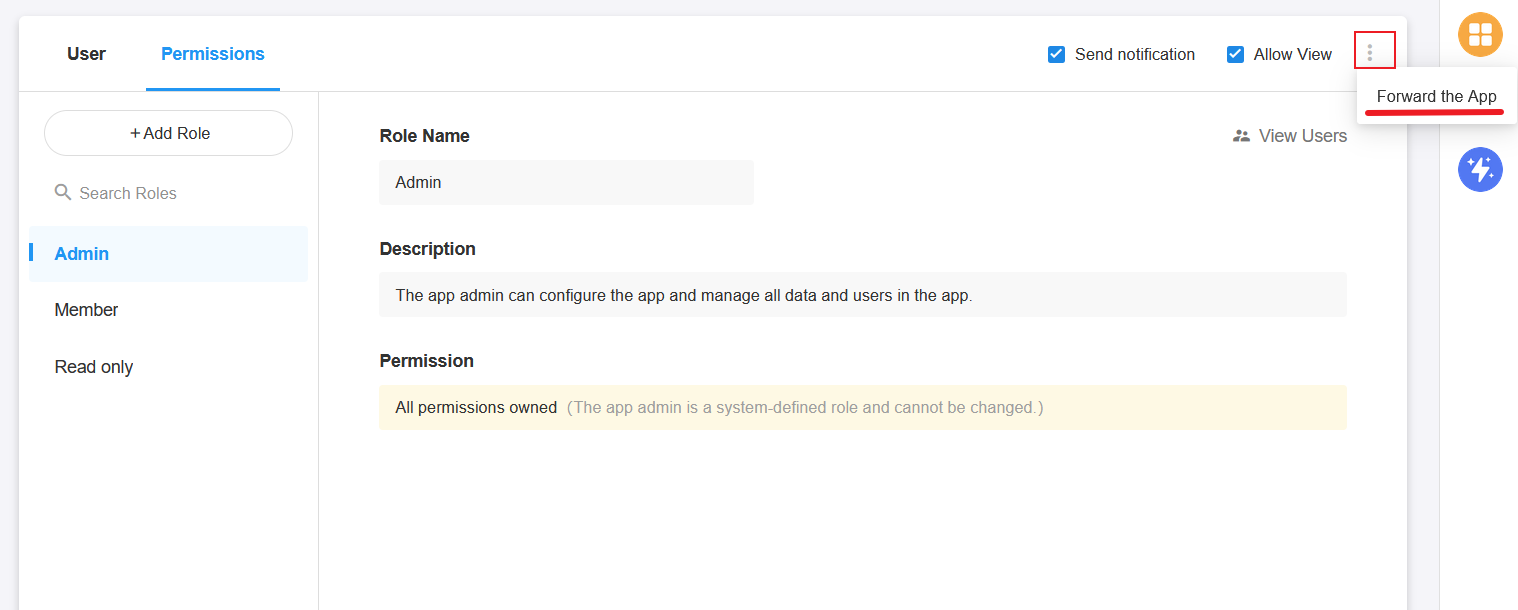
5. Sort Application
Drag and drop the application to sort them. The new order is only available for your page.
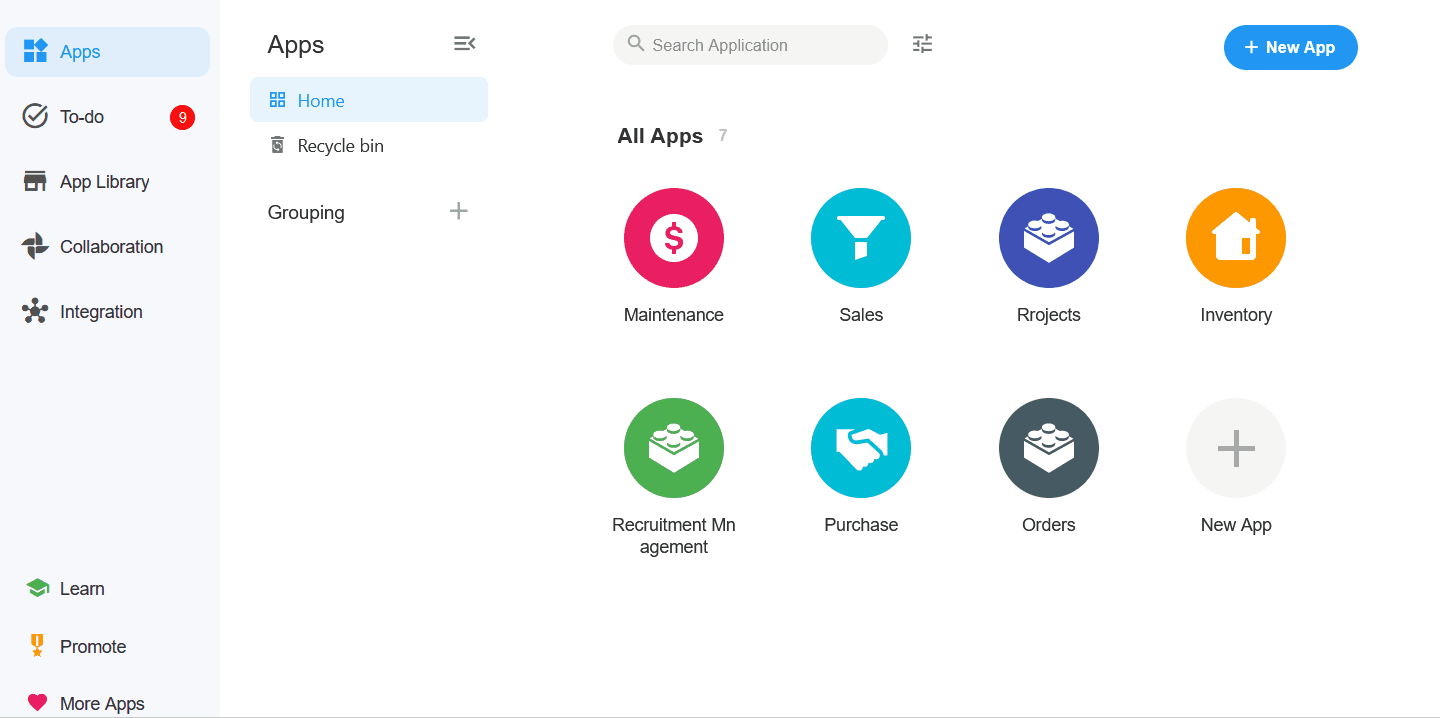
6. Set Group
When setting a group for an application, if selecting [Personal], the grouping for the application is only available for your page; if selecting [Organization], it is available for all members who have joined the application within the organization.
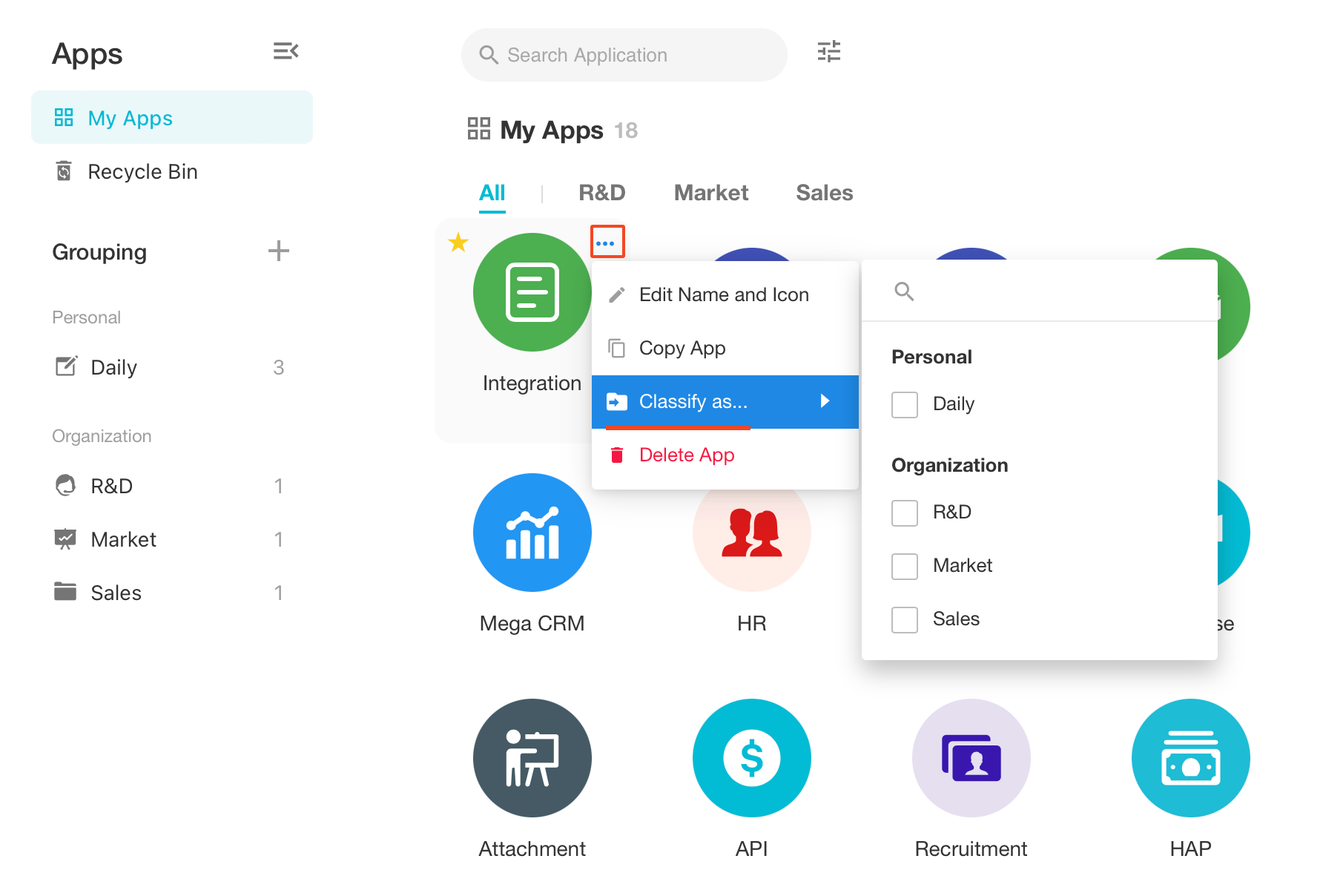
How to set a group for applications
7. Publish Application
In [Publish Settings], you can set the device on which the application is visible to users.
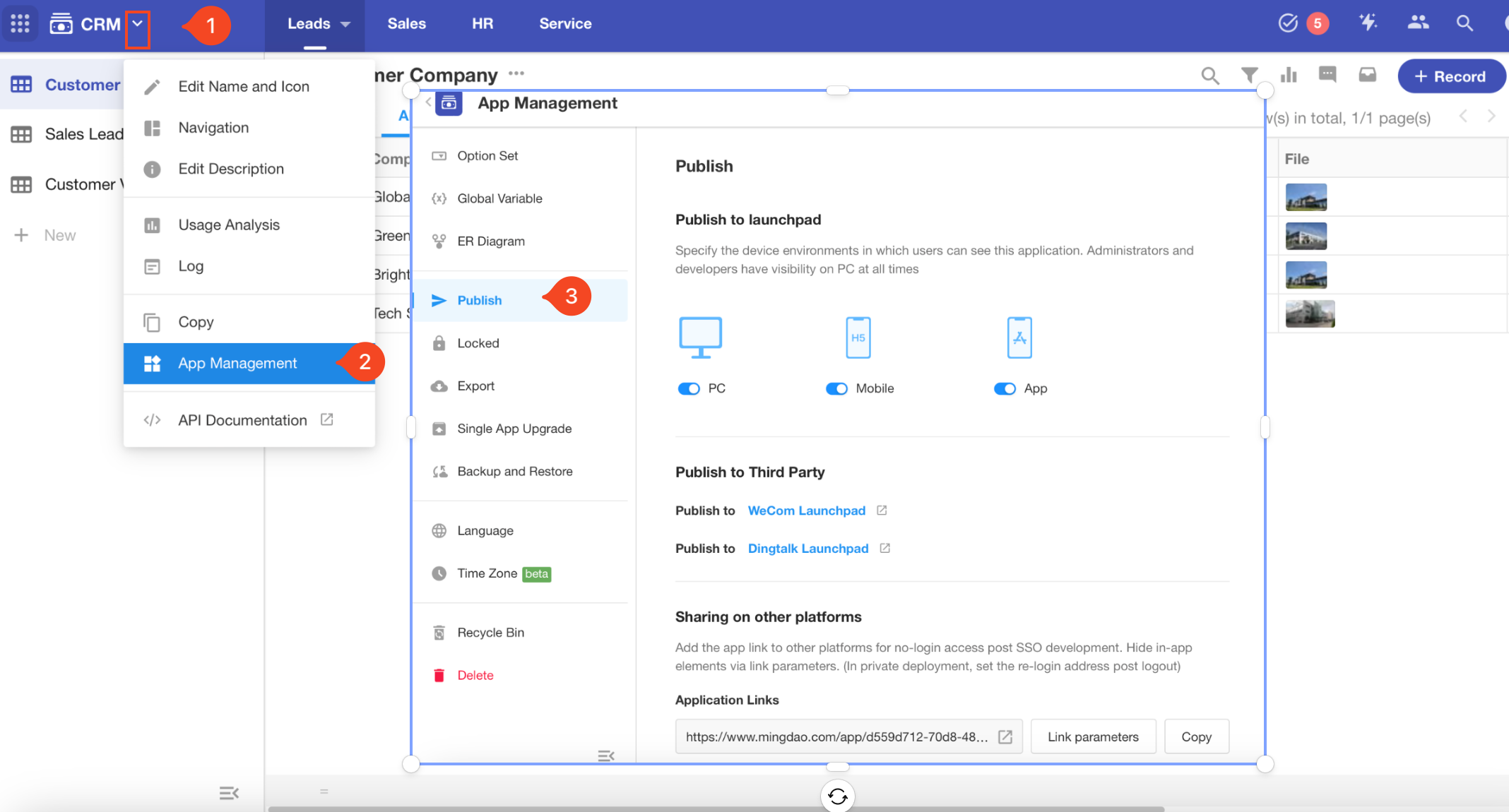
8. Application Maintenance
If the application needs to be maintained, go to [Publish Settings] < [Application Maintenance] to mark the application as [under maintenance]. The application will be suspended to avoid generating incorrect data when adjusting and testing.
The maintenance interface for members is as follows:
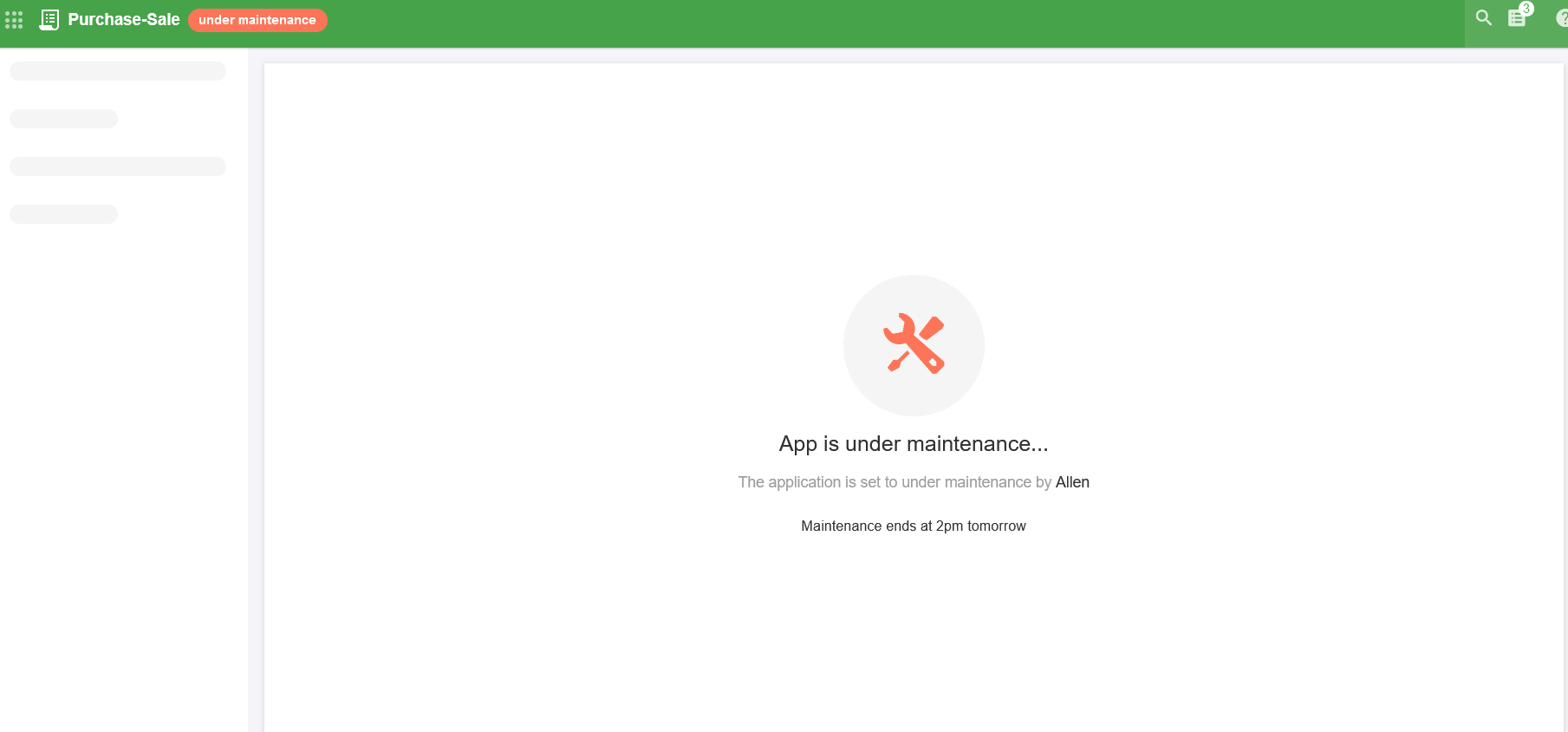
9. Backup and Restore
You can backup structure and configuration of target applications and restore from the backup files.
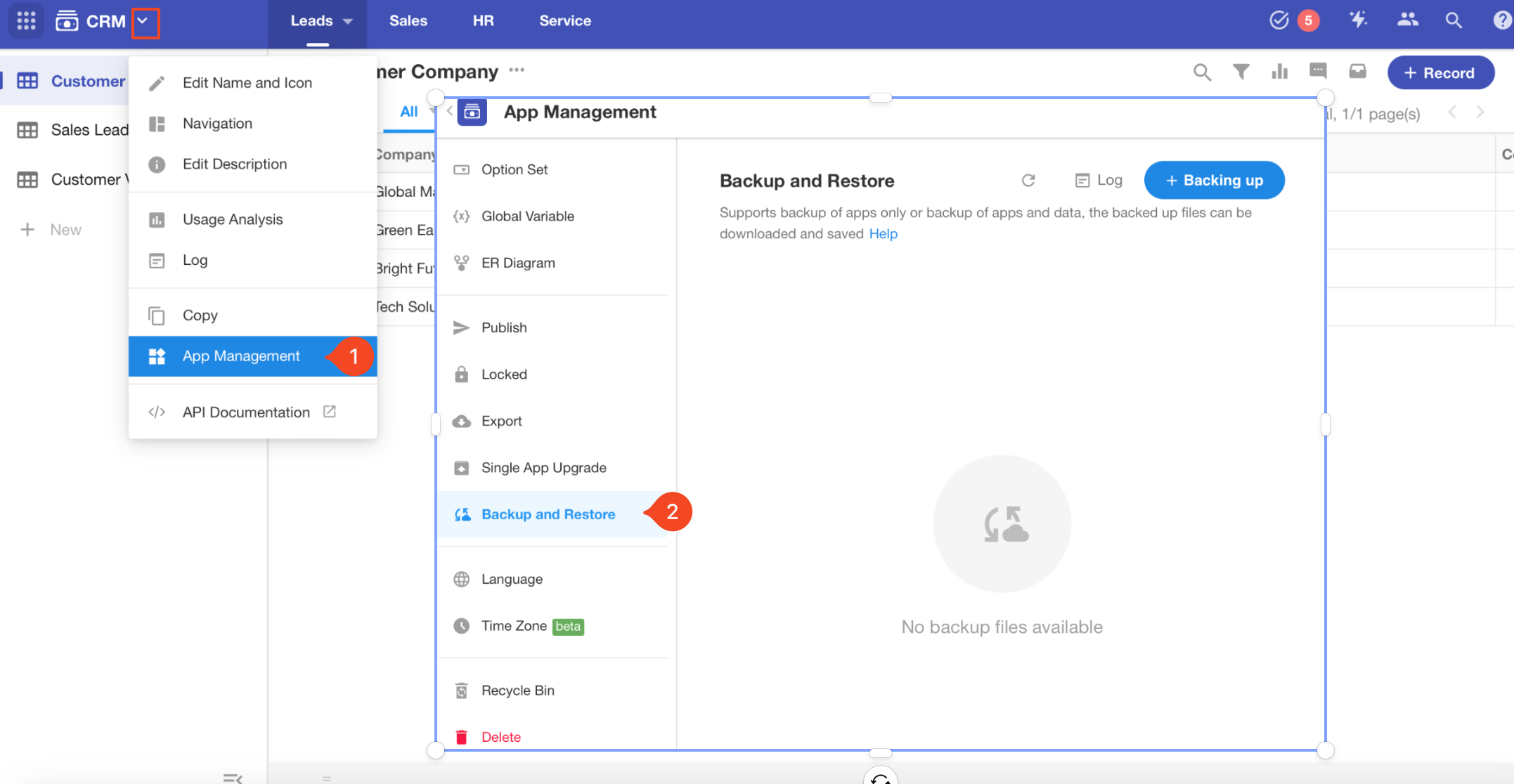
How to backup and restore applications
10. Option Set
For single-select or multi-select fields, you need to configure options for users. Sometimes there needs the same single-select fields in different worksheets, in this case, setting up an option template can avoid repeated configurations.