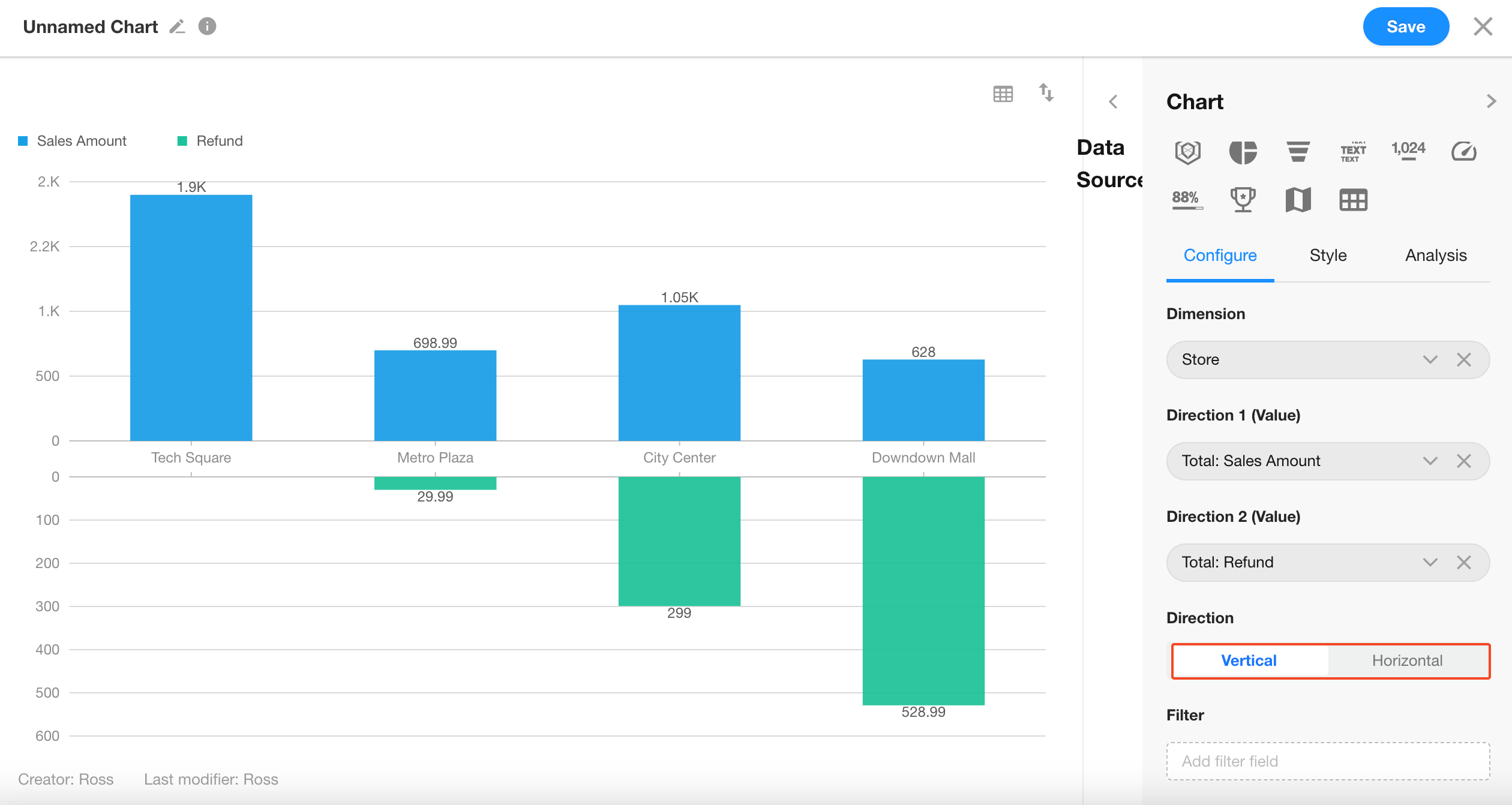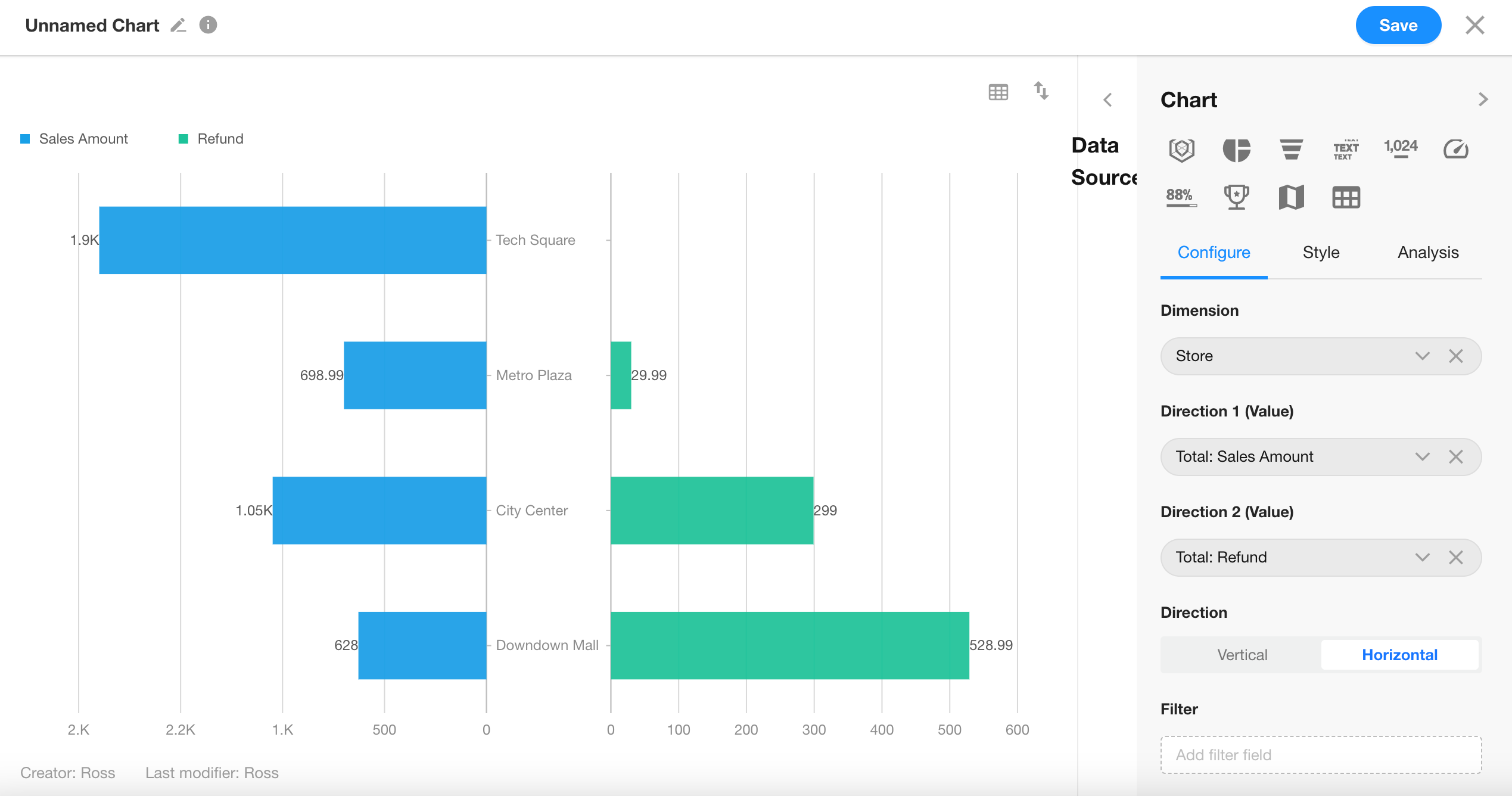Symmetrical Bar Chart
The Symmetrical Bar Chart is a specialized bar chart type designed for side-by-side comparisons of two categories of data. It helps present contrasts more intuitively and clearly.
Below is an example of how to create a symmetrical bar chart.
Example: Compare Annual Revenue and Refunds by Store
Data Scope: Filter records in the “Orders” worksheet where the “Signed Date” is within the current year
X-Axis: “Store" – Analyze sales amount and refunds per store
Metric Directions 1 & 2: Revenue is shown above the X-axis, while Refund is displayed below
Chart Configuration
1. Create a New Chart
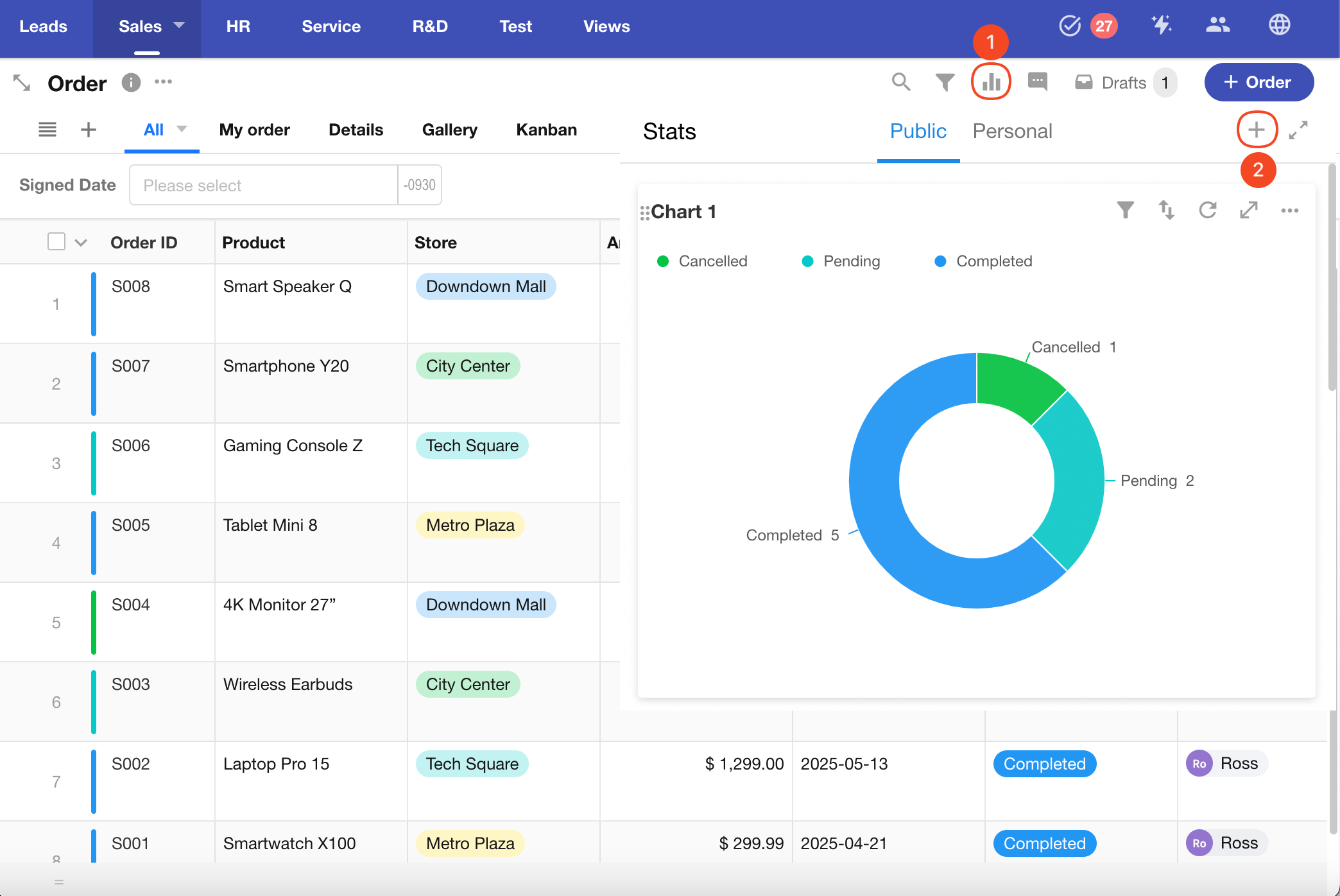
2. Select Record Scope from the Worksheet
Choose whether to base the chart on a specific view or all records in the worksheet (default is all records).
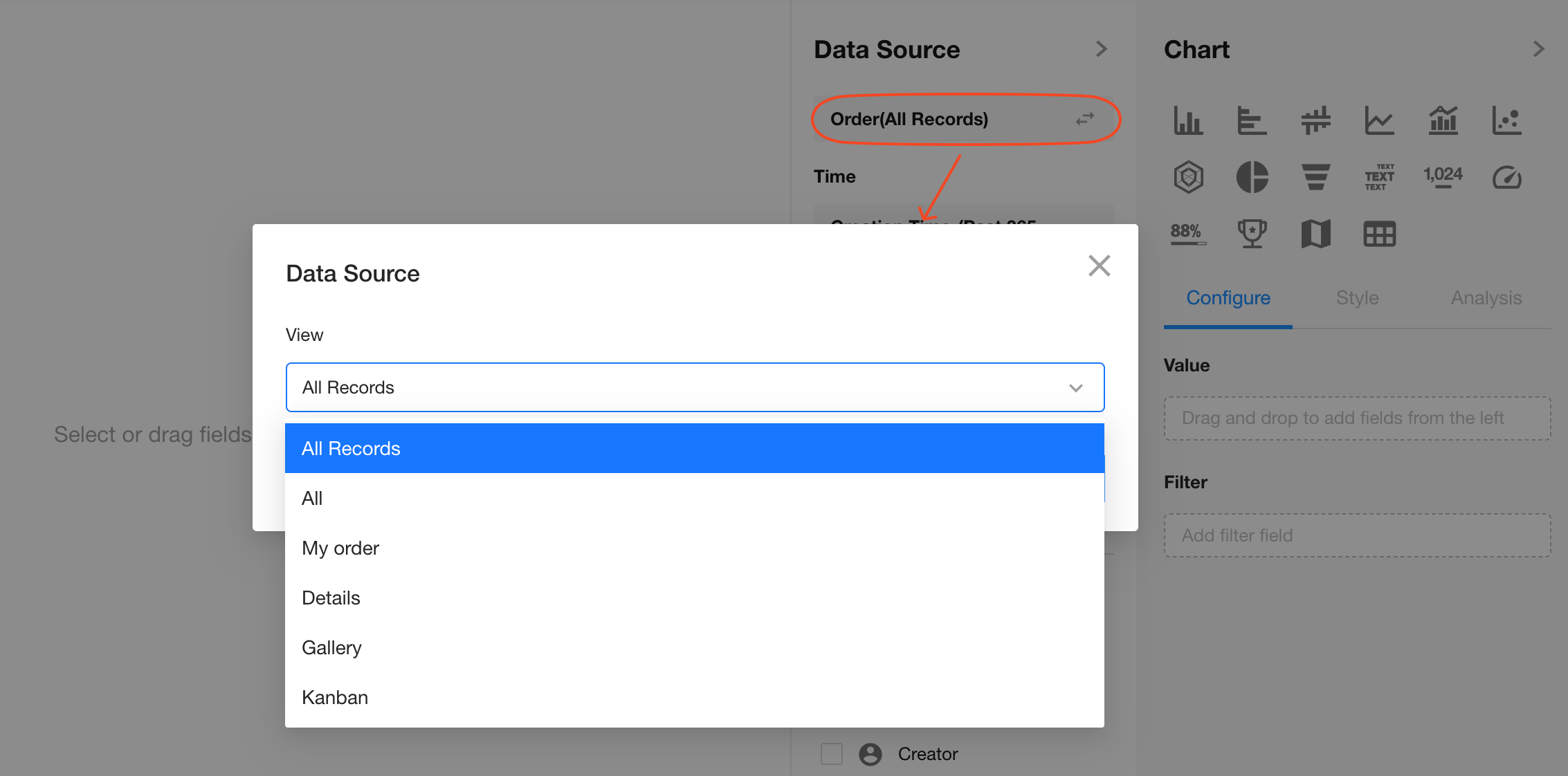
Apply Filter: Filter records where the “Signed Date” is within the current year.
Add additional filter conditions if needed.
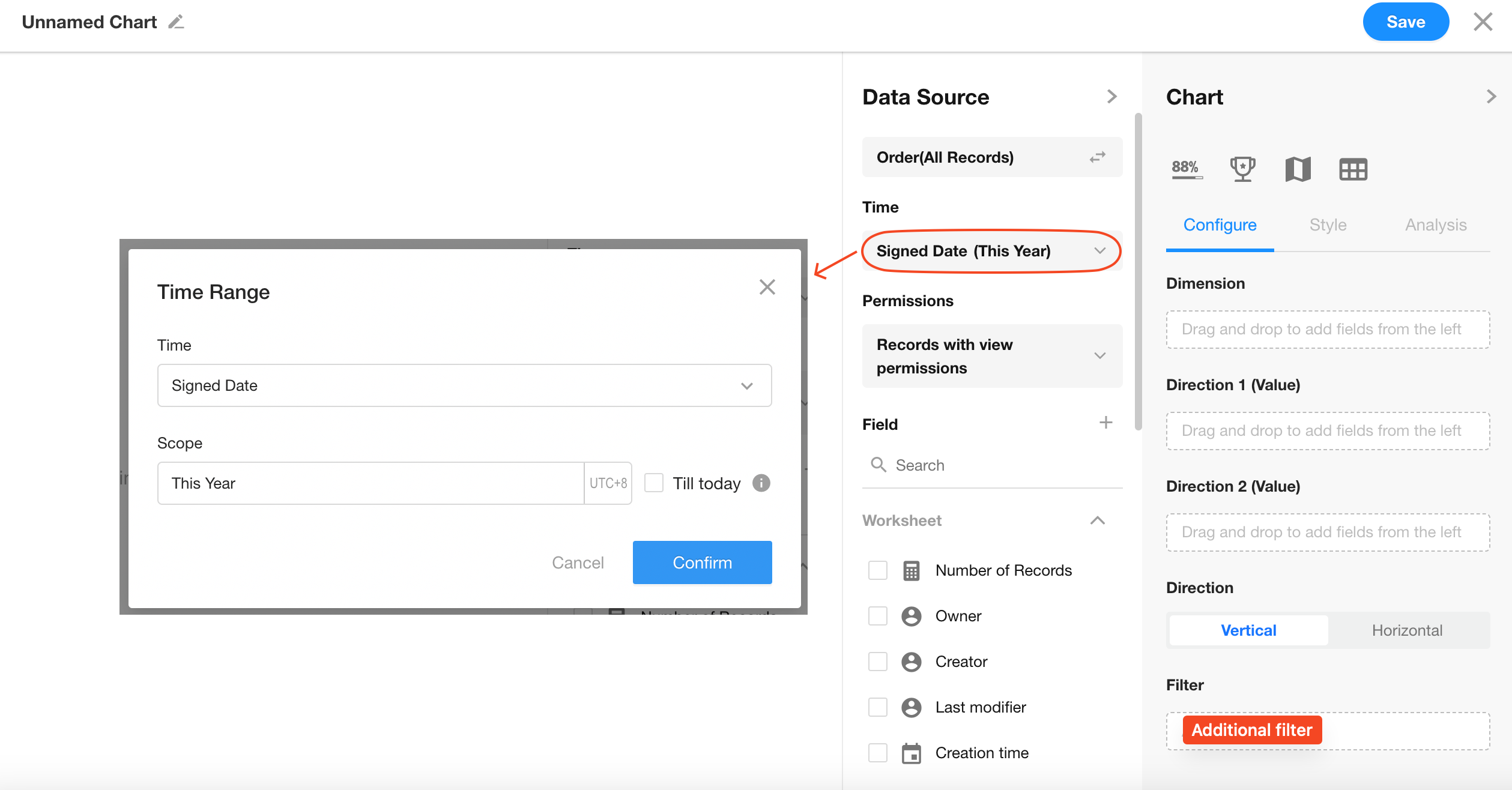
3. Configure X-Axis
Select the Store field.
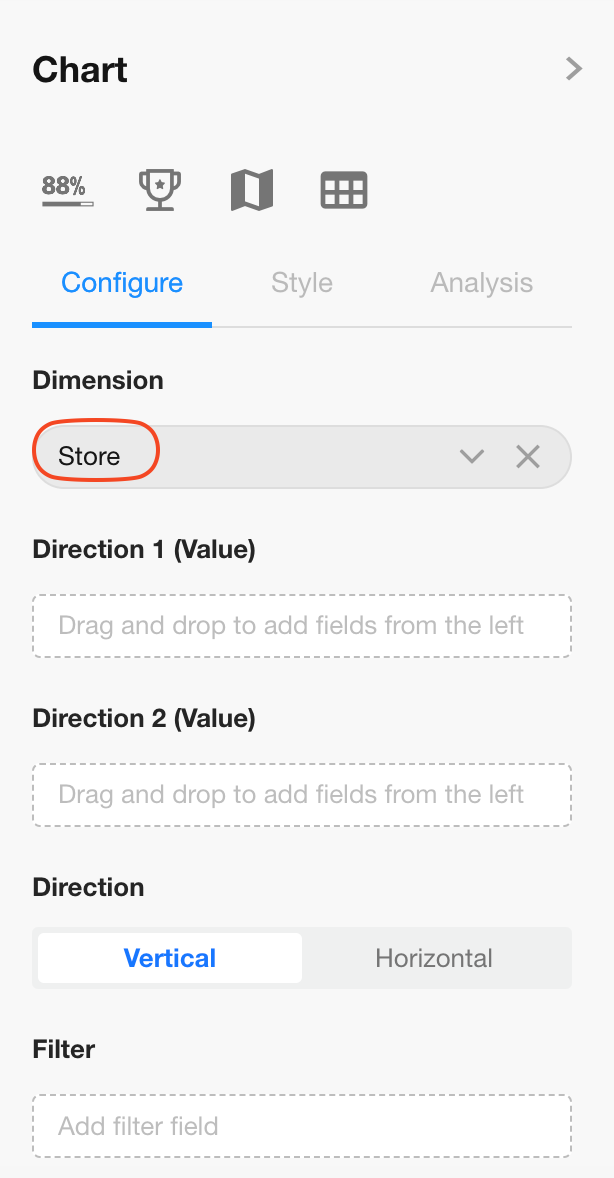
Tip: Click the rename icon to edit the X-axis label.
4. Set Metrics for Direction 1 & 2
Direction 1: Total Revenue (displayed above the X-axis)
Direction 2: Refund Amount (displayed below the X-axis)
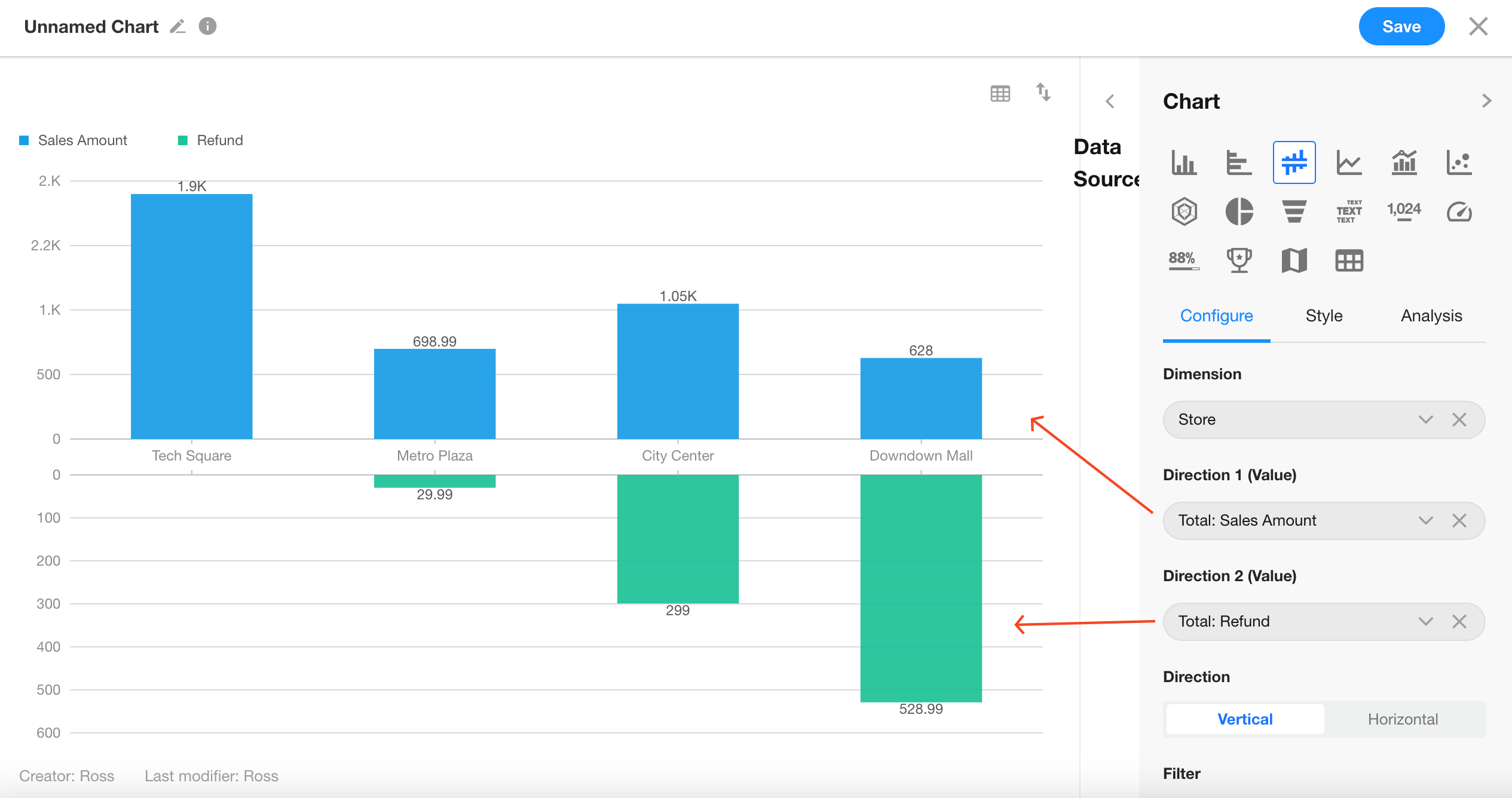
5. Display Orientation
Choose whether the chart should be displayed horizontally or vertically.
Click Save to complete the chart configuration.