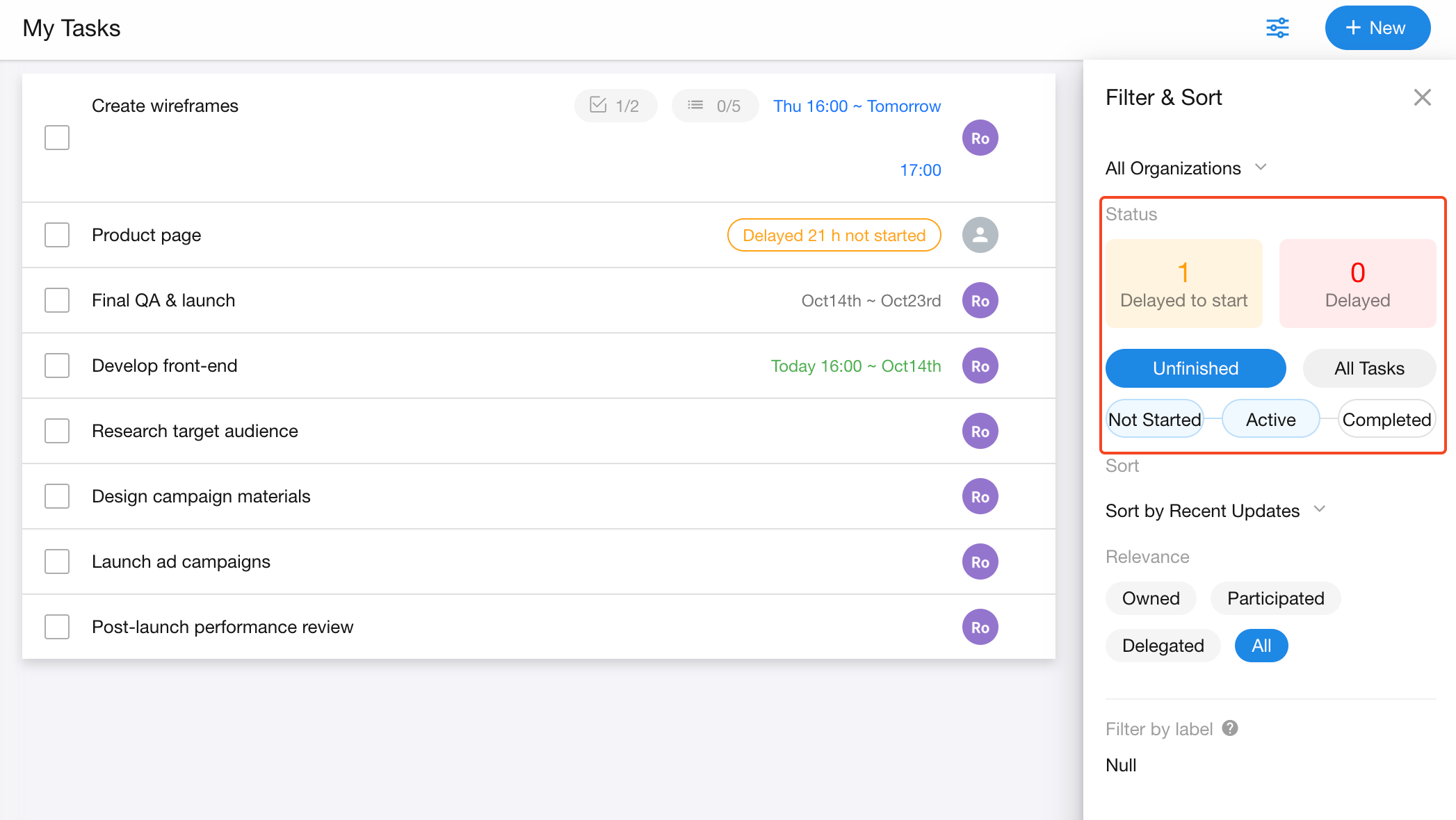Planned vs. Actual Start and End Times of Tasks
Users can set planned start/end times and actual start/end times for each task. These will be displayed in the task details page.
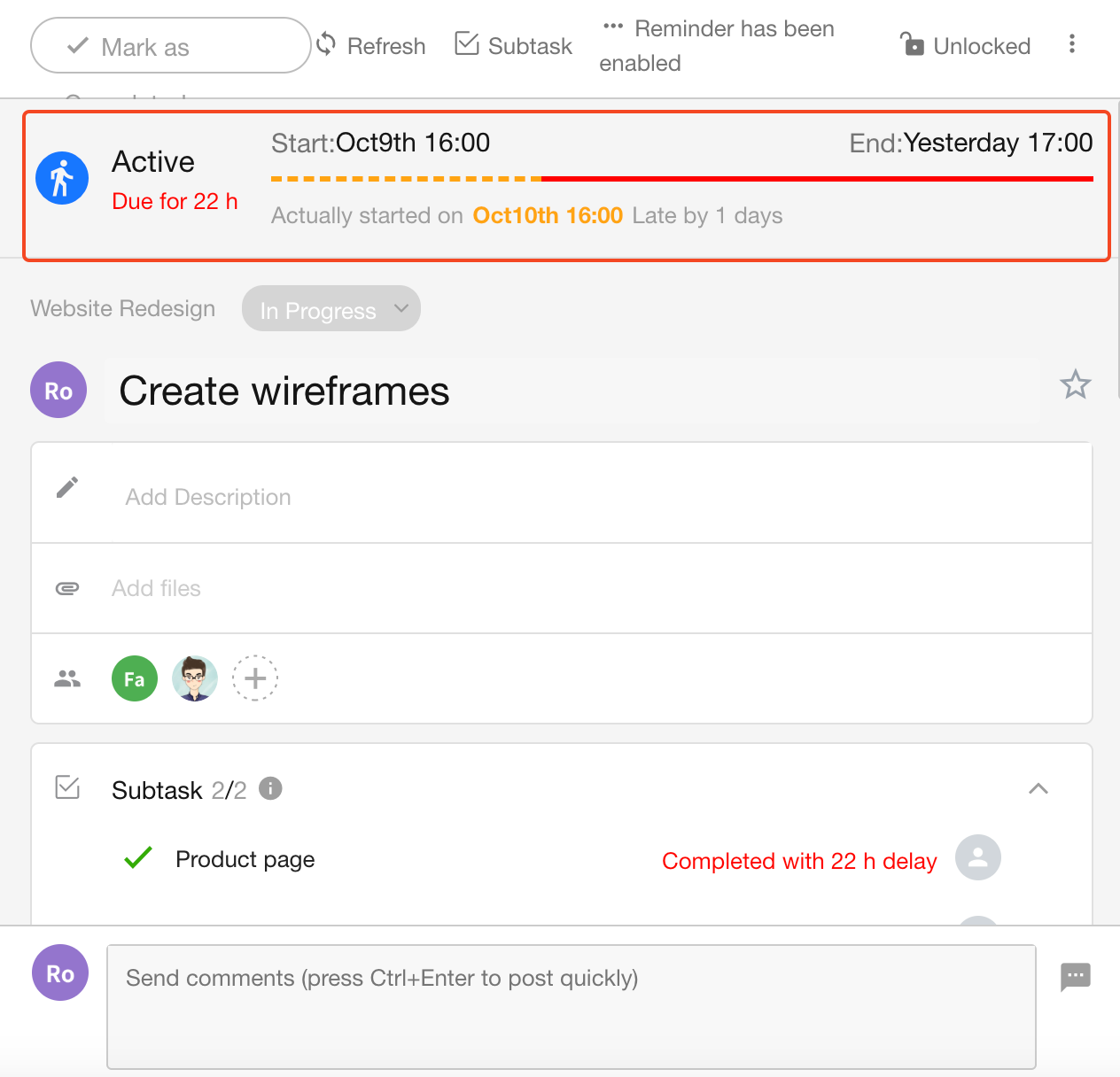
They are also shown in the task list view:
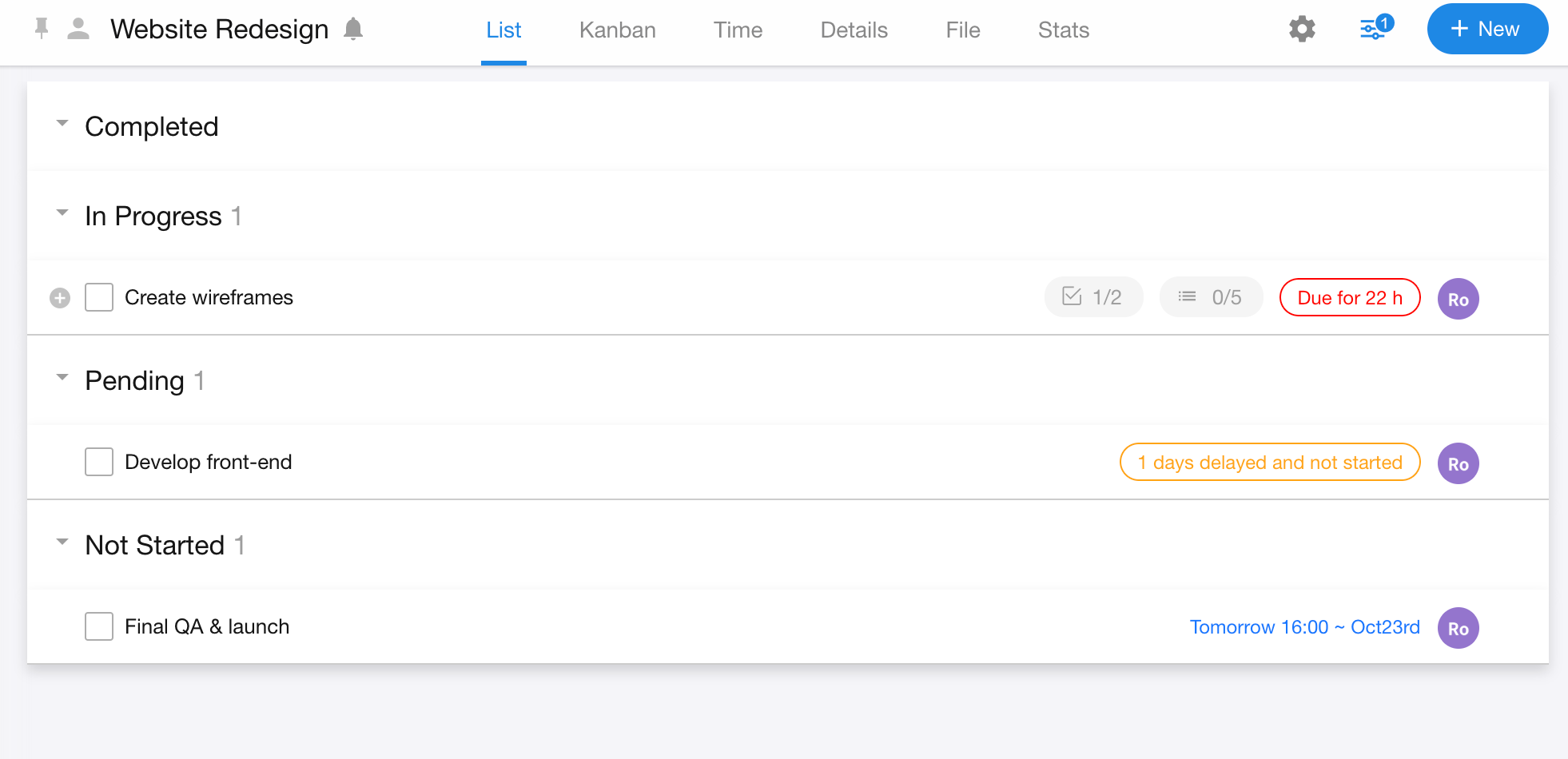
1. How to Set Planned and Actual Timeframes
Set Planned Start and End Time
Open the task detail page and click to set the planned start time and planned end time.
Click the already-set time to modify or clear it.
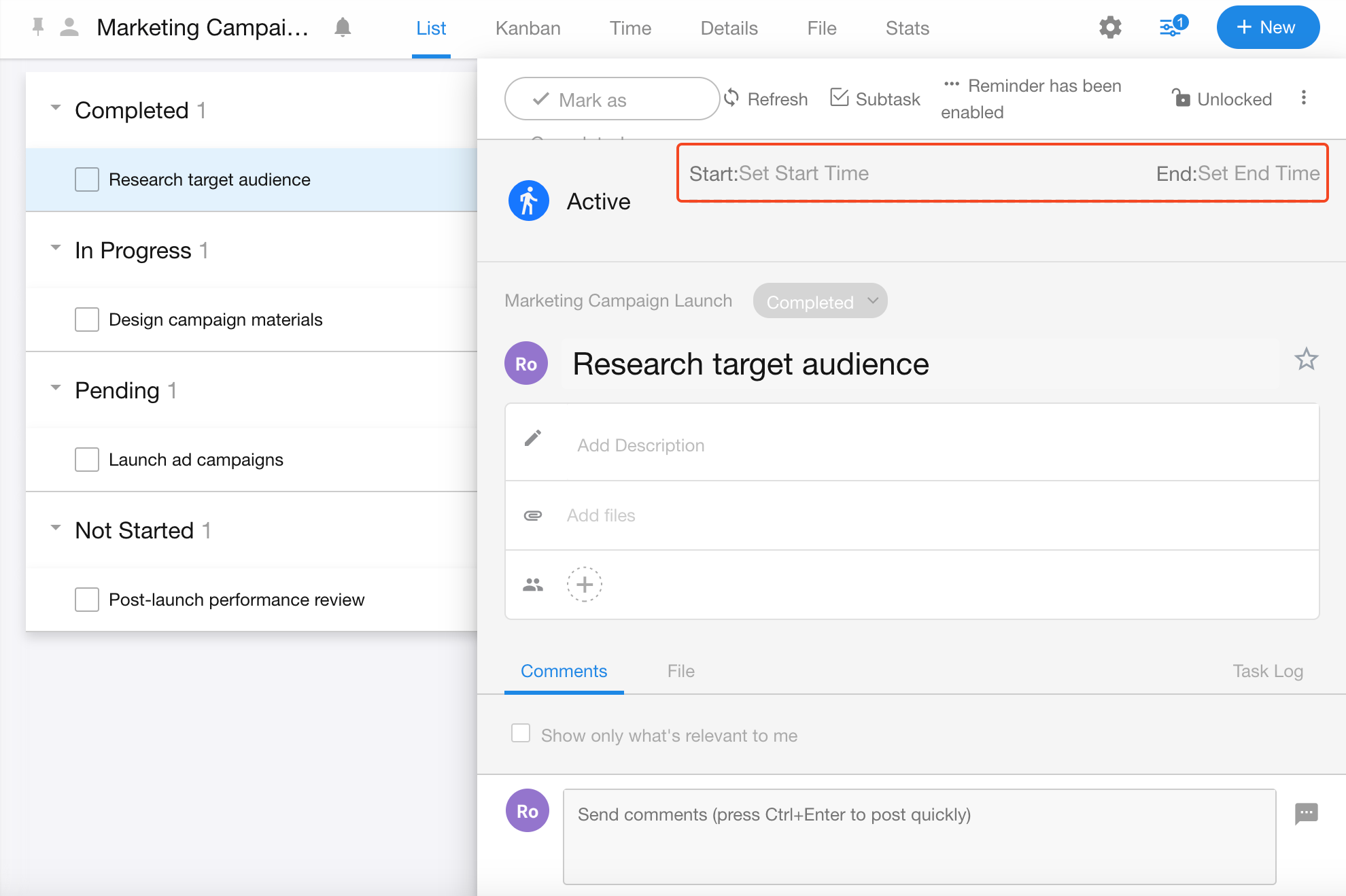
Set Actual Start and End Time
Note: You must set the planned start time before you can set the actual start time.
Click “Start Now” to set the actual start time.
Click the time again to adjust or clear it.
The actual end time is the time when the task is marked as completed.
Click the actual end time to modify it if needed.
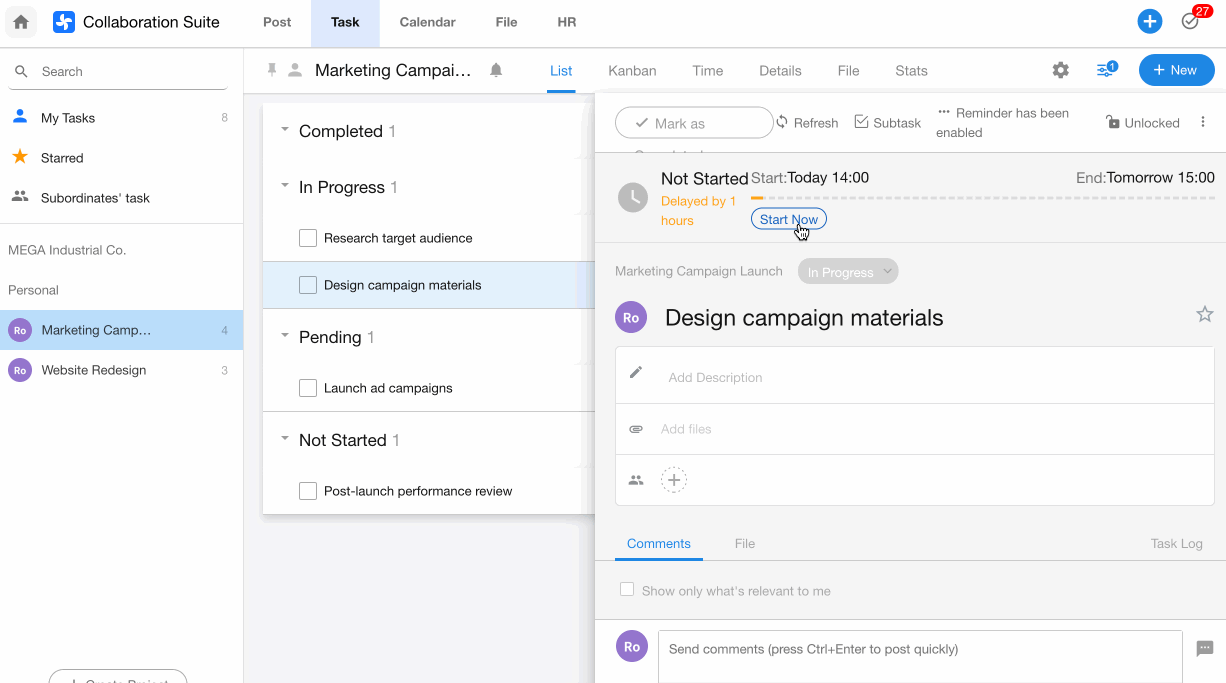
2. Task Statuses
There are three task statuses: Not Started, In Progress, and Completed.
Completed
When a task is marked as complete, its status changes to “Completed”.
- If no planned end date is set: On-Time Completion
- If a planned end date is set, and the actual completion is after the planned date: Overdue Completion
- If a planned end date is set, and the actual completion is before the planned date: Early Completion
Not Started
“Not Started” and “In Progress” are both considered incomplete.
- Planned start date is set, actual start date is empty, and the planned start date is after today: Not Started
- Planned start date is set, actual start date is empty, and the planned start date is before today: Not Started (Overdue Start)
- Actual start date is set and is after today: Not Started
- Actual start date is set (after today), and planned start date is before today: Not Started (Overdue Start)
In Progress
- No planned start or end date set: In Progress
- No planned start date, but planned end date is after today: In Progress
- No planned start date, but planned end date is before today: In Progress (Overdue Unfinished)
Task Status in Filter
-
Incomplete tasks include both Not Started and In Progress
-
All tasks include Not Started, In Progress, and Completed