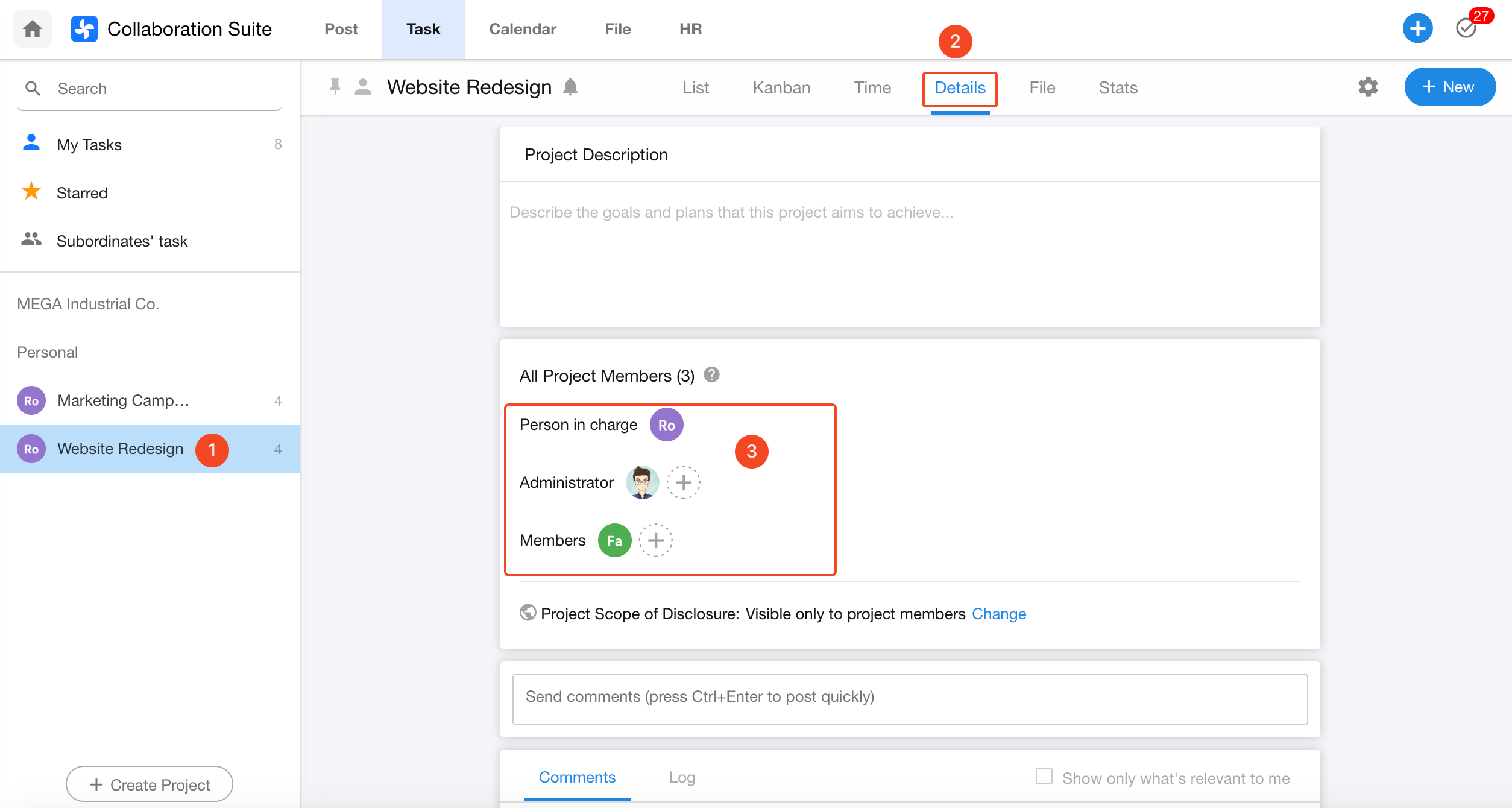Task and Project Role Permissions
Role Overview
In both tasks and projects, different roles have different levels of access and permissions.
-
In tasks:
- Task Owner (same permissions as the creator)
- Task Members
-
In projects:
- Project Owner
- Project Admin
- Project Members
- Shared Groups
-
In subtasks:
- Subtask Owner
- Subtask Members
The image below explains the detailed permissions for each role in tasks and projects:
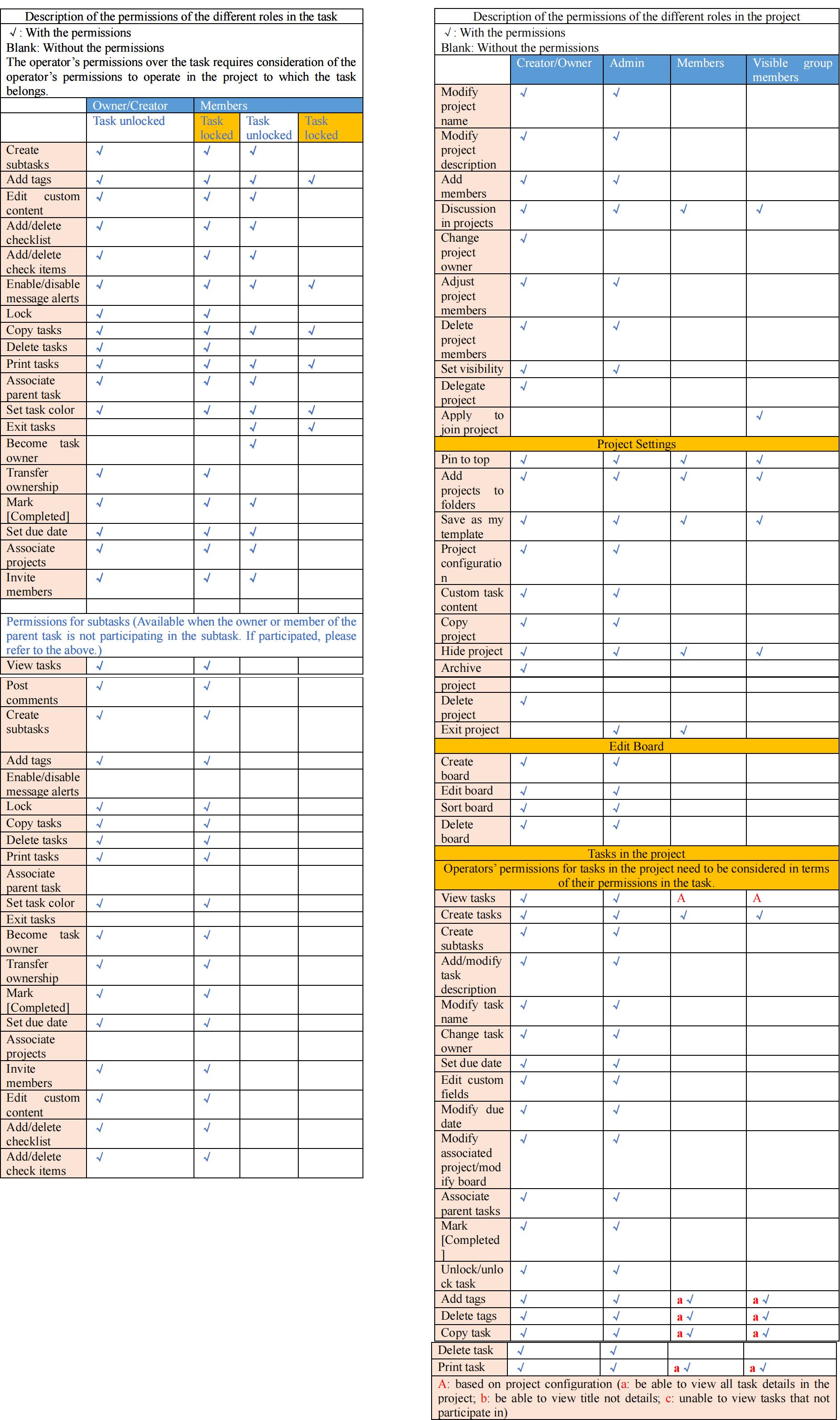
1. Projects and Tasks
Permissions of Project Roles Over Project Tasks
(Refers to roles within the project only)
-
1. View Task Details in Project
Project Owners and Project Admins have full access.
Project Members and users with project visibility depend on specific project settings.
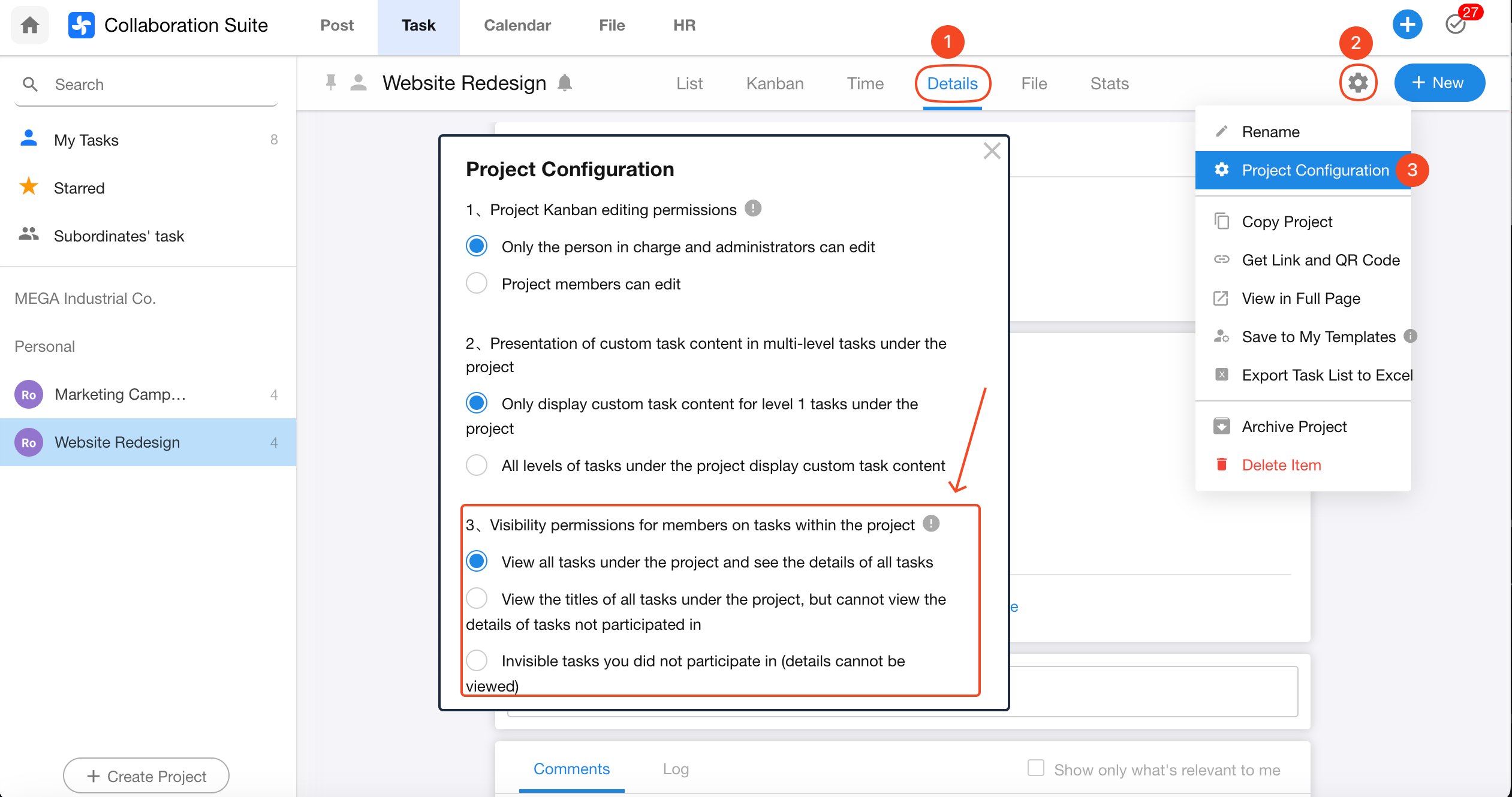
-
2. Edit Task Information
(e.g., move between boards/stages, update title or description)
Only Project Owners and Project Admins can perform these actions.
Project Members and users with visibility cannot edit task details.
Permissions of Task Roles Over the Parent Project
(Refers to roles within the task only)
-
1. Task Owners and Task Members can only view the project name and the board (stage) the task belongs to.
-
2. They cannot view other tasks in the project unless they are a member of those tasks.
-
3. They cannot move the task between stages or view other boards in the project.
Tip: If a project member (or someone with project visibility) is also a member of a specific task, they will gain permission to move that task between boards. If not, they can only view it.
2. Tasks and Subtasks
Parent and Subtask Permissions
-
1. The parent task owner can view all details of its subtasks, including any nested subtasks.
-
2. Parent task members can only see the titles of all subtasks — not their details.
-
3. Subtask owners and members can see the title of the parent task but not its details.
Add Project Members & Set Visibility
To add members or configure project visibility:
- Select a project
- Switch to the Details view
- Follow the steps shown below: