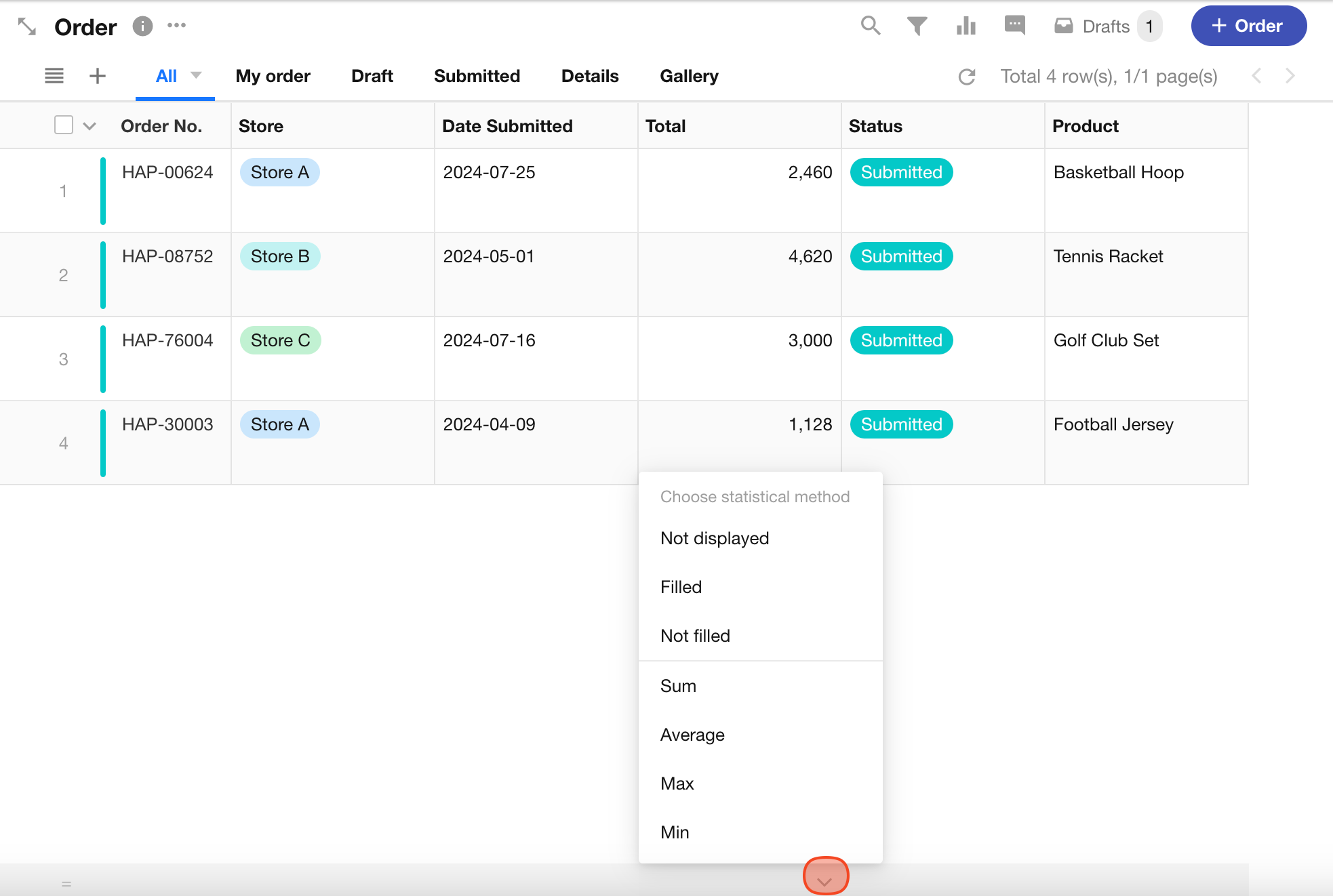Record Search/Filter/Sort/Statistics
Search
Search is the most commonly used method to locate records. Enter keywords to view the list of matching records.
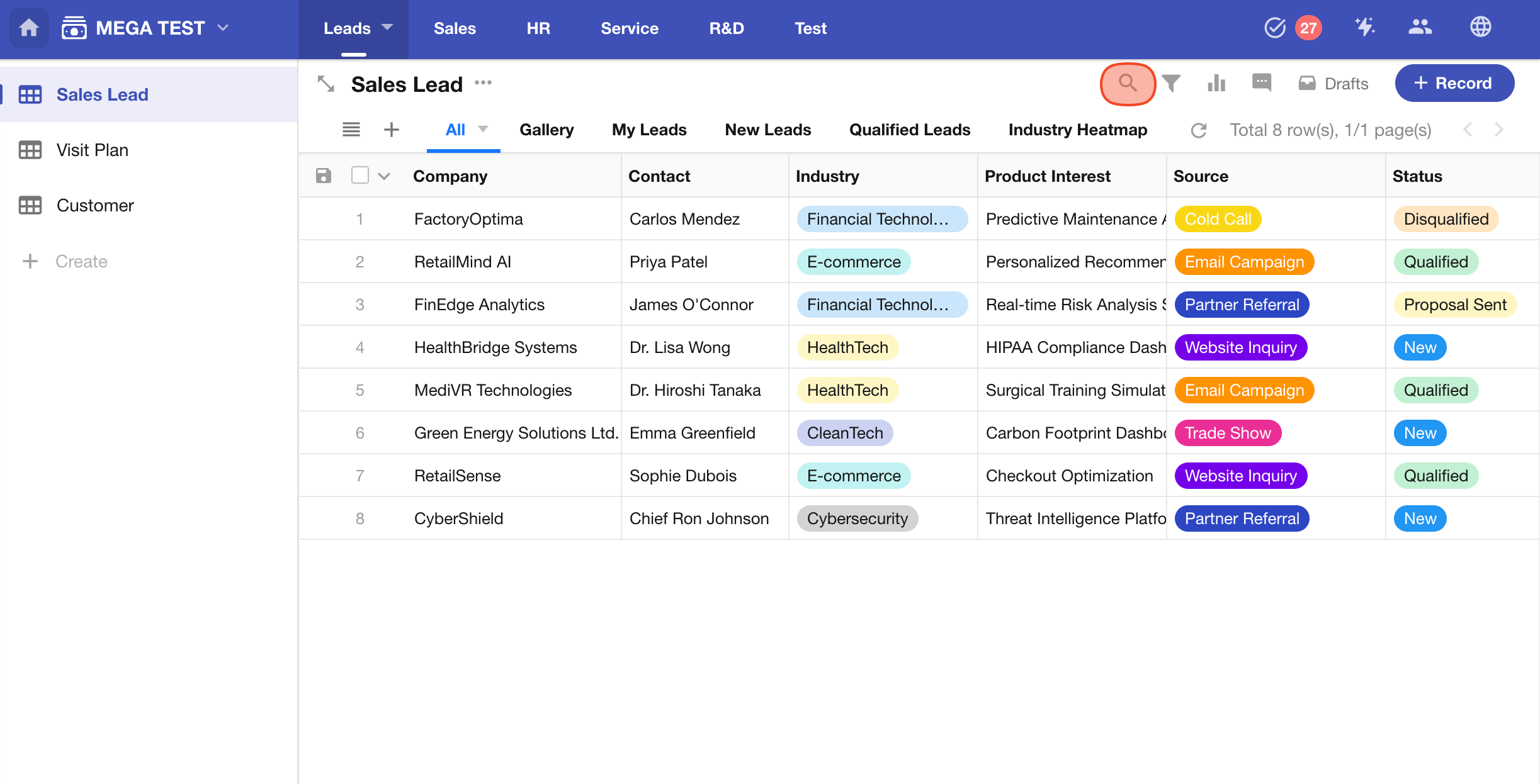
Supported Field Types for Search
- Text, Telephone, Email, ID Number, Concat, Autonumber, AIP Query, Cascading Select, Relationship (single record), Foreign Field (data storage)
-
For Cascading Select, Relationship (single record), and Foreign Field (data storage), the related field in the linked worksheet must be one of the following six types: Text, Telephone, Email, ID Number, Concat, or Autonumber.
-
Text fields with over 5,000 characters are not searchable.
How to Search Records
-
Type a keyword in the search box and press
Enterto view the results. -
If your keyword contains English letters, click the
Aaicon to toggle case sensitivity. -
You can enter multiple keywords (separated by spaces).
The system uses AND logic, meaning only records that match all keywords will be returned.
A maximum of 5 keywords is supported — if more are entered, only the first 5 will be used.
Filter
Each user can create their custom filters and save them for easy use next time.
Filtering records is based on records visible to the operator in the current view.
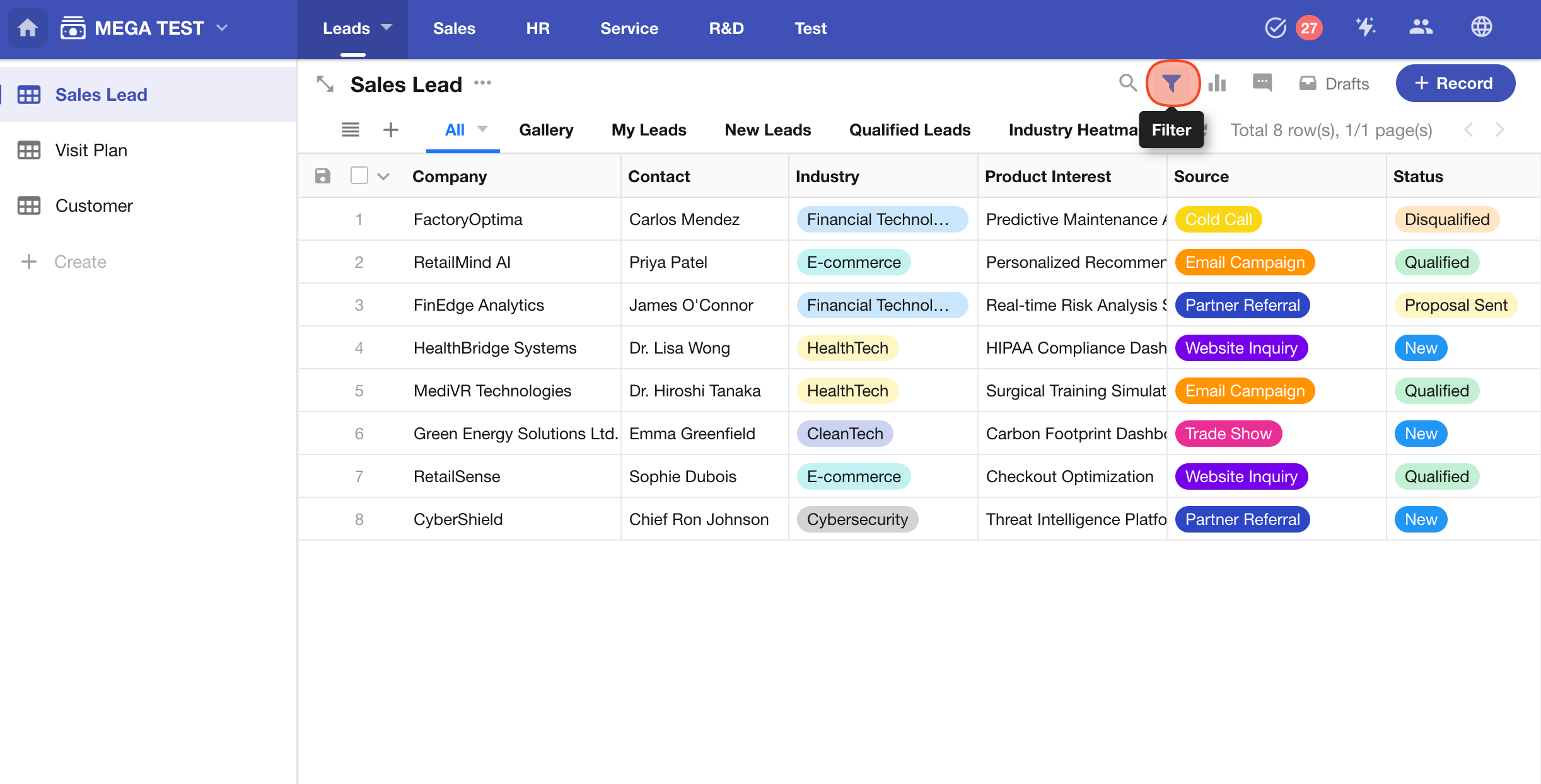
1. Create a Filter
Choose the filter field and set the corresponding conditions to complete the filter setup.
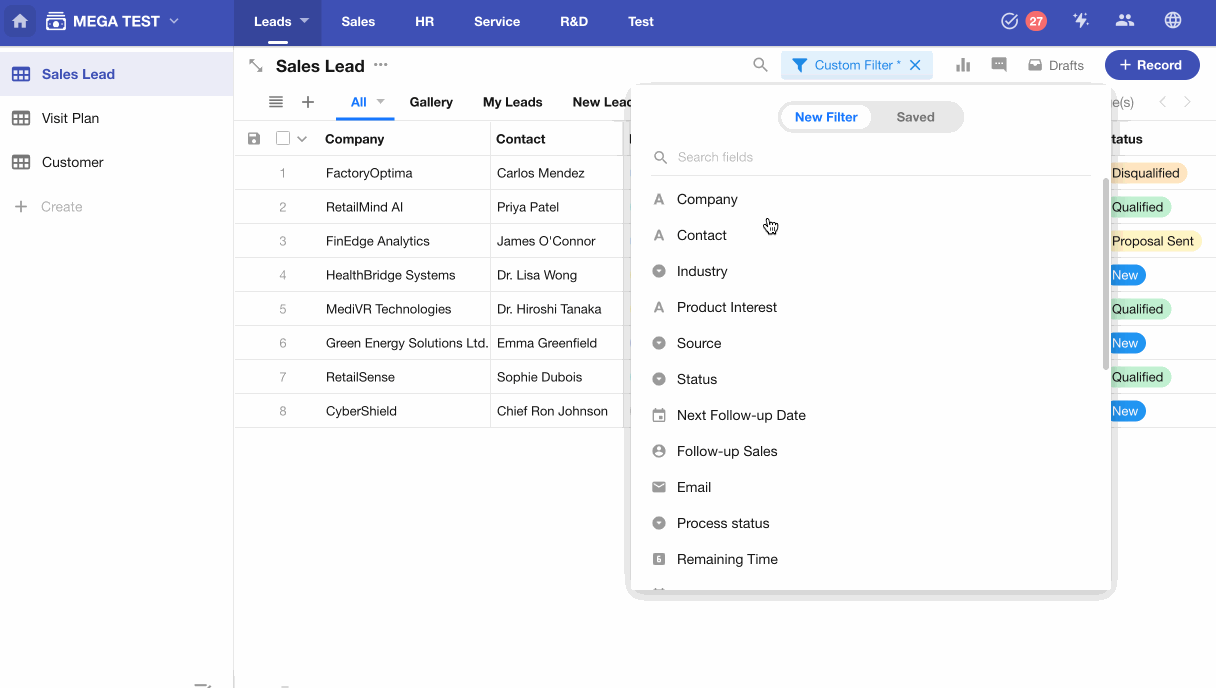
When multiple conditions are needed, you must first choose whether the conditions between the two should be an AND or OR relationship.
Conditions groups allow both AND and OR conditions to exist simultaneously.
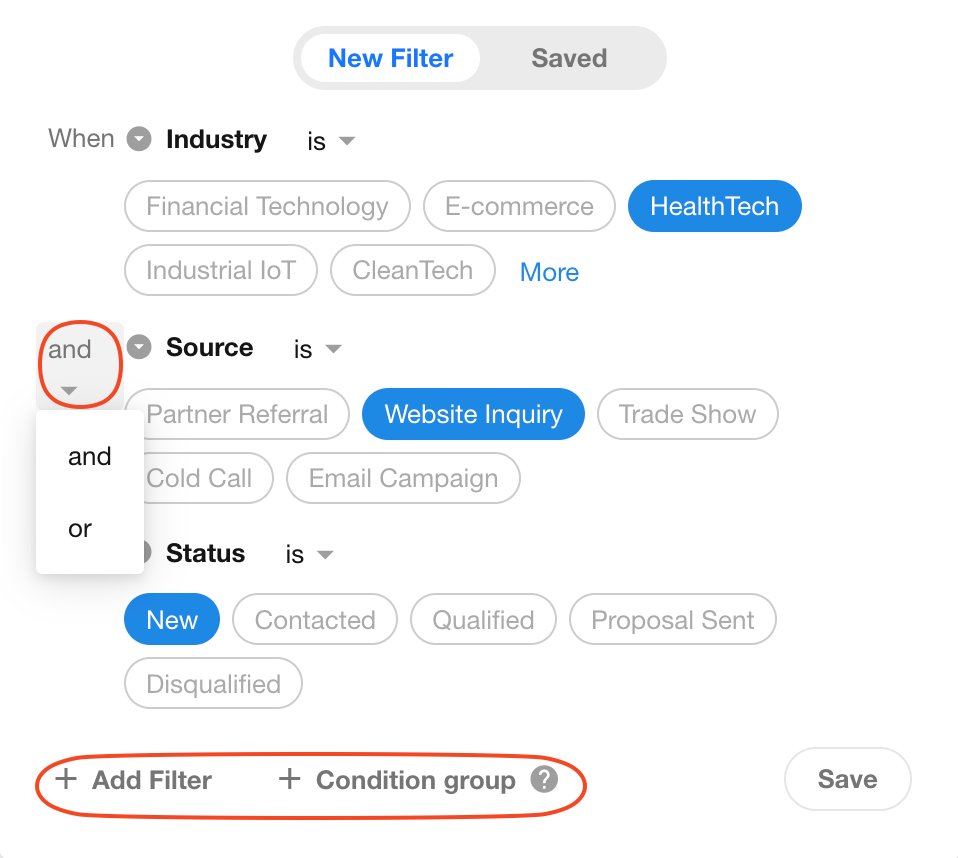
Save as a filter.
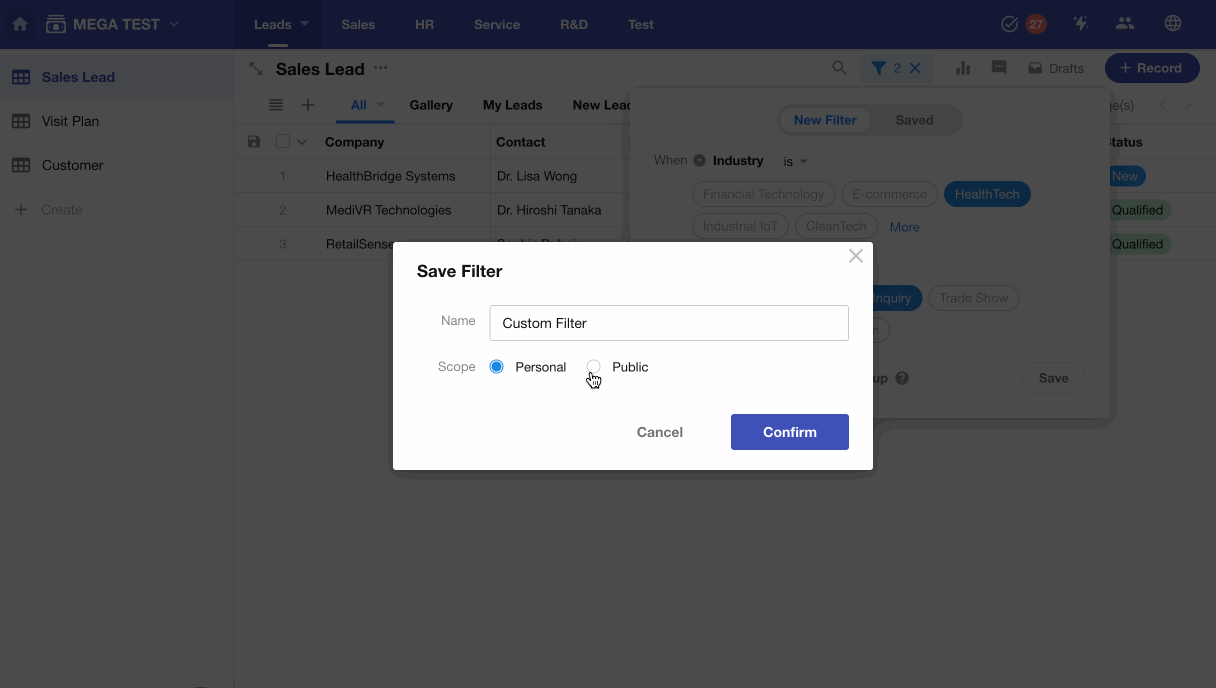
- Set a name for the filter.
- Set the scope of the filter (Personal/Public).
- Save the current filter conditions.
2. Filter Types
-
Public
Filters created by the application administrator are visible to all worksheet members. Worksheet members can modify or edit these filters and can convert public filters into personal filters (after conversion, they are only visible to the creator).
-
Personal
Members can create their own filters, which are only visible to the creator. Only application administrators can convert personal filters into public filters.
3. Filter Operations (Delete/Rename/Modify/Copy/Sort)
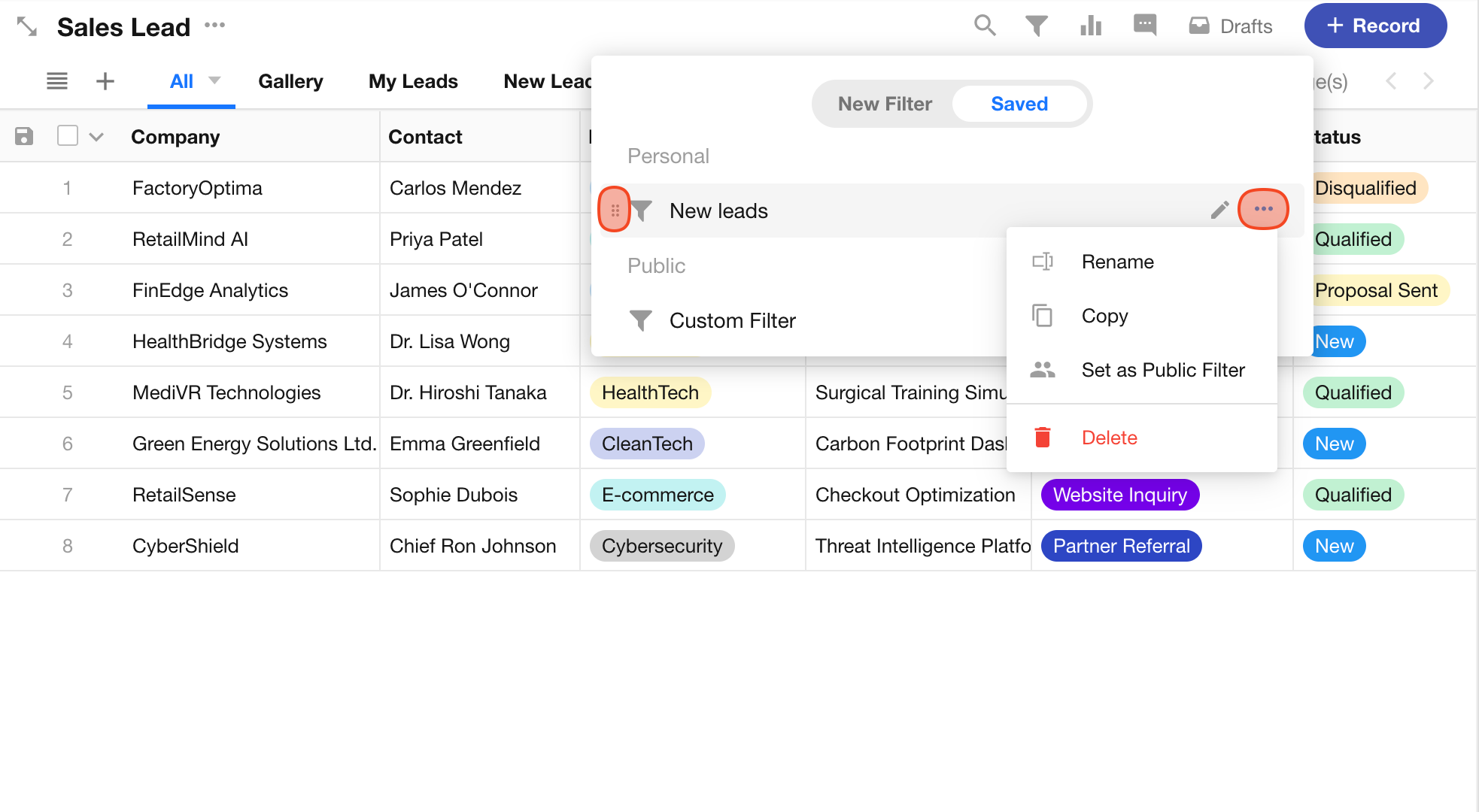
Sort
Temporary sorting of records is only supported in table view.
Click the column name (field) to sort by that column’s content, and click again to reverse the sort. Sorting will be reset upon page refresh.
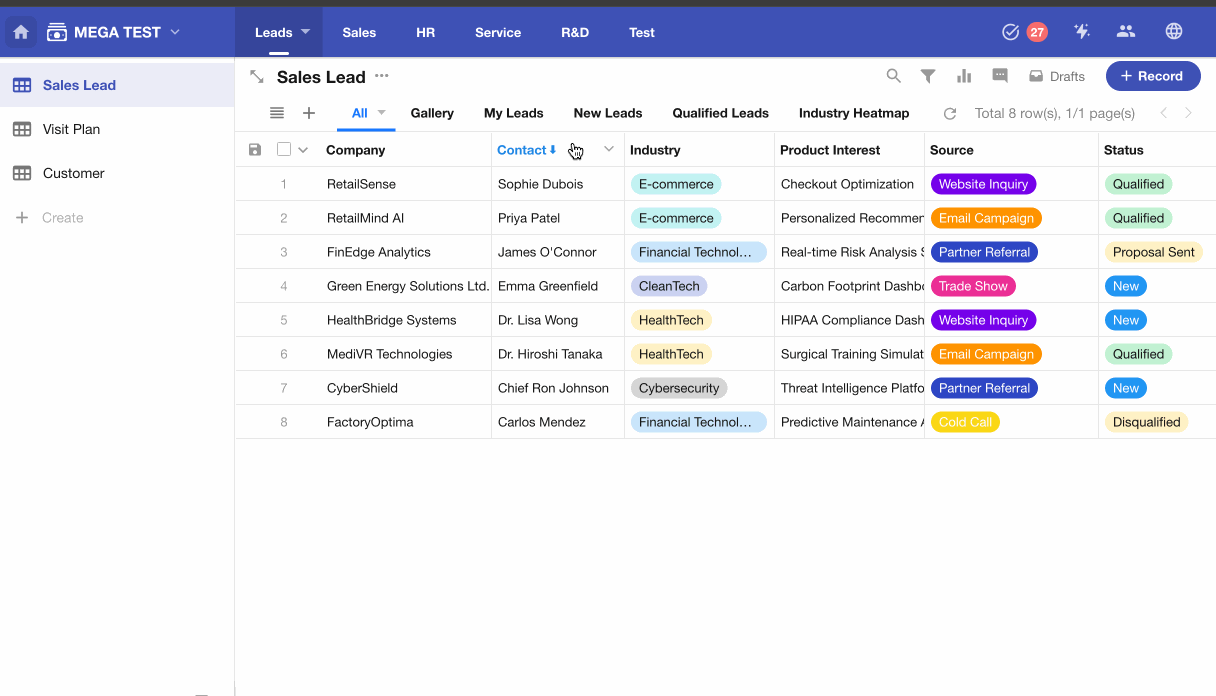
Statistics
Statistics can be generated on columns (fields) of visible records in the current view. The statistics method will be remembered and remain unchanged after a refresh.
For Number and Currency fields: Sum, average, maximum value, etc.
For other field types: Number of records with data entered, number of records with no data.
Statistics are only supported in table view; other views do not support statistics.