How to Invite External Users to a Group
Groups support the inclusion of users outside your organization, which is especially useful for collaboration with external vendors, clients, or part-time personnel. External users are not counted as billable users.
How to Invite
After creating or opening a group chat, you can directly invite an external user by entering their account information.
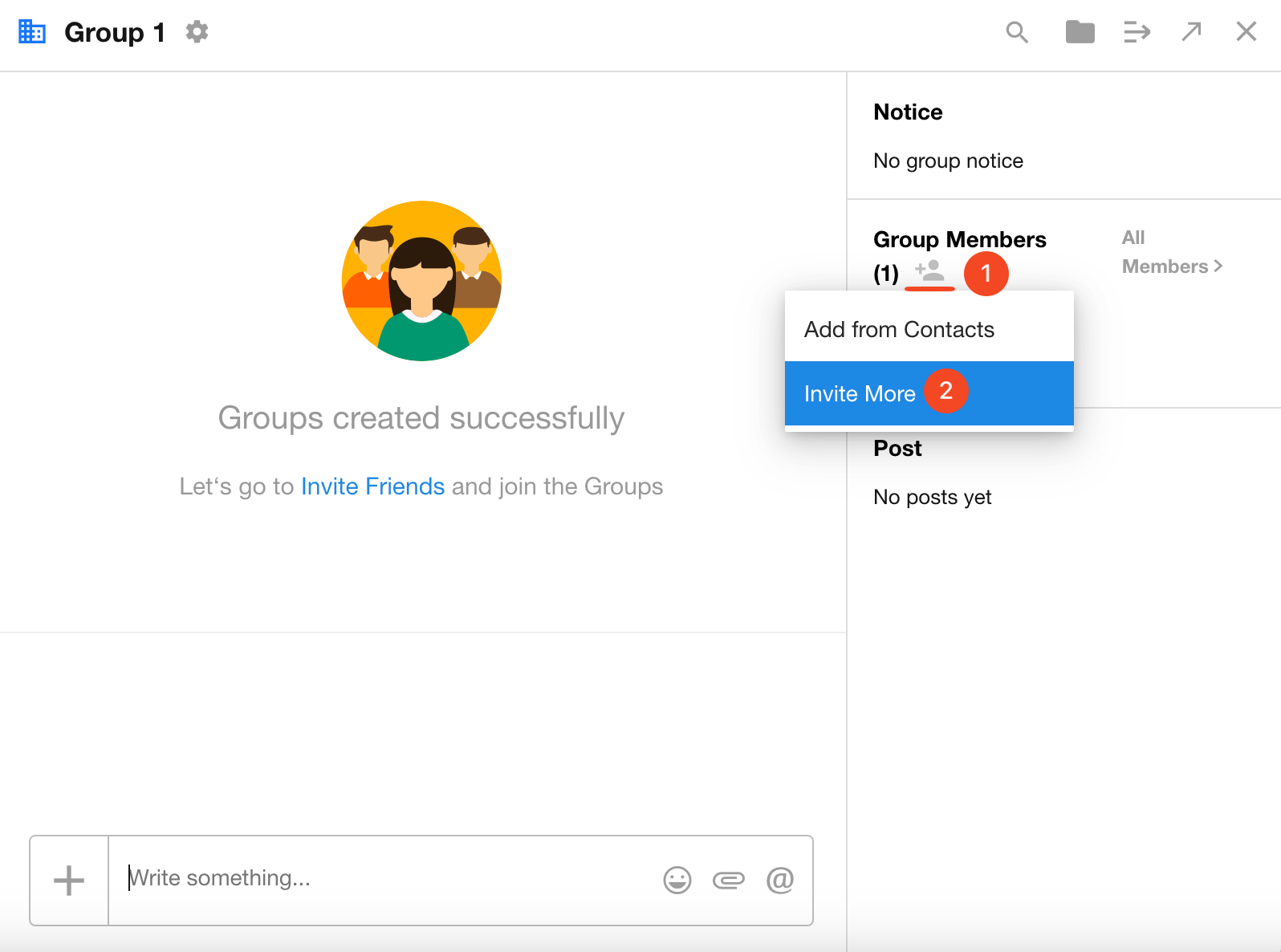
Use targeted invitations via mobile number or email address. The invited user will receive a text message or email with a registration link.
Additional Notes on External User Permissions
-
Chat Access
External users can only view messages within the group they’ve been invited to. -
Posts
Posts shared with "All Colleagues" will not be visible to external users. They can only view posts explicitly shared in the group or posts that mention the group or the user directly. -
Projects
External users cannot view projects or project tasks unless they are added as project members or the project is shared with the group the external user belongs to. -
Tasks
External users can view only the tasks they are involved in.- For tasks with subtasks: They will see subtask names only, not the full subtask details — unless they are the task owner, in which case full access is granted.
-
Files
External users cannot access organizational files unless they have been added as members to a shared folder. -
Applications
Access depends on the roles and permissions assigned to the external user.
If your collaboration only involves one-on-one communication, you may simply add the external user as a friend.
For multi-user collaboration, it's recommended to create a group and invite the external user accordingly.