Contacts
Press the shortcut key E to open the Contacts panel, or open it from the Messages sidebar.
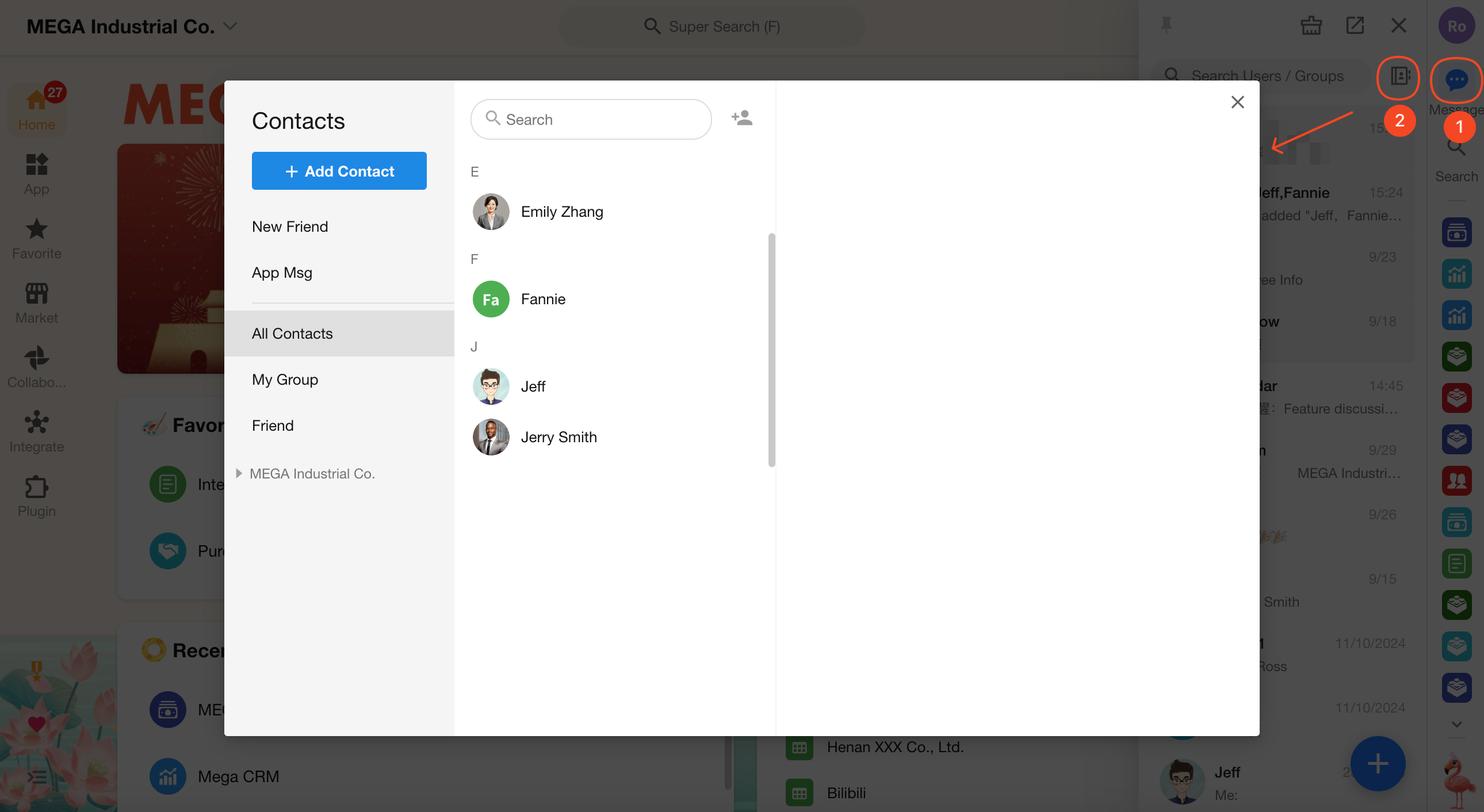
New Friends
This section shows recommended contacts and users who have sent you friend requests.
App Notifications
System notifications from various modules, including Post, Task, Calendar, Knowledge, File Transfer Assistant, apps, and workflows.
All Contacts
Both colleagues and friends are considered contacts.
Only contacts can be messaged, and only contacts will appear when assigning members in other modules.
My Groups
Displays all groups you’ve joined, including personal groups, organizational groups, and groups from other organizations.
Temporary discussion chats are not shown in the “My Groups” list.
Friends
Users you’ve mutually added as friends.
How to Add Friends
-
Go to "Contacts" > "Add Contact" > "Personal Friends", then search by phone number or email.
- If the user has already registered, you can directly send a friend request.
- If not registered, click Invite to send them a registration link. Once they register, you'll automatically become friends.
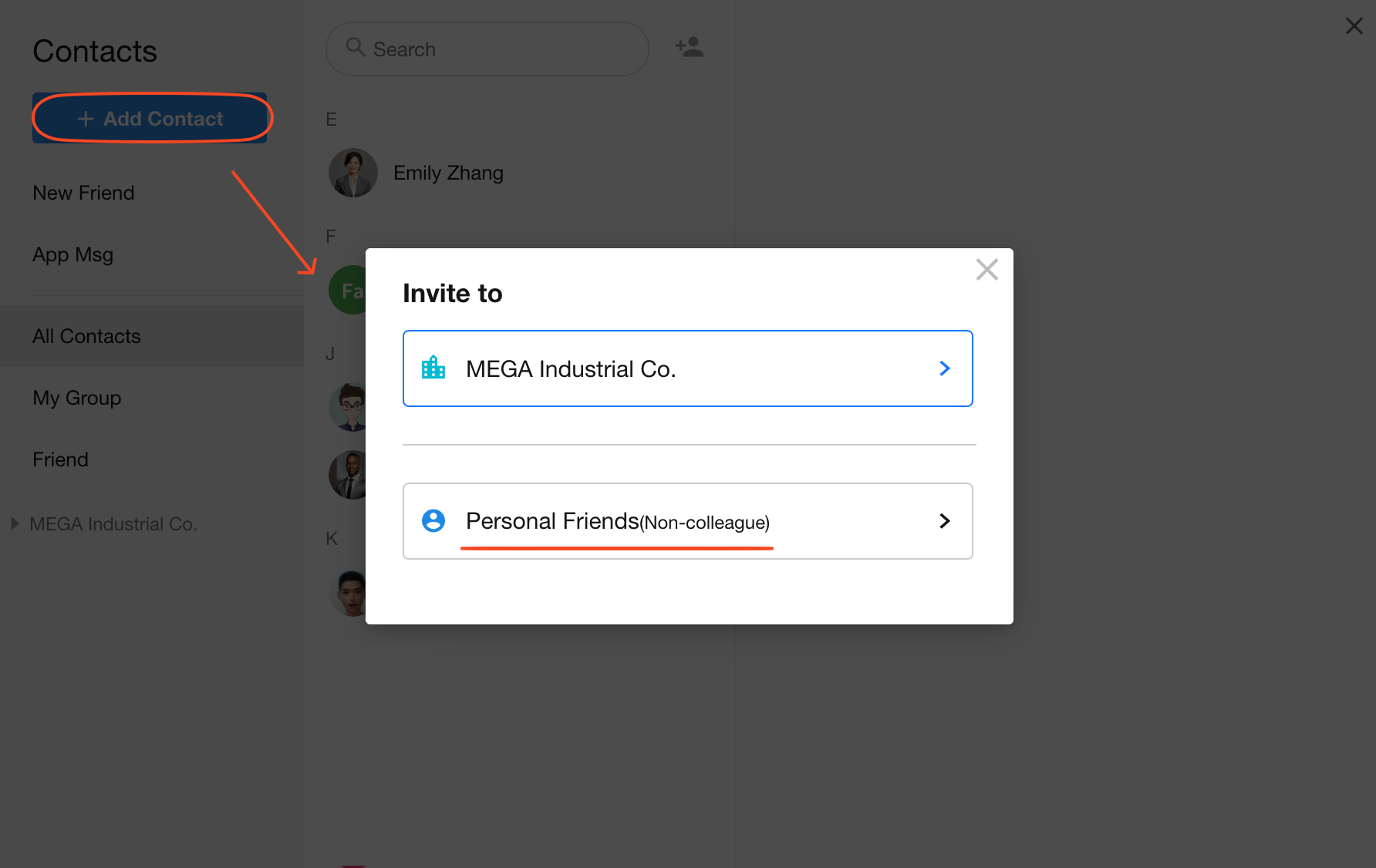
-
To add a colleague as a friend, locate them in your Contacts list, click their name, then click Add Friend on their profile.
- Friendship remains intact even if you or your colleague leaves the organization.
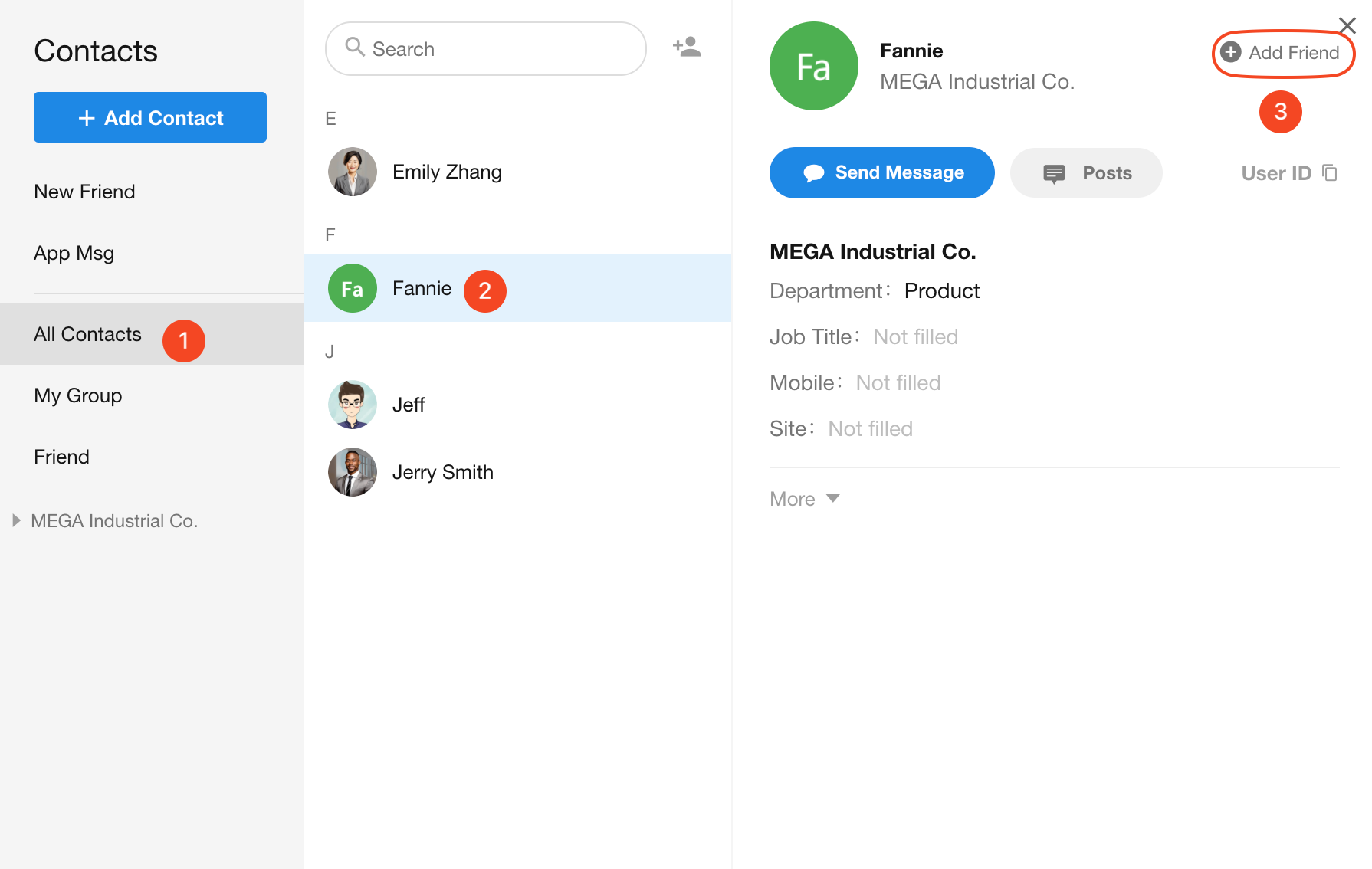
-
To add external users (non-colleagues) as friends, either start a chat or open their profile, where you’ll be prompted to add them as a friend.
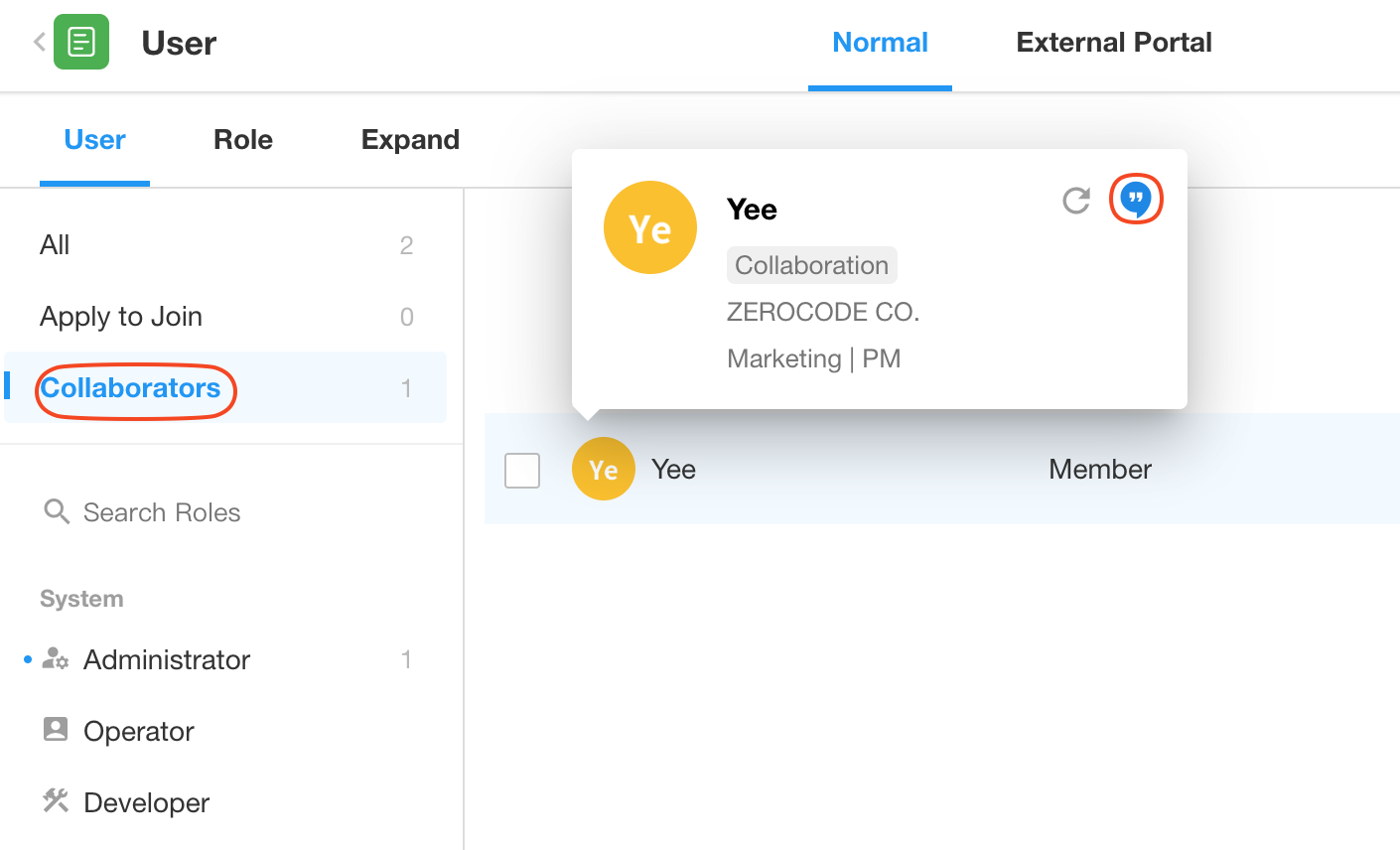
View by Organization
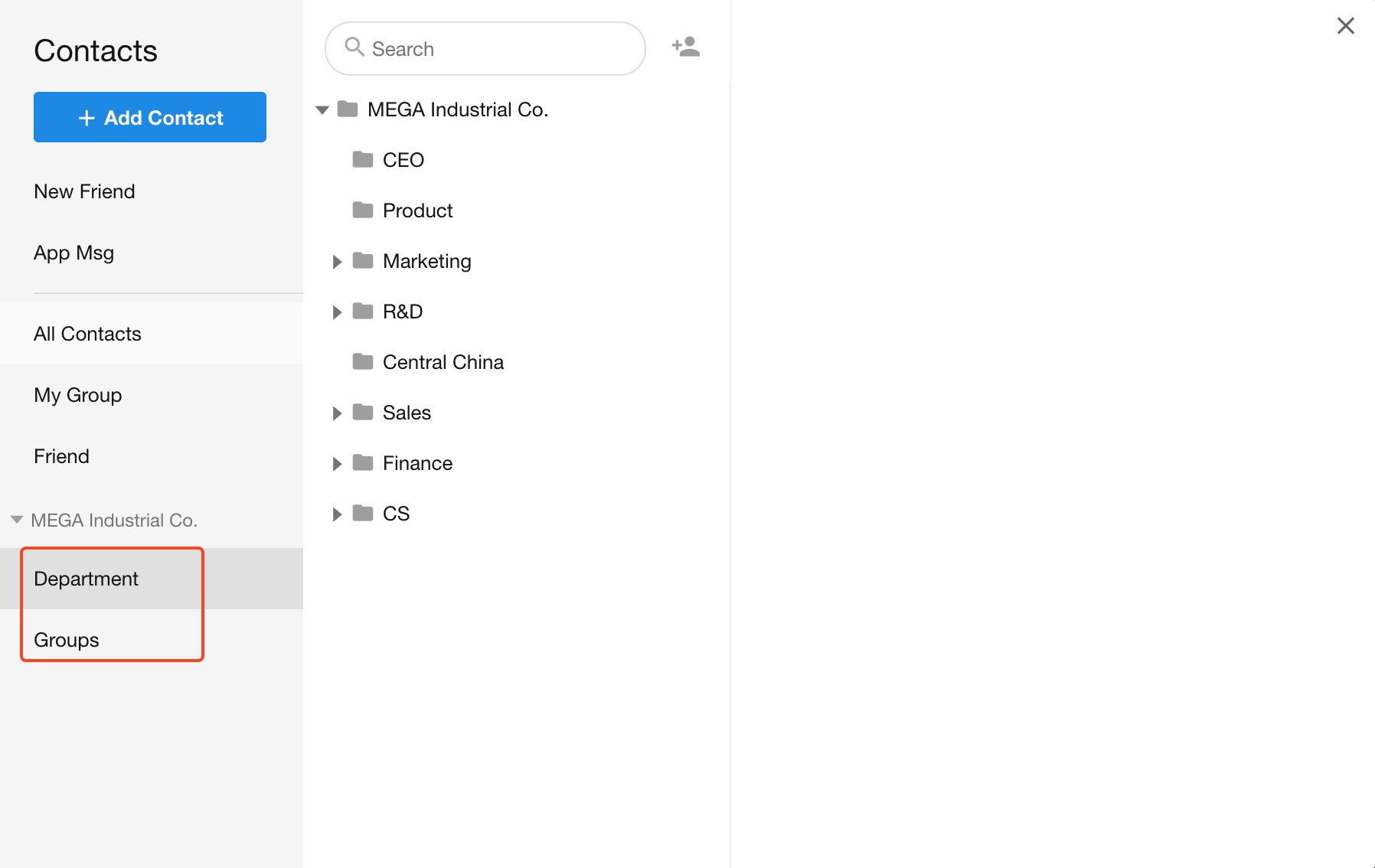
You can browse colleagues and groups by department.
If the administrator has configured visibility settings, you may only see selected colleagues rather than the full company directory.