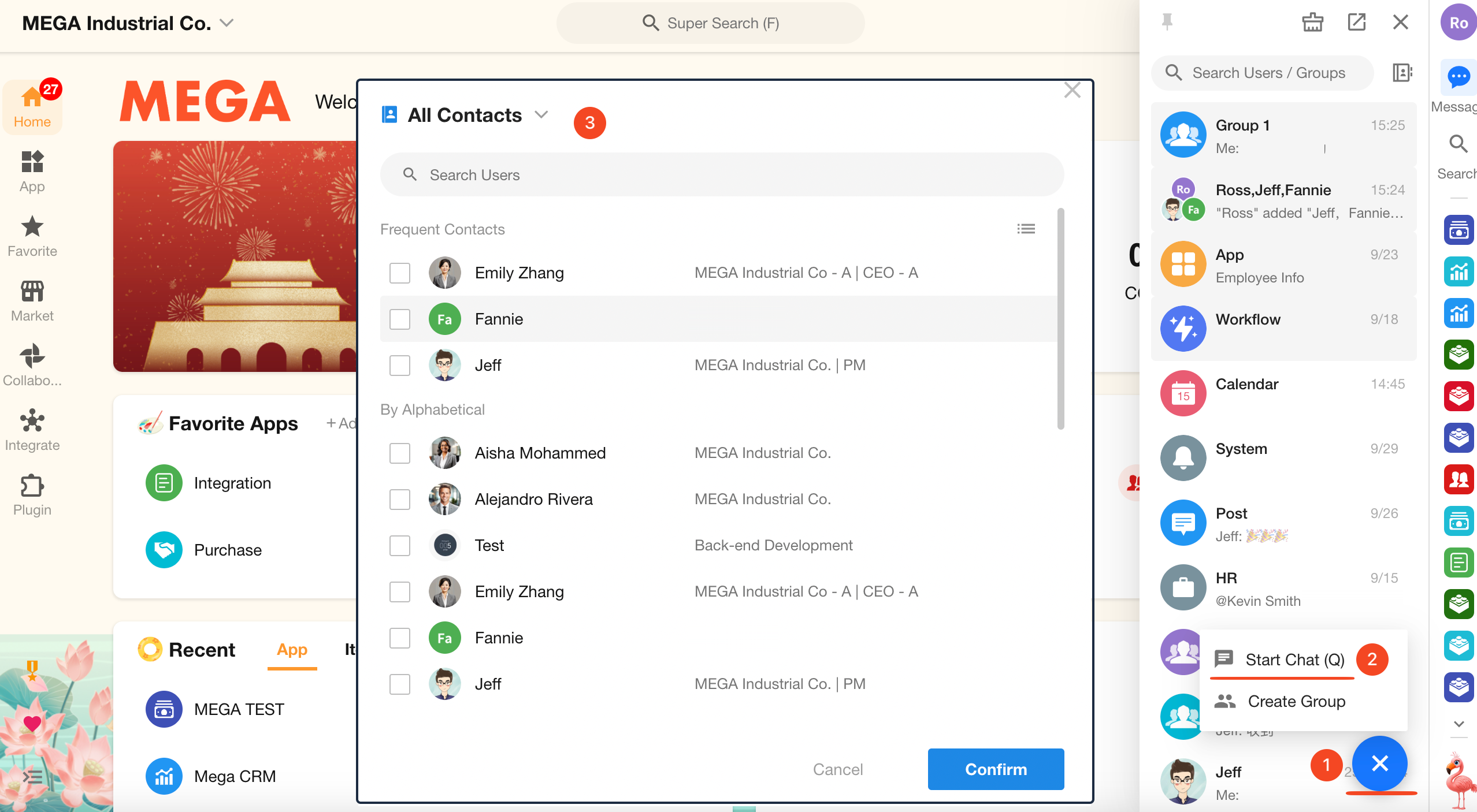Create Groups and Start Chats
Both groups and chats support multi-person conversations. Click the "+" button in the Messages sidebar to quickly create a group or start a chat.
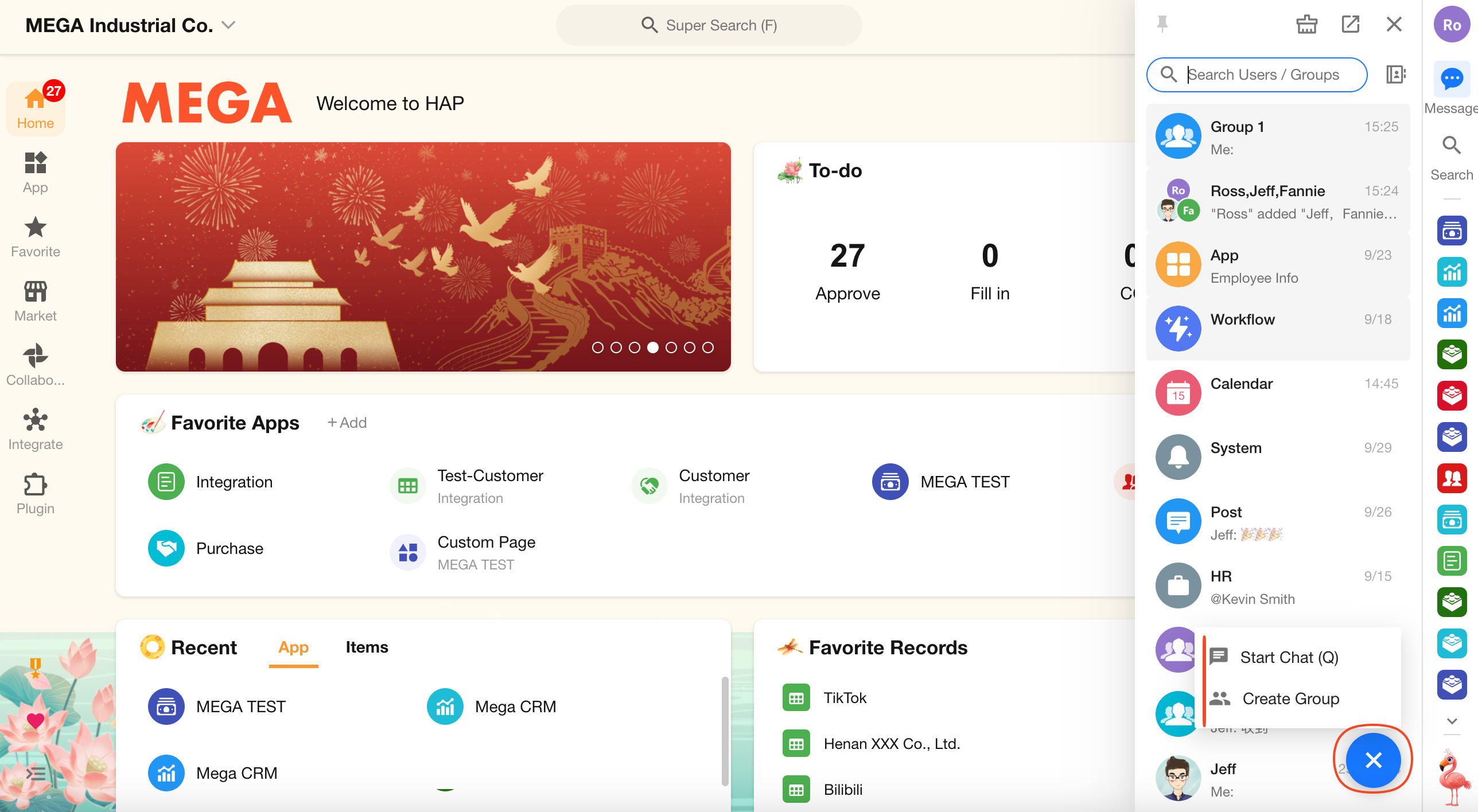
1. Groups
Groups can be classified into organization groups and personal groups.
Organization Groups
Organization groups are managed by the group creator and organization administrators.
When a member leaves the organization, they are automatically removed from the organization group.
Personal Groups
Personal groups are managed solely by group admins.
Organization administrators cannot view these groups in the admin console.
If a member leaves the organization, they will not be automatically removed from the personal group.
Once the group type is selected (organization or personal), it cannot be changed.
Official Groups
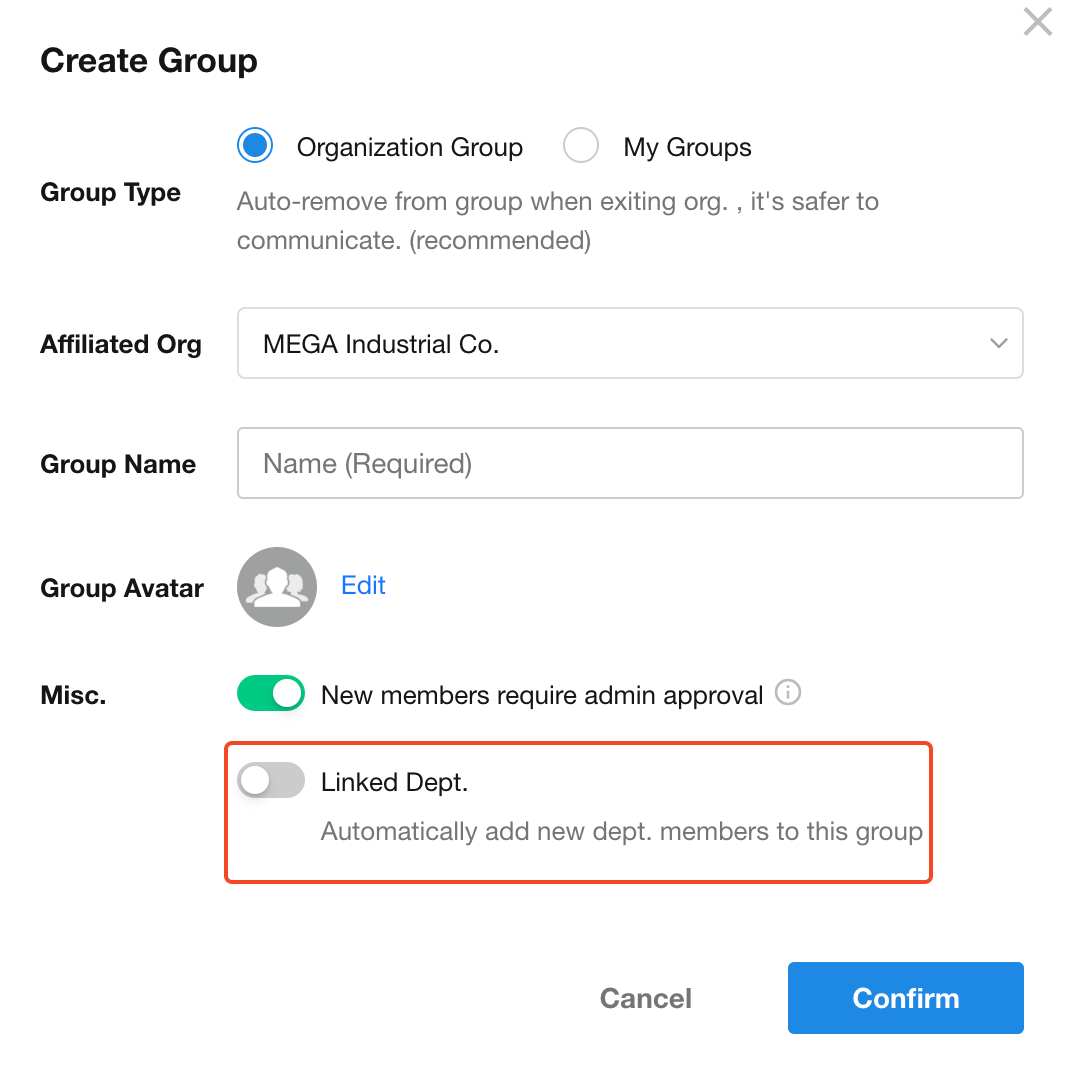
If the group is created based on a department, it's recommended to check "Official Group".
Once bound to a department, a verified V badge will appear next to the group name.
New users who join the associated department will be automatically added to this group.
2. Chats
Click "Start Chat" and use the search and filter tools to locate users:
- Selecting 1 user will initiate a private chat
- Selecting 2 or more users will create a new group chat
Temporary chat groups do not appear in the Contacts panel.
Once deleted from your conversation list, they can only be accessed again via Search.