FAQs
1. How to Recall a Chat Message
One-on-One Chats
In private one-on-one chats, you can only recall messages you sent, and within 10 minutes after sending.
Messages in Group or Multi-User Chats
-
In group chats, group administrators can recall messages sent by other members at any time. The sender will receive a notification when their message is recalled.
-
Administrators can recall their own messages only within 10 minutes. If it exceeds this limit, another admin in the group can perform the recall. If no other admins are present, you can temporarily assign someone as admin to assist.
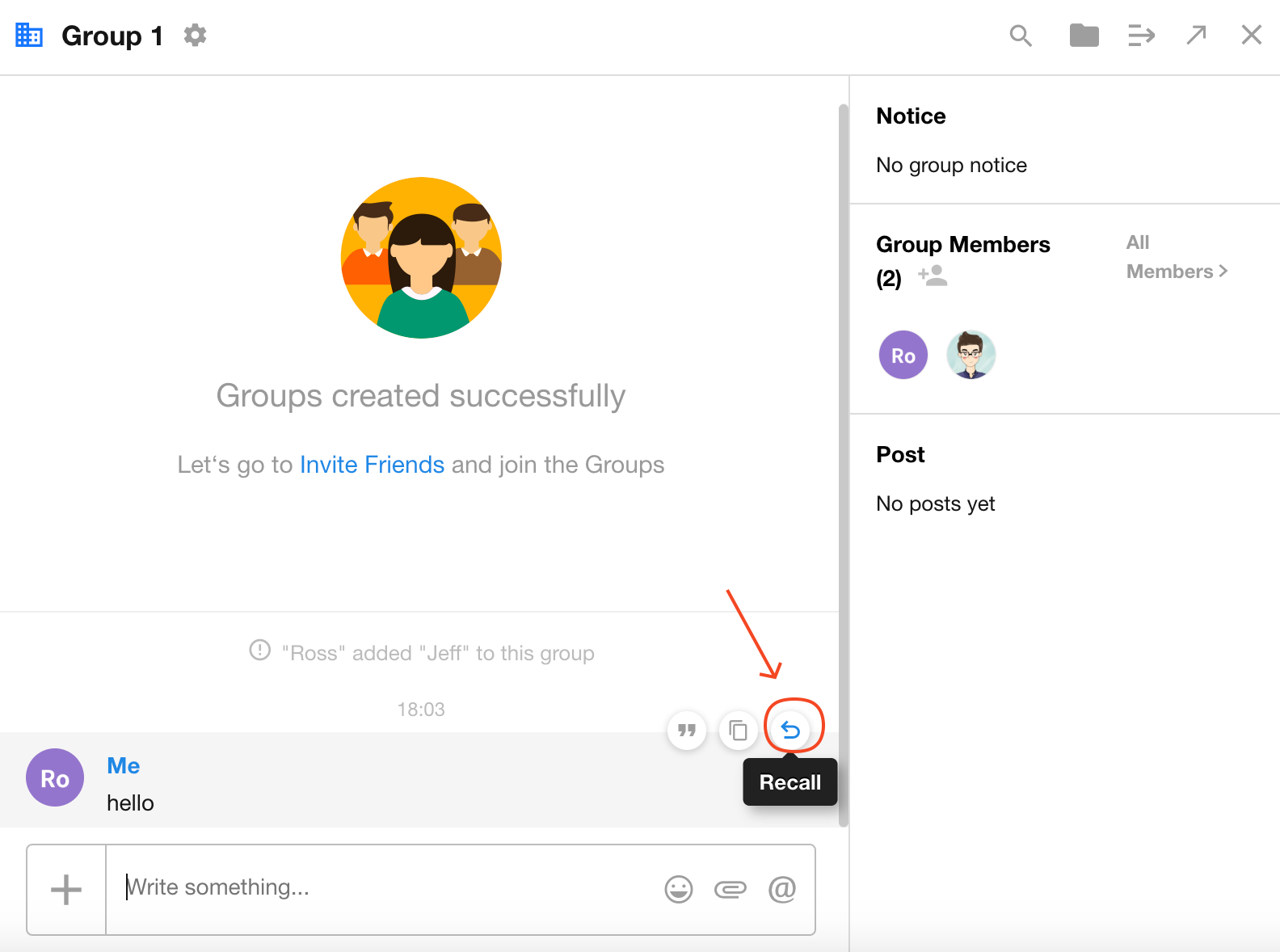
2. How to View Messages from Resigned Members
Chat and system messages are permanently stored in the cloud (except for recalled messages). If you had conversations with a user before their departure, you can still access the full chat history.
How to Access
-
Scroll through your chat list to find past conversations (search is not available). If the chat window was not deleted, it remains accessible.
-
Locate mentions in system notifications or posts, such as @mentions or replies. Hover over the sender’s name and click the Chat button to reopen the conversation.
-
Administrators can locate resigned users in the org panel, open their conversation window, and view historical messages.