Bulk Refresh Data
Bulk data refresh allows you to:
- Refresh field values
- Refresh option order or assigned values
- Refresh encryption rules
In table view, after selecting multiple records or selecting all, you can choose Bulk Calibrate Data.
This feature is only available to application administrators.

Why Refresh Field Values?
To maintain worksheet performance, if a worksheet contains more than 100,000 records, field configuration changes (such as a formula update) will not automatically refresh historical records. Manual refresh is required.
Example:
A formula field originally calculates Quantity × Unit Price. Later, the formula is updated to Quantity × Unit Price × Discount.
- If the worksheet has fewer than 100,000 records, existing records are automatically recalculated after saving.
- If it has more than 100,000 records, the historical records are not refreshed automatically—you’ll need to manually refresh them.
Fields that require manual refresh: Formula, Rollup, Concate, Foreign Field.
Why Refresh Option Order?
Each option behind a select field has a hidden index used for sorting.
Once a record selects an option, the order index is saved. When sorting by that field, the records are sorted by this index.
If the option order is later adjusted or new options are inserted, the stored order index of previous records becomes outdated.
Manual refresh is needed to update the stored sort order in historical records.
Note: Multi-select fields do not support sorting.
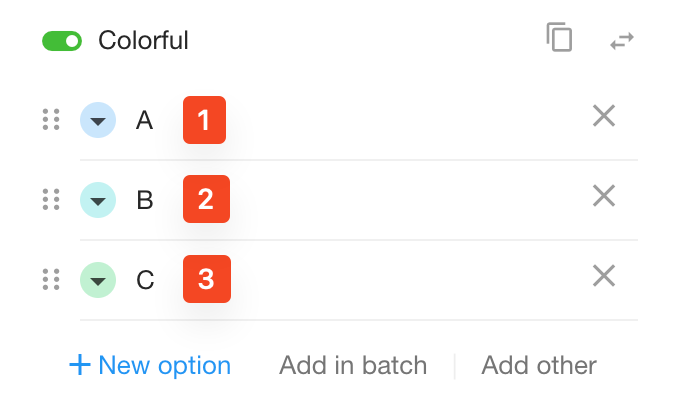
Why Refresh Assigned Values for Options?
Similar to option order, when option assigned values are updated, whether the previous assigned values should be updated is uncertain—like changing unit prices in past orders. To avoid errors, these must be manually refreshed by the admin. Once refreshed, any computations involving assigned values will also be updated.
Notification After Refresh
Bulk refresh runs asynchronously. If the dataset is large, it may take some time. A system notification will be sent once the refresh is complete.
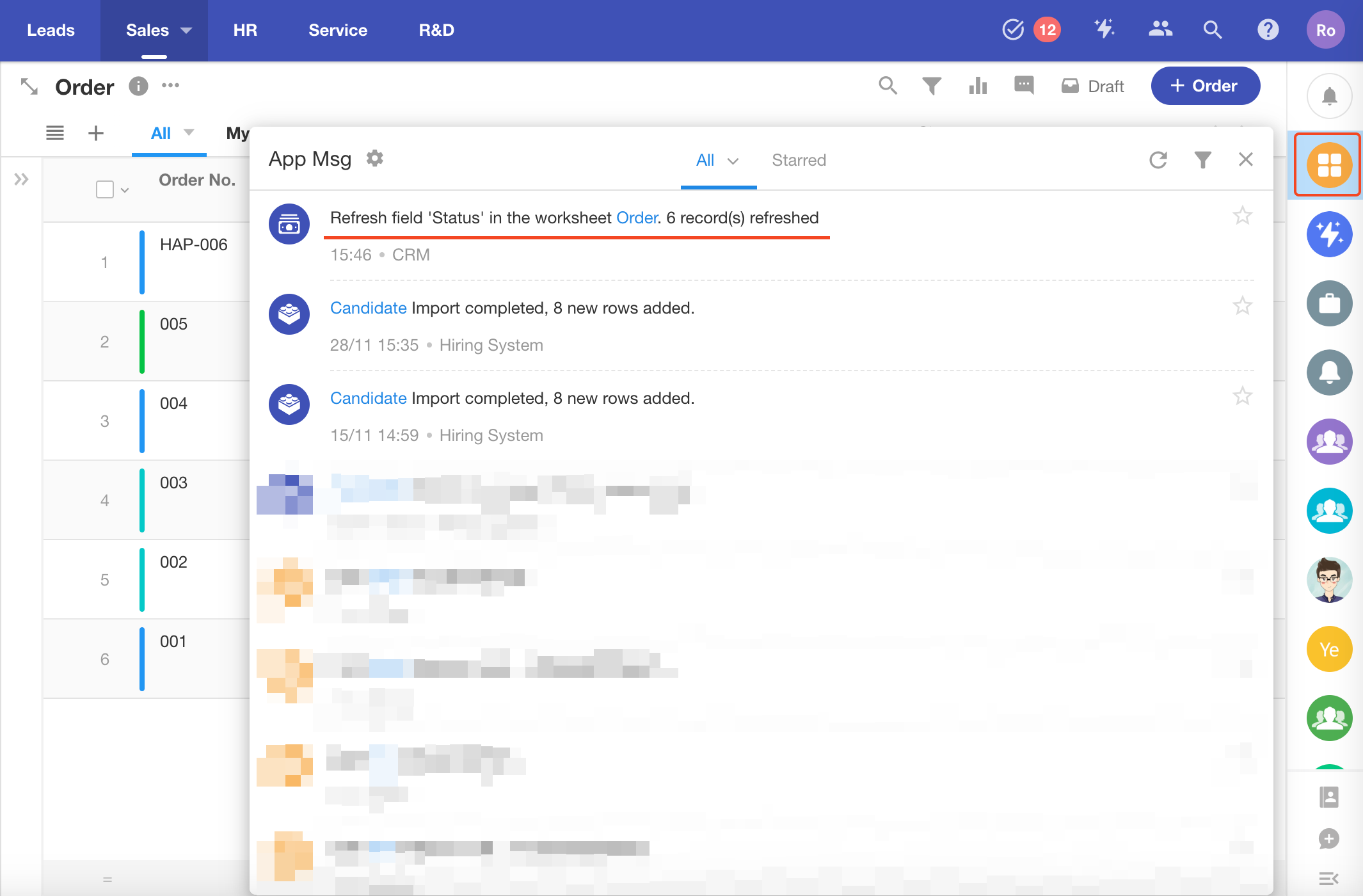
Refresh Logs
After completion, refresh operations can be viewed in the Worksheet Logs.
Refresh Interval: Minimum 2 Hours
You can only perform a bulk refresh every 2 hours.
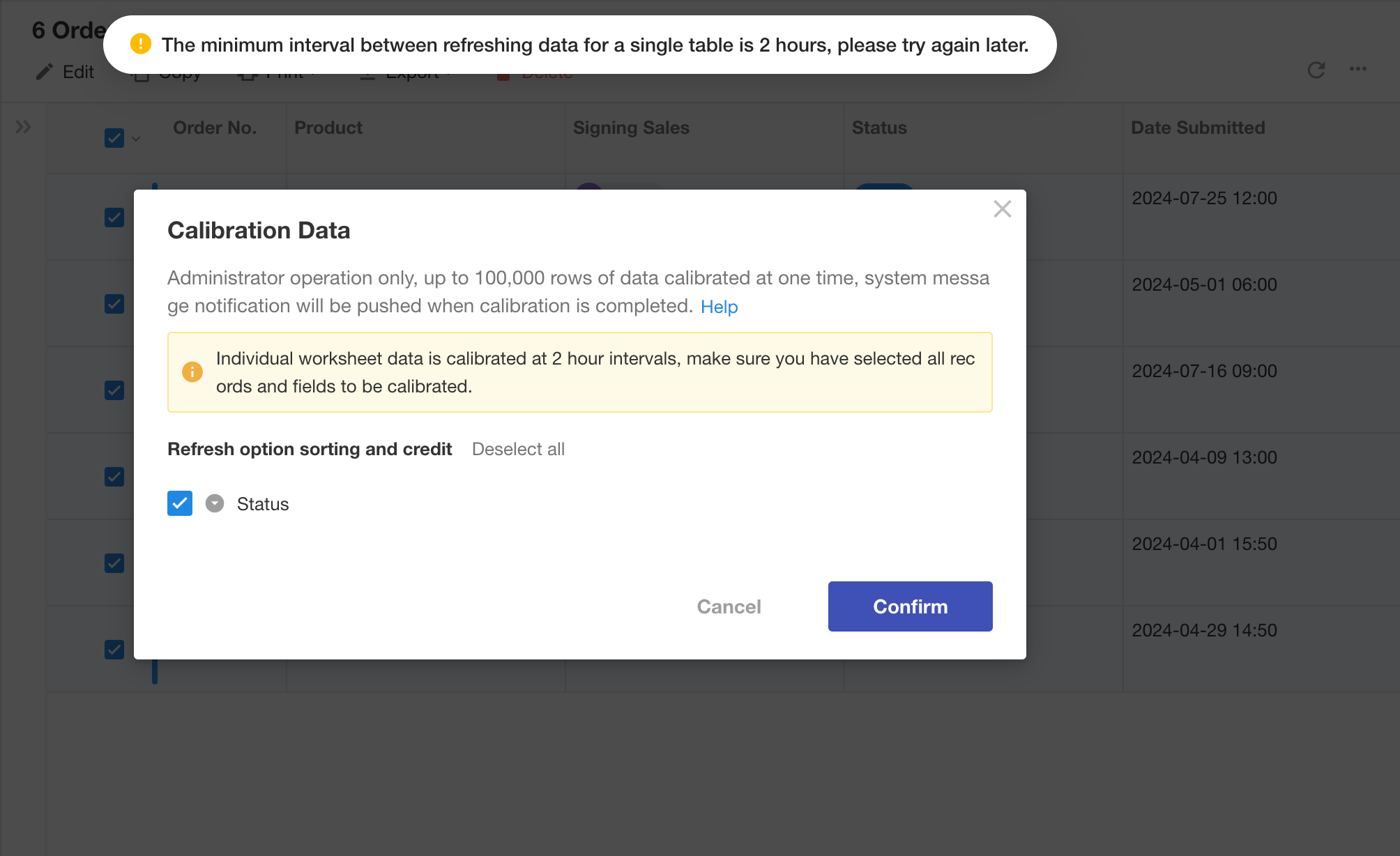
Maximum 100,000 Records per Refresh
Each refresh can process up to 100,000 records.
To avoid partial refresh, it is recommended to filter the view to limit records to under 100,000.
If more than 100,000 records are selected, only the first 100,000 (sorted by creation time) will be refreshed.