Adding Text and Images to a Custom Page
In a custom page, users can freely add Text and Image components. By flexibly adjusting headings and text styling, you can provide professional explanations for data analysis results. The image component supports embedding high-resolution PNG or JPG images, making it easy to incorporate company logos or brand visuals—ideal for both data presentation and brand communication.
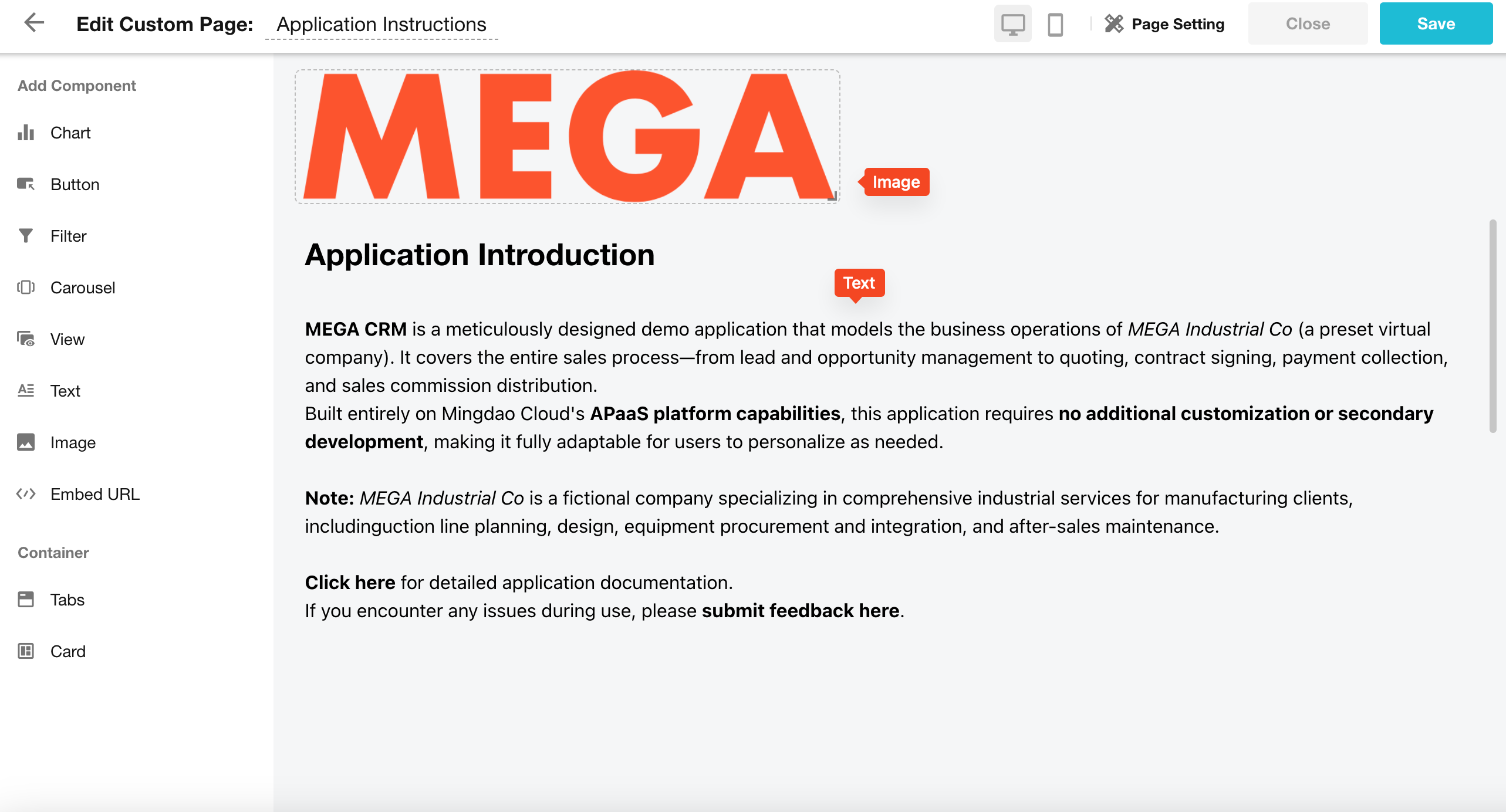
Step-by-Step Guide
1. Go to the Custom Page Editor
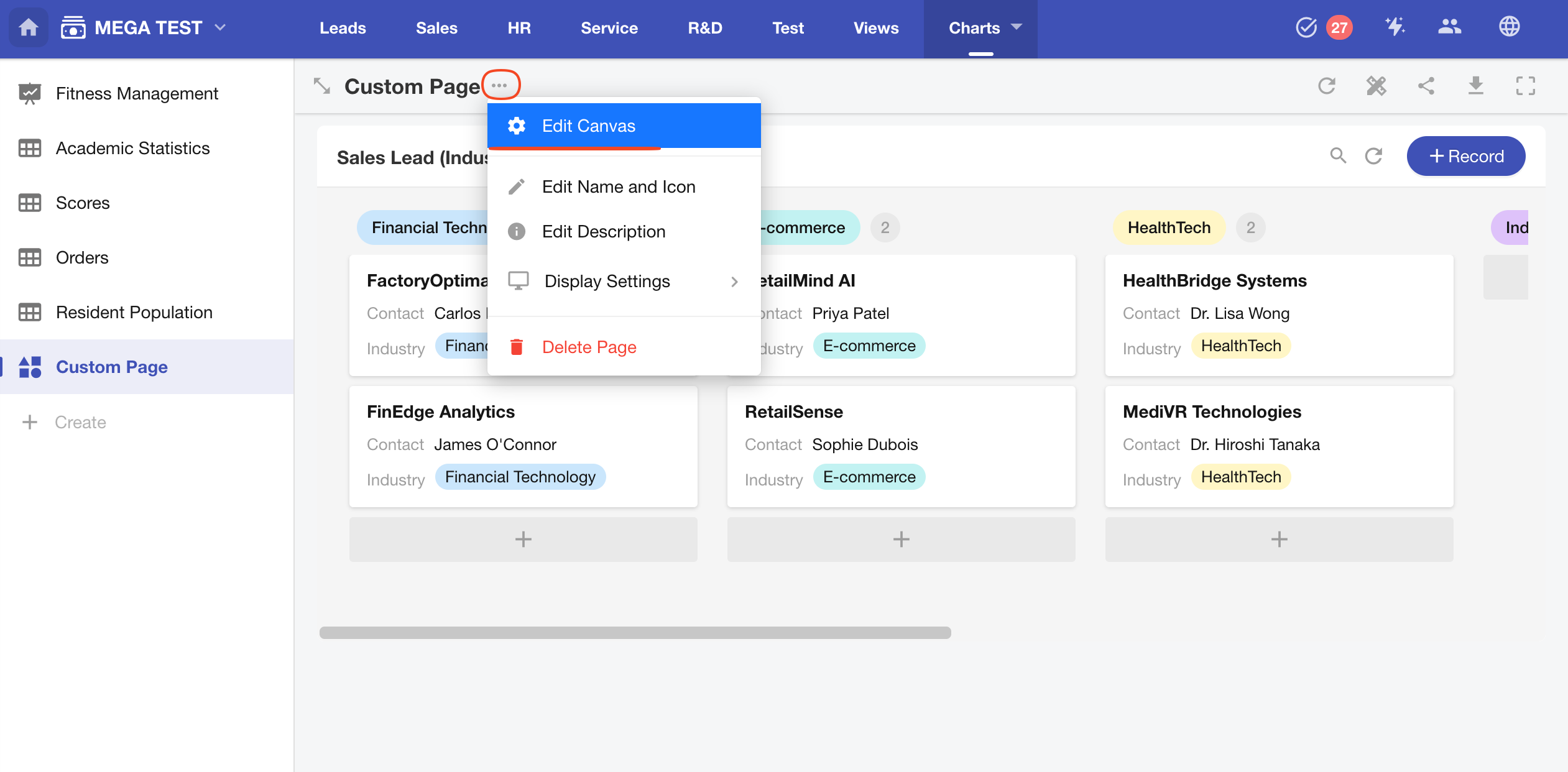
2. Add a Text or Image Component

3. Edit the Component
Text Component
Click the Edit button at the top right corner of the component to begin editing the text.
- You can upload images directly within the text component.
- Drag the bottom right corner to resize the text block.
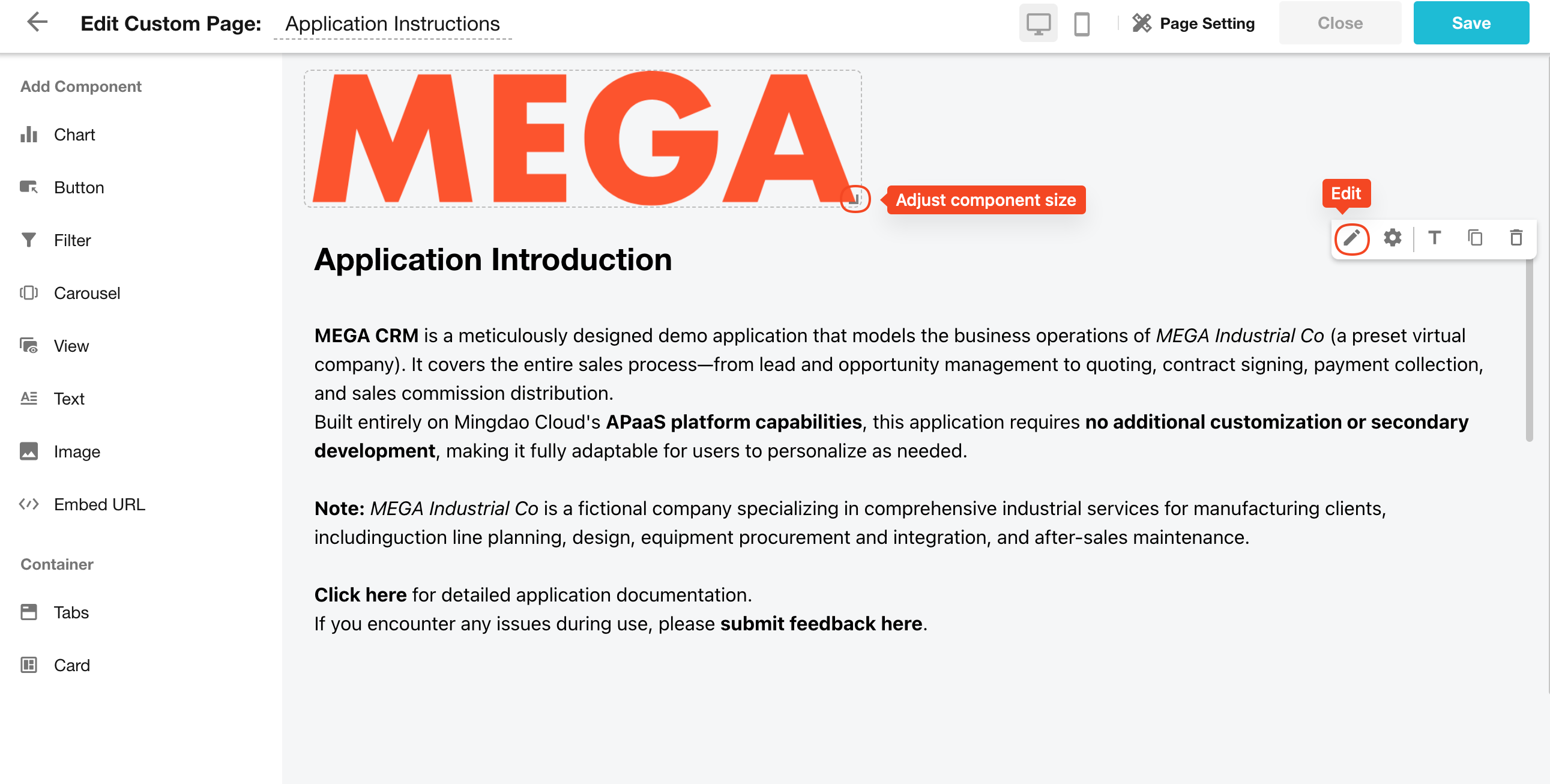
Image Component
-
The image component only supports uploading one image.
-
You can choose between transparent or card-style display.
-
Image fitting modes: Fill, Fit, Stretch.
-
Set actions for image click behavior:
- Open a link
- Preview the image
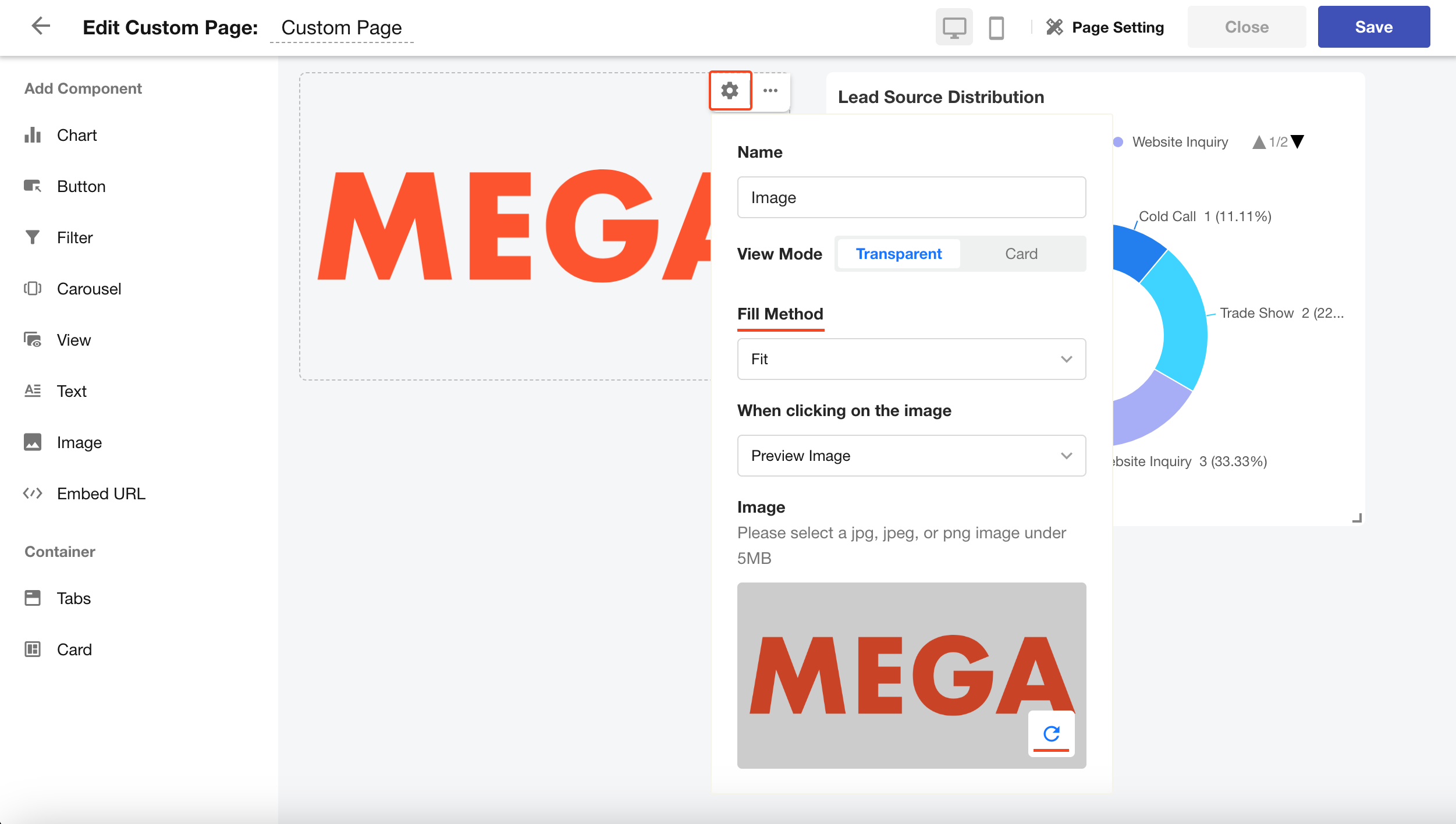
4. Save the Component
Once you're done editing, click Save to apply the changes.