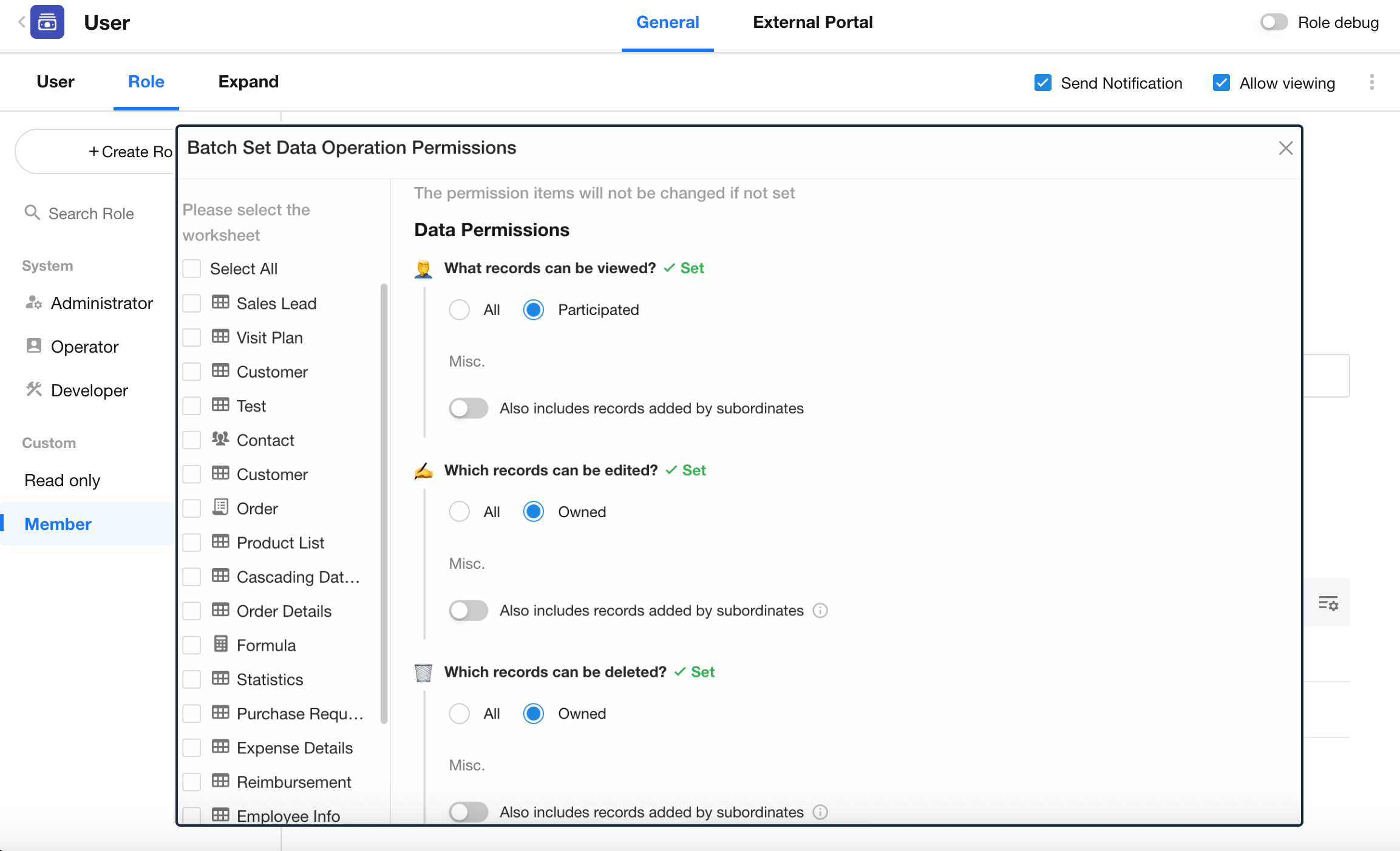Creator/Owner/Member/Joined Users of Record
Each record in a worksheet represents a complete business object. For collaboration between multiple users, different permission levels—such as view, edit, and delete—must be assigned accordingly.
1. Creator
The Creator refers to the user who originally created the record. It serves only as an identifier and not a permission-based role. You cannot manually change the creator of a record. In most cases, the intent behind changing the creator is actually to reassign ownership (i.e., management permissions).
Creators can be categorized based on how the record was created:
- If a user manually adds a record, the creator is that user.
- If a record is created via a public form, the creator appears as Public Form.
- If a record is created via a workflow, the creator is Workflow.
- If created through an API call, the creator is shown as API.
2. Owner
Every record includes a system field called Owner, which defines the actual record owner or manager. The owner has full permissions to view, edit, and delete the record. By default, the creator becomes the owner, but you can assign ownership to another user.
To set or change the owner:
Open the record and click on the Owner to assign a new one.
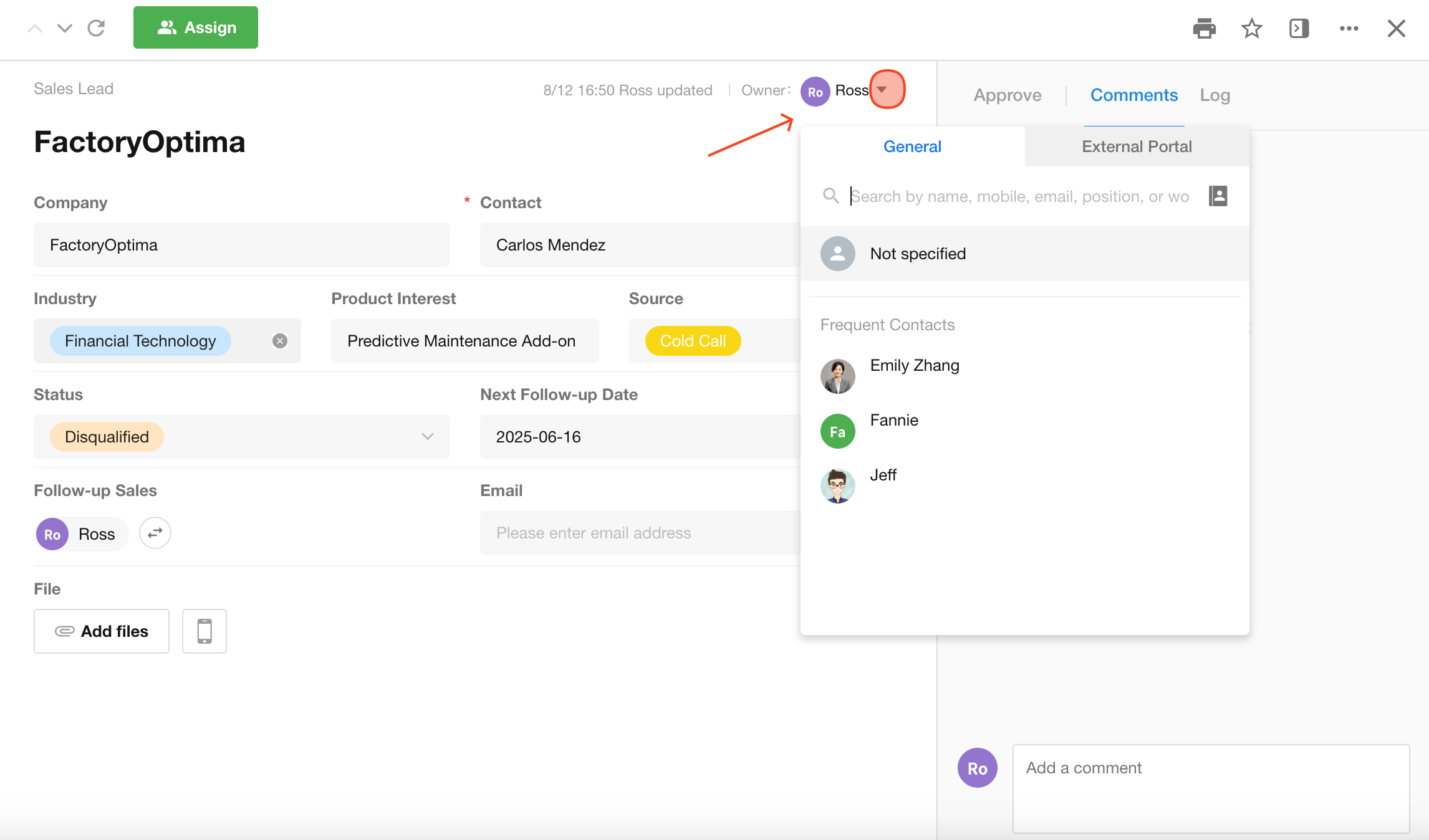
Granting "Owner" Permissions to Members
In addition to the system-defined Owner field, you can grant owner-level permissions to users selected in Members field, Department field, or Org-roles field.
To do this, go to the field settings and set the permission level to Owner.
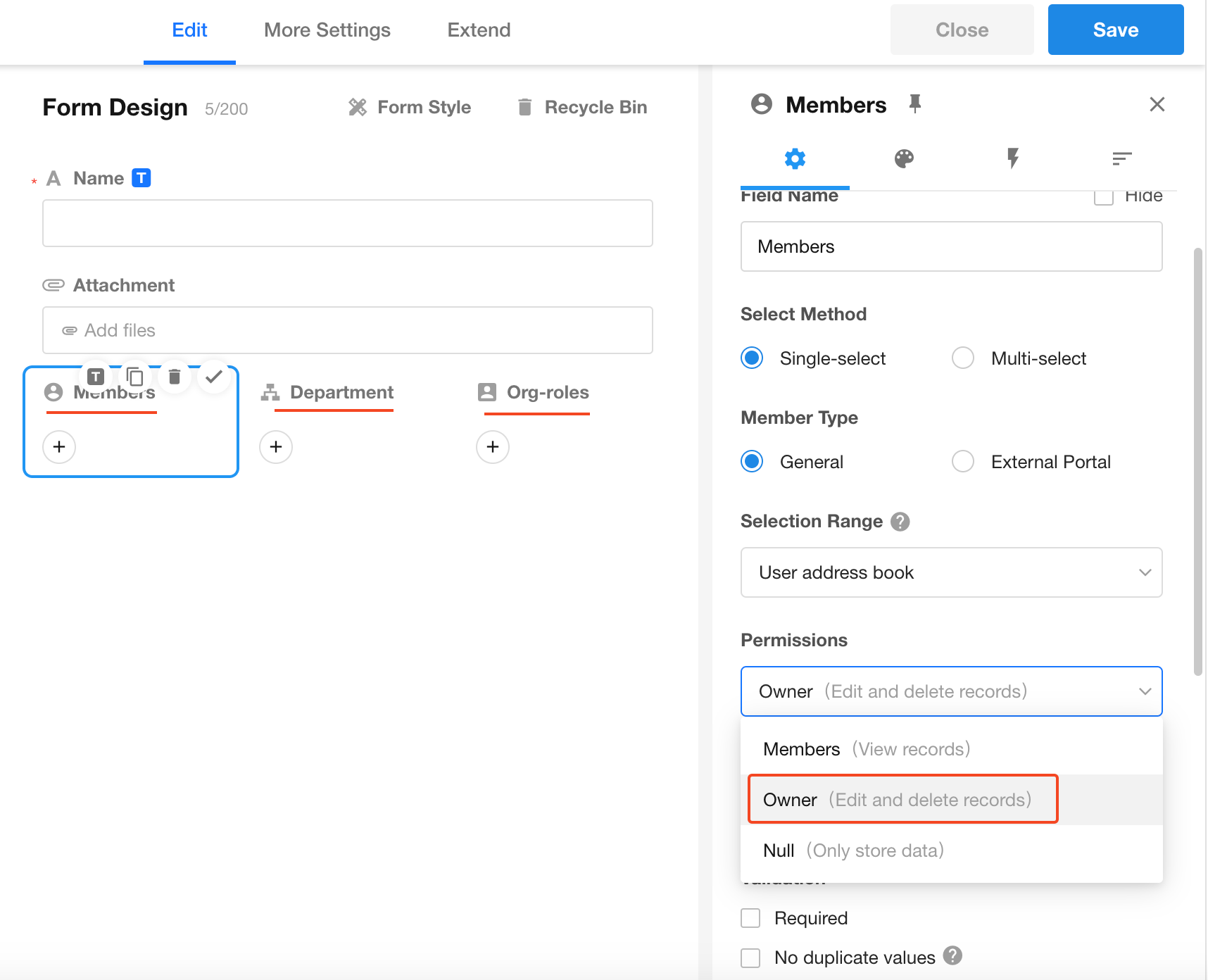
-
Members Field
Select HAP accounts of colleagues or friends. Selected users gain the same permissions as the system owner. -
Department Field
When set to "Owner", all users within the selected department inherit owner-level permissions for the record. -
Org-roles Field
When set to "Owner", all users within the selected organizational role are granted owner-level access to the record.
Difference Between System Owner and Members Assigned as "Owner"
⚠️⚠️⚠️ Users selected via Members/Department/Org-roles fields with "Owner" permissions only inherit the same permissions. They are not synced into the system Owner field. These users do not appear in filters based on the Owner field and must be handled separately.
For example, filtering records by Owner or using a workflow to update Owner only applies to the system-defined owner.
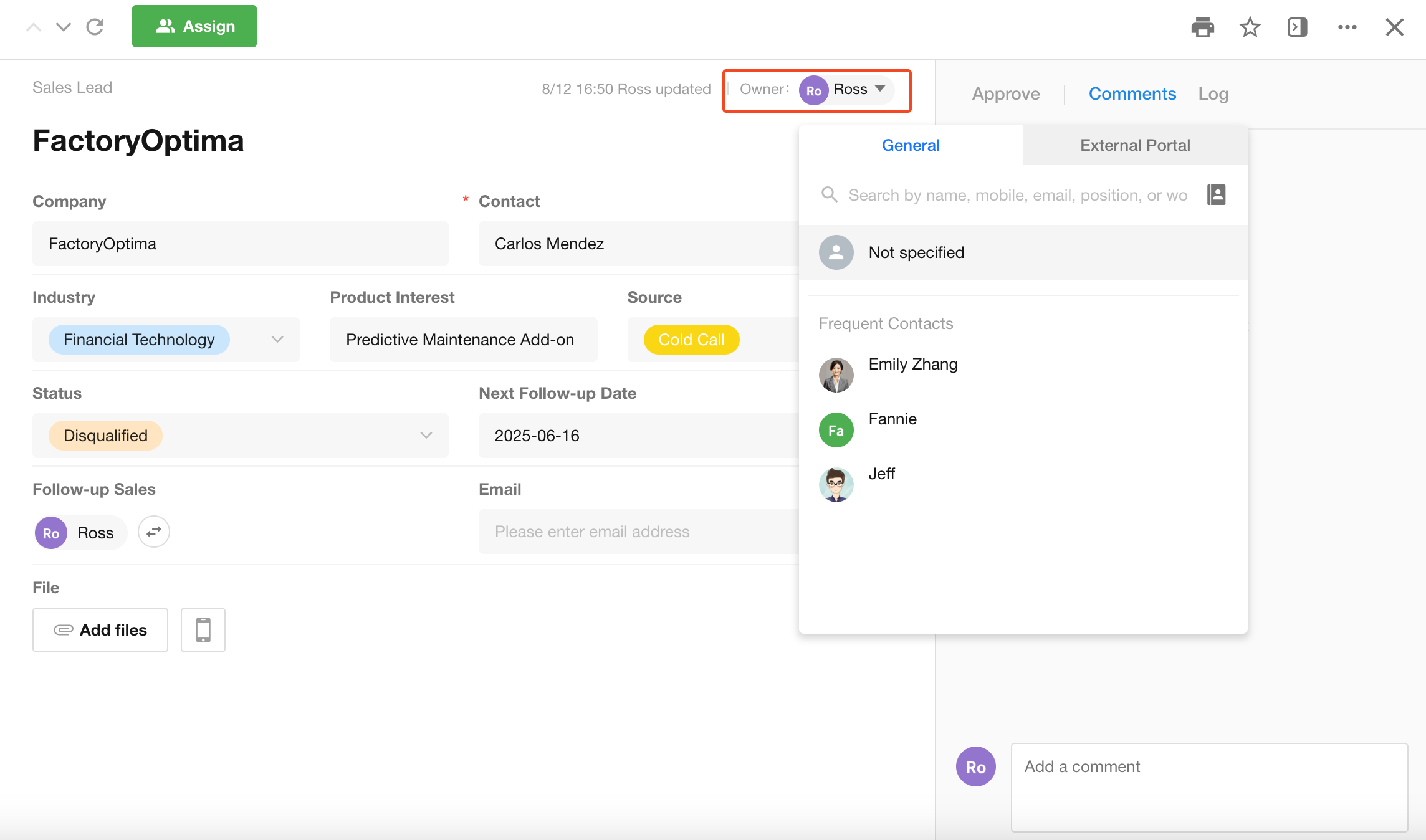
3. Record Members
Record members are like task collaborators. They can view the record but do not have management permissions.
How to Add Members to a Record
In the field settings of a Members/Department/Org-roles field, set the permission to Member.
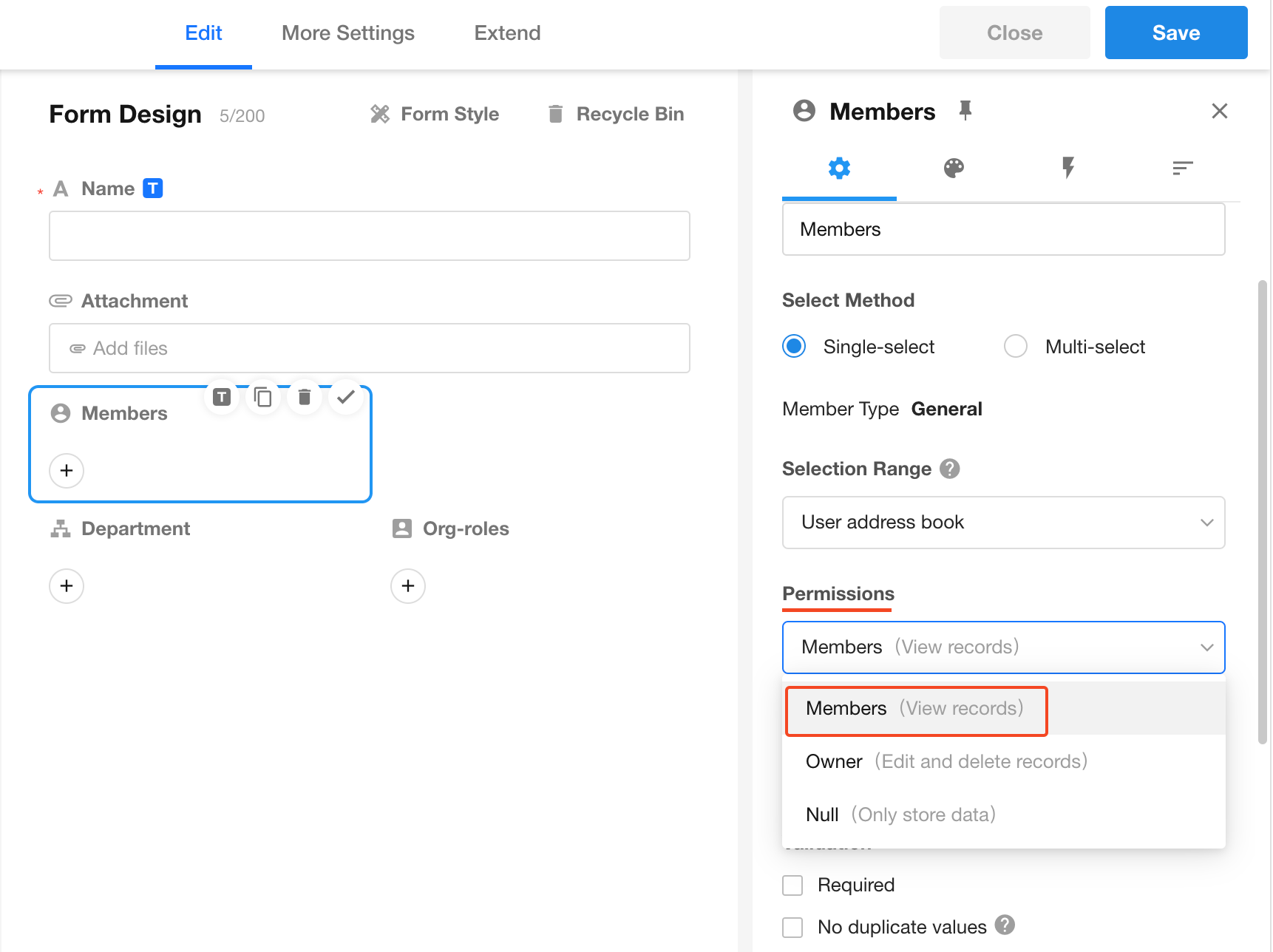
4. Participated Users
In user role permission settings, there’s an option called Participated when defining record access scope. This includes both Owners and Members. If you're listed as either, you're considered a participated user.
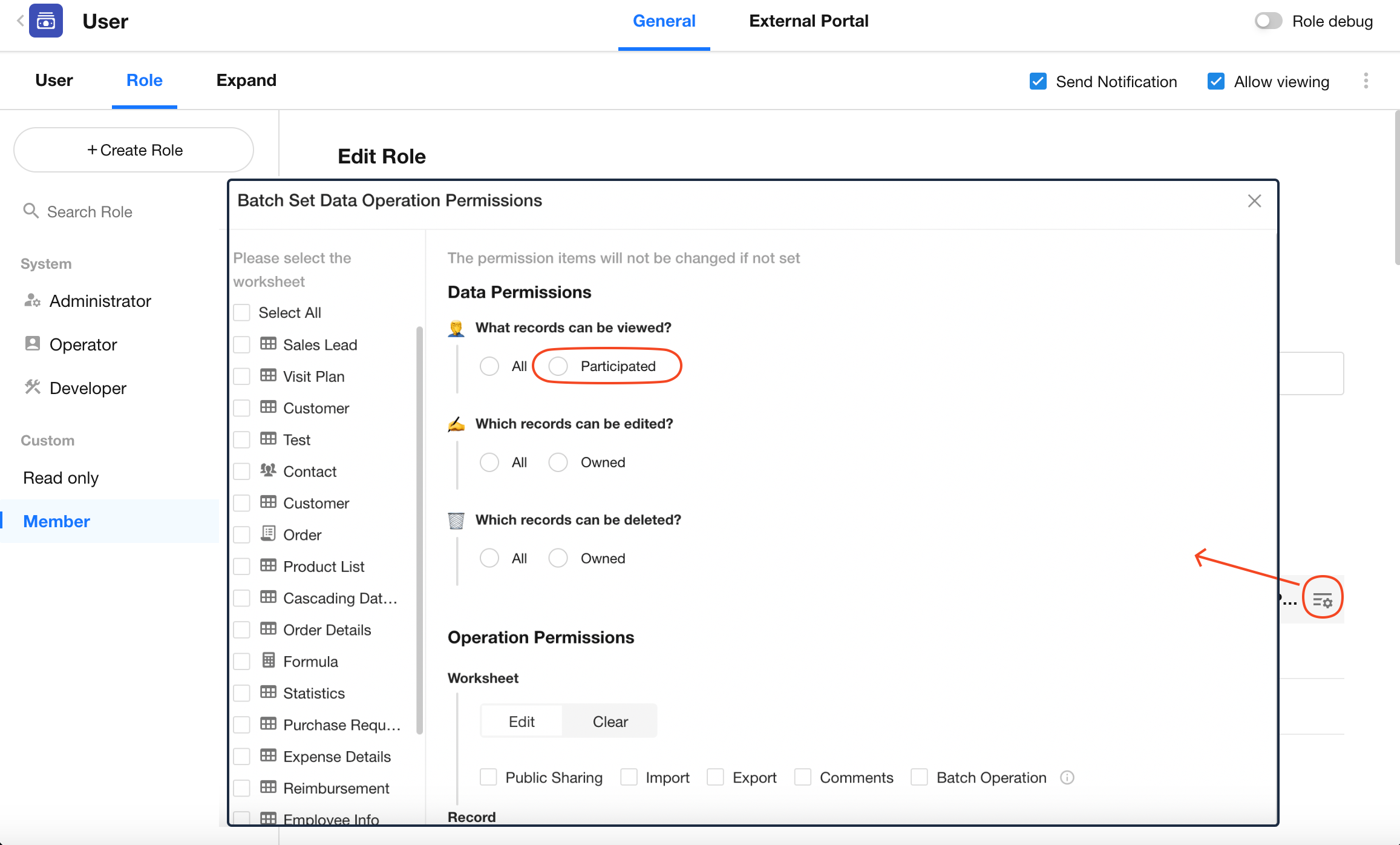
5. Effective Role Permissions
Whether owners or members can actually perform actions depends on the role-based permission settings defined by the app admin.
For example, if the role does not have "Edit" permission in the app’s role configuration, even the owner cannot modify the record.
On the other hand, if the app admin sets "Edit" scope to All, even joined users (members) can edit the record.
Role configuration directly affects what each user can do.