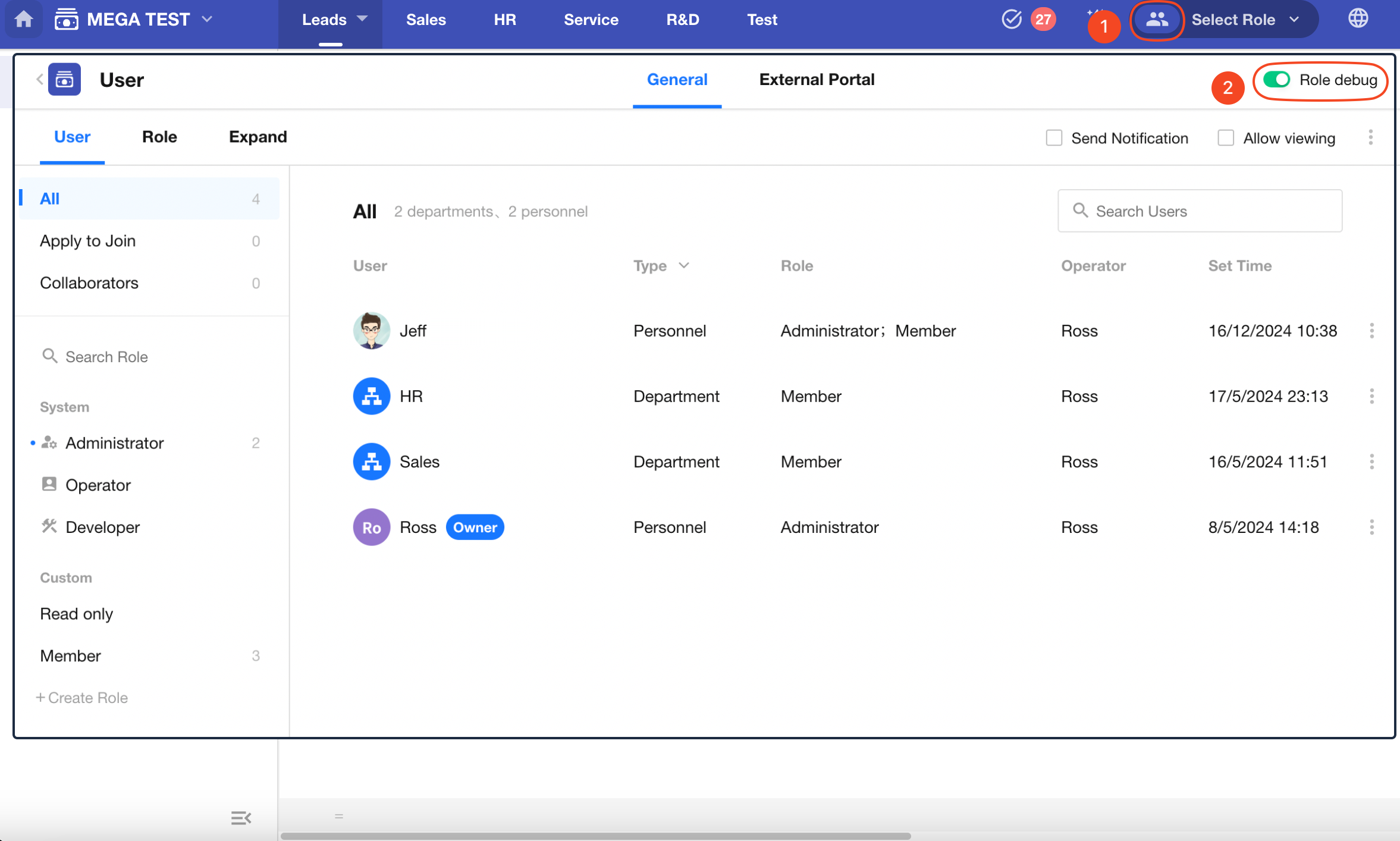Role Debugging Mode
Overview
When debugging an application, admins and operators often need to check how data and permissions appear under different roles or role combinations. Once Role Debugging Mode is enabled, a role switch menu appears within the app, allowing admins, operators, and developers to access the application as if they were users of different roles.
This helps verify whether the role permissions are correctly configured and ensures that regular users interact with the system as intended—improving overall security and reliability.
Available Role Switch Options
- App Admins: Can switch to any role.
- Operator: Can switch to regular user roles and access the app based on those roles' permissions.
How to Use Role Debugging
1. Enable Role Debugging
Go to the User Management page of the application and enable Role Debugging.
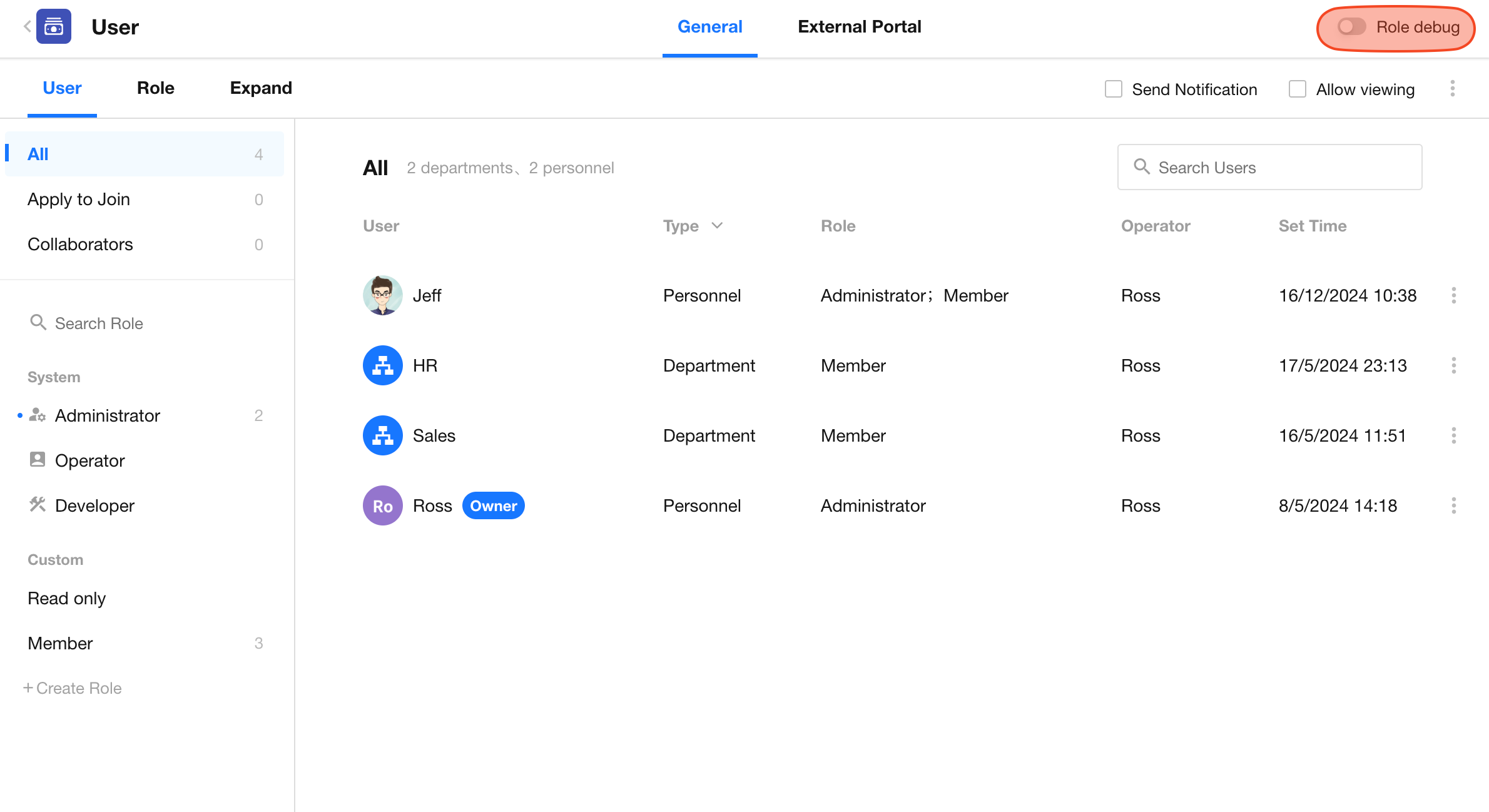
2. Select a Role to Debug
Once enabled, you can select a role to access the application with that role’s permissions. The selected debug role will also apply when using the mobile app.

By default, you can test with a single role. To test permission combinations across multiple roles, enable Multi-Select Mode.
Learn more about multi-role permission rules
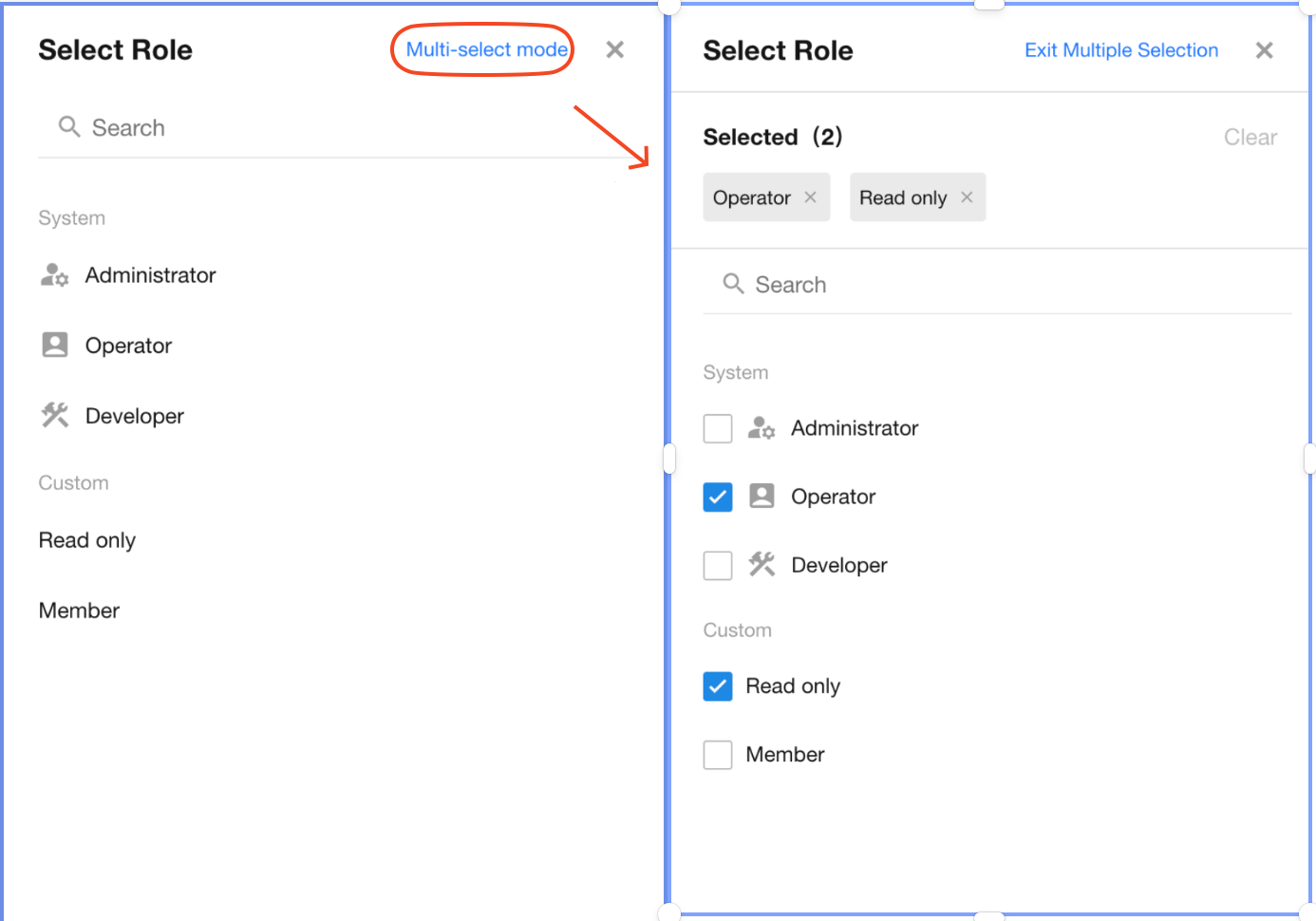
3. Exit Debug Mode/Restore Original Role
To exit Role Debugging, click the “X” icon next to the selected role(s) to revert back to your original account role.
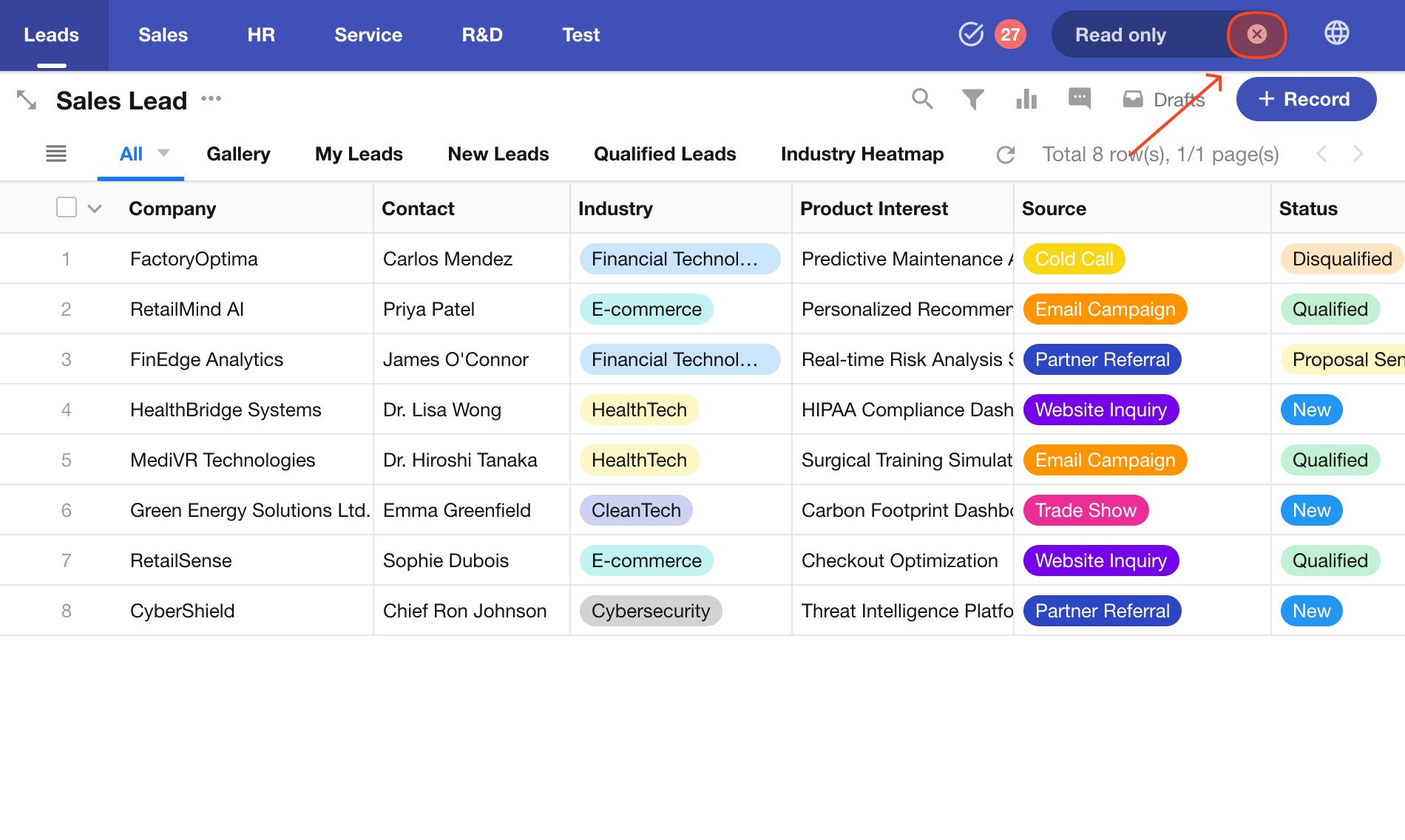
You can also click the "User" icon to enter the User Management interface and disable Role Debugging Mode.