Settings for Time Zones
The time of the event can be displayed by the time zone you are in. For the same event, people in different time zones may see the time differently.
Display Rules
You may encounter problems like how events are displayed in different time zones, for example:
You create a meeting in Beijing that is 3 days away, if you view the event in New York 3 days later, do you need to adjust the time?
You create an event and the participants may be in Beijing, Tokyo, and New York at the same time. How will the time be displayed when they check?
In HAP, the time displayed for the event will be based on the time zone selected on the user's device (phone or computer). For example: You create an event in New York (in the middle of the US) for June 1, 20:00-21:00. When viewed by a partner in China (in Beijing), it will show June 2 09:00- 10:00, as shown below.

The start time and end time cannot be converted automatically according to time zone at the moment. If you set the end time to 9:00 on June 1, it will be displayed as 9:00 on June 1 when viewed in any time zone.
How to set the time zone
When creating an event, the time zone defaults to the time zone selected by your computer system. Or you can set a time zone to facilitate collaboration across time zones.
For example:
- You have created an event and need to invite a colleague in New York. You need to set the time zone.
- You create an event that is 3 days away and you will view this event in New York three days later. You need to set the time zone.
Setting the time zone
Let's create an event that will be in New York time (GMT-05:00) on January 1, 2019 from 8:00am-8:30am.
1. In the calendar page, click [+ New] > [Time Zone]
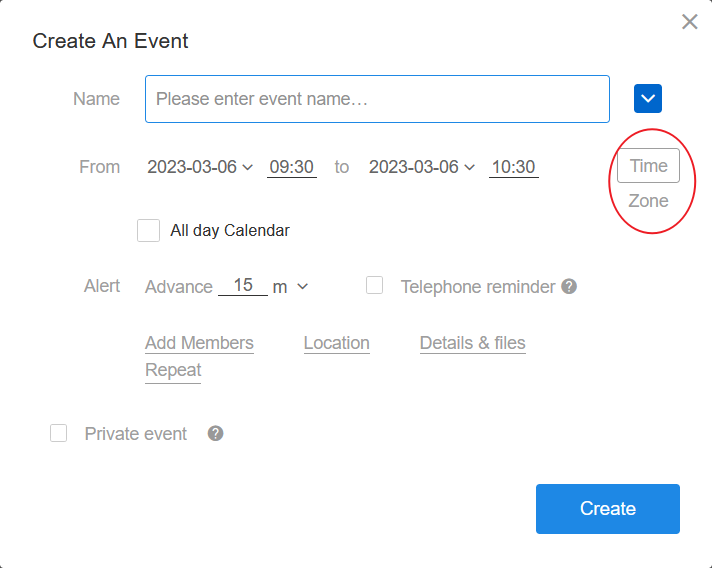
2. Select the time zone and set the time
- Select the time zone of (GMT-05:00) North America Eastern Standard Time.
- The start and end time is set as 2019-01-01 08:00-08:30 by New York time.
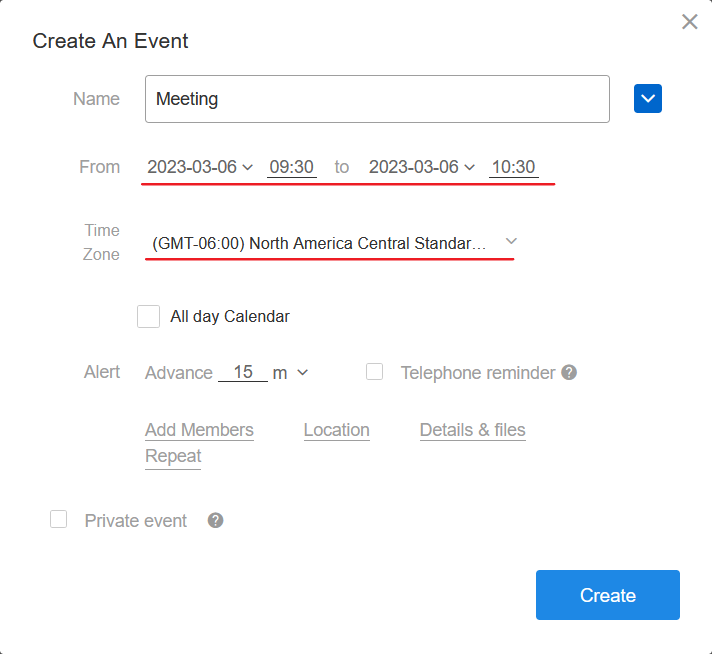
3. Click [Create]
When you open the event, the time of the event is displayed according to the time zone selected by your local system.
If your system time zone is Beijing (GMT+8:00), the time is displayed as 2019-01-01 21:00-21:30.
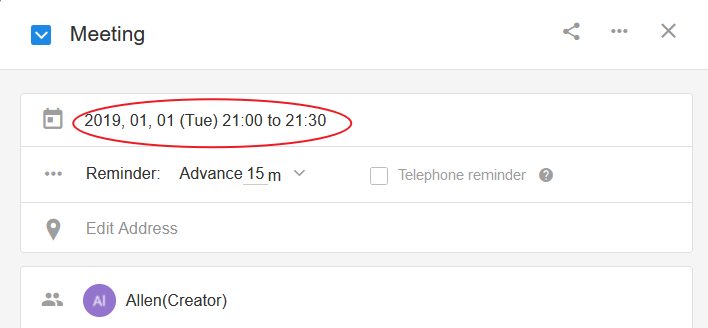
Or you can also create the event for 2019-01-01 21:00-21:30 diirectly.
Have questions about this article? Send us feedback